Version Control
Tracking, backing up, and restoring configuration changes for single-instance and distributed deployments
Cribl Stream integrates with Git clients and remote repositories to provide version control of the Cribl Stream configuration. This integration offers backup and rollback for single-instance and distributed deployments.
These options are separate from the Git repo responsible for version control of Worker configurations, located on the Leader Node in distributed deployments. We cover all these options and requirements on this page.
You can also use the Cribl API to automate commit and deploy commands. Read Commit and Deploy Changes in the API documentation for more information.
Cribl.Cloud deployments do not currently support integration with external Git clients or remote repos.
Install Git (Local or Standalone/Single-Instance)
To verify that git is available, run:
git --version
The minimum version that Cribl Stream requires is: 1.8.3.1. If you don’t have git installed, see the official Git installation site.
Git is a hard requirement for certain Cribl Stream features.
Distributed Deployments
For distributed deployments, git must be installed and available locally on the host running the Leader Node.
All configuration changes must be committed before they are deployed. The Leader notifies Workers that a new configuration is available, and Workers pull the new configuration from the Leader Node.
Licensing Dashboard
Even on single-instance deployments, the Monitoring > Licensing dashboard will display configuration change markers only if you have git installed.
Commit Changes
Once you have installed Git, you can commit configuration changes using the git CLI. You can also commit changes interactively, using the Cribl Stream UI.
Pending commits have a red dot indicator, as shown in this image. Select Commit to proceed.
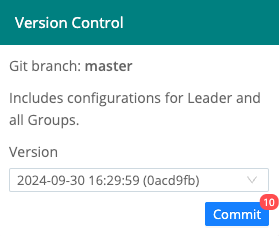
Next, in the resulting Git Changes modal, you can verify the diffs in the configuration changes. Enter a commit message, or select Generate to have Cribl Copilot (if enabled) create a message for you. Other options here include clearing check boxes for individual files to exclude them from the commit (as shown below), and selecting Undo All Changes to reverse the changes instead of committing them.
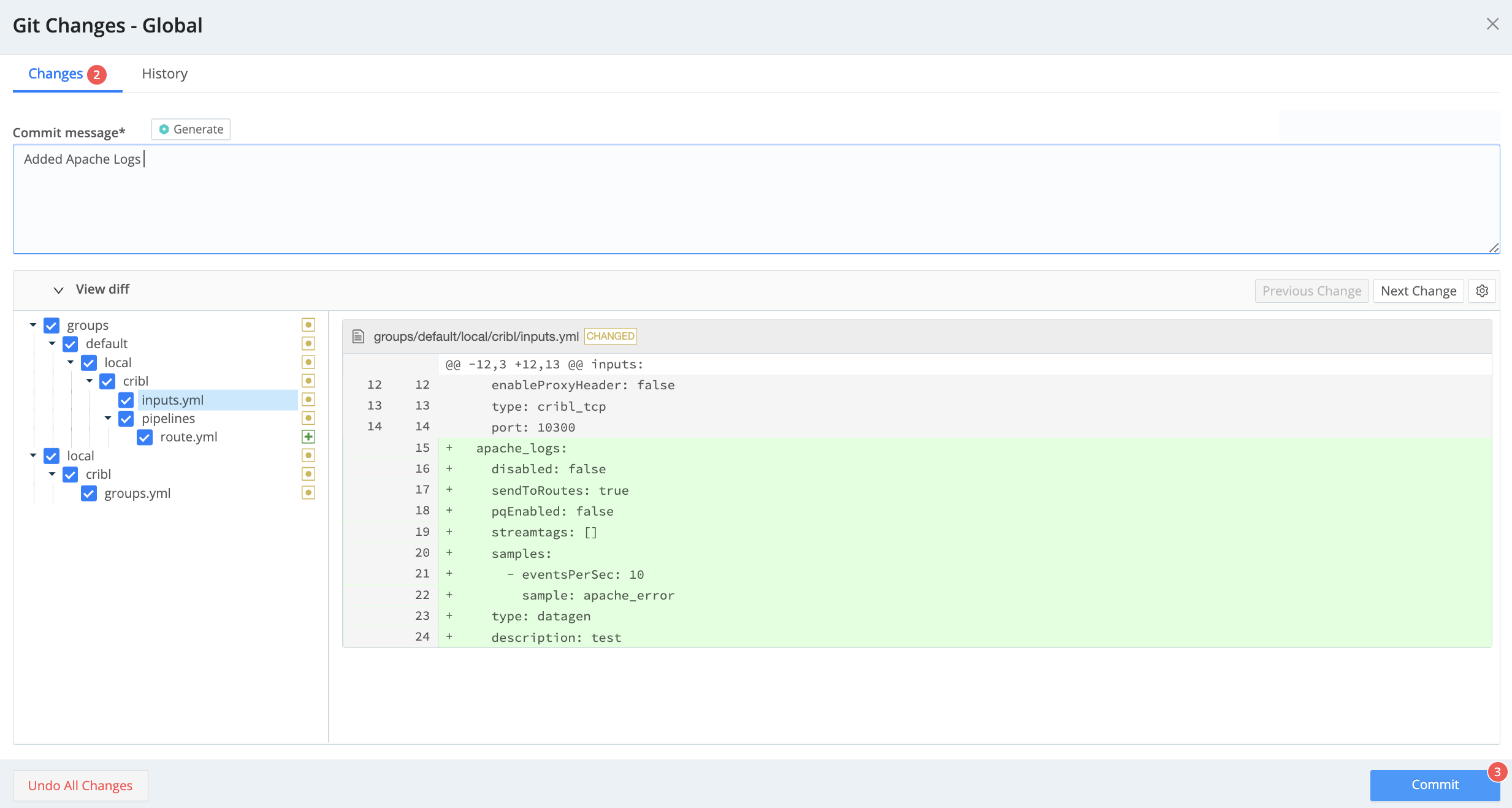
When you’re ready to commit to your changes, select Commit. Look for a Commit successful confirmation message at the lower right.
Commit and Deploy Controls
Distributed mode includes Worker Group-specific Commit and Deploy controls. These controls function differently from the global Commit button.
The global Commit button:
- Commits configurations for all Worker Groups and for the Leader Node.
- Does not deploy configurations.
The Worker Group Commit and Deploy buttons:
- Commit and deploy configurations for the currently selected Worker Group only.
These controls will appear slightly differently depending on whether you have changes committed but not yet deployed, and on whether you’ve enabled the Collapse actions setting.
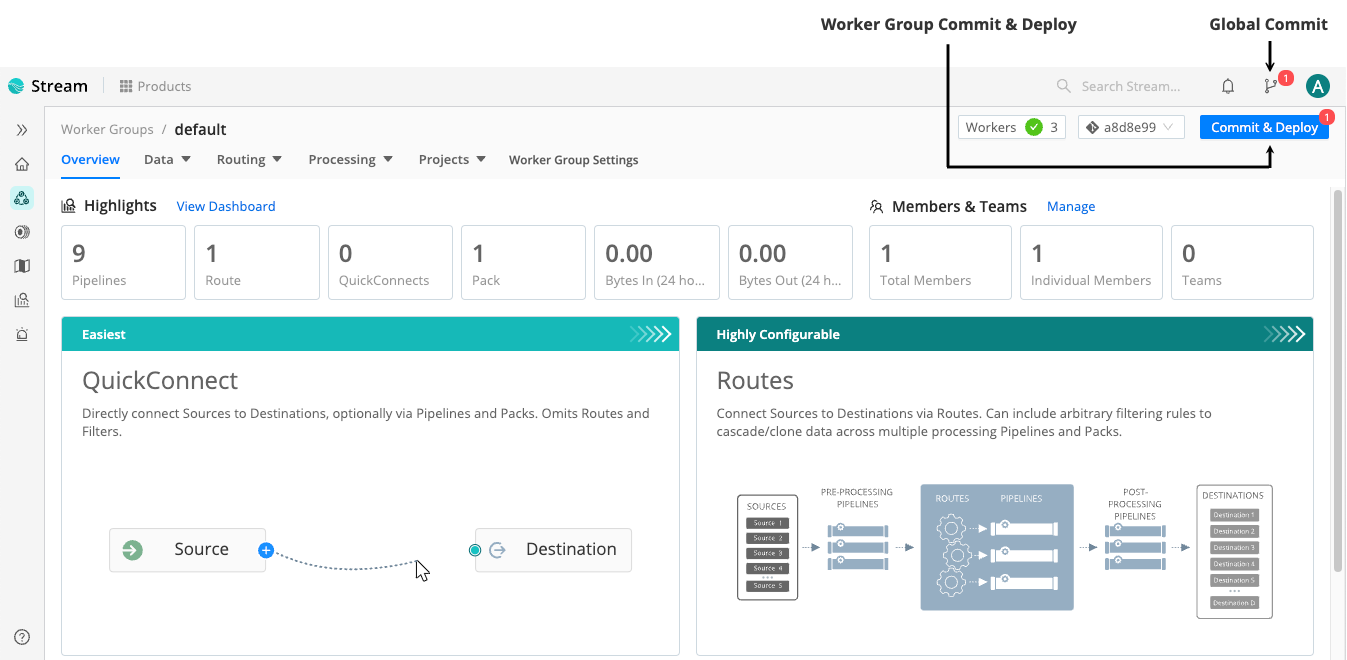
Revert Commits
If you want to revert a commit, you can do it:
Revert Commits in the UI
Reverting a commit in the UI proceeds slightly differently for Single-instance and for Distributed deployments. In a Distributed deployment, you revert commits for each Worker Group separately.
To revert a commit in the UI:
- If you are on a Distributed deployment, in the sidebar, select Worker Groups, then select the Worker Group you want to revert the commit for.
- Select the commit you want to revert. To do this:
- in a Distributed deployment, use the drop-down listing commits,
- in a Single-instance deployment, open the Version Control menu on the top bar. (Note that you’re not selecting a single commit to roll back, but the commit to roll back to.)
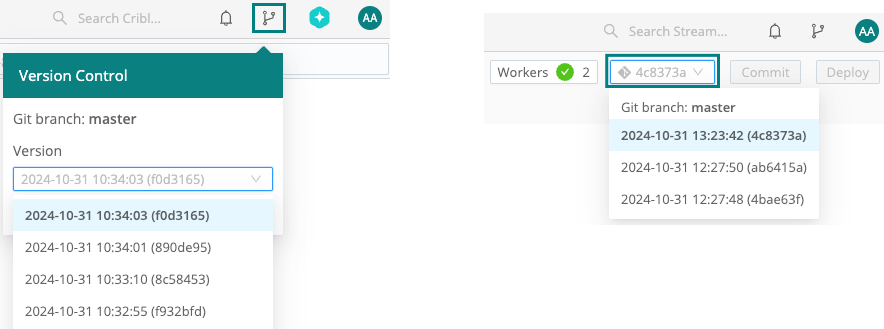
- Then, in the resulting Git History modal, verify the diffs in the configuration changes and select Revert to.
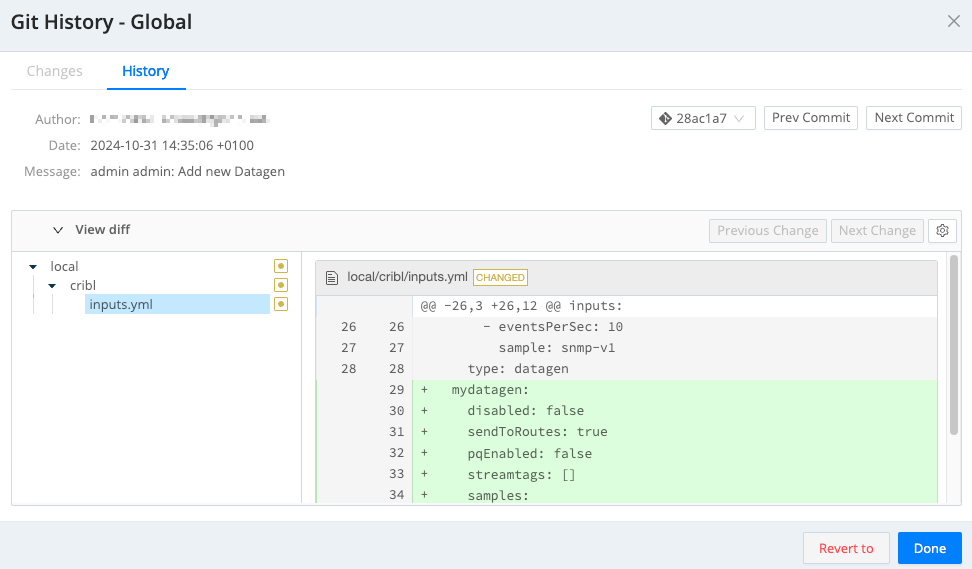
- Confirm the revert. This will cause Cribl Stream to restart.
Revert Commits via CLI
To revert a commit via CLI:
Make sure you have committed all your recent configuration changes.
Stop Cribl Stream.
In your terminal, navigate to your
$CRIBL_HOMElocation (typically,/opt/cribl).Run
git logto get a list of most recent commits and find the hash of the commit you want to revert.Run
git revert <commit-hash>to revert this commit.If you want to revert more than one commit, list all their hashes as arguments for
git revert.Running
git revertwill create one or more new “Revert” commits that record the change in your git history.Restart Cribl Stream.
Support For Remote Repositories
Cribl supports Git remote repositories (but they are not required) for version control of all configuration changes.
This feature requires certain license tiers. For details, see Pricing.
You can configure a Leader Node with Git remote push capabilities through the Cribl Stream CLI, or through the Cribl Stream user interface. From Settings, select the Global tab, then select System > Git Settings.
To create a repo, see these tutorials:
- Setting Up a Repository (CLI instructions, host-agnostic, from Atlassian).
- Creating a New Repository (specific to the GitHub Web UI).
- Create a Repo (longer GitHub-specific tutorial, also covers committing changes).
Remote Formats Supported
Remote URI schema patterns should match this regex:
(?:git|ssh|ftps?|file|https?|git@[-\w.]+):(\/\/)?(.*?)(\.git\/?)?$
You can find a list of supported formats in this external article: What are the supported git url formats?
For example:
- GitHub or other providers:
<protocol>://git@example.com/<username>/<reponame>.git - Local Git servers:
git://<host.xyz>:<port>/<user>/path/to/repo.git
Secure Local Configuration and Remote Repos
Make a local backup of your whole
$CRIBL_HOMEdirectory before you set a remote repo. This safeguards your Cribl Stream configuration against being overwritten by a misconfigured remote.Create each new remote as an empty repo, with no README file and no commit history. (See the following GitHub and GitLab examples.)
Some files that are used by Cribl Stream (both Leader and Worker Groups) contain sensitive keys; examples are
cribl.secretand...auth/ssh/git.key. These will be pushed to the remote repo as part of the entire directory structure under version control. Ensure that this repo is secured appropriately.
Connect to a Remote Repo over HTTPS (Recommended)
Cribl recommends connecting to a remote repo over HTTPS. The following examples show a token-based and a password-based HTTPS connection to GitHub.
Example: Connect to GitHub over HTTPS with a Personal Access Token
Create a new GitHub repository.
For best results, create a new empty repo, with no README file and no commit history. (This will preventgit pusherrors.) Note the username and email associated with your login on the repo provider.Create a personal access token with repo scope.
Copy the token to your clipboard.
In Cribl Stream, from Settings, select the Global tab, then select System > Git Settings.
In the Remote tab, select Authentication type: None.
Fill in the Remote URL field with your username and repo name. Use the format below:
https://<username>:<token>@github.com/<owner>/<repository>.git
For additional details, see the GitHub Creating a Personal Access Token tutorial.
For GitHub repos specifically, use only personal access tokens in the Remote URL field. GitHub announced its end of support for plaintext passwords as of August 13, 2021.
Example: Connect to GitHub over HTTPS with Username and Password
Create a new GitHub repository.
For best results, create a new empty repo, with no readme file and no commit history. (This will preventgit pusherrors.) Note the username and email associated with your login on the repo provider.In Cribl Stream, from Settings, select the Global tab, then select System > Git Settings.
In the Remote tab, select Authentication type: Basic.
Enter your credentials in the User and Password fields.
Connect to a Remote with SSH
You can set up SSH keys from the CLI, or upload keys via the UI. If you have a passphrase set, this functionality is available only through the CLI - see Encryption: Configuring Keys with the CLI. The example below outlines the UI steps.
Example: Connect to GitHub with SSH
Create a new GitHub repository.
For best results, create a new empty repo, with no readme file and no commit history. (This will preventgit pusherrors.) Note the user name and email associated with your login to the repo provider.Add an SSH public key to your GitHub account.
In Cribl Stream, from Settings, select the Global tab, then select System > Git Settings.
In the Remote tab, fill in the Remote [repo] URL. In the generic example below, replace
<username>with your user name on the repo provider:Remote URL:
<protocol>://[user@]server[:port][/path/to/repo.git](For example:ssh://user@server/project/path.git)For GitHub specifically, the URL/protocol format must be:
ssh://user@server/project/path.gitA specific (fictitious) GitHub example:
ssh://myuser@git.example.com/repos/myproject.git
The Remote Host (or SSH Remote) field currently requires a full
SSHURL, including thessh:// prefix. While the[user@]server:project.git(Git-style) format is more common, it is not yet supported. Translate Git-style URLs to SSH-style: for example,user@server:project/path.gitbecomesssh://user@server/project/path.git.Paste in the SSH private key.
The key will paste in with an appended newline below it. Do not delete this newline before you save the Remote Settings, or else you will trigger an error of the form:
fatal: Could not read from remote repository.As the user running Cribl Stream, run this command to add the GitHub keys to
known_hosts:ssh-keyscan -H github.com >> ~/.ssh/known_hosts
For additional details, see the GitHub Connecting to GitHub with SSH tutorial.
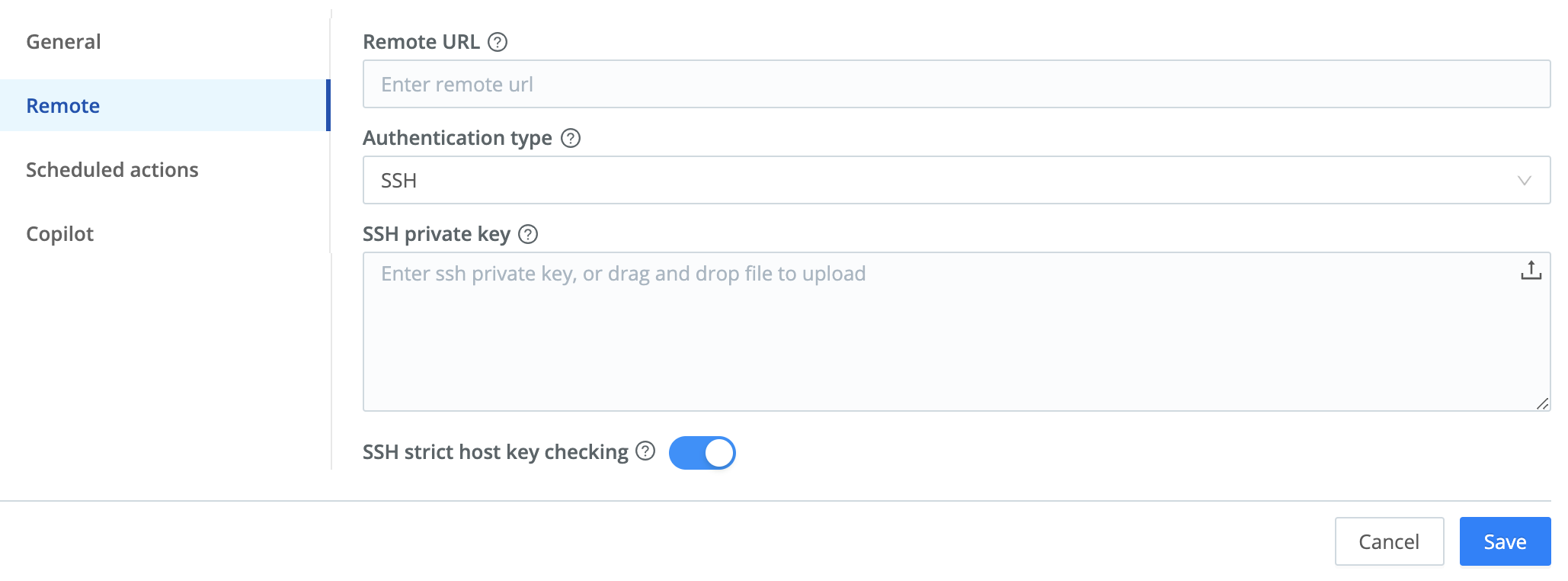
GitLab Notes
For repos hosted on GitLab, we recommend that you:
Create a new empty (blank) project, with no README file and no commit history. (Clear the Initialize repository with a README check box.)
This will prevent
git pusherrors by creating a project with no branch, not evenmain. When you later push the Cribl Streammasterbranch, that will create a correspondingmasterbranch on the GitLab remote with no conflicts.Create a GitLab project access token for authentication. See the GitLab documentation, which also covers project bot conventions.
With project bots, the first token’s username is set to
project_{project_id}_bot. The password is the alphanumeric token.Create the token with
write_repositoryscope.Specify a remote URL in HTTPS format. For example:
https://localgitlab.<yourdomain.ext>/<yourusername>/cribl.gitIf you do see a
mainbranch in the Cribl Stream UI, do not select it. Leave the branch atmaster, then use the Stream UI’s Commit and Push commands. This will create the desiredmasterbranch on GitLab’s remote.
The GitLab Repository Settings > Push Rules section includes these two settings of interest:
As needed, enable Check whether author is a GitLab user.
Understand the consequences of of enabling Prevent committing secrets to Git. This blocks commits of
.pemand.keyfiles. If you have certificates or SSH keys configured, this will break commits from Cribl Stream, throwing only a genericAPI Errorin the UI. Check yourgitCLI client for more-specific diagnostics.
Additional Git Settings
From Settings, select the Global tab, then select System > Git Settings. Select the General tab to modify the following additional Git configurations, all of which are optional:
- Branch, GitOps workflow: These drop-downs are available to configure GitOps.
See the GitOps documentation for details and precautions.
- Collapse actions: Combine multiple Git buttons to one, to reduce repetitive clicks. See Collapse Actions below.
- Default commit message: Enter a placeholder message to apply to all commits from Cribl Stream. This also reduces clicks.
- Git timeout: Maximum time (in milliseconds) to wait for Git processes to complete before killing them. If a Leader instance hangs, try lowering this value from the default
300000(300 seconds = 5 minutes). However, avoid very low values (like1000ms), which might time out even when Git processes are working properly. Enter0to wait indefinitely.
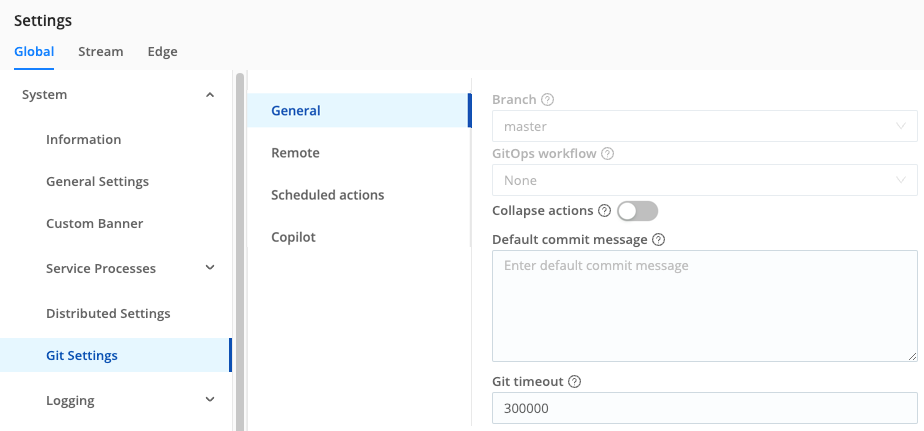
On the Git Settings > Remote tab, you can change the Authentication Type from its SSH default to Basic authentication. This displays two additional fields:
- User: Username on the repo.
- Password: Authentication password (for example, a GitHub personal access token).
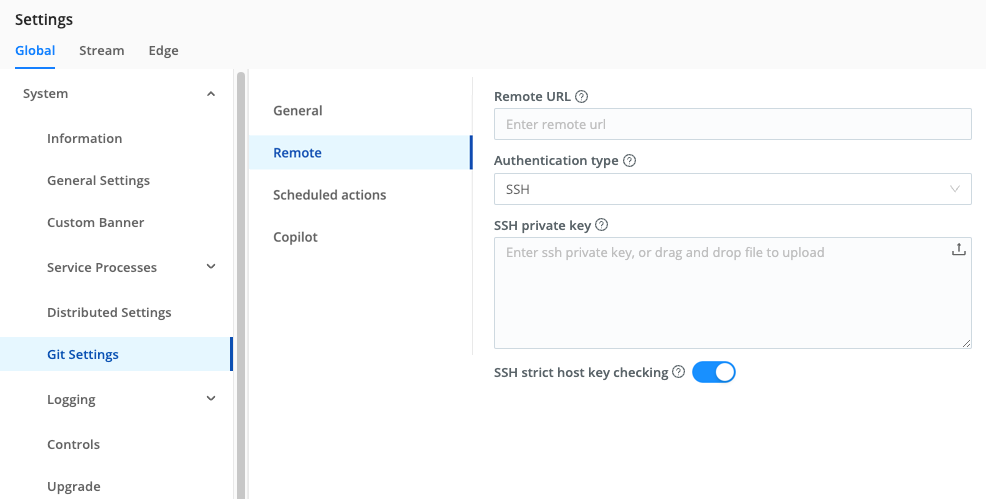
GitHub (specifically) does not support Basic authentication.
On the Git Settings > Scheduled Actions tab, you can schedule a Commit, Push, or Commit & Push action to occur on a predefined interval.
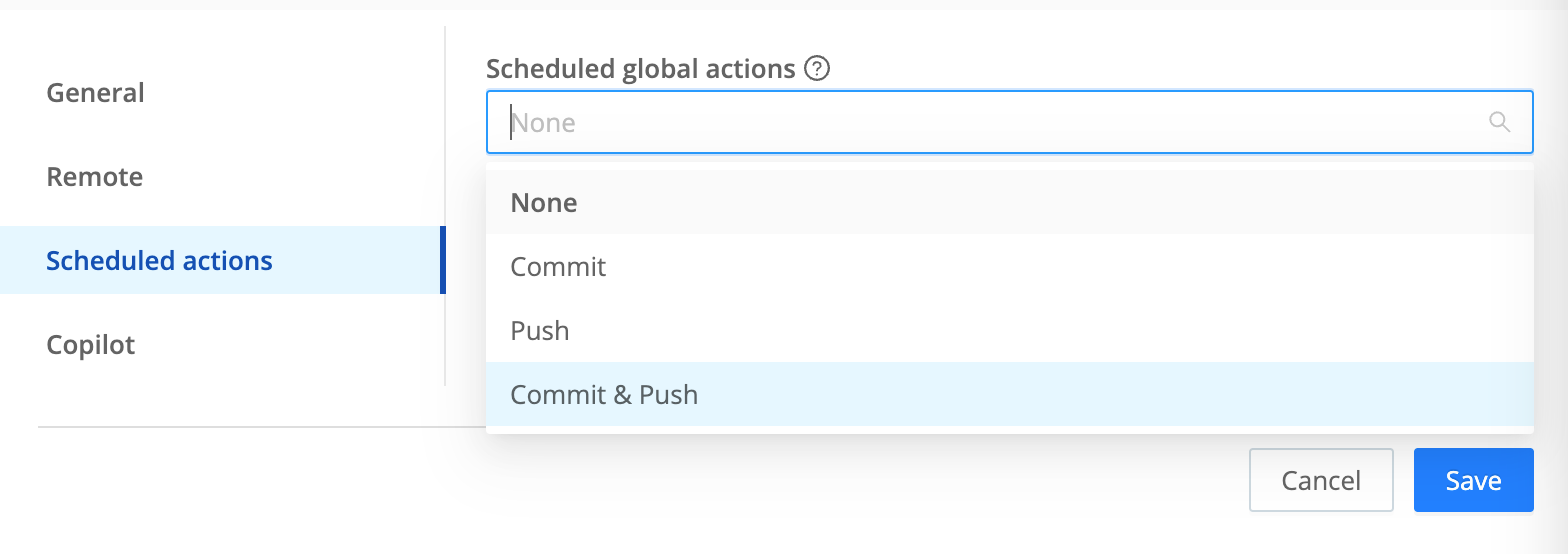
For the selected action type, you can define a cron schedule, and a commit message distinct from the General tab’s Default commit message. Then select Save.
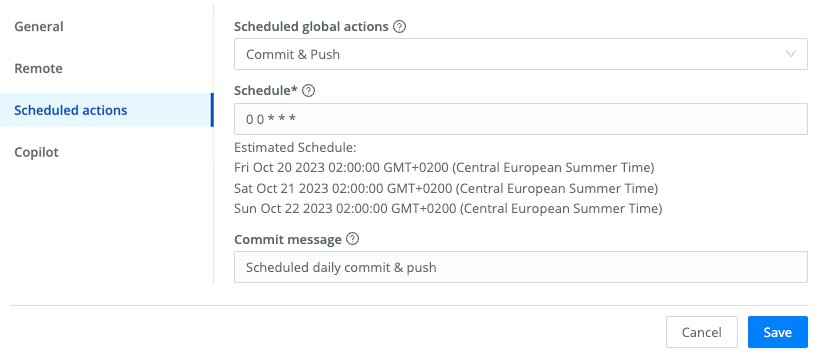
You can schedule only one type of action. To swap to a different type, select it from the Scheduled global actions drop-down, and resave. To turn off scheduled Git commands, select None from the drop-down, and resave.
On the Git Settings > Copilot tab, you can toggle the Generate commit messages automatically with Cribl Copilot option on to have Cribl Copilot auto-generate every commit message for you. Cribl Copilot-generated messages override any default commit message you may have set.
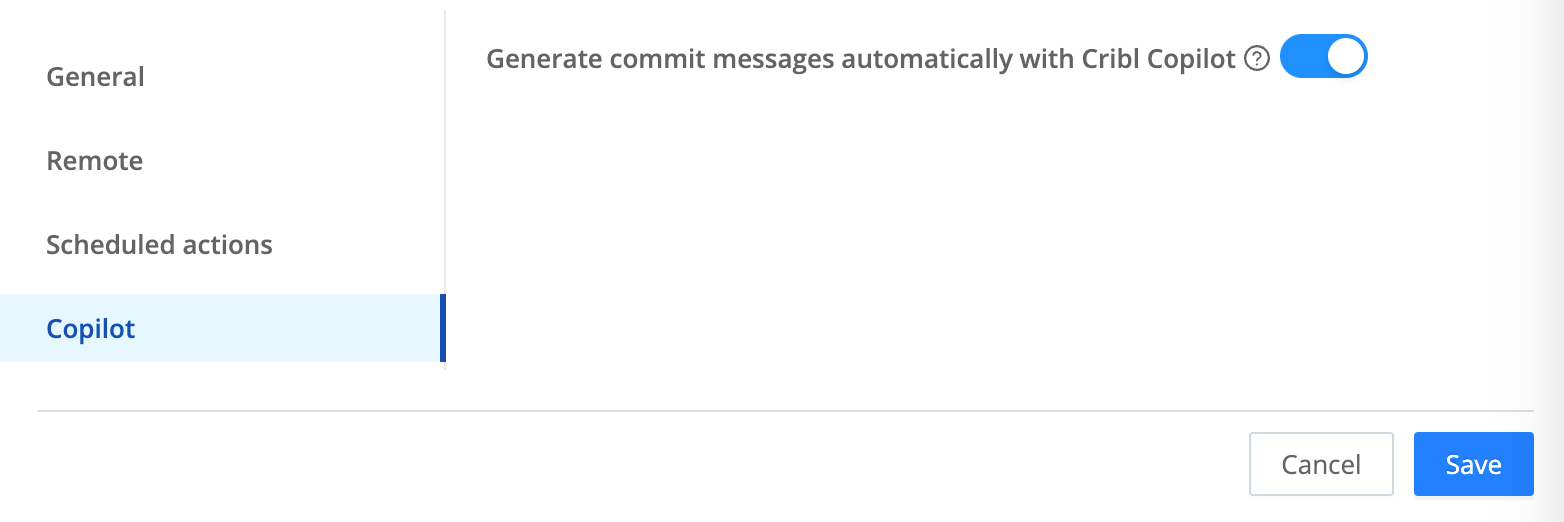
Push Configs to a Remote Repo
Once you’ve configured a remote, a Git Push button appears in the Global Config dialog. You can use this to copy committed configuration changes to your remote.
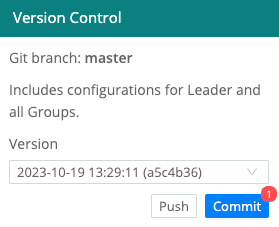
The branch indicator will normally read
master, as shown above, unless you have enabled GitOps with an appropriate license.
Collapse Actions
If you enabled the Git Settings > Collapse Actions option, you will be offered a combined Commit & Push button in the Global Config dialog.
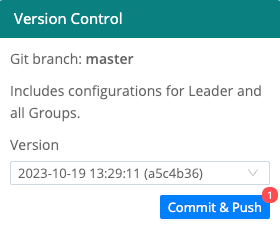
At the Group level, enabling Collapse Actions adds a combined Commit & Deploy option to the modal you see after clicking Commit for the Group config.
Enabling Collapse Actions with a remote repo simplifies the Git Changes confirmation dialog. It substitutes just a commit Message text box, with OK and Cancel buttons - omitting the diff view. Don’t enable this option if you prefer to inspect configuration changes before committing.
Back Up Configs Out of Band
Once you’ve configured your remote repo, changes to all Cribl Stream config files under the $CRIBL_HOME directory will normally be backed up to your remote whenever you select the above Git Push or Commit & Push UI buttons. The exceptions are:
- Any configuration files you’ve chosen to store outside
$CRIBL_HOME. - Any configuration files residing in paths you’ve added to
.gitignore.
To back up these files to your remote, you’ll need to either:
- Change the above paths/settings, or
- Use an external
gitclient to manually push them.
Troubleshooting Push Errors
To resolve errors commonly encountered when pushing to a remote repo, see:
Troubleshooting Resources
Cribl University offers a Troubleshooting Criblet on Commit & Deploy best practices and error recovery. To follow the direct course link, first log into your Cribl University account. (To create an account, select the Sign up link. You’ll need to click through a short Terms & Conditions presentation, with chill music, before proceeding to courses - but Cribl’s training is always free of charge.) Once logged in, check out other useful Troubleshooting Criblets and Advanced Troubleshooting short courses.
Restore Leader from a Remote Repo
If a remote repo is configured and has the latest known good Leader configuration, this section outlines the general steps to restore the config from that repo.
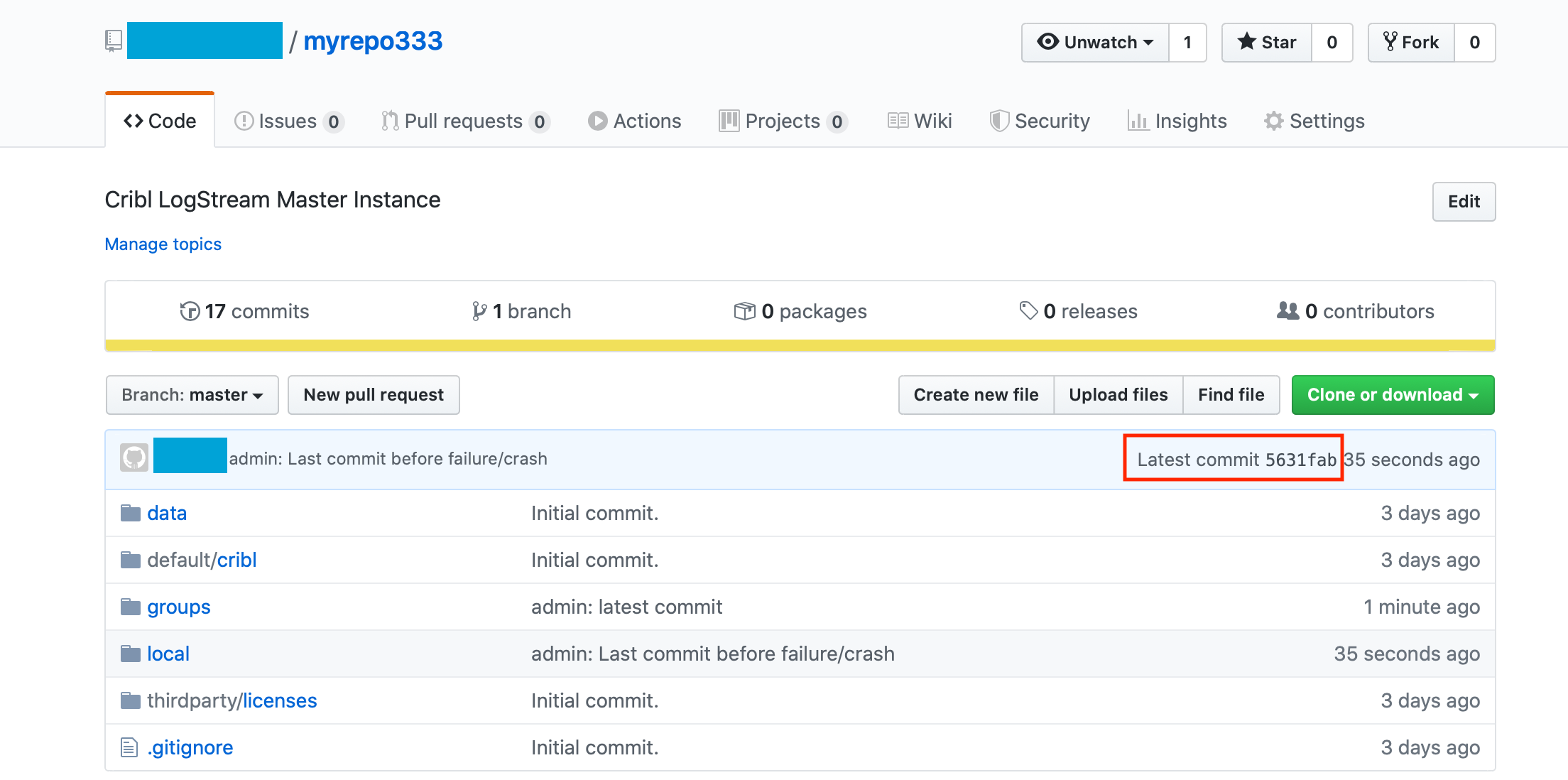
Let’s assume that either the entire $CRIBL_HOME directory of the Leader is corrupted, or you’re replicating the remote repo’s config onto a fresh instance. Let’s also assume that the remote repo has the form:
git@github.com:<username>/<reponame>.git.
- Important: In a directory of choice, untar the same Cribl Stream version that you’re trying to restore, but do not start it.
Make sure you download the matching Cribl Stream version. The Cribl Download page foregrounds current version of Cribl Stream, but provides a link to this archive of prior releases.
- Change directory into
$CRIBL_HOMEand initializegit:
# git init- If you are using SSH key authentication, specify the key using the following command:
GIT_SSH_COMMAND='ssh -i </path/to/github/repo>.key -o IdentitiesOnly=yes'As an alternative to executing
GIT_SSH_COMMANDon the fly, you can set your key in$CRIBL_HOME/.git/configwith:git config core.sshCommand "ssh -i /path/to/key"
Or set it globally with:
git config --global core.sshCommand "ssh -i /path/to/key"
- Ensure that you have proper access to the remote repo:
# git ls-remote git@github.com:<username>/<reponame>.git
56331fabb4822eaec4ca0ffd008d6e9974c1e419f HEAD
5631fabb4822eaec4ca0ffd008d6e9974c1e419f refs/heads/master- Next, add/configure the remote:
# git remote add origin git@github.com:<username>/<reponame>.git- Now set up your local branch to exactly match the remote branch:
# git fetch origin
# git reset --hard origin/master- Finally, to confirm that the commits match, run this command while in
$CRIBL_HOME:
# git show --abbrev-commitYou should see output indicating that HEAD points to both master and origin/master, as in this example:
commit 5631fab (HEAD -> master, origin/master)
Author: First Last <email@example.com>
Date: Fri Jan 31 10:16:07 2020 -0500
admin: Last commit before failure/crash
......Step 6 above pulls in all the latest configs from the remote repo. Step 7 confirms the local repo matches the remote. You should now be able to start the Leader as normal. Once up and running, Workers should start checking in after about 60 seconds.
Verify cribl.secret
The
cribl.secretfile - located at$CRIBL_HOME/local/cribl/auth/cribl.secret- contains the secret key that is used to encrypt sensitive settings on configuration files (for example, AWS Secret Access Key). Make sure this file is properly restored on the new Leader, because it is required to make encrypted conf file settings usable again.
.gitignore File
A .gitignore file specifies files that git should ignore when tracking changes. Each line specifies a pattern, which should match a file path to be ignored. Cribl Stream ships with a .gitignore file containing a number of patterns/rules, under a section of the file labeled CRIBL SECTION.
# Do NOT REMOVE CRIBL and CUSTOM header lines!
# DO NOT REMOVE rules under the CRIBL section as they may be reintroduced on update.
# You can ONLY comment out rules in the CRIBL section.
# You can add new rules in the CUSTOM section.
### CRIBL SECTION -- DO NOT REMOVE ###
default/ui
default/data/ui
/bin/
/lib/
/log/
/pid/
data/uploads
/diag/
**.tmp
/state/
**/local/cribl/messages.yml
**/local/edge/messages.yml
**/default/cribl/lakes.yml
**/local/cribl/lakes.yml
/thirdparty/
*.cpuprofile
**/auth/ssh/git.key
ha-version.txt
### CUSTOM SECTION -- DO NOT REMOVE ###
<User-defined patterns/rules go here>Worker Deployment: How to Handle Customer-Defined .gitignore Exclusions
The bundler object in cribl.yml allows you to deploy files to GitOps that are usually excluded via .gitignore, like cribl.secret and secrets.yml. This facilitates loading custom secrets per environment and Group.
Files listed in the
bundlerobject are deployed, but they are never committed to GitOps. You must implement your own logic (outside GitOps) to place the correct secret files for each environment and Group prior to deployment to ensure that the correct secrets are present. This approach safeguards sensitive information while leveraging thebundlerfunctionality within your GitOps workflow.
To leverage this functionality for deployment-critical files, configure the Leader’s cribl.yml file located at $CRIBL_HOME/local/cribl/cribl.yml using the bundler.bundleGitIgnoredPatterns setting. This ensures essential files reach Workers, even if they are not tracked with version control due to customer-specific .gitignore rules. It is not necessary to restart the Leader after editing the Leader’s cribl.yml file.
Example: Use .gitignore with bundler
To exclude all Cribl secrets from Git, in .gitignore, enter local/cribl/auth/cribl.secret to exclude the Leader’s cribl.secret file as well as the glob pattern **/local/cribl/auth/cribl.secret to exclude all cribl.secret files located in the local/cribl/auth subdirectory of any Group within the groups directory, regardless of the groupName.
# Exclude Leader's cribl.secret
local/cribl/auth/cribl.secret
# Exclude cribl.secret for all Worker Groups
**/local/cribl/auth/cribl.secretTo exclude only a specific group’s cribl.secret file, use groups/{groupName}/local/cribl/auth/cribl.secret to .gitignore instead of **/local/cribl/auth/cribl.secret.
In bundler.bundleGitIgnoredPatterns, add local/cribl/auth/cribl.secret to ensure that the cribl.secret file is included in the config bundle during deployment without being included in version control. Patterns in bundler.bundleGitIgnoredPatterns are evaluated with a base directory of $CRIBL_HOME/groups/<group>. The bundler does not require the Leader’s cribl.secret.
bundler:
bundleGitIgnoredPatterns:
- 'local/cribl/auth/cribl.secret'If you want to avoid tracking custom certificates as well, use the path for the directory in which the secrets/certificates reside: local/cribl/auth.
bundler:
bundleGitIgnoredPatterns:
- 'local/cribl/auth'CRIBL Section
Do Not Remove CRIBL SECTION or CUSTOM SECTION Headers
Under the
CRIBL SECTIONheader, Cribl Stream specifies the files that Git will ignore by default. Further files for Git to ignore should be listed under theCUSTOM SECTIONheader.Do not add any lines to the
CRIBL SECTIONblock, because the next update will just overwrite them anyway. Do not remove any lines either. The only modifications that will survive updates are commented lines.Do not remove any section header lines, or unexpected behavior might occur on update.
CUSTOM Section
User-defined, custom patterns/rules can be safely defined under the CUSTOM SECTION. Cribl Stream will not modify the contents of CUSTOM SECTION.
Good candidates to add here include large lookup files - especially large binary database files. For details, see Git Push Errors: Large Files Detected.
Files Skipped with .gitignore
If you have files that you’ve set .gitignore to skip, you will need to back them up and restore them by means other than Git. For example, you can periodically copy/rsync them to a backup destination, and then restore them to their original locations after you complete the steps above.
Files specified in .gitignore are not only excluded from pushes to the remote repo, but are also excluded from Worker Group config bundles. When Workers load a new config that references a skipped (and missing) file, this can produce unexpected results, and usually errors.
For example, if you add **/auth/certs/leader* to .gitignore, this will prevent the leader.crt and leader.key files from leaking to Worker Nodes in config deployments.
Configs that you .gitignore in this way on the Leader will not persist on Workers after they receive their next deploy. However, these configs will be available in the next few rolling backup bundles in state/.





