These docs are for Cribl Edge 4.10 and are no longer actively maintained.
See the latest version (4.15).
Cribl.Cloud Billing
In the Cribl.Cloud portal, you can check the plan of your Cribl.Cloud Organization, track data usage, and preview and download invoices.
For more information about Cribl.Cloud billing and pricing, see our Cribl Pricing page.
Check Cribl.Cloud Plan and Credits
To check the plan that your Organization is running:
- In the sidebar, select Organization, then Billing & Usage.
- On the Billing & Usage submenu, select Plan and Invoices.
Here you can see a bar of purchased, used, and available Credits on your account. Color-coding breaks down usage by infrastructure versus processing (data throughput).

Under Plan, you can see the details if your Cribl.Cloud plan, including its period and start date.
Check Data History
Monthly Usage History offer details about your credits usage in the current and prior months. Here, you can break out usage on the following:
- Cribl Search
- Cribl Lake
- Hybrid Workers (ingest billing only)
- Groups of Cribl-managed Workers in Cribl.Cloud (with ingest versus infrastructure breakouts per Group)
- Connected Environments GB in (on-prem Leaders passing usage data to Cribl.Cloud). See the article on Connect On-Prem Leaders to Cribl.Cloud Billing for more information.
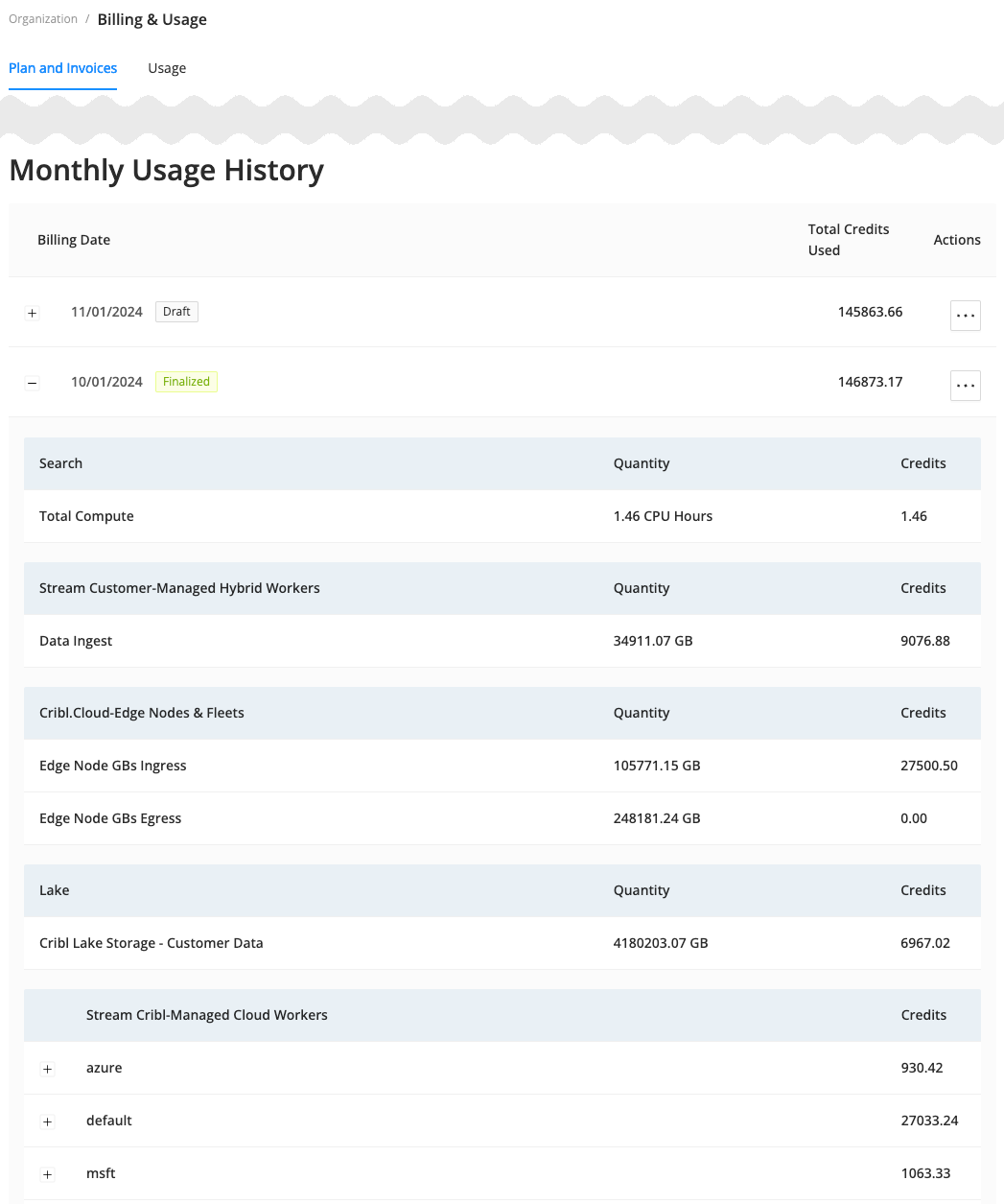
To check detailed information about data usage:
- In the sidebar, select Organization, then Billing & Usage.
- On the Billing & Usage submenu, select Usage.
Select a product to view its graphs (including any Connected Deployments), and adjust the duration of time for which data was processed over a selectable trailing period of 7 days to 1 year. For more information on Connected Deployments, see Connecting On-Prem Leaders to Cribl.Cloud Billing.
| Stream | Search | Lake | Edge |
|---|---|---|---|
The Stream graph shows credits usage for Data in, Data out, and Infrastructure. Using the Processed Data drop-down, you can filter the aggregate display down to individual Cribl-managed Groups in Cribl.Cloud, or to all customer-managed (hybrid) Groups. | The Search graph shows billed Search Compute in CPU hours and Total Compute Costs. | The Lake graph shows Total Usage and Data Usage. | The Edge graph shows Data Ingest and Data Egress. |
- The trend line shows daily averages, and you can hover over data points to pop out details.
- At the right side of each graph is a total for the selected period.

Download Invoices
You can download your monthly Cribl.Cloud invoices as CSV or JSON files. Then, use them in external tools to help with budget planning and analytics or store them for historical purposes.
You can only download finalized invoices, not draft ones.
To download an invoice:
- In the sidebar, select Organization, then Billing & Usage.
- On the Billing & Usage submenu, select Plan and Invoices.
- Under Monthly Usage History, hover over ••• in the Actions column of the invoice you want to download.
- Select Download CSV or Download JSON.





