These docs are for Cribl Edge 4.10 and are no longer actively maintained.
See the latest version (4.15).
Secure Leader/Edge Nodes Communication
You can configure secure communication between your Leader and Edge Nodes. As an additional security measure, we recommend you prevent direct browser access to the UI for all Edge Nodes.
Secure Browser Access to Edge Node
Cribl recommends that in enterprise distributed deployments, you prevent direct browser access to the UI for all Edge Nodes.
On the Leader Node, start by enabling UI access to Edge Nodes (Stream, Edge). This way, admins will still be able to tunnel through from the Leader to the UI on any Edge Node. This is also a prerequisite for Connect to the Leader Securely described below.
- Select a Fleet.
- Open Fleet Settings (top right).
- Under General Settings > API Server Settings, select Advanced.
- Toggle Local UI access off.
- Select Save.
Connect to the Leader Securely
For Cribl.Cloud Leader deployments, TLS is enabled by default, so you don’t need to configure it manually – the Cribl.Cloud platform handles this automatically. The TLS configurations described below are only for on-prem and self-managed deployments.
You can configure secure communication between your Leader and Edge Nodes using the UI, the instance.yml config file, or environment variables.
Secure via the UI
To set up secure communication via the UI, you configure first the Fleet, then the Edge Node, then the Leader.
Fleet Setup
For each Fleet whose Edge Nodes you want to secure:
- Open your TLS/SSL certificate file, and copy its contents to your clipboard. (This can be the same certificate you uploaded to the Leader, or a different certificate.)
- In the sidebar, select Fleets, and then select the Fleet you want to configure.
- Select Group Settings or Fleet Settings (upper right).
- Select Security > Certificates > TLS.
- Click Add Certificate.
- In the New Certificates modal, add the certificate’s contents to the Certificate field.
(You can paste the file’s contents, or you can drag/drop or upload the.pemfile.) - As you did on the Leader, also insert your Private key, and (as needed) your Passphrase and CA certificate.
- Click Save.
- Commit and Deploy the Fleet’s new configuration, including the new certificate.
- Repeat the preceding steps on each Fleet.
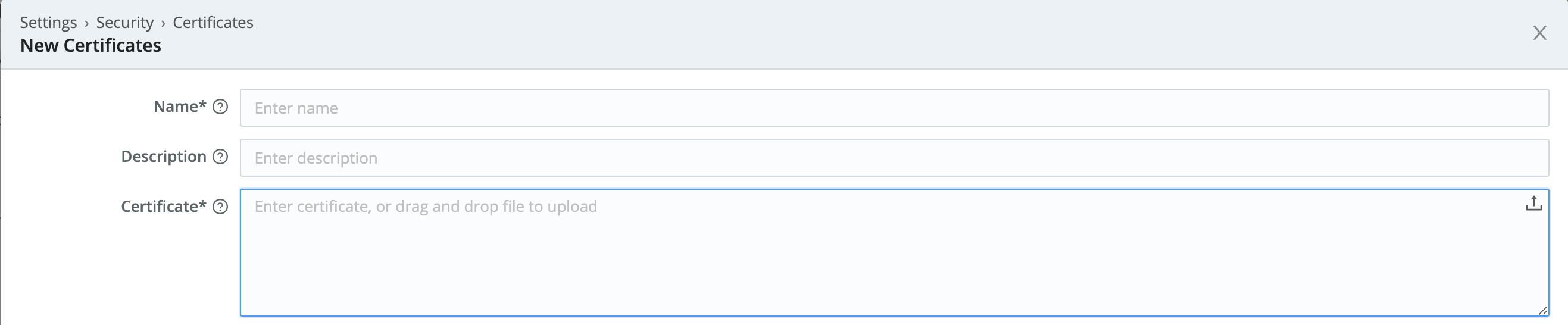
Edge Node Setup
For each Edge Node that you want to secure:
- Enable the Leader’s UI access to each desired Edge Node (Stream, Edge).
- Tunnel through from the Leader to the Edge Node’s UI.
- Navigate to this Edge Node’s Worker Settings (upper right) > System > Distributed Settings > TLS Settings.
- Toggle Enable Server TLS on.
This will expose the remaining TLS settings. - From the Certificate name drop-down, select the certificate you uploaded to the parent Fleet.
This will prefill all the required fields. (See all deployed certificates at the left nav’s Security > Certificates link.) - Click Save.
The Worker will be unavailable during a short lag, while it restarts with the new configuration. - Repeat the preceding steps on each Edge Node.
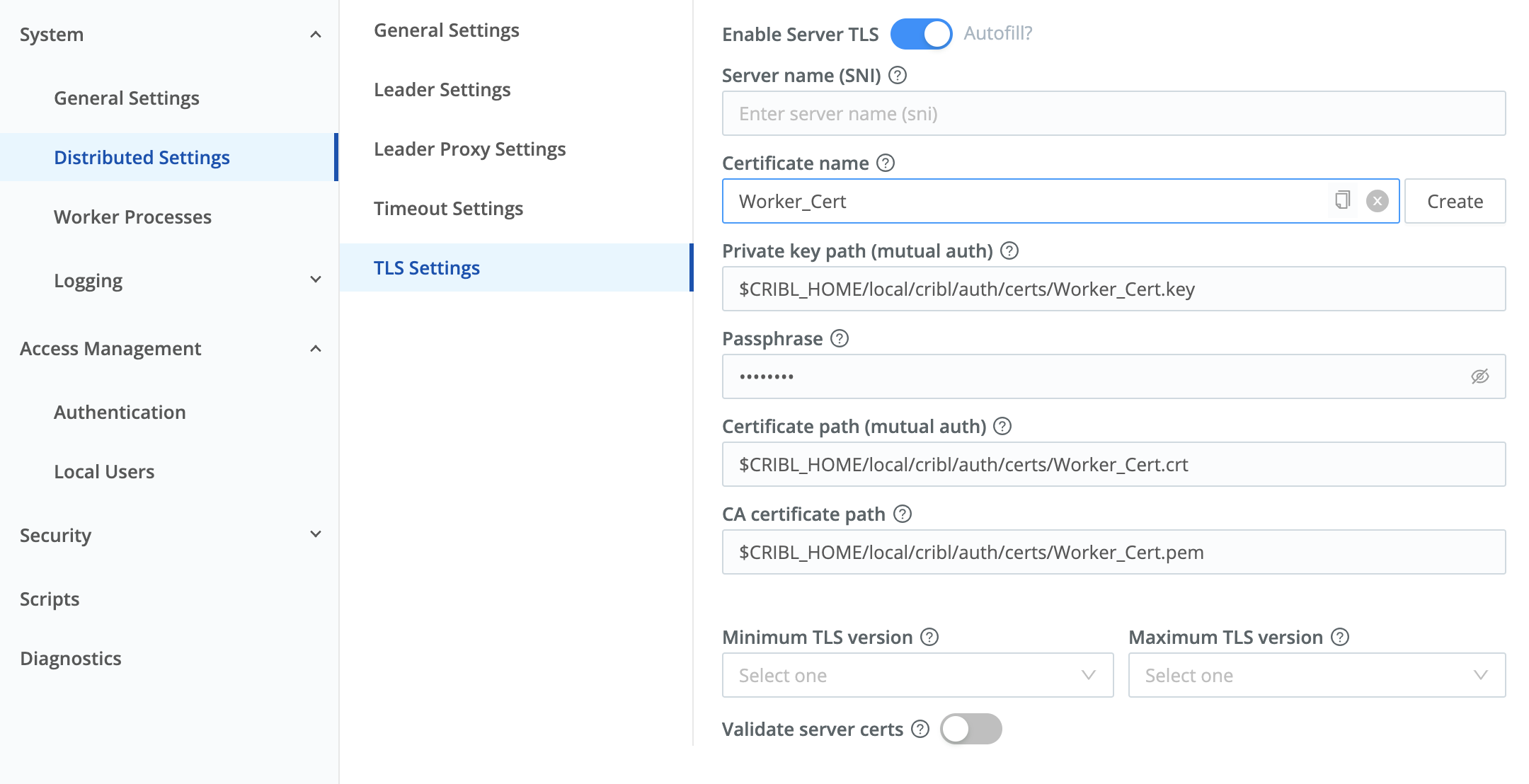
Leader Setup
Next, return to the Leader’s UI:
- Select Settings > Global > System > Distributed Settings > TLS Settings.
- Toggle Enable server TLS on.
- In the Certificate name drop-down, select an existing certificate. This will auto-populate the corresponding certificate fields.
- Click Save.
After you’ve enabled TLS on the Leader, generating bootstrap scripts to add or update Edge Nodes will automatically prepend
https://to the Leader’s URL.
Secure via the YAML Config File
You can also configure the Leader’s $CRIBL_HOME/local/_system/instance.yml file to ensure that TLS is enabled. Here’s the relevant section:
distributed:
mode: managed-edge
master:
host: <hostname>
port: 4200
authToken: <token>
tls:
disabled: false
rejectUnauthorized: false
requestCert: false
resiliency: none
group: default_fleetAfter you’ve enabled TLS on the Leader, generating bootstrap scripts to add or update Edge Nodes will automatically prepend
https://to the Leader’s URL.
Secure via Environment Variables
Another way to set up secure communications between Edge Nodes and the Leader is via environment variables (Stream, Edge).
If you deploy your Edge Nodes in a container, you can enable encrypted TLS communications with the Leader by configuring the CRIBL_DIST_LEADER_URL with the tls: protocol. This will override the default setting in instance.yml. Here’s the format:
CRIBL_DIST_LEADER_URL=tls://<authToken>@leader:4200
Secure the Leader Node
This is a best practice that enables the Leader to validate itself to clients. We can secure it using the self-signed certificate we created in Configure SSL Certificates:
- Navigate to Settings > Global > General Settings > API Server Settings > TLS.
- Toggle Enabled off.
- From the Certificate Name drop-down, select a cert you’ve previously imported. This will populate the corresponding fields here.
- Click Save.
After this save, you must prepend
https://to all Cribl Edge URLs on the Leader Node. E.g., to get back to the Settings page you just configured, you’ll now need to usehttps://<hostname>:<port>/settings/system)`.





