These docs are for Cribl Edge 4.11 and are no longer actively maintained.
See the latest version (4.15).
Monitoring Node Upgrade Status
Learn how to monitor the upgrading status via the UI.
To view the upgrade status of eligible Edge Nodes in a Fleet, select the Target version button.
You can find this button on the Fleets page (Manage > Fleets) or in the top bar of a selected Fleet.
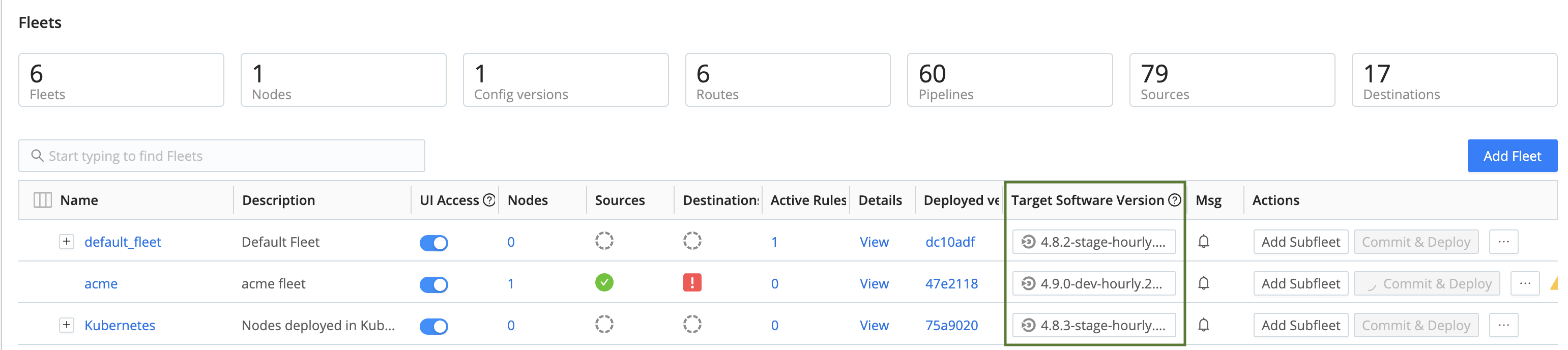

When you select this button, the Target Version window will open.
Explore the Target Version Window
The Target Version window provides information about Edge Node upgrades and allows you to select an upgrade target version for your Edge Fleets.
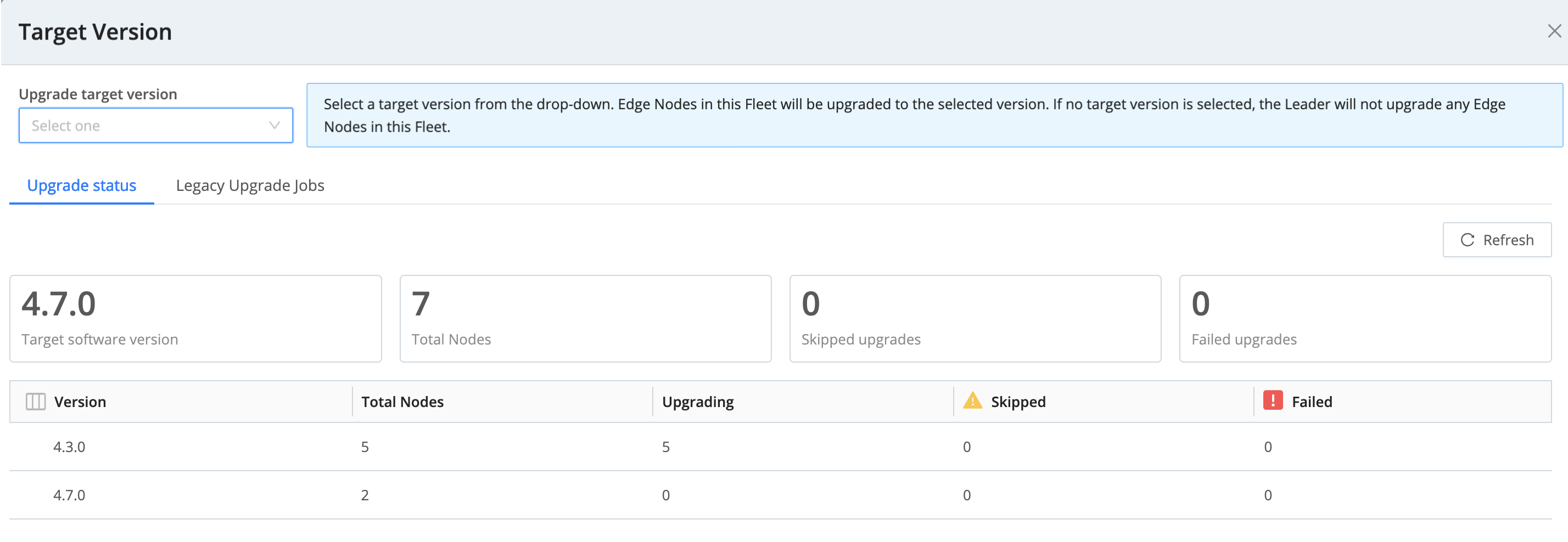
View the Status of Fleet Upgrades
The Upgrade status tab shows an overview of the Edge Nodes in this Fleet and the upgrade status for each Node version. The Nodes are organized by version, and the status columns display how many Nodes are in each status.
In this tab, you can view:
| Status | Description |
|---|---|
Version | Version for the Edge Nodes in this Fleet. |
| Total Nodes | Total number of Nodes in this Fleet running this version. |
| Upgrading | Nodes that are actively upgrading. |
| Skipped | Number of Nodes that were not upgraded due to one of these reasons:
|
| Failed | The Node was not upgraded due to an error. The Node will retry the upgrade in the next hour. |
View Upgrades for Legacy Edge Nodes
The Legacy Upgrade Jobs tab shows Leader-scheduled jobs that will upgrade Edge Nodes running versions 4.4.4 or older. If there are no legacy upgrade jobs, this tab will not show.
In this view, you can view the status the upgrade job per Edge Node.
- You can use the Actions icons to perform actions on the upgrade job: pause, stop, copy the link, delete, and view logs. If you cancel a job, you can view its artifacts.
- Click the ID to view job stats, settings, a live view, and logs.





