These docs are for Cribl Edge 4.12 and are no longer actively maintained.
See the latest version (4.15).
Understand Your Cribl.Cloud Bill and Plan
In Cribl.Cloud, you can use the Billing & Usage page to track your spending and credit consumption monthly by product, and download invoices to export them to other products for trend analysis.
Using this guide, you will be able to:
- Explore your credit usage across all Cribl products.
- Get answers to questions you have about your Cribl.Cloud bill.
- Easily comprehend both your total usage and cost for all the Cribl products you own.
For more information about Cribl.Cloud billing and pricing, see our Cribl Pricing page.
Access Your Billing Information
The Billing & Usage page is a single source of truth for your Cribl.Cloud Organization billing and usage data.
Log in to Cribl.Cloud.
In the sidebar, select Organization, then Billing & Usage.

Organization sidebar menu
On the resulting page, you can:
- Understand your billing data at-a-glance, including total credits consumption and a breakdown of monthly usage.
- Access, download, and export your invoices in CSV and JSON format.
If you don’t see Organization in the sidebar, select the Organization icon
from the top navigation bar and choose your Organization.
Understand Your Monthly Invoice
Your monthly invoice offers details about the usage and costs you’ve incurred in the current and previous months for your products and Connected Environments, along with a cost item breakdown for more granularity.
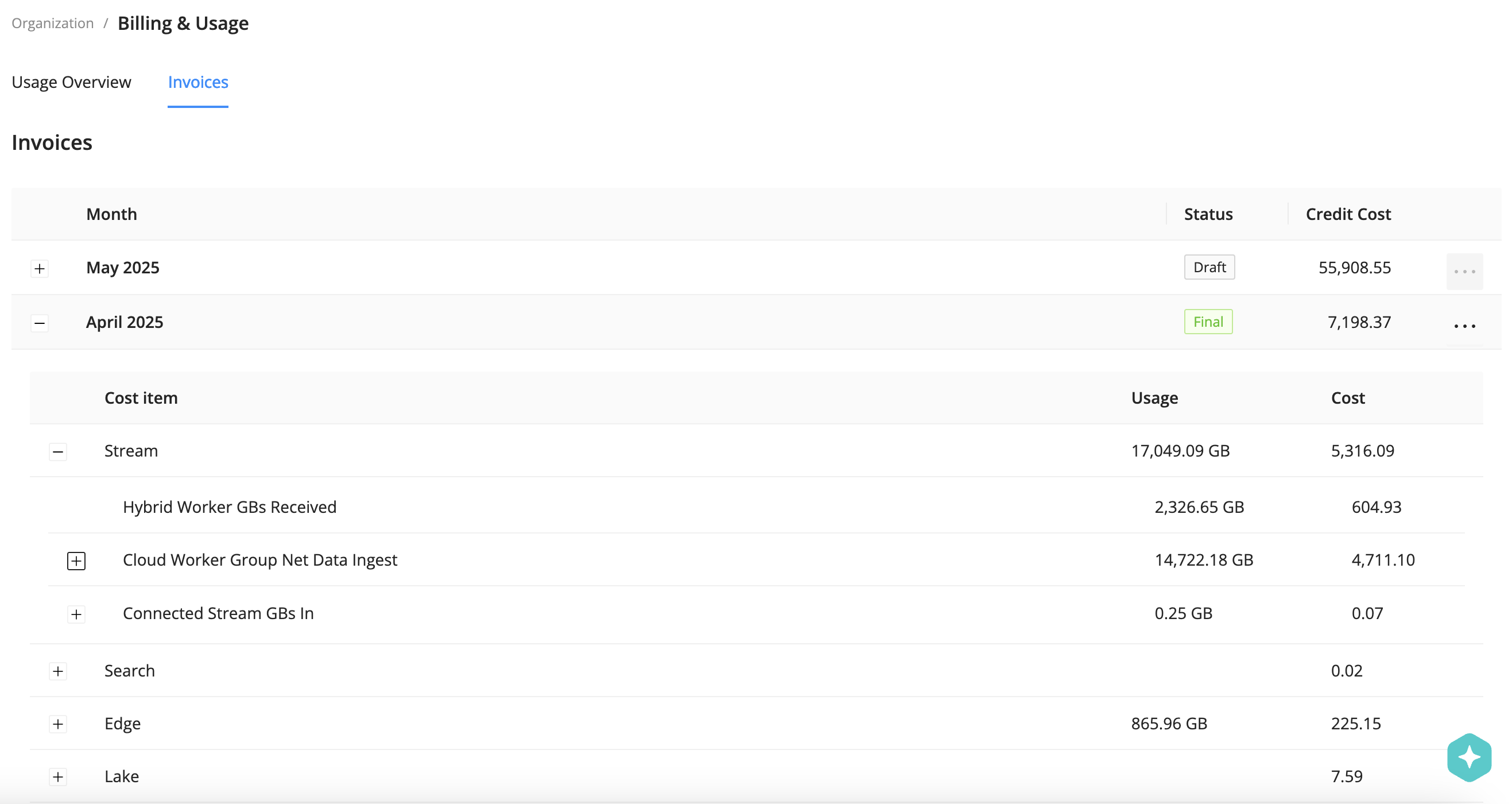
To view your monthly Cribl.Cloud invoice, make sure you’re logged in to your Cribl.Cloud account and you’ve selected your Organization.
From the sidebar, select Billing & Usage.
The Invoices tab is where you’ll find your monthly invoices.
- Each invoice is ordered by month, most recent to oldest.
- The invoice status will be Draft for the current month until your billing period ends, as defined in your contract.
- You can download Final invoices as JSON or CSV using the
menu.
To view the details of each monthly invoice, select the plus [+] icon.
Here, you’ll see the breakdown of credits consumed by product and infrastructure:
Product | Cost item |
|---|---|
| Cribl Stream |
|
| Cribl Edge |
|
| Cribl Search |
|
| Cribl Lake | Cribl Lake Total Storage (dataset size volume per GB on an assumed 30 day data retention schedule) |
Download Invoices
You can download your monthly Cribl.Cloud invoices as CSV or JSON files. Then, use them in external tools to help with budget planning and analytics or store them for historical purposes.
You can only download invoices with a Final status. Draft invoices can’t be downloaded.
To download an invoice:
- In the sidebar, select Organization, then Billing & Usage.
- On the Billing & Usage submenu, select Invoices.
- Hover over Actions
for the invoice you want to download.
- Select Download CSV or Download JSON.
View Credits: Consumed, Available, and Average Monthly Consumption
On the Usage Overview tab, you can see an overview of your total credit consumption, including credits and usage from your active Cribl.Cloud plan.
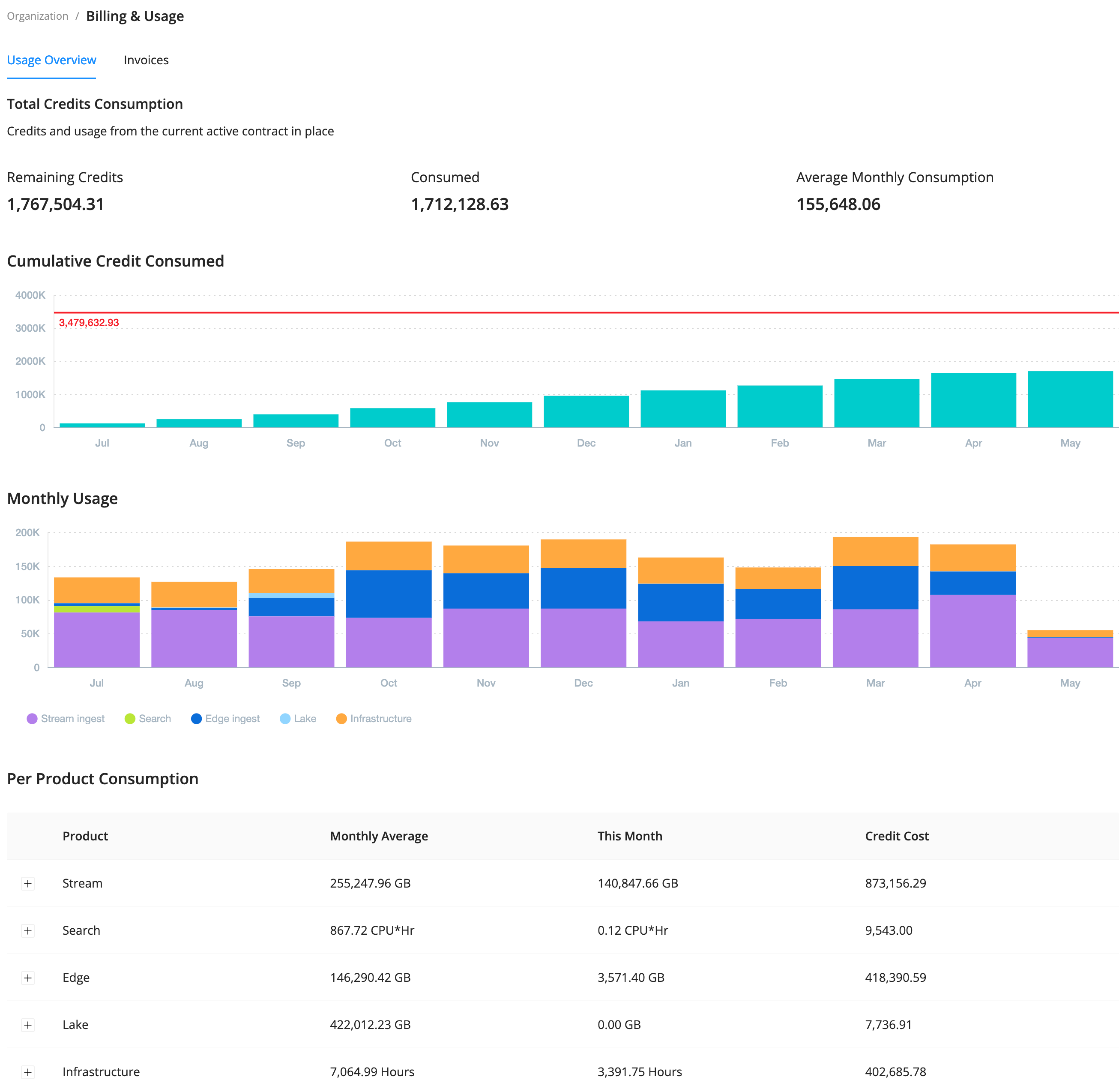
In the Cumulative Credit Consumed area, you can hover over a bar to view the total amount of credits consumed for a given month.
In the Monthly Usage area, you’ll find a breakdown of credit consumption by product and infrastructure.
Finally, in the Per Product Consumption area, you can expand a product to view its monthly usage, along with the top credit consumers for that product (for example, Worker Groups in Cribl Stream).
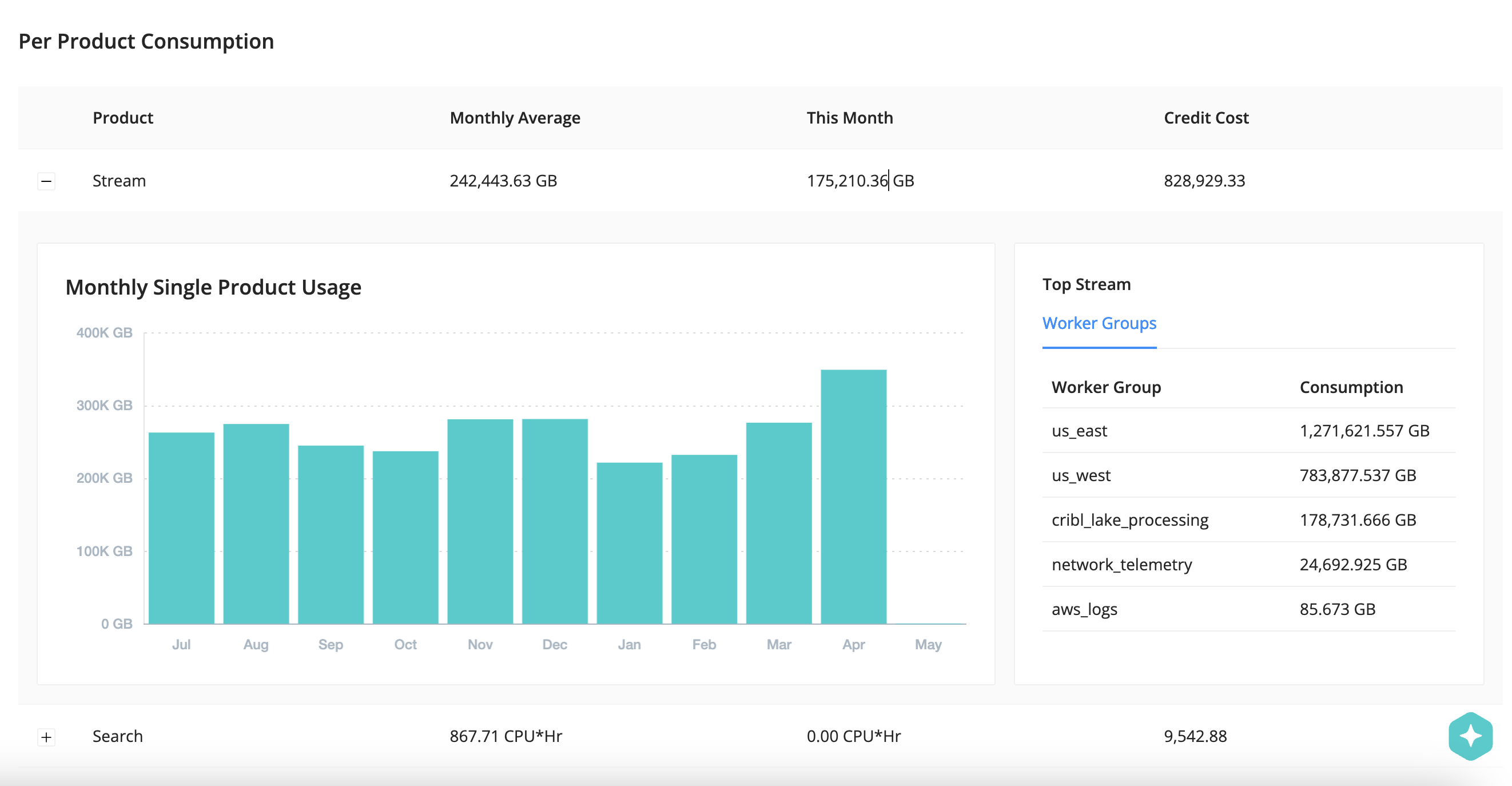
Frequently Asked Questions
How Is Usage Calculated?
For Stream and Edge, your total spend equates to data ingest plus the infrastructure resources needed for processing your data. We charge on ingress, but you never pay for egress, so you can send your processed data to as many receivers as you’d like. For Lake, it equates to the amount of compressed data stored. And for Search, it equates to the amount of compute resources used to deliver search results. We charge in compute hours, while most searches take less than a second.
How Is Cost Calculated?
In Cribl.Cloud, one credit equals one US dollar. Each of our four products (Cribl Stream, Cribl Edge, Cribl Lake, Cribl Search) consume credits at a different rate. For a detailed explanation, see our Cribl Pricing Guide or contact Cribl Sales.
Here’s a quick summary of Cribl.Cloud credit consumption:
Product | General Calculation |
|---|---|
| Stream | Ingest pricing (infrastructure pricing based on region):
|
| Edge | Ingest pricing:
|
| Search | Compute pricing:
|
| Lake | Storage pricing based on 30-day retention:
|
Where Can I View Connected Environment Consumption On My Bill?
Make sure you’re logged in to your Cribl.Cloud account.
- Navigate to Organization, then Billing & Usage.
- Under the Monthly Usage History area, expand a finalized invoice, then select Stream or Edge.
- If you have Connected Environments usage, you’ll see it listed here as Connected Stream GBs In or Connected Edge GBs In.
How Often Is Credit Data Refreshed in Cribl.Cloud?
Cribl.Cloud refreshes credit data every five minutes to provide you with the most accurate information about your usage and cost.





