These docs are for Cribl Edge 4.4 and are no longer actively maintained.
See the latest version (4.15).
Elastic Cloud
Cribl Edge can send events to Elastic Cloud.
Use the Elasticsearch Destination if you need flexibility to support both self-hosted and Elastic Cloud deployments and require advanced configuration options.
Type: Streaming | TLS Support: Yes | PQ Support: Yes
Configuring Cribl Edge to Output to Elastic Cloud
From the top nav, click Manage, then select a Fleet to configure. Next, you have two options:
To configure via the graphical QuickConnect UI, click Routing > QuickConnect (Stream) or Collect (Edge). Next, click Add Destination at right. From the resulting drawer’s tiles, select Elastic Cloud. Next, click either Add Destination or (if displayed) Select Existing. The resulting drawer will provide the options below.
Or, to configure via the Routing UI, click Data > Destinations (Stream) or More > Destinations (Edge). From the resulting page’s tiles or the Destinations left nav, select Elastic Cloud. Next, click Add Destination to open a New Destination modal that provides the options below.
General Settings
Output ID: Enter a unique name to identify this Elastic Cloud Destination definition.
Cloud ID: Enter the Cloud ID of the Elastic Cloud environment where you want to send events. You’ll find it on the Deployments overview page of your Elastic Cloud environment.
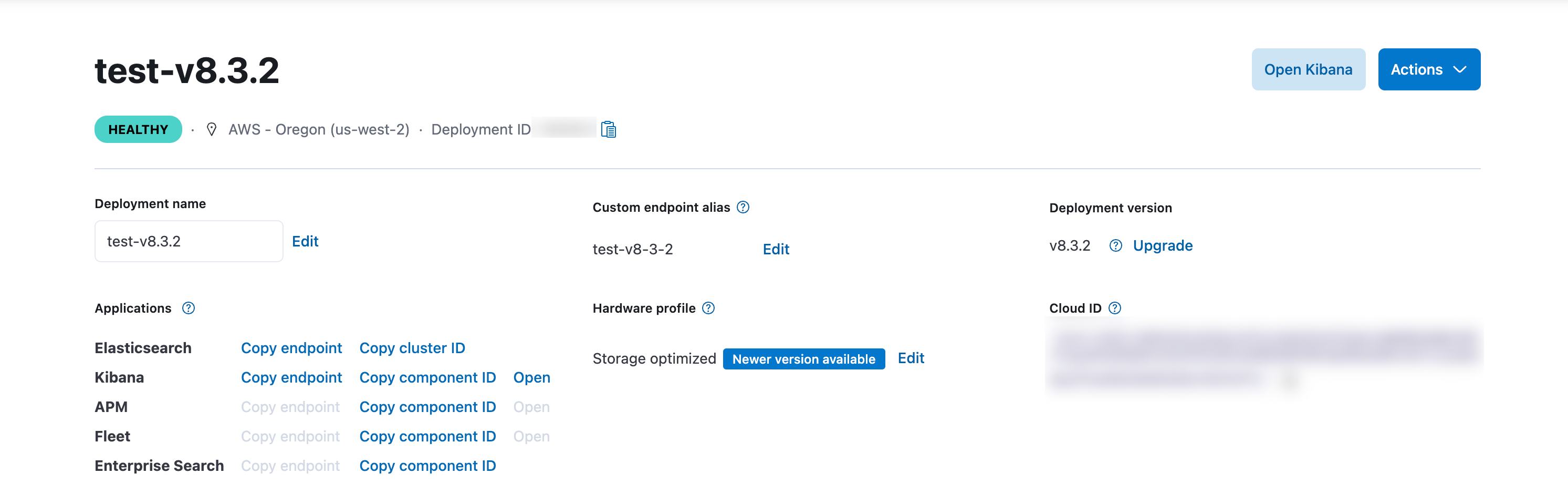
Data stream or index: Enter a JavaScript expression that evaluates to the name of the Elastic data stream or Elastic index where you want events to go. The expression is evaluated for each event, can evaluate to a constant value, and must be enclosed in quotes or backticks. An event’s __index field can overwrite the index or data stream name.
Elastic pipeline: Enter the name of the Elastic ingest pipeline (optional).
Authentication Settings
Manual: Enter your credentials directly in the resulting Username and Password fields.
Secret: Exposes a Credentials secret drop-down, in which you can select a stored secret that references the credentials described above. A Create link is available to store a new, reusable secret.
Manual API Key: Exposes an API key field to directly enter your Elasticsearch API key.
Secret API Key: Exposes an API key (text secret) drop-down, in which you can select a stored text secret that references your Elasticsearch API key. A Create link is available to store a new, reusable secret.
Optional Settings
Backpressure behavior: Specify whether to block, drop, or queue events when all receivers are exerting backpressure. Defaults to Block.
Tags: Optionally, add tags that you can use to filter and group Destinations in Cribl Edge’s Manage Destinations page. These tags aren’t added to processed events. Use a tab or hard return between (arbitrary) tag names.
Persistent Queue Settings
This tab is displayed when the Backpressure behavior is set to Persistent Queue.
On Cribl-managed Cribl.Cloud Workers (with an Enterprise plan), this tab exposes only the Clear Persistent Queue button. A maximum queue size of 1 GB disk space is automatically allocated per PQ-enabled Destination, per Worker Process. The 1 GB limit is on outbound uncompressed data, and no compression is applied to the queue.
This limit is not configurable. If the queue fills up, Cribl Edge will block outbound data. To configure the queue size, compression, queue-full fallback behavior, and other options below, use a hybrid Group.
Max file size: The maximum data volume to store in each queue file before closing it. Enter a numeral with units of KB, MB, etc. Defaults to 1 MB.
Max queue size: The maximum amount of disk space that the queue is allowed to consume on each Worker Process.
Once this limit is reached, this Destination will stop queueing data and apply the Queue-full behavior.
This setting is required and defaults to 5 GB. Accepts positive numbers with units of KB, MB, GB, etc. Can be set as high as 1 TB, unless you’ve configured a different Max PQ size per Worker Process in Fleet Settings.
Queue file path: The location for the persistent queue files. Defaults to $CRIBL_HOME/state/queues. Cribl Edge will append /<worker-id>/<output-id> to this field’s value.
Compression: Codec to use to compress the persisted data, once a file is closed. Defaults to None; Gzip is also available.
Queue-full behavior: Whether to block or drop events when the queue is exerting backpressure (because disk is low or at full capacity). Block is the same behavior as non-PQ blocking, corresponding to the Block option on the Backpressure behavior drop-down. Drop new data throws away incoming data, while leaving the contents of the PQ unchanged.
Strict ordering: The default Yes position enables FIFO (first in, first out) event forwarding. When receivers recover, Cribl Edge will send earlier queued events before forwarding newly arrived events. To instead prioritize new events before draining the queue, toggle this off. Doing so will expose this additional control:
- Drain rate limit (EPS): Optionally, set a throttling rate (in events per second) on writing from the queue to receivers. (The default
0value disables throttling.) Throttling the queue’s drain rate can boost the throughput of new/active connections, by reserving more resources for them. You can further optimize Workers’ startup connections and CPU load at Fleet Settings > Worker Processes.
Clear Persistent Queue: Click this button if you want to flush out files that are currently queued for delivery to this Destination. A confirmation modal will appear. (Appears only after Output ID has been defined.)
Processing Settings
Post-Processing
Pipeline: Pipeline to process data before sending the data out using this output.
System fields: A list of fields to automatically add to events that use this output. By default, includes cribl_pipe (identifying the Cribl Edge Pipeline that processed the event). Supports wildcards. Other options include:
cribl_host- Cribl Edge Node that processed the event.cribl_input- Cribl Edge Source that processed the event.cribl_output- Cribl Edge Destination that processed the event.cribl_route- Cribl Edge Route (or QuickConnect) that processed the event.cribl_wp- Cribl Edge Worker Process that processed the event.
Advanced Settings
Request timeout: Amount of time (in seconds) to wait for a request to complete before aborting it. Defaults to 30.
Request concurrency: Maximum number of concurrent requests per Worker Process. When Cribl Edge hits this limit, it begins throttling traffic to the downstream service. Defaults to 5. Minimum: 1. Maximum: 32.
Max body size (KB): Maximum size of the request body before compression. Defaults to 4096 KB. The actual request body size might exceed the specified value because the Destination adds bytes when it writes to the downstream receiver. Cribl recommends that you experiment with the Max body size value until downstream receivers reliably accept all events.
Max events per request: Maximum number of events to include in the request body. The 0 default allows unlimited events.
Flush period (s): Maximum time between requests. Low values could cause the payload size to be smaller than its configured maximum. Defaults to 1.
Extra HTTP headers: Name-value pairs to pass as additional HTTP headers. Values will be sent encrypted.
Extra parameters: Name-value pairs to pass as additional parameters. If you are using Elastic ingest pipelines, specify an extra parameter whose name is pipeline and whose value is the name of your pipeline, similar to these examples.
Include document_id: Toggle this setting to No to omit the document_id field when sending events to an Elastic TSDS (time series data stream).
Failed request logging mode: Determines which data is logged when a request fails. Use the drop-down to select one of these options:
None(default).Payload.Payload + Headers. Use the Safe Headers field below to specify the headers to log. If you leave that field empty, all headers are redacted, even with this setting.
Safe headers: List the headers you want to log, in plain text.
Environment: If you’re using GitOps, optionally use this field to specify a single Git branch on which to enable this configuration. If empty, the config will be enabled everywhere.
Field Normalization
This Destination normalizes the following fields:
_timebecomes@timestampat millisecond resolultion.host.nameis set tohost.
See also our Elasticsearch Source documentation’s Field Normalization section.
Internal Fields
Cribl Edge uses a set of internal fields to assist in forwarding data to a Destination.
Fields for this Destination:
__id__type__index__host
Notes on HTTP-Based Outputs
To proxy outbound HTTP/S requests, see System Proxy Configuration.
Cribl Edge will attempt to use keepalives to reuse a connection for multiple requests. After two minutes of the first use, the connection will be thrown away, and a new one will be reattempted. This is to prevent sticking to a particular destination when there is a constant flow of events.
If the server does not support keepalives (or if the server closes a pooled connection while idle), a new connection will be established for the next request.





