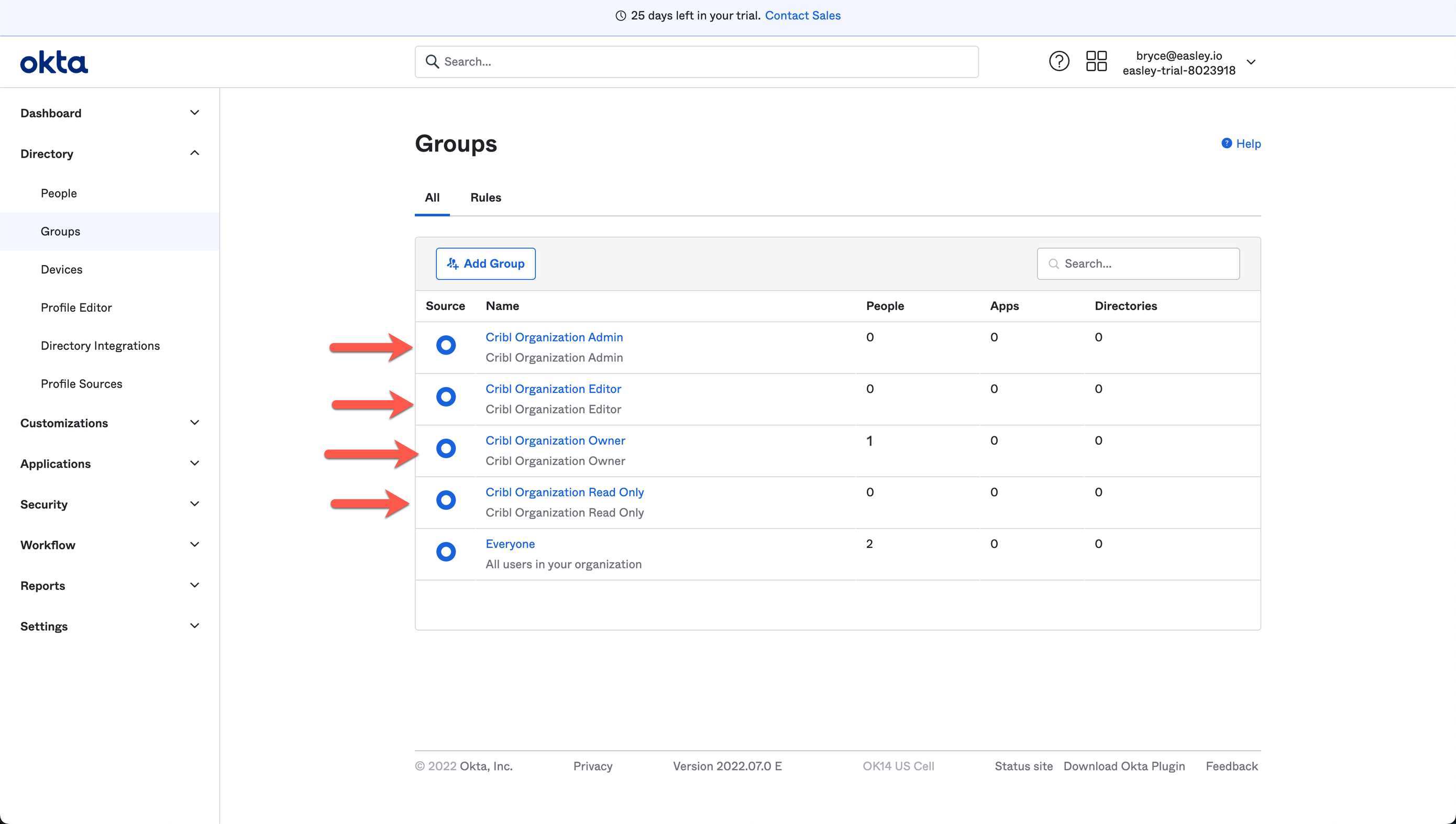These docs are for Cribl Edge 4.5 and are no longer actively maintained.
See the latest version (4.15).
Common SSO Setup Steps
This page lists initial preparation steps that are the same for all Single Sign-On (SSO) configurations, whether you’re using OIDC or SAML.
Set Up Fallback Access
In your Cribl.Cloud Organization, ensure that at least one Owner creates a local account, using an email domain that’s separate from the corporate domain on which you’re configuring SSO. This will ensure backup access if SSO configuration breaks.
Avoiding Being Forced into SSO
By design, SSO does Home Realm Discovery (HRD), meaning that when you enter your email to log in, SSO checks the domain specified in the email address; and, if the domain matches a connected SSO provider, SSO sends you to that provider to log in.
Normally, this is a good thing. One exception is when you want to sign up for additional Cribl.Cloud orgs without being forced through the SSO for an existing Cribl.Cloud org. In that case, try the following workaround:
- Edit the login URL to delete the word
identifier. - Use the edited URL to log in; instead of forcing you through SSO, Cribl.Cloud will ask for a username and password.
For example:
Original URL:
https://login.cribl.cloud/u/login/identifier?state=<long_string_of_characters>Edited URL:
https://login.cribl.cloud/u/login/?state=<long_string_of_characters>
Configure Groups
In your IDP (identity provider), configure user groups that match Permissions for both Cribl.Cloud Organizations and individual products.
Using Okta as an example, you’d map Okta groups (right side) to Cribl.Cloud Roles (left side) as follows.
IDP Group Naming
The names you define for groups in your IDP must include Cribl and the Role name (Owner, Admin, or User).
They can include Organization or product name (Stream, Edge, or Search).
If they don’t contain a product name, the group is treated as an Organization name.
Even though IDP group names without Organization will be treated as Organization-level permissions, we recommend keeping Organization in the name for clarity.
You can use either the open or the closed format (with or without spaces) in group names. You can freely add prefixes or suffixes to Group Names that follow the formats in the examples above. Cribl will ignore these additions when mapping IDP groups to Cribl Roles. Examples:
SOME-LABEL-12345-CriblOrganizationOwnerCriblOrganizationEditor-420
| Cribl.Cloud Role/Permission | IDP Group Name |
|---|---|
| Owner | Cribl Organization Owner /or/ CriblOrganizationOwner |
| Admin | Cribl Organization Admin /or/ CriblOrganizationAdmin |
| User | Cribl Organization User /or/ CriblOrganizationUser |
| Editor | (Deprecated, will be mapped to Admin) Cribl Organization Editor /or/ CriblOrganizationEditor |
| Read Only | (Deprecated, will be mapped to User) Cribl Organization Read Only /or/ CriblOrganizationReadOnly |
Considerations for Microsoft (Azure) AD
For the groups claim configuration, you must select
Groups assigned to the applicationfor association. The source attribute must be set tosAMAccountName. Enable Emit group name for cloud-only groups to also return thesAMAccountNameattribute for cloud-only groups. See the Azure AD + OpenID Configuration topic.
Default Product Permissions
When you map external users to your Cribl Organization, their initial product-level Permissions follow a different inheritance pattern than Members configured within Cribl. This is to avoid downgrading product-level Permissions that Organization-level Users might already have.
The defaults for mapped users are:
- Organization
OwnerorAdmininheritsAdminPermission on all products. - Organization
UserinheritsUserPermission on all products. - Organization
Editor(deprecated) inheritededitorlegacy Roles on all products. - Organization
Read Only(deprecated) inheritedRead OnlyPermission on Stream and Edge, andUserPermission on Search.
Group Configuration Better Practices
- A Cribl.Cloud Organization’s Owner Role can be shared and transferred among multiple users. This facilitates gradual ownership transfers, corporate reorganizations, and other scenarios.
- Those users should be in both the Owner and Admin groups in your IDP. (This enables them to acquire all needed permissions across Cribl’s two corresponding Roles.)
- Aside from dual-assigning the Owners, you should assign every other user only one group in your IDP. (Cribl’s Admin and Editor Roles include all the permissions of the Roles below them.)
Here’s an example of how groups configuration (at an early stage) might look in Okta’s UI: