These docs are for Cribl Edge 4.5 and are no longer actively maintained.
See the latest version (4.15).
Upgrading Edge via UI
Transporting an Edge installation into the future.
In this guide, we’ll cover benefits of upgrading via the UI and how to use the UI to upgrade your Edge Nodes.
This page outlines how to upgrade a Cribl Edge single-instance or distributed deployment via the UI, along one of the following supported upgrade paths:
| Current Version | Upgrade Path |
|---|---|
| 4.x | 4.x |
| 3.x | 3.x through 4.x |
| 2.x | 2.x through 4.x |
| 1.7.x or 2.0.x | 2.x.x, then 3.x or 4.x |
| 1.6.x or below | 1.7.x, then 2.x.x, then 3.x or 4.x |
Upgrade and Rollback via the UI
You can upgrade Cribl Edge via the UI or manually. These steps cover how to upgrade via the UI. For manually upgrading, see Upgrading Cribl Edge on the Command Line.
These options are available for Linux Edge Nodes.
Upgrade the Leader Node via the UI
To upgrade the Leader in a distributed deployment, go to Settings > Global Settings > System > Upgrade. The following controls are available:
Package Source
CDN (default): With this option selected, Edge downloads the newest GA version upgrade package directly from Cribl’s content delivery network.
Path: Select this for on-prem Nodes that do not have access to the public CDN. When you select Path, Edge displays these additional controls:
- Package location: Enter either a URL (HTTP) or a local path to the
upgrade package. HTTP example:
https://cdn.cribl.io/dl/4.1.0/cribl-4.1.0-6979aea9-linux-x64.tgz - Package hash location: Enter either a URL (HTTP) or a local path to the
hash that validates the package. Supports
sha256andmd5formats. You can simply append.sha256to the contents of the Platform-specific package location field. HTTP example:https://cdn.cribl.io/dl/4.1.0/cribl-4.1.0-6979aea9-linux-x64.tgz.sha256 - Save/Cancel buttons: Click Save to store the specified locations. Clicking Cancel restores the CDN package-source selection.
You can add multiple rows to this table to specify packages for different platforms/architectures. To obtain the latest packages from https://cribl.io/download, use the drop-down list to specify each platform (e.g., x64 versus ARM). When you stage these packages on your own servers, preserve the original file names.
(Deprecated in Edge) Automatic Upgrades
Enable automatic upgrades defaults to No in on-prem/customer-managed
deployments. As of version 4.5.0, the functionality of this toggle has been
deprecated for Cribl Edge.
Automatic Upgrade Process
The Leader pulls packages and checks their hashes.
The Leader must (1) be able to connect to the path, and (2) have privileges to download the files.
If the path is a file path, the Leader copies the files to a known location in its filesystem.
Edge Nodes pull packages and check their hashes.
Edge Nodes pull from the leader through HTTP, not directly from the Leader’s filesystem.
Each Edge Node pulls the package that is appropriate for that Node’s platform and architecture.
Edge Nodes install the packages.
Enable Edge Legacy Upgrades
Defaults to No. Enabling Legacy upgrades removes the ability to automatically
upgrade Nodes on a per-Fleet basis.
If you experience any upgrading issues with the 4.5.0+ Fleet upgrade
functionality, consider toggling this to Yes to use the job-based upgrade
framework, and manually upgrade Fleets via the Fleet Upgrade UI and
Upgrade button.
You may need to refresh the Global Settings page after enabling legacy upgrades to view the Fleet Upgrade tab.
Upgrading Edge Nodes
You can upgrade the Nodes in a Fleet from the Manage > Fleets page. Upgrade options are on a per-Fleet basis:
- Choose None to never upgrade any of the Nodes in the Fleet.
- Select a target software version to upgrade all of the eligible Nodes in the Fleet to the selected version.
To upgrade the Nodes in a selected Fleet to a target version:
- Go to Manage > Fleets.
- In the Target Software Version column, click the current version (or None, if applicable).
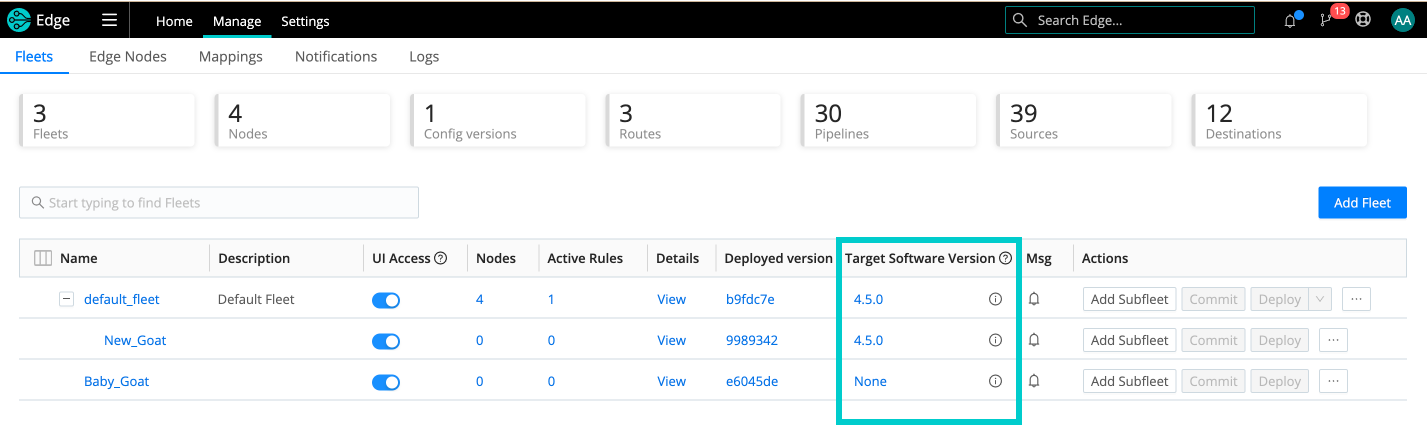
- Click the Upgrade target version drop-down and select a version.
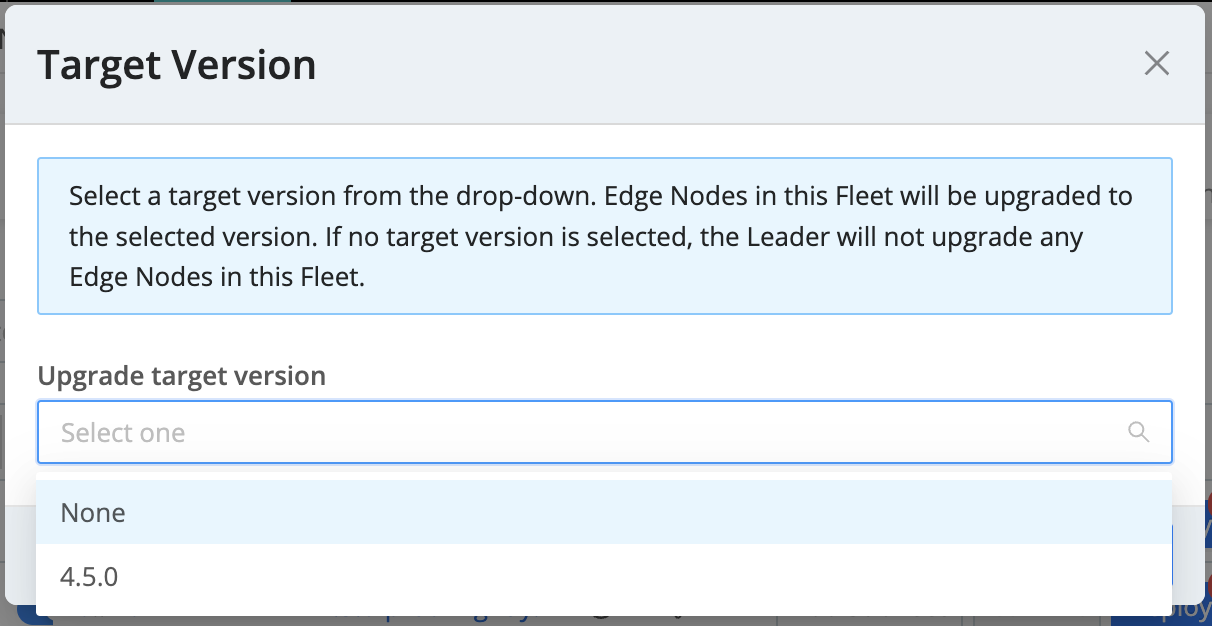
The next time the Node in the selected Fleet connects to the Leader, the Node will request the selected target version, and the Leader will upgrade the Node to that version.
Nodes in the selected Fleet will not upgrade to any future version until you select or change the target software version in the drop-down (even if you upgrade the Leader).
If you set the target software version to None, the Nodes in the selected Fleet will never upgrade. This lets you keep Edge Nodes at a specific version, even if you upgrade the Leader.
Subfleets
Subfleets do not inherit the Target software version from their parent Fleet, but you can set the target software version for each Subfleet using the same steps you used in the parent Fleet.
Fleet Upgrade Information
To view the upgrade-eligible Nodes in the selected Fleet and the Nodes that are on versions 4.4.4 and older, click the Upgrade status icon in the Target Software Version column.
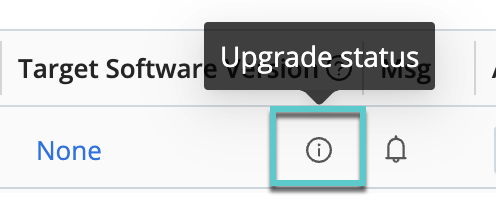
To find upgrade details for Nodes that were upgraded prior to 4.5.0, click the Legacy Upgrade Jobs tab.
Containerized Node Upgrades
If you’re asking, “Why didn’t my Kubernetes Node upgrade?” or perhaps, “Why did my Docker Node upgrade?”, then you’re in the right place.
Cribl Edge handles upgrades for containerized Nodes (4.5.0 and newer) differently than standalone or on-prem Nodes. Leader Nodes don’t upgrade Edge Nodes that are running in a container (such as containerd, Docker, or Kubernetes), because Edge Nodes revert back to their Helm chart image after a Pod restarts. Instead, upgrade containerized Nodes manually. See Upgrading Kubernetes Edge Nodes.
Upgrades for containerized Nodes also work a little differently in 4.5.0 and newer compared to 4.4 and older. Consider these upgrade scenarios:
| Scenario | Do the Nodes Upgrade? | Logic Explanation |
|---|---|---|
| A Fleet contains Kubernetes / containerized Nodes running version 4.5.0. The Fleet has a set Target Software Version of 4.5.2. | No |
|
| A Fleet contains Kubernetes / containerized Nodes running version 4.4. The Fleet has a set Target Software Version of 4.5.0. | Yes |
|
Greatgreen Goats: A Fleet Upgrading Use Case
To help you conceptualize automatic Fleet upgrades, this use case walks you through how the fictitious company Greatgreen Goats upgrades Nodes in their two Fleets.
Greatgreen Goats is a small but rapidly growing company focused on installing and maintaining solar energy systems at goat farms around the country.
They use Cribl Edge to manage data on their edge nodes, divided into two distinct Fleets:
- Fleet 1: Linux Operations. This Fleet contains 20 Nodes, all running Edge v.4.4.4. When the IT admin upgrades the Leader of Fleet 1 to 4.5, and they set the target upgrade version in the drop-down to None. Therefore, Nodes in Fleet 1 are never upgraded. They continue to remain at their current version, 4.4.4.
- Fleet 2: Windows Monitoring. This Fleet contains 15 Nodes. In this Fleet, the IT admin selects the current Leader version (in this case, 4.5) in the Target upgrade version drop-down. Now, when Nodes connect to the Leader, they pull down version 4.5 and upgrade to that version.
Fast forward four weeks: Cribl Edge has released a new version: 4.5.2. The Leader is now at version 4.5.2.
Since Fleet 1 does not have a target version selected, Nodes in Fleet 1 remain at their current version, 4.4.4. If the IT admin decides to change the Target upgrade version to match the Leader in Fleet 1, the Nodes in Fleet 1 will be upgraded to 4.5.2.
Nodes in Fleet 2 will remain on version 4.5, which was the Leader’s previous version, until the admin selects the next Target upgrade version (4.5.2, the Leader’s new version). Then, Nodes will request the new version the next time they connect to the Leader and automatically upgrade.
This approach gives the IT admin at Greatgreen the flexibility to upgrade Nodes in Fleets independently from the Leader. Greatgreen can now scale and upgrade their Fleets with more reliability, since Nodes are pulling the release down from the Leader (instead of the Leader creating an overwhelming number of upgrade jobs).
Legacy Upgrade Jobs
To view upgrades for Nodes older than 4.4.4, click the info icon in the Target Software Version column and click the Legacy Upgrade Jobs tab.
All Nodes in the selected Fleet that are on version 4.4.4 or older will be upgraded using the jobs framework. If legacy upgrade jobs exist, you can find them here in the Legacy Job Upgrades tab.
Backup and Rollback
When you initiate an upgrade through the UI, Edge first stores a backup of your current stable deployment. If the upgrade fails, then by default, Edge will automatically roll back to the stored backup package. You can adjust this behavior at Settings > Global Settings > System > General Settings > Upgrade & Share Settings, using the following controls.
Edge can perform rollbacks only on Nodes that were running at least v.3.0.0 before the attempted upgrade.
Enable automatic rollback: Edge will automatically roll back an upgrade if
the Edge server fails to start, or if the Edge Node fails to connect to the
Leader. (Toggle to No to defeat this behavior.)
Rollback timeout (ms): Time to wait, after an upgrade, before checking each
Node’s health to determine whether to roll back. Defaults to 30000
milliseconds, i.e., 30 seconds.
Rollback condition retries: Number of times to retry the health check before
performing a rollback. Defaults to 5 attempts.
Check interval (ms): Time to wait between health-check retries. Defaults to
1000 milliseconds, i.e., 1 second.
Backups directory: Specify where to store backups. Defaults to
$CRIBL_HOME/state/backups.
Backup persistence: A relative time expression specifying how long to keep
backups after each upgrade. Defaults to 24h.





