These docs are for Cribl Edge 4.6 and are no longer actively maintained.
See the latest version (4.15).
Managing Cribl.Cloud
From the Organization > Members tab, an Organization’s Owner can invite new users to join the Organization, assign Permissions to new and existing Members, remove pending invites, and remove existing Members.
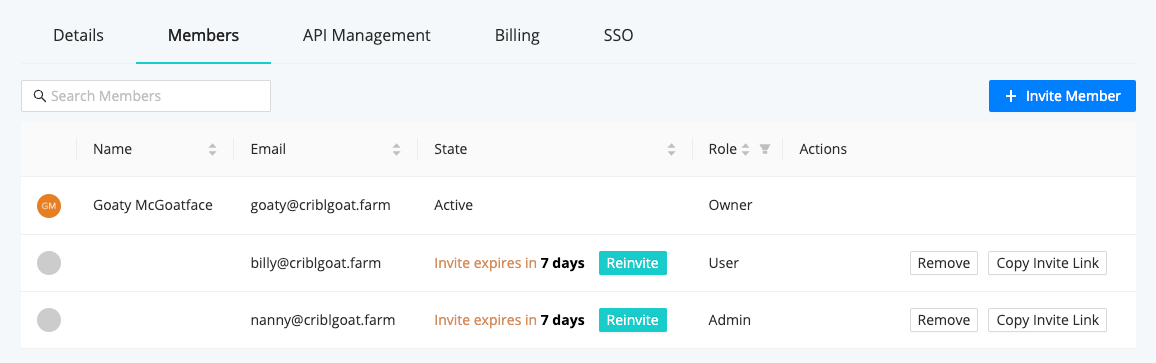
Inviting Members
Click Invite Member to open the modal shown below. Enter the Email address of the new user you want to invite, assign them appropriate permission on your Organization, and then click Invite to send the invitation.

Responding to Invites
At the address you entered, the new Member receives an email with an Accept Invitation link to either sign into their existing Cribl.Cloud account, or else sign up to create an account and its credentials.
After signing in, they’ll have access to your Organization and Cribl Edge instance at the permission level you’ve specified.
Organization Member Permissions
Newly configured Members start out with the permissions they were granted when they were invited at the Organization level, as well as the No Access permission on each product. An Organization’s Owner can assign the User, Admin, and Owner permissions at the Organization level. Assigning the User permission requires an Enterprise license.
You assign permissions per individual user when you invite them to your Organization, or after they join it. Cribl.Cloud does not support globally predefining or assigning group Permissions, as with on-prem Cribl Edge.
For permissions that you can assign at the lower product, Fleet, and resource levels (all of those only with an Enterprise plan), see our Members and Permissions topic, which also covers on-prem counterparts to the Cribl.Cloud Organization-level permissions listed here.
| Permission | User | Admin | Owner |
|---|---|---|---|
| Log into the system | ✓ | ✓ | ✓ |
| Update own Member profile | ✓ | ✓ | ✓ |
| View Stream Worker groups you have access to | ✓ | ✓ | ✓ |
Read Only Access to all Products | ✓ | ✓ | |
Admin Access to all Products | ✓ | ||
| View and execute Leader commits | ✓ | ||
| View and modify Global Settings | ✓ | ||
| Manage ACLs (Access Control lists) | ✓ | ✓ | |
| View and update SSO settings | ✓ | ✓ | |
| View Data Sources and Trust Policies | ✓ | ✓ | |
| Manage API Credentials | ✓ | ✓ | |
| View and manage Cribl Suite Global Settings | ✓ | ✓ | |
| View and manage (provision, update, and delete) Stream Worker Groups | ✓ | ✓ | |
| View and execute Leader commits | ✓ | ✓ | |
| View the Organization’s Billing dashboards | ✓ | ✓ | |
| View Organization Details | ✓ | ✓ | |
| Update Organization Details | ✓ | ||
| Delete an Organization | ✓ | ||
| View Organization Members | ✓ | ✓ | |
| Manage (invite, update, delete) Organization Members | ✓ |
Each user can have Owner permissions for multiple organizations, and each organization can have multiple users as Owners. However, each user - as defined by their email address - can register only one active Organization, and only if they are not already the Owner of a different Organization.
Cribl.Cloud does not use the earlier access-management model of Local Users and Roles/Policies that on-prem Cribl Edge still supports. You can create and configure only Members and Permissions - and optionally, Teams - on Cribl.Cloud Organizations and applications (Cribl Search and Cribl Lake). References elsewhere in Cribl docs to Local Users, Roles, and Policies do not apply to Cribl.Cloud Organizations or applications.
Managing Invites
While an invite is pending, the Organization > Members tab offers you these options to deal with commonly encountered issues:
Reinvite: If your invited Member didn’t receive your invitation email, you can click this button to resend it.
Copy Link: If emails aren’t getting through at all, click this button to copy and share a URL that will take the invitee directly to the signup page. This target page encapsulates the same identity, Organization, and permission you specified in the original email invite.
Remove: This is for scenarios where you need to revoke a pending invite. (You sent someone a duplicate invite, your invitee is spending too much time in space to be a productive collaborator, etc.) After clicking this button, you’ll see a confirmation dialog.
After seven days, if an invite has been neither accepted nor revoked, it expires. In this case, it is removed from the Members tab.

Managing Members
Once a user has accepted an invite, the Organization > Members tab offers you these options to modify their membership in your Organization:
Edit: Switch this Member to a different Permission. (The Edit option is displayed only if you have an Enterprise plan.)
Remove: Remove this Member from your Organization. After clicking this button, you’ll see a confirmation dialog. (Proceeding will not affect this user’s access to any other Cribl.Cloud Organizations they might own or be Members of.)





