These docs are for Cribl Edge 4.7 and are no longer actively maintained.
See the latest version (4.15).
Syslog Destination
Cribl Edge supports sending out data over syslog via TCP or UDP.
Type: Streaming | TLS Support: Configurable | PQ Support: Yes
This Syslog Destination supports RFC 3164 and RFC 5424. Before you configure this Destination, review Syslog Format Options and Structure Syslog Output below. This will help you ensure that your configuration will structure RFC-compliant outbound events that downstream services can read.
Configure Cribl Edge to Output Data in Syslog Format
From the top nav, click Manage, then select a Fleet to configure. Next, you have two options:
- To configure via QuickConnect, click Routing then QuickConnect (Cribl Stream) or Collect (Cribl Edge). Next, click Add Destination and from the resulting drawer’s tiles, select Syslog. Next, click either Add Destination or (if displayed) Select Existing.
- To configure via Routes, click Data then Destinations (Cribl Stream) or More then Destinations (Cribl Edge). Select Syslog from the list of tiles or the Destinations left nav. Next, click Add Destination to open a Add Destination modal.
General Settings
Output ID: Enter a unique name to identify this Syslog definition. If you clone this Destination, Cribl Edge will add -CLONE to the original Output ID.
Protocol: The network protocol to use for sending out syslog messages. Defaults to TCP; UDP is also available.
Load balancing: Cribl Edge displays this option only when the Protocol is set to TCP. When enabled (default), lets you specify multiple destinations. See Load Balancing Settings below. Turning Load balancing off displays the following two additional fields:
Address: Address/hostname of the receiver.
Port: Port number to connect to on the host.
If Load balancing is disabled and you notice that Cribl Edge is not sending data to all possible IP addresses, enable Advanced Settings > Round-robin DNS.
Record size limit: Displayed when Protocol is set to UDP. Sets the maximum size of syslog messages. Defaults to 1500, and must be ≤ 2048. To avoid packet fragmentation, keep this value less than or equal to the MTU (maximum transmission unit) for the network path to the downstream receiver. When the message length exceeds the size limit, it is truncated and followed with an ellipsis ("…").
Optional Settings
Facility: Default value for message facility. If set, will be overwritten by the value of __facility. Defaults to user.
Severity: Default value for message severity. If set, will be overwritten by the value of __severity. Defaults to notice.
App name: Default value for application name. If set, will be overwritten by the value of __appname. Defaults to Cribl.
Message format: The syslog message format supported by the receiver. Defaults to RFC3164.
Timestamp format: The timestamp format to use when serializing an event’s time field. Options include Syslog (default) and ISO8601.
For Syslog, the format is Mmm dd hh:mm:ss, using the timezone of the syslog device. For example: Jan 18 16:56:36.
For ISO8601, the basic format is YYYY-MM-DD. For example: 2023-01-18. For extended formats, add hours, minutes, seconds, decimal fractions (optional), and timezone. For example: 2023-01-18T16:56:36.996-08:00.
Throttling: Throttle rate, in bytes per second. Defaults to 0, meaning no throttling. Multiple-byte units such as KB, MB, or GB are also allowed - for example, 42 MB. When throttling is engaged, your Backpressure behavior selection determines whether Cribl Edge will handle excess data by blocking it, dropping it, or queueing it to disk.
Backpressure behavior: Select whether to block, drop, or queue events when all receivers are exerting backpressure. (Causes might include a broken or denied connection, or a rate limiter.) Defaults to Block.
Tags: Optionally, add tags that you can use to filter and group Destinations in Cribl Edge’s Manage Destinations page. These tags aren’t added to processed events. Use a tab or hard return between (arbitrary) tag names.
Load Balancing Settings
Load balancing is available only when the Protocol is set to
TCP.
Enabling the Load balancing toggle replaces the static General Settings > Address and Port fields with the following controls:
Exclude current host IPs: This toggle appears when Load balancing is set to Yes. It determines whether to exclude all IPs of the current host from the list of any resolved hostnames. Defaults to No, which keeps the current host available for load balancing.
Destinations
Use the Destinations table to specify a known set of receivers on which to load-balance data. To specify more receivers on new rows, click Add Destination. Each row provides the following fields:
Address: Hostname of the receiver. Optionally, you can paste in a comma-separated list, in <host>:<port> format.
Port: Port number to send data to on this host.
TLS: Whether to inherit TLS configs from group setting, or disable TLS. Defaults to inherit.
TLS servername: Servername to use if establishing a TLS connection. If not specified, defaults to connection host (if not an IP). Otherwise, uses the global TLS settings.
Load weight: Set the relative traffic-handling capability for each connection by assigning a weight (> 0). This column accepts arbitrary values, but for best results, assign weights in the same order of magnitude to all connections. Cribl Edge will attempt to distribute traffic to the connections according to their relative weights.
The final column provides an X button to delete any row from the table.
For details on configuring all these options, see About Load Balancing.
Persistent Queue Settings
Cribl Edge displays this section only for TCP, and only when Backpressure behavior is set to Persistent Queue.
Max file size: The maximum data volume to store in each queue file before closing it. Enter a numeral with a unit designator such as KB or MB. Defaults to 1 MB.
Max queue size: The maximum amount of disk space that the queue is allowed to consume on each Worker Process. Once this limit is reached, this Destination will stop queueing data and apply the Queue-full behavior. Required, and defaults to 5 GB. Accepts positive numbers with units of KB, MB, GB, and so on. Can be set as high as 1 TB, unless you’ve configured a different Max PQ size per Worker Process in Fleet Settings.
Queue file path: The location for the persistent queue files. Defaults to $CRIBL_HOME/state/queues. To this value, Cribl Edge will append /<worker-id>/<output-id>.
Compression: Codec to use to compress the persisted data, once a file is closed. Defaults to None; Gzip is also available.
Queue-full behavior: Whether to block or drop events when the queue is exerting backpressure (because disk is low or at full capacity). Block is the same behavior as non-PQ blocking, corresponding to the Block option on the Backpressure behavior drop-down. Drop new data throws away incoming data, while leaving the contents of the PQ unchanged.
Clear Persistent Queue: Click this “panic” button if you want to delete the files that are currently queued for delivery to this Destination. A confirmation modal will appear - because this will free up disk space by permanently deleting the queued data, without delivering it to downstream receivers. (Appears only after Output ID has been defined.)
Strict ordering: The default Yes position enables FIFO (first in, first out) event forwarding. When receivers recover, Cribl Edge will send earlier queued events before forwarding newly arrived events. To instead prioritize new events before draining the queue, toggle this off. Doing so will expose this additional control:
- Drain rate limit (EPS): Optionally, set a throttling rate (in events per second) on writing from the queue to receivers. (The default
0value disables throttling.) Throttling the queue’s drain rate can boost the throughput of new/active connections, by reserving more resources for them. You can further optimize Workers’ startup connections and CPU load at Fleet Settings > Worker Processes.
TLS Settings (Client Side)
Enabled defaults to No. When toggled to Yes:
Validate server certs: Reject certificates that are not authorized by a CA in the CA certificate path, or by another trusted CA - for example, the system’s CA. Defaults to Yes.
Server name (SNI): Server name for the SNI (Server Name Indication) TLS extension. This must be a host name, not an IP address.
Minimum TLS version: Optionally, select the minimum TLS version to use when connecting.
Maximum TLS version: Optionally, select the maximum TLS version to use when connecting.
Certificate name: The name of the predefined certificate.
CA certificate path: Path on client containing CA certificates (in PEM format) to use to verify the server’s cert. Path can reference $ENV_VARS.
Private key path (mutual auth): Path on client containing the private key (in PEM format) to use. Path can reference $ENV_VARS. Use only if mutual auth is required.
Certificate path (mutual auth): Path on client containing certificates in (PEM format) to use. Path can reference $ENV_VARS. Use only if mutual auth is required.
Passphrase: Passphrase to use to decrypt private key.
Timeout Settings
These timeout settings apply only to the TCP protocol.
Connection timeout: Amount of time (in milliseconds) to wait for the connection to establish, before retrying. Defaults to 10000.
Write timeout: Amount of time (milliseconds) to wait for a write to complete, before assuming connection is dead. Defaults to 60000.
Processing Settings
Post-Processing
Pipeline: Pipeline to process data before sending the data out using this output.
System fields: A list of fields to automatically add to events that use this output. By default, includes cribl_pipe (identifying the Cribl Edge Pipeline that processed the event). Supports wildcards. Other options include:
cribl_host- Cribl Edge Node that processed the event.cribl_input- Cribl Edge Source that processed the event.cribl_output- Cribl Edge Destination that processed the event.cribl_route- Cribl Edge Route (or QuickConnect) that processed the event.cribl_wp- Cribl Edge Worker Process that processed the event.
Advanced Settings
The first three options are always displayed:
Octet count framing: When enabled, Cribl Edge prefixes messages with their byte count, regardless of whether the messages are constructed from message or __syslogout. When disabled, Cribl Edge omits prefixes, and instead appends a \n to messages. RFCs 5425 and 6587 describe how octet counting works in syslog.
Log failed requests to disk: Toggling to Yes makes the payloads of any (future) failed requests available for inspection. See Inspect Payloads to Troubleshoot Closed Connections below.
Environment: If you’re using GitOps, optionally use this field to specify a single Git branch on which to enable this configuration. If empty, the config will be enabled everywhere.
The following options are added if you enable the General Settings tab’s Load balancing option:
DNS resolution period (seconds): Re-resolve any hostnames after each interval of this many seconds, and pick up destinations from A records.
- For TCP: This helps maintain up-to-date IP addresses for your TCP connections. Defaults to
600seconds. - For UDP: This reduces the frequency of DNS lookups for UDP destinations, improving performance. Defaults to
0seconds, meaning DNS lookups occur for every outgoing message.
Load balance stats period (seconds): Lookback traffic history period. Defaults to 300 seconds. If multiple receivers - that is, multiple A records - are behind a hostname, all resolved IPs will inherit the weight of the host unless each IP is specified separately. In Cribl Edge load balancing, IP settings take priority over those from hostnames.
Max connections: Constrains the number of concurrent receiver connections per Worker Process, to limit memory utilization. If you set this to a number greater than 0, Cribl Edge will randomly select that many discovered IPs to connect to on every DNS resolution period. Cribl Edge will rotate IPs in future resolution periods - monitoring weight and historical data, to ensure fair load balancing of events among IPs.
Inspect Payloads to Troubleshoot Closed Connections
When a downstream receiver closes connections from this Destination (or just stops responding), inspecting the payloads of the resulting failed requests can help you find the cause. For example:
- Suppose you send an event whose size is larger than the downstream receiver can handle.
- Suppose you send an event that has a
numberfield, but the value exceeds the highest number that the downstream receiver can handle.
When Log failed requests to disk is enabled, you can inspect the payloads of failed requests. Here is how:
- In the Destination UI, navigate to the Logs tab.
- Find a log entry with a
connection errormessage. - Expand the log entry.
- If the message includes the phrase
See payload file for more info, note the path in thefilefield on the next line.
Now you have the path to the directory where Cribl Edge is storing payloads from failed requests. At the command line, navigate to that directory and inspect any payloads that you think might be relevant.
Internal Fields
Cribl Edge uses a set of internal fields to assist in forwarding data to downstream services. Fields for this Destination:
__priority__facility__severity__procid__appname__msgid__syslogout
Syslog Format Options
Unlike other Cribl Edge Destinations, the Syslog Destination applies an additional post-processing step after the Pipeline(s) transform events. This additional step structures the data for compliance with the syslog transport protocol (RFC 3164 and/or RFC 5424) before it is transmitted to downstream services.
- With RFC 3164-compliant messages, you’ll get
priority,timestamp,host, andmessage, such thatmessageincludesappnameandprocid. You will not getmsgidorSTRUCTURED-DATA. - With RFC 5424-compliant messages - that is, structured data - Cribl Edge will send the contents of
event.structuredData, whether or not that content is valid according to the RFC. Cribl Edge will make no attempt to frame, enclose, or validate the data. If present, structured data should be in the form[ SD-ID *PARAM-NAME=PARAM-VALUE]but Cribl Edge will not enforce this. Cribl Edge will send whatever is in that field, or, if the field is missing, send a dash (-).
In General Settings, you can format the timestamps, format the message delivering the event, and set defaults for Facility, Severity, and App name (in RFC 5424, these are Facility, Severity, and APP-NAME, respectively).
Here is an example of an RFC 3164-compliant syslog event:
<13>Jul 11 10:34:35 testbox testing[42]
Here is an example of an RFC 5424-compliant syslog event:
<214>1 2022-07-11T18:58:45.000Z testbox testapp 42 - [exampleSDID@32473 iut="3" foo="bar" this="that"] Here is a message
Structure Syslog Output
Two approaches are available for specifying how the Syslog Destination will structure its output. One relies on the message field, and the other relies on the __syslogout field. The Syslog Destination determines what to do based on whether or not those fields are set, as the flowchart below makes clear.
Use
message(Simplest Approach): Cribl recommends using this option, which requires you to configuremessageand to leave__syslogoutunset. Whenmessageis defined, Cribl Edge discards_rawand composes a new payload using the other syslog-related fields. Cribl Edge automatically processes the values of themessage,_time,host, and other fields, and creates an ISO-compliant timestamp and a properly formatted event. In the flowchart, the rounded rectangle that reads “Use message + other fields …” represents this approach.Export
__syslogout(Alternative Approach): When you define__syslogout, Cribl Edge sends this field and its value as the entire syslog message, discards_raw, and ignores all the other fields. In the flowchart, the rounded rectangle that reads “Send __syslogout …” represents this approach.
As the flowchart shows, if neither message nor __syslogout are set, Cribl Edge uses the existing _raw field as the message field
(with or without a header), and prepends all the other syslog-related fields to the event. While this could be considered a third approach, Cribl does not recommend it, and we will not describe it further in this topic.
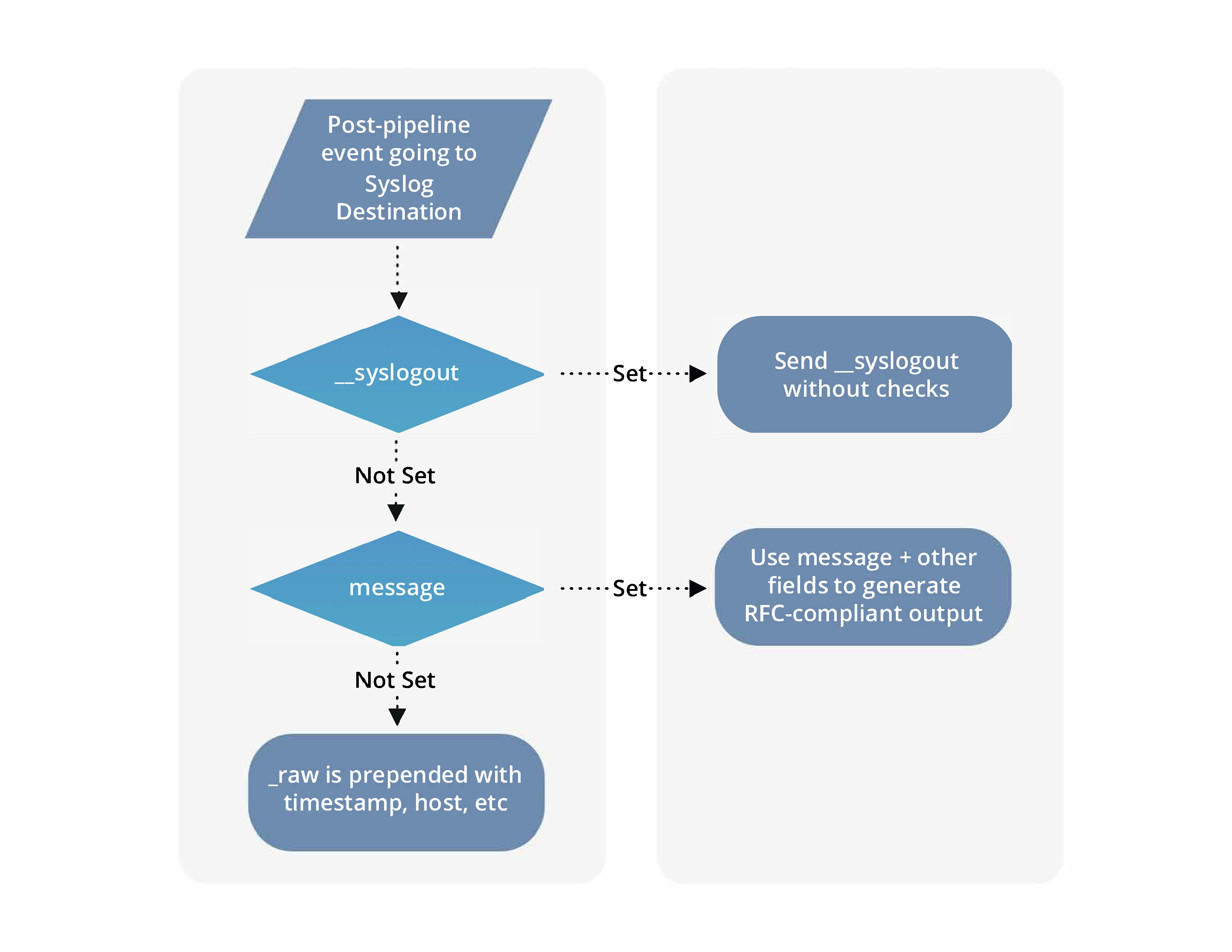
Before you configure this Destination, review the subsection below that explains the approach that you prefer.
Use message (Simplest Approach)
Cribl recommends this approach for environments where events enter Cribl Edge from the Syslog Source, because that Source supplies all required fields.
This approach is the simplest and least error-prone because Cribl Edge creates the payload for you. The following fields are required:
facilityseverity_timehostmessage
Cribl Edge will create a new syslog-adherent payload using these required fields. See Field Logic and Behavior below. To specify which RFC your events should adhere to, use General Settings > Optional Settings > Message format.
If these optional fields are included in the event, Cribl Edge will use them appropriately when constructing the payload:
appnamehostprocidmsgid(RFC 5424 only)structuredData(RFC 5424 only)
Field Logic and Behavior
Let’s examine the fields in a syslog-formatted event. Keep in mind that if Severity, Facility, or APP-NAME are not set on the event, Cribl Edge defaults to the corresponding value(s) configured in the Syslog Destination (Severity, Facility, and App name, respectively).
__priority: If this field is present Cribl Edge will use it and ignorefacilityandseverity.The version (used for RFC 5424 only, and not a field that you can set) follows priority (with no spaces in between).
__facilityorfacility: Cribl Edge uses this field to calculate priority. The RFCs define Facility codes.__severityorseverity: Cribl Edge also uses this field to calculate priority. The RFCs define Severity levels.
Use either (a) __facility and __severity or (b) facility and severity. For these fields, avoid mixing double-underscore naming with no-underscore naming, because if you mix them, Cribl Edge will ignore one of them and you will get unintended results.
If
__priorityis not set, Cribl Edge calculates the Priority from the values of Severity and Facility. Cribl Edge uses the formula: Priority = ((8 * Facility) + Severity).
- For example, if the
facilityis13(Security) and theseverityis2(Critical), theprioritywill be(13 * 8) + 2 = 106.
Now let’s look at the rest of the fields. The list below shows field names in priority order: if both __appname and appname are present, Cribl Edge uses __appname.
_time: The value of_timein Cribl events is in epoch format, but the syslog RFCs dictate that each event’s timestamp must be in human-readable format (see TIMESTAMP in RFC 3164 or RFC 5424). When defining a Syslog Destination, you configure this with General Settings > Timestamp format. TheISO8601option (ISO 8601 format) defines the method for specifying time zone and year, while the olderSyslogformat lacks this information. For this reason, Cribl recommendsISO8601.host: the value for the required host field in a syslog event (see HOSTNAME in RFC 3164 or RFC 5424), following the timestamp.__appnameorappname: The required application name (APP-NAME in RFC 5424). This is typically the name of the daemon or process that is logging any given event.__procidorprocid: This optional field (PROCID in RFC 5424) is the Process ID. Use a numeric value, optionally surrounded with brackets - for example,[4321]. Cribl Edge will automatically adjust the spaces and syntax to ensure RFC-compliant formatting.__msgidormsgid: This optional field (MSGID in RFC 5424 only) is the Message ID.structuredData: This optional field (STRUCTURED-DATA in RFC 5424 only) contains a namespace and zero or more key-value pairs. Cribl Edge does not validate whether it adheres to the RFC.
Export __syslogout (Alternative Approach)
The most common use of this approach is to send to a non-syslog downstream receiver such as a raw TCP listener. While there is no native “raw TCP” Destination in Cribl Edge, this approach - where you configure a Syslog Destination with the TCP protocol and
__syslogout- can be an effective method for delivering raw data over TCP to a downstream receiver that does not enforce syslog RFCs.
When you set __syslogout, that field becomes the entire syslog message sent. Neither _raw nor any other metadata are sent downstream.
If you enable Octet count framing, Cribl Edge will prepend the number of bytes of the constructed __syslogout field to the message before sending it.
Cribl Edge does not check whether the value of __syslogout is RFC-compliant. This means that to send proper, RFC-compliant syslog messages, you must manually construct the __syslogout payload, starting with _time, for all the fields that Cribl Edge would automatically handle with the first approach above.
If the value of
__syslogoutfails to adhere to the syslog RFCs, a downstream syslog server may misinterpret the event; drop non-compliant events entirely; or, try to “fix” the format by supplying missing fields.
Troubleshooting
The Destination’s configuration modal has helpful tabs for troubleshooting:
Live Data: Try capturing live data to see real-time events as they flow through the Destination. On the Live Data tab, click Start Capture to begin viewing real-time data.
Logs: Review and search the logs that provide detailed information about the delivery process, including any errors or warnings that may have occurred.
Test: Ensures that the Destination is correctly set up and reachable. Verify that sample events are sent correctly by clicking Run Test.
You can also view the Monitoring page that provides a comprehensive overview of data volume and rate, helping you identify delivery issues. Analyze the graphs showing events and bytes in/out over time.





