These docs are for Cribl Edge 4.7 and are no longer actively maintained.
See the latest version (4.15).
Source-State Notifications
In Cribl Edge 3.5 and above, you can configure Notifications on Sources and Collectors to trigger under these conditions:
Read on for details about these conditions and how to configure appropriate Notifications.
High Data Volume
Cribl Edge will generate a Notification when incoming data over your configured Time window exceeds your configured Data volume threshold. This selection exposes the following fields:
Notification targets: The Default target is always locked to System Messages.
Source name: This field is locked to the Source on which you’re setting this Notification.
Time window: This field’s value sets the threshold period before the Notification will trigger. The default 60s will generate a Notification when the Source has reported the trigger condition over the past 60 seconds. To enter alternative numeric values, append units of s for seconds, m for minutes, h for hours, and so forth.
Data volume: Enter the threshold above which a Notification will trigger. Accepts numerals with units like KB, MB, and so forth. For example: 4GB. If you want the unit to be bytes, enter the numeral only, without a unit designator.
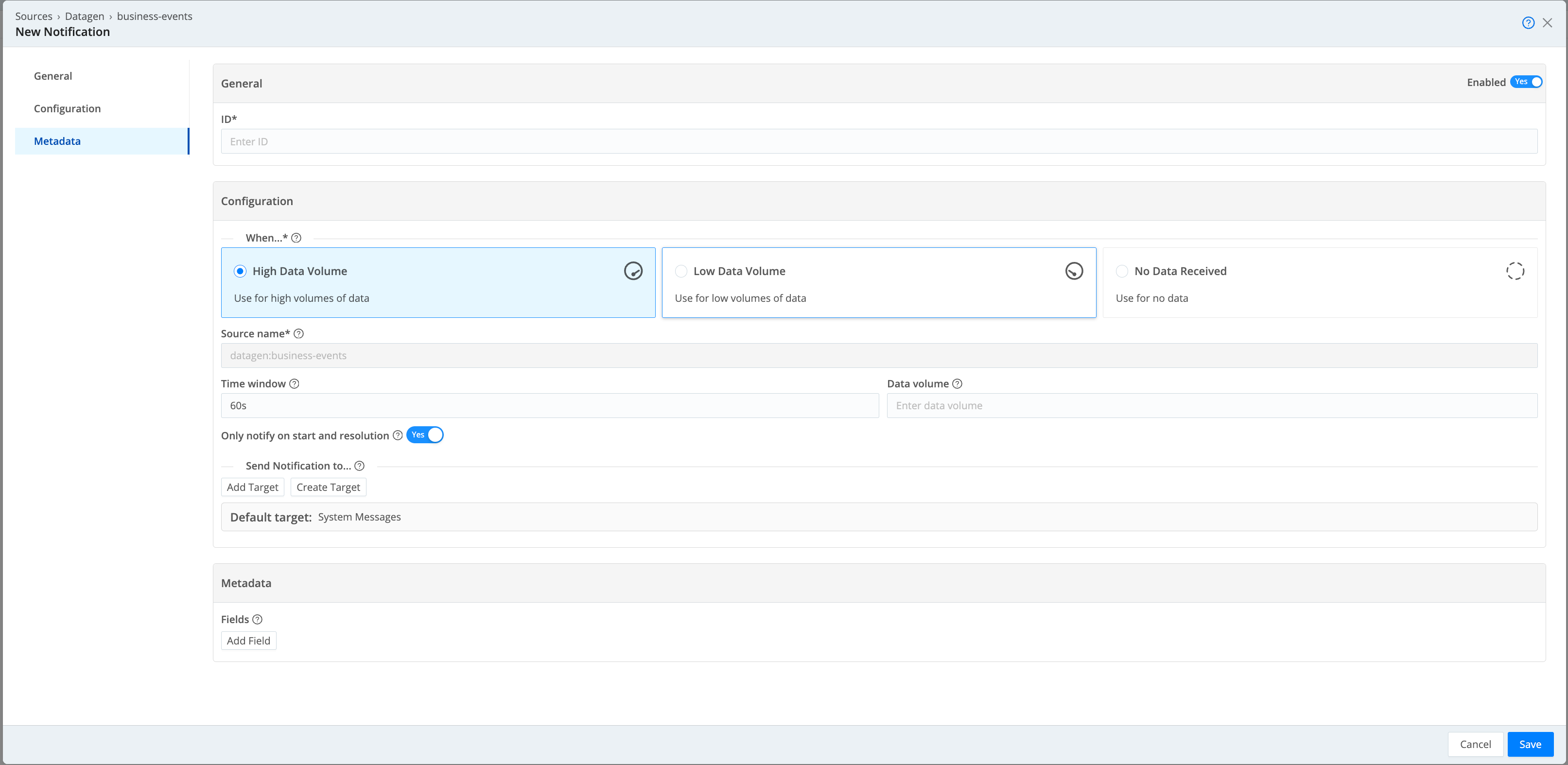
Low Data Volume
Select the Low Data Volume tile to trigger Notifications when incoming data over your configured Time window is lower than your configured Data volume threshold.
This selection exposes the same additional fields as High Data Volume, except that here, the Data volume value defines a floor below which the Notification will trigger.
No Data
Select the No Data Received tile to trigger Notifications when the Source or Collector ingests zero data over your configured Time window.
This selection exposes the same additional fields as High Data Volume, except it omits the Data volume field. With no data entering the Source, there is no threshold to configure.
Source-State Notifications for Webhook Targets
If you are sending a Source-state Notification to a Webhook Notification target, you can include a variety of expression fields in the target’s Source expression. For more information, see:
- Fields Common to All Notification Types
- Source High Data Volume
- Source Low Data Volume
- Source No Data Received
Configuring Source Notifications
To configure a Source-state Notification:
- Configure and save the Source.
- Access this Source’s Notifications tab by one of the following methods:
- Click the Notifications button on the Manage…Destinations page’s appropriate row.
- Reopen the Source’s config modal and click its Notifications tab.
- Click Add Notification to access the New Notification modal shown below.
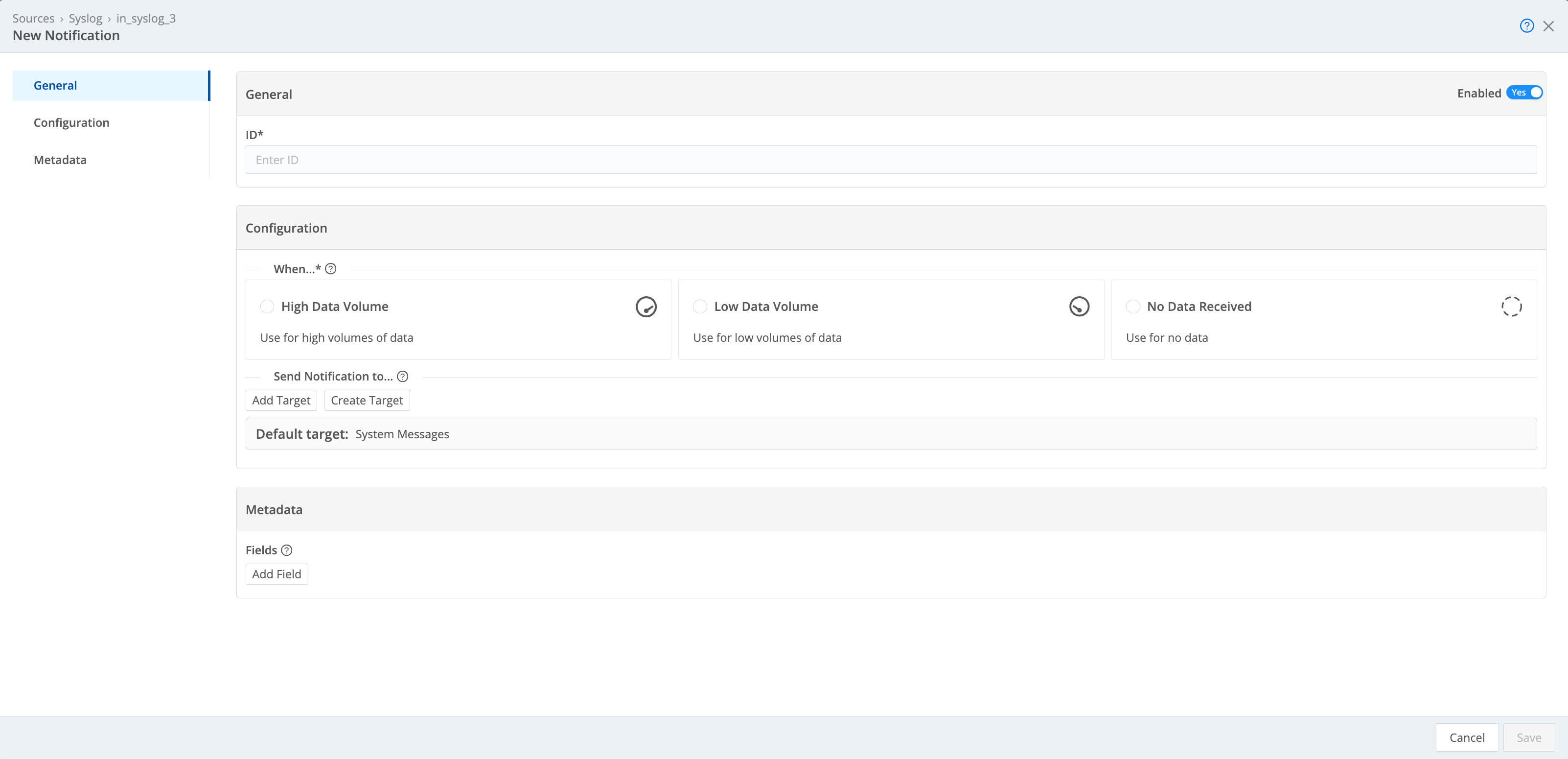
General
ID: Enter a unique ID for this Notification. Notifications are enabled by default, but you can disable the Notification by setting Enabled to No.
Configuration
When: Select one of the following Notification tiles:
- High Data Volume
- Low Data Volume
- No Data Received
You can create multiple Notifications for the same Source, but you must configure them separately.
Send notification to: Click Add Target to send this Notification to additional targets. You can add multiple targets.
- Use the resulting Notification targets drop-down to select any target you’ve already configured.
- Click Create Target to configure a new target.
See Notification Targets for details.
Default target is always locked to System Messages.
Source name: This field is locked to the Source on which you’re setting this Notification.
Time window: This field’s value sets the threshold period before the Notification will trigger. The default 60s will generate a Notification when a Destination or Source has reported the trigger condition over the past 60 seconds. To enter alternative numeric values, append units of s for seconds, m for minutes, h for hours, and so forth.
Only notify on start and resolution: When this option is set to Yes, Cribl Edge will send a Notification at the onset of the triggering condition. On resolution, it will send a second Notification.
If you don’t enable this option and a Source-state Notification trigger condition persists beyond your configured Time window, Cribl Edge will send a new Notification, once per Time window interval.
Metadata
You can enter user-defined fields called metadata, which Cribl Edge includes in the Notification payload. See Metadata for more information.





