These docs are for Cribl Edge 4.7 and are no longer actively maintained.
See the latest version (4.15).
Upgrading Edge Leader via UI
Transporting an Edge installation into the future.
This topic explains how to use the UI to upgrade, back up, or roll back a Cribl Edge single-instance or distributed deployment on Linux. If you prefer to do these operations manually - that is, at the command line - see the Upgrading Manually topic.
When you upgrade Cribl Edge via the UI, you must follow one of these upgrade paths:
| Current Version | Upgrade Path |
|---|---|
| 4.x | 4.x |
| 3.x | 3.x through 4.x |
Upgrading the Leader Node
To upgrade the Leader in a distributed deployment, go to Settings, then select Upgrade under Global Settings.
When upgrading, you can choose to either download upgrade packages from Cribl’s content delivery network (CDN), or from a filesystem location that you specify in the form of a path.
The running Leader application must have the connectivity and permissions to access the filesystem location.
Selecting a Package Source
Once you’re in Global Settings, you will select between CDN and Path for your upgrade (in an on-prem, distributed deployment):
| Package Source | Description | When You Select This Package Source |
|---|---|---|
| CDN | Downloads an installation package directly from Cribl’s content delivery network. | You’ll see the currently installed version and the version available on the CDN. The Leader will always upgrade to the current CDN version when you click Upgrade. |
| Path | You specify the path to the installation package. | You must specify paths to installation packages that have compatible versions and architectures with your Leader and Edge Fleets. For example, a Worker Group installed on an ARM64 architecture will require an ARM64 installation package. |
Use the buttons to choose the desired package source. Then, the UI will display settings and information appropriate for the package source you chose, as described in the respective CDN and Path sections below.
Configuring Settings for CDN Upgrade
If you select CDN as your upgrade method, you will see the following options:
- Current CDN version: Lists the latest version of Cribl Stream available on the CDN.
- Leader: This shows the currently installed version of Cribl Stream on the Leader. If a newer version is available, you will be able to use the Upgrade to button.
- Stream Worker Groups: Provides information and options for upgrading Stream Groups. See the Stream Documentation for more details.
- Edge Fleets: Displays Upgrade Options, including the deprecated Enable Legacy Edge upgrades.
Enable Legacy Edge Upgrades (Deprecated)
While this functionality still exists, it is deprecated and we do not recommend using it.
Defaults to No. Enabling Legacy upgrades removes the ability to automatically
upgrade Nodes on a per-Fleet basis.
If you experience any upgrading issues with the 4.5.0+ Fleet upgrade
functionality, consider toggling this to Yes to use the job-based upgrade
framework and manually upgrade Fleets via the Fleet Upgrade UI and
Upgrade button. You’ll also need to toggle Disable Jobs/Tasks to No.
See Disable Jobs/Tasks.
You may need to refresh the Global Settings page after enabling legacy upgrades to view the Fleet Upgrade tab.
Configuring Edge Settings for Path Upgrade
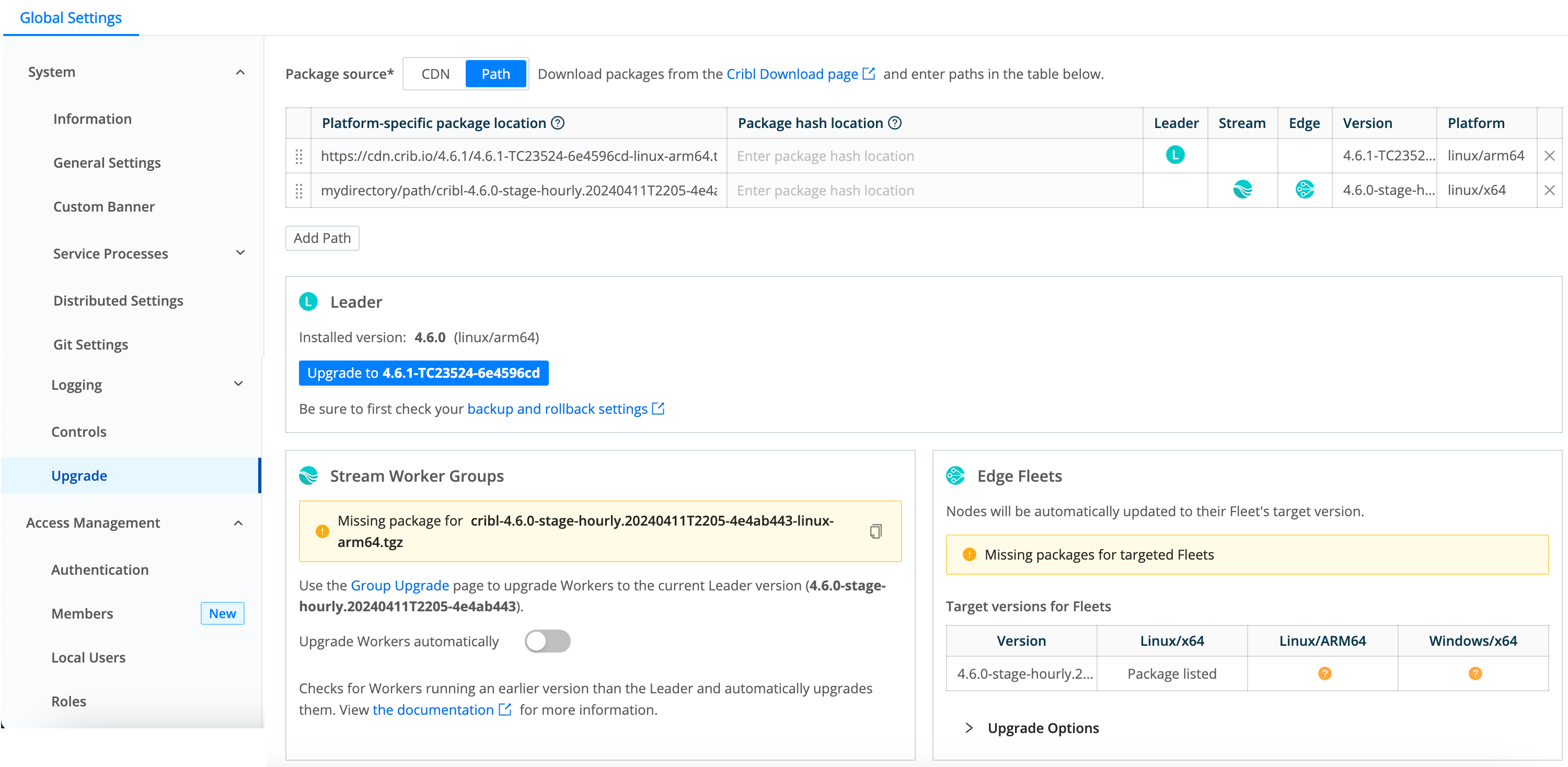
With Path as your upgrade method, you’ll see the following settings and information in the Package Source table:
Platform-Specific Package Location: Enter or paste the path to the Cribl installation package. This can be either of the following:
- An HTTP URL, for example
https://cdn.cribl.io/dl/4.1.0/cribl-4.1.0-6979aea9-linux-x64.tgz - A local filesystem path, for example
myfolder/directory/cribl-package.tgz
- An HTTP URL, for example
Package Hash Location: Enter either of the following:
- An HTTP URL, for example
https://cdn.cribl.io/dl/4.1.0/cribl-4.1.0-6979aea9-linux-x64.tgz.sha256 - A local filesystem path to the hash that validates the package.
Supports SHA-256 and MD5 formats. You can simply append
.sha256to the contents of the Platform-specific package location field.- An HTTP URL, for example
Leader: Indicates the version the Leader will be upgraded to when an upgrade is available and you click the Upgrade button.
Stream: The version in this row will be used to upgrade the Stream Worker Group, because it matches the Leader’s version.
Edge: The version in this row will be used to upgrade Edge Fleets with a matching target version.
Version: Displays the version of the upgrade package you added in this row.
Platform: Displays the platform architecture for the package in this row.
Select X to immediately delete a row - there is no confirmation prompt.
You can add multiple rows to this table to specify packages for different versions and platforms/architectures. To obtain the latest packages from https://cribl.io/download, use the drop-down list to specify each platform (for example, x64 versus ARM). When you stage these packages on your own servers, preserve the original file names.
Leader area: Shows you the currently installed Leader version and whether an upgrade is available. Check the backup and rollback settings before you upgrade.
Stream Worker Groups: Provides information and options for upgrading Stream Groups. See the Stream Documentation for more details.
Edge Fleets: Offers Upgrade Options for Edge. See Enable Legacy Edge Upgrades for more information.
Missing Package Links
When you see this warning, it means there are Edge Fleets that can’t be upgraded due to a missing package path.
To add a missing installation package:
Click the
?icon, which copies the path to your clipboard.Paste the copied package link into a new Platform-specific package location field.
Add the appropriate path directory to the beginning of the installation package path (where your Cribl upgrade packages are located).
For example:
myfolder/directory/cribl-package.tgzClick Save to add the upgrade package path and resolve the warning.





