These docs are for Cribl Edge 4.7 and are no longer actively maintained.
See the latest version (4.15).
Upgrading Status
Learn how to monitor the upgrading status via the UI.
Fleet Upgrade Information
You can use the Upgrade status icon from the List View of a Fleet to open the Fleet Upgrade Information window. This shows an overview of upgrade-eligible Edge Nodes and any legacy upgrade jobs.
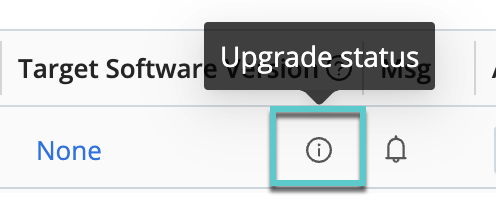
View the Status of Fleet Upgrades
The Upgrade Status Tab shows an overview of the Edge Nodes in this Fleet and the upgrade status for each Node version. The Nodes are organized by version, and the status columns display how many Nodes are in each status.
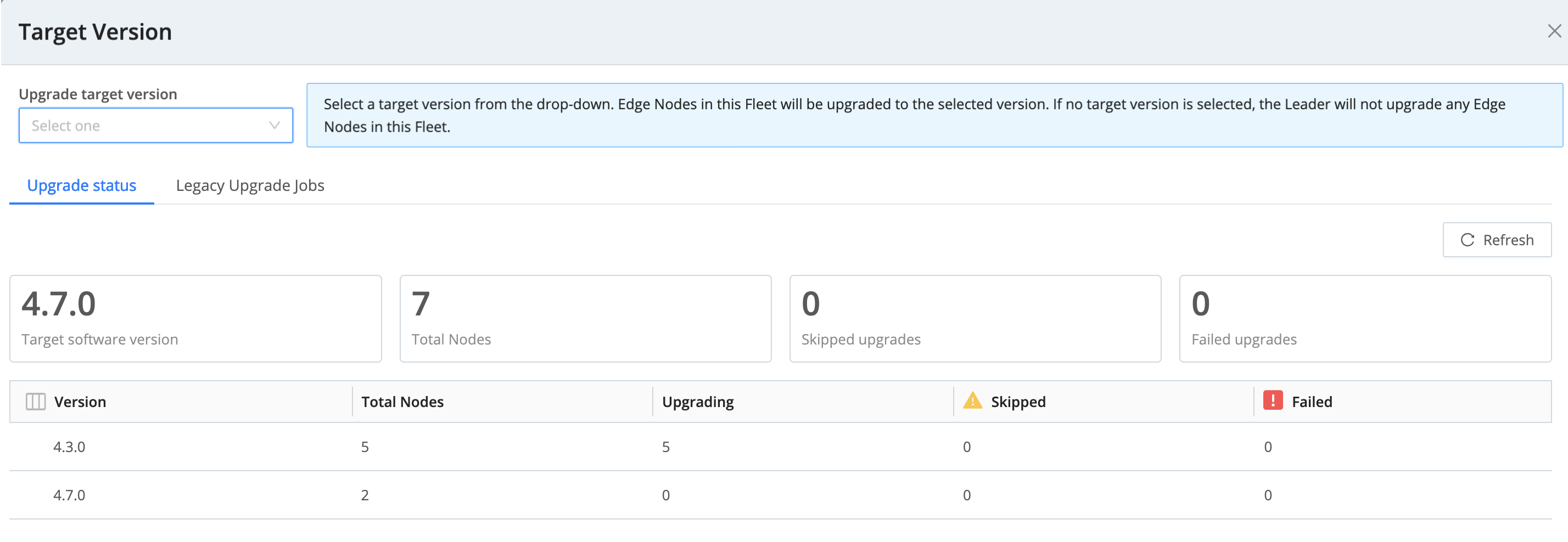
In this tab, you can view:
| Status | Description |
|---|---|
Version | Version for the Edge Nodes in this Fleet. |
| Total Nodes | Total number of Nodes in this Fleet running this version. |
| Upgrading | Nodes that are actively upgrading. |
| Skipped | Number of Nodes that were not upgraded due to one of these reasons:
|
| Failed | The Node was not upgraded due to an error. The Node will retry the upgrade in the next hour. |
View Upgrades for Legacy Edge Nodes
The Legacy Upgrade Jobs tab shows Leader-scheduled jobs that will upgrade Edge Nodes running versions 4.4.4 or older. If there are no legacy upgrade jobs, this tab will not show.
In this view, you can view the status the upgrade job per Edge Node.
- You can use the Actions icons to perform actions on the upgrade job: pause, stop, copy the link, delete, and view logs. If you cancel a job, you can view its artifacts.
- Click the ID to view job stats, settings, a live view, and logs.
Legacy Upgrade Jobs
To view upgrades for Nodes older than 4.4.4, click the info icon in the Target Software Version column and click the Legacy Upgrade Jobs tab.
All Nodes in the selected Fleet that are on version 4.4.4 or older will be upgraded using the jobs framework. If legacy upgrade jobs exist, you can find them here in the Legacy Job Upgrades tab.





