These docs are for Cribl Edge 4.8 and are no longer actively maintained.
See the latest version (4.15).
Upgrading Edge via UI
Transporting an Edge installation into the future.
This topic explains how to use the UI to upgrade, back up, or roll back a Cribl Edge single-instance or distributed deployment on Linux. If you prefer to do these operations manually - that is, at the command line - see the Upgrading Manually topic.
When you upgrade Cribl Edge via the UI, you must follow one of these upgrade paths:
| Current Version | Upgrade Path |
|---|---|
| 4.x | 4.x |
| 3.x | 3.x through 4.x |
Upgrading the Leader Node
To upgrade the Leader in a distributed deployment, go to Settings, then select Upgrade under Global Settings.
When upgrading, you can choose to either download upgrade packages from Cribl’s content delivery network (CDN), or from a filesystem location that you specify in the form of a path.
The filesystem location must be accessible to the running Leader application, both in connectivity and permissions.
Selecting a Package Source
Here, you’ll select between CDN and Path for your upgrade (in an on-prem, distributed deployment):
| Package Source | Description | When You Select This Package Source |
|---|---|---|
| CDN | Downloads an installation package directly from Cribl’s content delivery network. | You’ll see the currently installed version and the version available on the CDN. The Leader will always upgrade to the current CDN version when you click Upgrade. |
| Path | You specify the path to the installation package. | You must specify paths to installation packages that have compatible versions and architectures with your Leader and Edge Fleets. For example, a Worker Group installed on an ARM64 architecture will require an ARM64 installation package. |
Use the buttons to choose the desired package source. Then, the UI will display settings and information appropriate for the package source you chose, as described in the respective CDN and Path sections below.
Configuring Settings for CDN Upgrade
If you select CDN as your upgrade method, you will see the following options:
- Current CDN version: Lists the latest version of Cribl Stream available on the CDN.
- Leader: This shows the currently installed version of Cribl Stream on the Leader. If a newer version is available, you will be able to use the Upgrade to button.
- Stream Worker Groups: Provides information and options for upgrading Stream Groups. See the Stream Documentation for more details.
- Edge Fleets: Displays Upgrade Options, including the deprecated Enable Legacy Edge upgrades.
Enable Legacy Edge Upgrades (Deprecated)
While this functionality still exists, it is deprecated and we do not recommend using it.
Defaults to No. Enabling Legacy upgrades removes the ability to automatically
upgrade Nodes on a per-Fleet basis.
If you experience any upgrading issues with the 4.5.0+ Fleet upgrade
functionality, consider toggling this to Yes to use the job-based upgrade
framework and manually upgrade Fleets via the Fleet Upgrade UI and
Upgrade button. You’ll also need to toggle Disable Jobs/Tasks to No.
See Disable Jobs/Tasks.
You may need to refresh the Global Settings page after enabling legacy upgrades to view the Fleet Upgrade tab.
Configuring Edge Settings for Path Upgrade
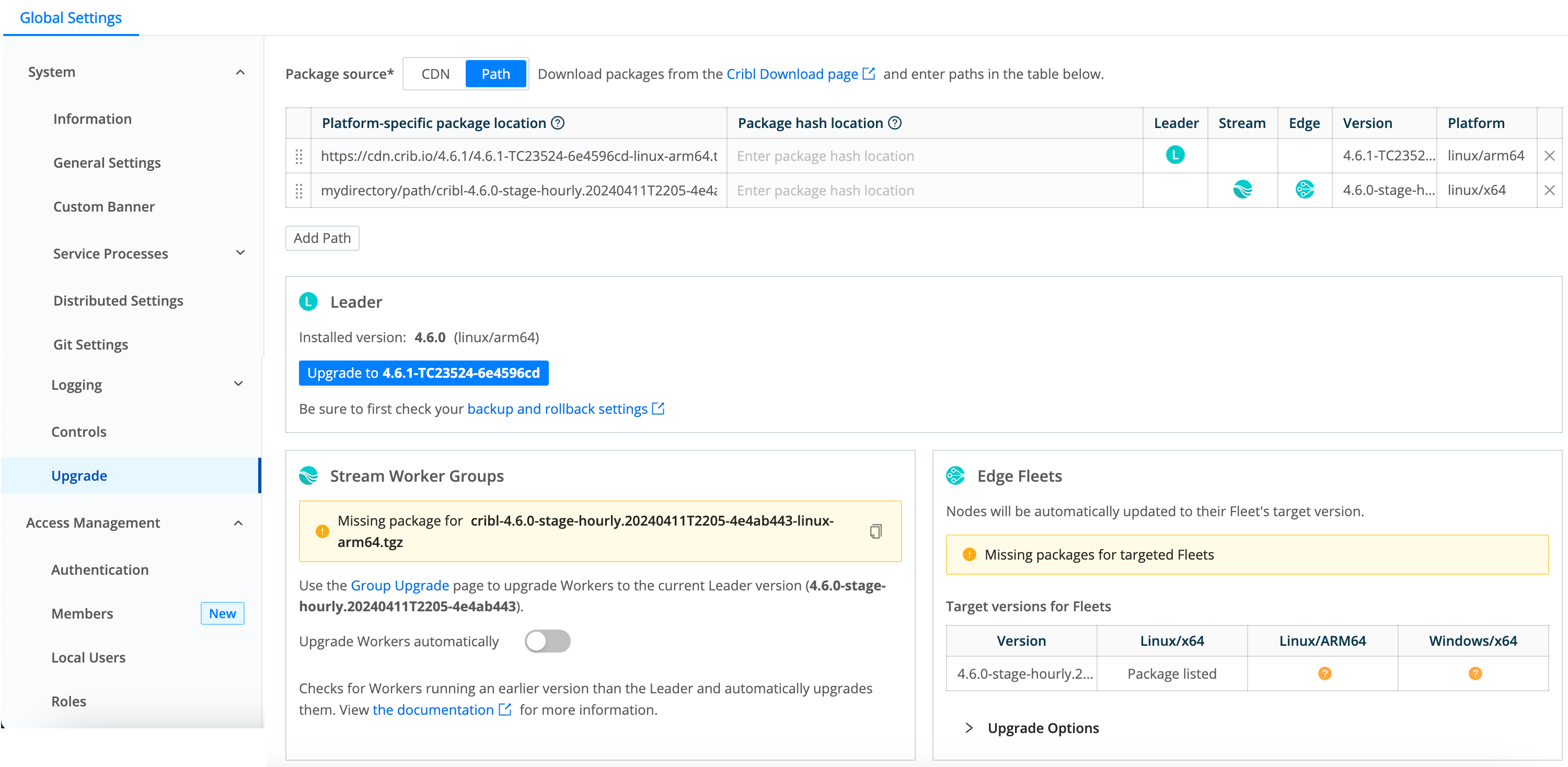
With Path as your upgrade method, you’ll see the following settings and information in the Package Source table:
Platform-Specific Package Location: Enter or paste the path to the Cribl installation package. This can be either of the following:
- An HTTP URL, for example
https://cdn.cribl.io/dl/4.1.0/cribl-4.1.0-6979aea9-linux-x64.tgz - A local filesystem path, for example
myfolder/directory/cribl-package.tgz
- An HTTP URL, for example
Package Hash Location: Enter either of the following:
- An HTTP URL, for example
https://cdn.cribl.io/dl/4.1.0/cribl-4.1.0-6979aea9-linux-x64.tgz.sha256 - A local filesystem path to the hash that validates the package.
Supports SHA-256 and MD5 formats. You can simply append
.sha256to the contents of the Platform-specific package location field.- An HTTP URL, for example
Leader: Indicates the version the Leader will be upgraded to when an upgrade is available and you click the Upgrade button.
Stream: The version in this row will be used to upgrade the Stream Worker Group, because it matches the Leader’s version.
Edge: The version in this row will be used to upgrade Edge Fleets with a matching target version.
Version: Displays the version of the upgrade package you added in this row.
Platform: Displays the platform architecture for the package in this row.
Select X to immediately delete a row - there is no confirmation prompt.
You can add multiple rows to this table to specify packages for different versions and platforms/architectures. To obtain the latest packages from https://cribl.io/download, use the drop-down list to specify each platform (for example, x64 versus ARM). When you stage these packages on your own servers, preserve the original file names.
Leader area: Shows you the currently installed Leader version and whether an upgrade is available. Check the backup and rollback settings before you upgrade.
Stream Worker Groups: Provides information and options for upgrading Stream Groups. See the Stream Documentation for more details.
Edge Fleets: Offers Upgrade Options for Edge. See Enable Legacy Edge Upgrades for more information.
Missing Package Links
When you see this warning, it means there are Edge Fleets that can’t be upgraded due to a missing package path.
To add a missing installation package:
Click the
?icon, which copies the path to your clipboard.Paste the copied package link into a new Platform-specific package location field.
Add the appropriate path directory to the beginning of the installation package path (where your Cribl upgrade packages are located).
For example:
myfolder/directory/cribl-package.tgzClick Save to add the upgrade package path and resolve the warning.
Upgrading Edge Nodes
You can upgrade the Nodes in a Fleet from the Manage > Fleets page or using the Target Version button when you select an individual Fleet.
Upgrade options are on a per-Fleet basis:
- Choose None to never upgrade any of the Nodes in the Fleet.
- Select a target software version to upgrade all of the eligible Nodes in the Fleet to the selected version.
To upgrade the Nodes in a selected Fleet to a target version:
- Go to Manage > Fleets.
- In the Target Software Version column, click the current version (or None, if applicable).
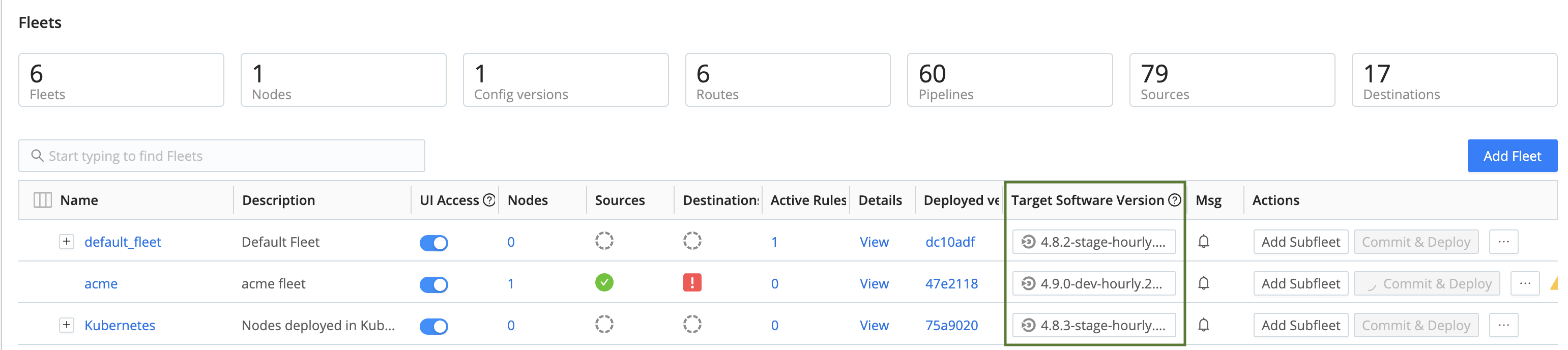
You can also select the Target Version button from the Node List View.
- The Target Version window will open. Click the Upgrade target version drop-down and select a version.
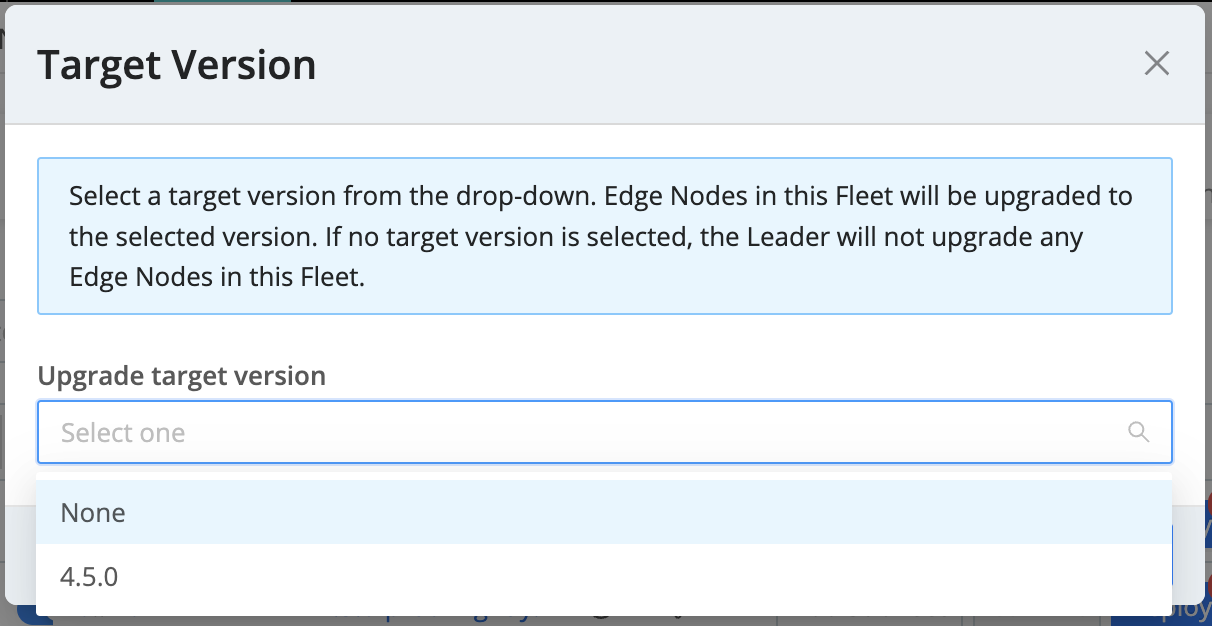
The next time the Node in the selected Fleet connects to the Leader, the Node will request the selected target version, and the Leader will upgrade the Node to that version.
Nodes in the selected Fleet will not upgrade to any future version until you select or change the target software version in the drop-down (even if you upgrade the Leader).
If you set the target software version to None, the Nodes in the selected Fleet will never upgrade. This lets you keep Edge Nodes at a specific version, even if you upgrade the Leader.
The Add/Update Edge Node command uses the Target Software Version for your Fleet to improve update accuracy. This applies to all supported environments: Docker, Kubernetes, Linux, and Windows. For details, see Edge Node Updates Using Fleet Version Settings.
Subfleets
Subfleets do not inherit the Target software version from their parent Fleet, but you can set the target software version for each Subfleet using the same steps you used in the parent Fleet.
Fleet Upgrade Information
The Upgrade status icon opens the Fleet Upgrade Information modal, where you can view Edge Nodes which are eligible for upgrade as well as legacy upgrade jobs.
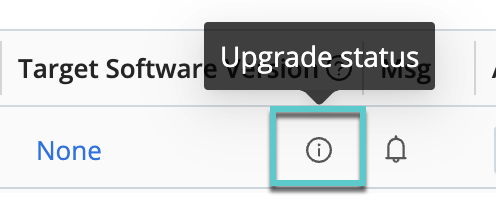
View the Status of Fleet Upgrades
The Upgrade Status Tab shows an overview of the Edge Nodes in this Fleet and the upgrade status for each Node version. The Nodes are organized by version, and the status columns display how many Nodes are in each status.
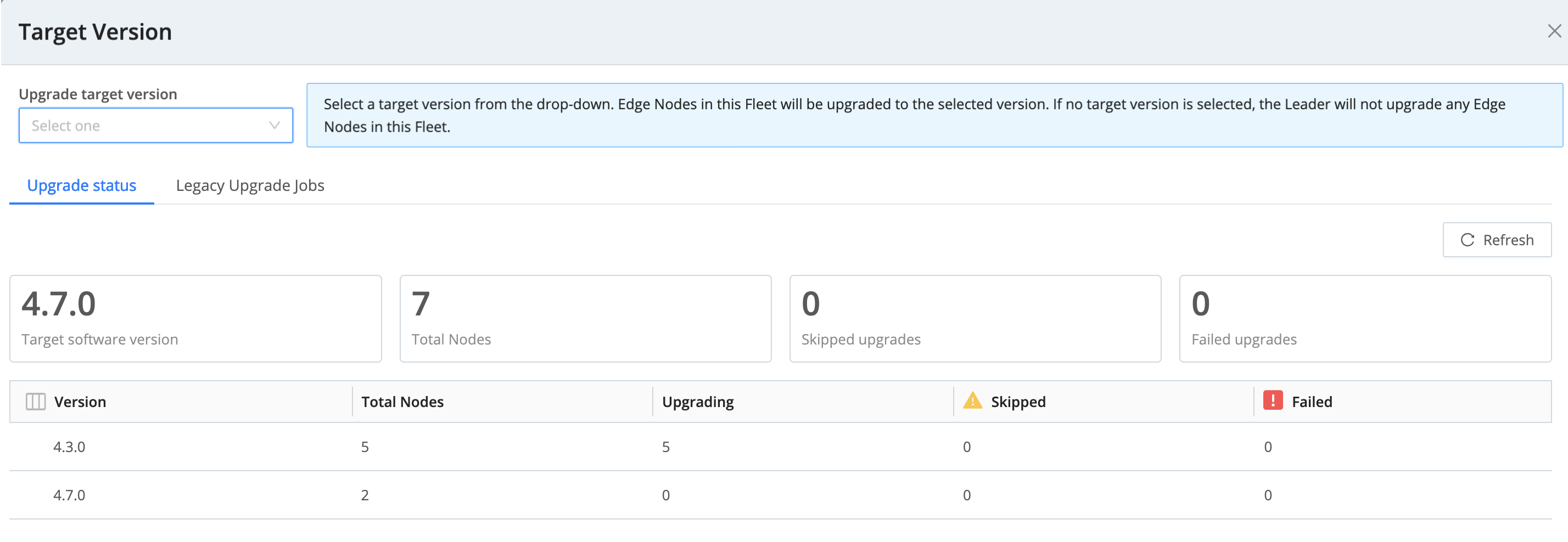
In this tab, you can view:
| Status | Description |
|---|---|
Version | Version for the Edge Nodes in this Fleet. |
| Total Nodes | Total number of Nodes in this Fleet running this version. |
| Upgrading | Nodes that are actively upgrading. |
| Skipped | Number of Nodes that were not upgraded due to one of these reasons:
|
| Failed | The Node was not upgraded due to an error. The Node will retry the upgrade in the next hour. |
View Upgrades for Legacy Edge Nodes
The Legacy Upgrade Jobs tab shows Leader-scheduled jobs that will upgrade Edge Nodes running versions 4.4.4 or older. If there are no legacy upgrade jobs, this tab will not show.
In this view, you can view the status the upgrade job per Edge Node.
- You can use the Actions icons to perform actions on the upgrade job: pause, stop, copy the link, delete, and view logs. If you cancel a job, you can view its artifacts.
- Click the ID to view job stats, settings, a live view, and logs.
Containerized Node Upgrades
If you’re asking, “Why didn’t my Kubernetes Node upgrade?” or perhaps, “Why did my Docker Node upgrade?”, then you’re in the right place.
Cribl Edge handles upgrades for containerized Nodes (4.5.0 and newer) differently than standalone or on-prem Nodes. Leader Nodes don’t upgrade Edge Nodes that are running in a container (such as containerd, Docker, or Kubernetes), because Edge Nodes revert back to their Helm chart image after a Pod restarts. Instead, upgrade containerized Nodes manually. See Upgrading Kubernetes Edge Nodes.
Upgrades for containerized Nodes also work a little differently in 4.5.0 and newer compared to 4.4 and older. Consider these upgrade scenarios:
| Scenario | Do the Nodes Upgrade? | Logic Explanation |
|---|---|---|
| A Fleet contains Kubernetes / containerized Nodes running version 4.5.0. The Fleet has a set Target Software Version of 4.5.2. | No |
|
| A Fleet contains Kubernetes / containerized Nodes running version 4.4. The Fleet has a set Target Software Version of 4.5.0. | Yes |
|
Greatgreen Goats: A Fleet Upgrading Use Case
To help you conceptualize automatic Fleet upgrades, this use case walks you through how the fictitious company Greatgreen Goats upgrades Nodes in their two Fleets.
Greatgreen Goats is a small but rapidly growing company focused on installing and maintaining solar energy systems at goat farms around the country.
They use Cribl Edge to manage data on their edge nodes, divided into two distinct Fleets:
- Fleet 1: Linux Operations. This Fleet contains 20 Nodes, all running Edge v.4.4.4. When the IT admin upgrades the Leader of Fleet 1 to 4.5, and they set the target upgrade version in the drop-down to None. Therefore, Nodes in Fleet 1 are never upgraded. They continue to remain at their current version, 4.4.4.
- Fleet 2: Windows Monitoring. This Fleet contains 15 Nodes. In this Fleet, the IT admin selects the current Leader version (in this case, 4.5) in the Target upgrade version drop-down. Now, when Nodes connect to the Leader, they pull down version 4.5 and upgrade to that version.
Fast forward four weeks: Cribl Edge has released a new version: 4.5.2. The Leader is now at version 4.5.2.
Since Fleet 1 does not have a target version selected, Nodes in Fleet 1 remain at their current version, 4.4.4. If the IT admin decides to change the Target upgrade version to match the Leader in Fleet 1, the Nodes in Fleet 1 will be upgraded to 4.5.2.
Nodes in Fleet 2 will remain on version 4.5, which was the Leader’s previous version, until the admin selects the next Target upgrade version (4.5.2, the Leader’s new version). Then, Nodes will request the new version the next time they connect to the Leader and automatically upgrade.
This approach gives the IT admin at Greatgreen the flexibility to upgrade Nodes in Fleets independently from the Leader. Greatgreen can now scale and upgrade their Fleets with more reliability, since Nodes are pulling the release down from the Leader (instead of the Leader creating an overwhelming number of upgrade jobs).
Legacy Upgrade Jobs
To view upgrades for Nodes older than 4.4.4, click the info icon in the Target Software Version column and click the Legacy Upgrade Jobs tab.
All Nodes in the selected Fleet that are on version 4.4.4 or older will be upgraded using the jobs framework. If legacy upgrade jobs exist, you can find them here in the Legacy Job Upgrades tab.
Backup and Rollback
When you initiate an upgrade through the UI, Edge first stores a backup of your current stable deployment. If the upgrade fails, then by default, Edge will automatically roll back to the stored backup package. You can adjust this behavior at Settings > Global Settings > System > General Settings > Upgrade & Share Settings, using the following controls.
Edge can perform rollbacks only on Nodes that were running at least v.3.0.0 before the attempted upgrade.
Enable automatic rollback: Edge will automatically roll back an upgrade if
the Edge server fails to start, or if the Edge Node fails to connect to the
Leader. (Toggle to No to defeat this behavior.)
Rollback timeout (ms): Time to wait, after an upgrade, before checking each
Node’s health to determine whether to roll back. Defaults to 30000
milliseconds, i.e., 30 seconds.
Rollback condition retries: Number of times to retry the health check before
performing a rollback. Defaults to 5 attempts.
Check interval (ms): Time to wait between health-check retries. Defaults to
1000 milliseconds, i.e., 1 second.
Backups directory: Specify where to store backups. Defaults to
$CRIBL_HOME/state/backups.
Backup persistence: A relative time expression specifying how long to keep
backups after each upgrade. Defaults to 24h.





