These docs are for Cribl Edge 4.9 and are no longer actively maintained.
See the latest version (4.15).
Mapping Edge Nodes to Fleets
Learn about Fleet Mappings and how to set up a Mapping Ruleset.
Fleet Mappings enable you to assign Edge Nodes to Fleets by applying specific rules defined in Mapping Rulesets. You can map Edge Nodes into Fleets based on geographical location, environment type, operating system, host, and more. This makes centralized configuration management easier for groups of Edge Nodes, and makes it easy for you to add and remove Edge Nodes from Fleets as your deployment scales.
Access Fleet Mappings
Click the Mappings tab (Manage > Mappings) to display status and controls for the active Mapping Ruleset.
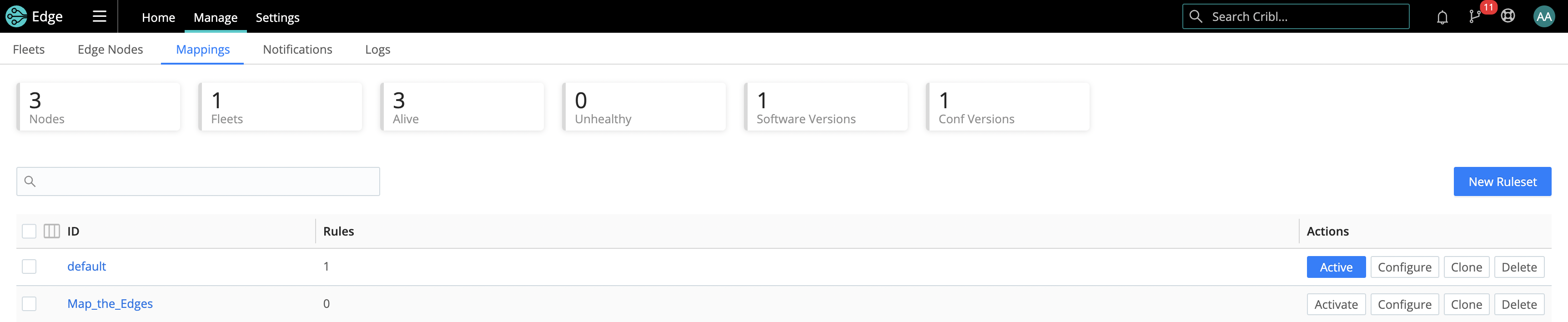
This page displays a maximum of 10,000 results.
Mapping Rulesets
Within a Ruleset, a list of rules evaluate Filter expressions on the information that Edge Nodes send to the Leader.
To manage and preview the Rules in a Ruleset, click into it.
In a Ruleset, the order of Rules matters. The Filter section supports full JS expressions. The Ruleset matching strategy is first-match, and one Edge Node can belong to only one Fleet.
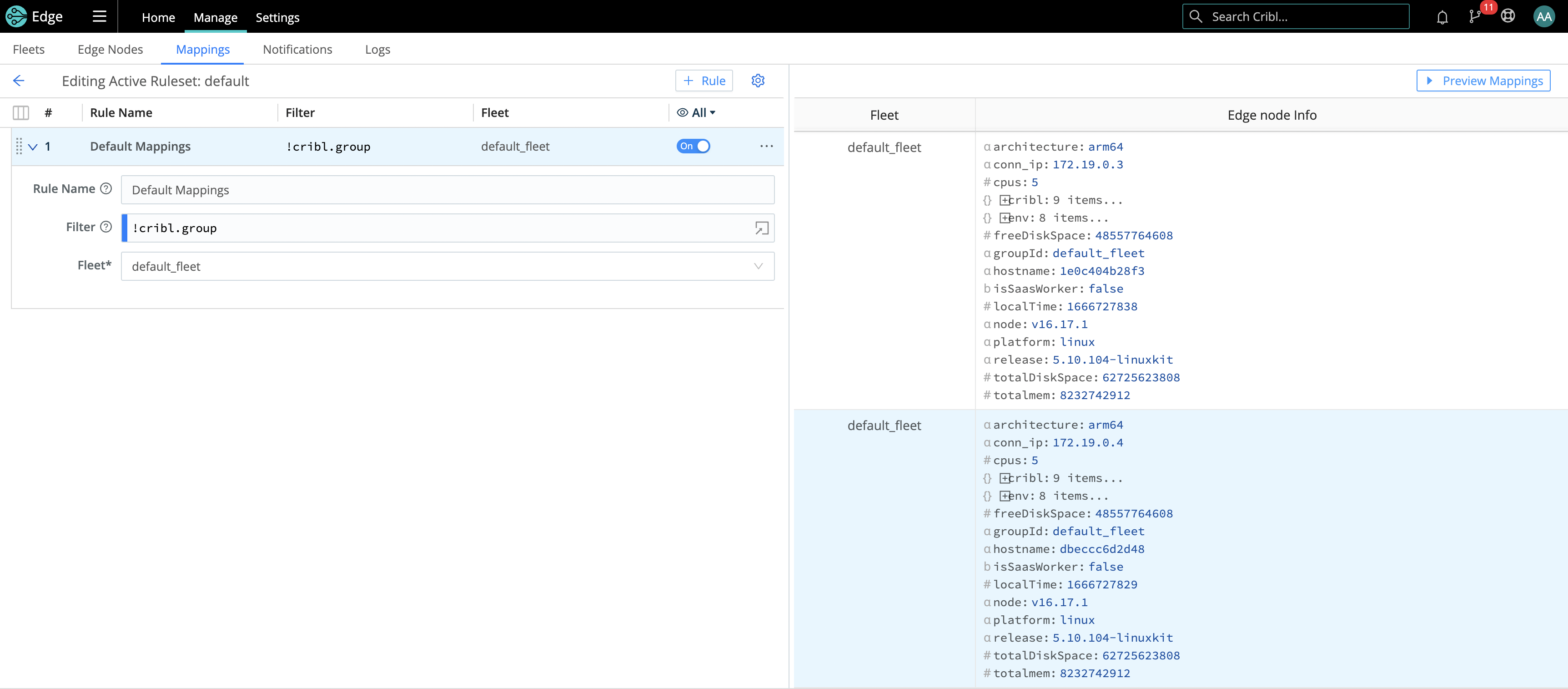
Only one Mapping Ruleset can be active at any one time, although a ruleset can contain multiple rules. The system should contain at least one defined and present Fleet. system.
Creating a Mapping Ruleset
To create a Mapping Ruleset:
- Select Manage on the top nav > Mappings.
- Select Add Ruleset.
- Give the New Ruleset a unique ID and click Save.
- Select Configure and start adding rules with Add Rule.
As you build and define rules, the Preview pane will display all the Edge Nodes that will map to Fleets matching your defined rules.
You must activate a ruleset before the Leader can use it. To activate it, go to Mappings and click Activate on the required ruleset. The Activate button will then change to an Active toggle. Using the adjacent buttons, you can also Configure or Delete a ruleset, or Clone a ruleset if you’d like to work on it offline, test different filters, etc.
Although not required, you can configure Edge Nodes to send a preferred Fleet
name with their payload (found in payload’s cribl.group key)
See Mapping Order of Priority for how this ranks in mapping priority.
For platform-specific mapping, set the
platformproperty towin32for Windows, or tolinuxfor Linux.
Example Mapping Rule
Within a Mapping Ruleset, click Add Rule to define a new rule. Assume that you want to define a rule for all hosts that satisfy this set of conditions:
- IP address starts with
10.10.42, AND: - More than 6 CPUs OR
CRIBL_HOMEenvironment variable containsDMZ, AND: - Belongs to
Fleet420.
Rule Configuration
- Rule Name:
myFirstRule - Filter:
(conn_ip.startsWith('10.10.42.') && cpus > 6) || env.CRIBL_HOME.match('DMZ') - Fleet:
Fleet420
Default Fleet and Mapping
A Cribl Edge instance will create the following automatically when it runs as Leader:
- A
default_fleetFleet. - A
defaultMapping Ruleset,
Mapping Order of Priority
Priority for mapping to a Fleet is as follows: Mapping Rules > Fleet
(cribl.group) sent by Edge Node > default_fleet Fleet.
- If a Filter matches, use that Fleet.
- Else, if an Edge Node has a Fleet defined, use that.
- Else, map to the
default_fleetFleet.
Managing Edge Nodes on Multiple Platforms
The Leader is unaware of Edge Nodes’ platforms, such as Linux or Windows, within a Fleet, which means the ConfigHelper omits platform-specific limitations. Therefore, when you manage Edge Nodes on heterogeneous platforms, create a Windows-specific Fleet and mapping.
For what’s supported on Windows, see Cribl Edge on Windows.
Collecting AWS EC2 Tag Metadata
If Edge is connected to an AWS EC2 instance, the Mappings tab can gather metadata for AWS instance tags. You can use tags to map EC2 nodes to the correct Fleet.
You must allow access to tags in the EC2 instance metadata for Cribl Edge to obtain them.





