Create and Manage Fleets and Subfleets
Learn how to create Fleets and Subfleets in Cribl Edge.
Fleets and their corresponding Subfleets allow you to author and manage configuration settings for a particular set of Edge Nodes, so you can flexibly group Edge Nodes into logical Fleets and Subfleets. These Fleets and Subfleets can share and reuse configurations.
You can assign Fleet-level permissions to users. For details, see Members and Permissions.
Create a Fleet
Required Permission: Cribl Edge Admin
To create a new Fleet:
- In the sidebar, click Fleets.
- Click New Fleet.
- Enter a descriptive Fleet name, and optionally, a relevant Description and Tags.
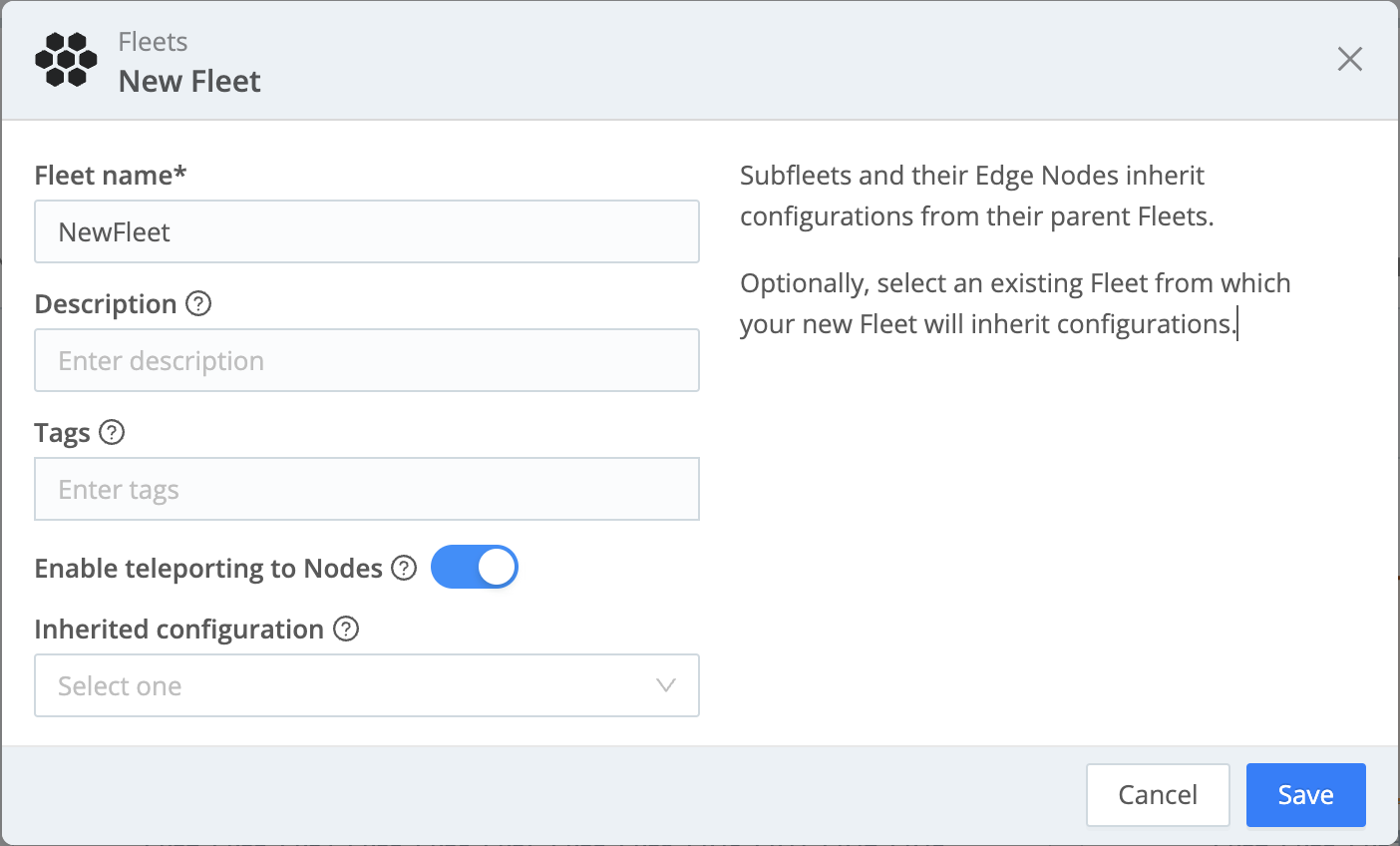
To enable teleporting to the Edge Nodes via the Leader’s UI, toggle Enable teleporting to Nodes to Yes, then click Save.
You can also create a new Fleet by selecting Products on the top bar, hovering over Fleets in the sidebar, and selecting the + button.
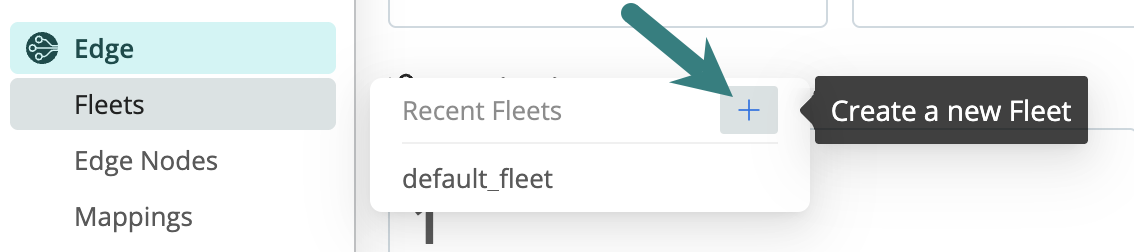
Cribl.Cloud Fleet Limits
In Cribl.Cloud, you can create up to a combined total of 50 Fleets and Subfleets - for example, 40 Fleets + 10 Subfleets.
- You can contact Cribl Support for an increase if you have a use case that requires more than 50 Fleets/Subfleets.
You’ll see this warning banner when you’ve reached your Fleet cap:
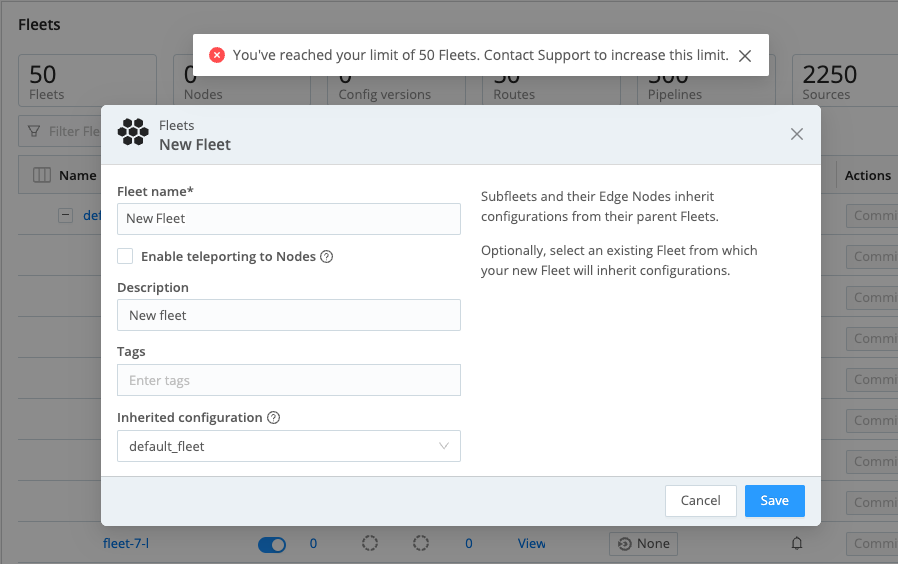
Add a Subfleet
Cribl recommends no more than two levels of Subfleets nested below a parent Fleet, but if your setup requires, you can create up to four levels of Subfleets. For each Subfleet, you can choose which parent Fleet it will inherit configurations from. For more information about inheriting configurations, see Fleet Inheritance.
To add a Subfleet:
In the row of your desired Fleet, select the Options (
) menu, then select Add Subfleet.
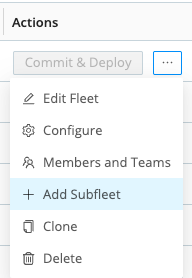
Menu showing the Add Subfleet option from Options Enter a descriptive Fleet name and optional Description and Tags.
Select an existing Fleet from the Inherited configuration drop-down. The Subfleet will inherit its configuration from the selected Fleet.
Click Save.
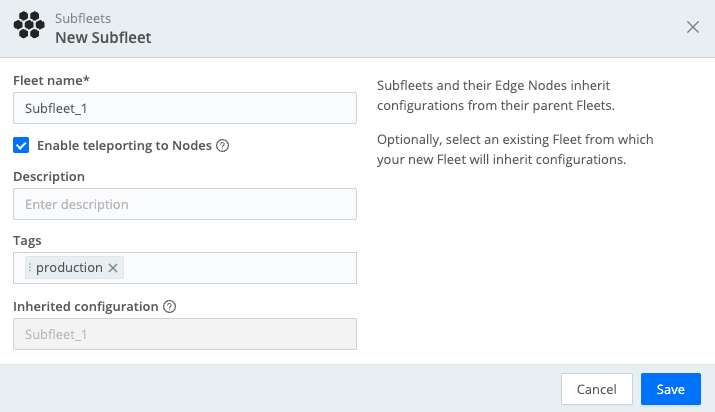
Similarly, you can create a Subfleet in a selected Subfleet. Each Subfleet will inherit the configurations of every parent Subfleet before it.
View Subfleet Details and Options
To display the number of Routes, Pipelines, Sources, and Destinations in a Fleet, click View in the Details column of a Fleet or Subfleet.

On Cribl.Cloud, you’ll also see a Group Type column, showing whether the deployment is Hybrid or Cloud.
To display the Edit Fleet, Configure, Members and Teams, Add Subfleet, Clone, and Delete options, select the Options (

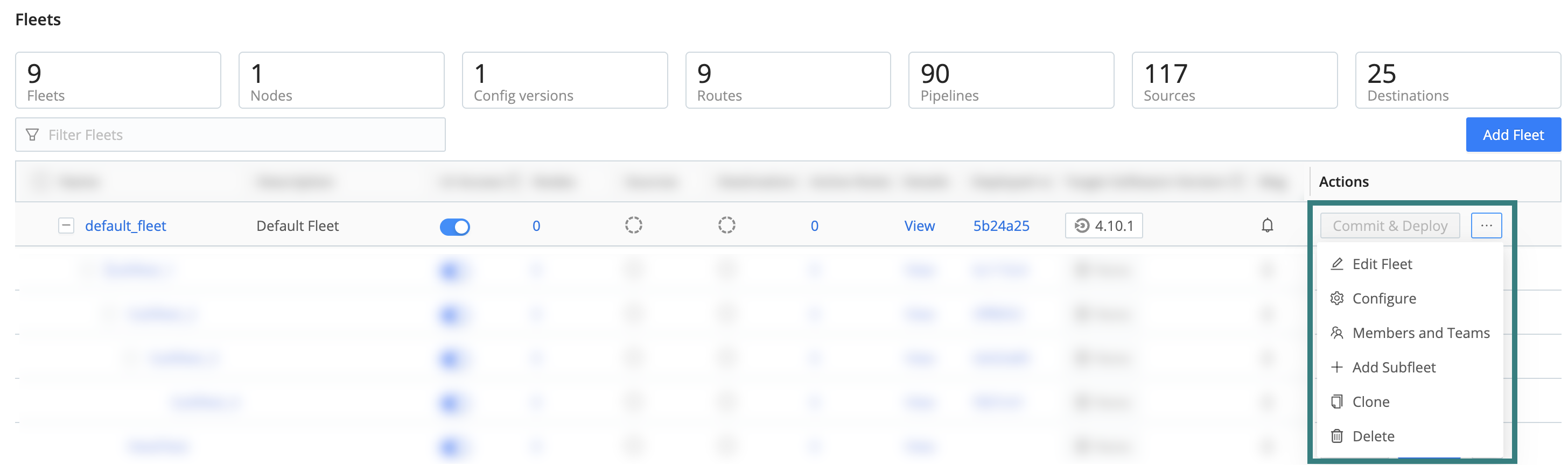
Clone and Delete a Subfleet
Cloning a Fleet copies the Fleet’s settings, while cloning a Subfleet inherits the parent’s configurations.
To clone a Subfleet, click its Options (

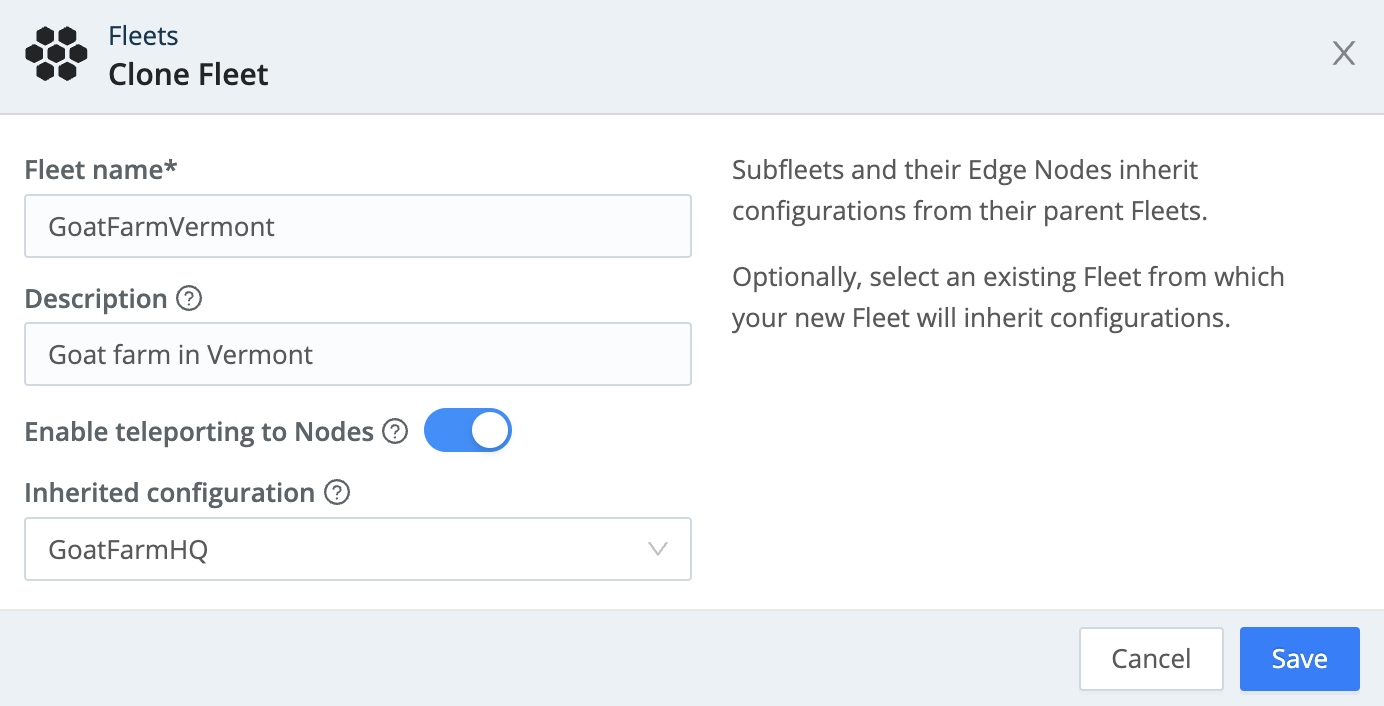
To delete a Fleet or Subfleet, click Delete in the Options (•••) menu. You will be prompted to confirm your decision to delete the Fleet/Subfleet, click Yes to confirm.
You can also commit and deploy changes to Fleets and Subfleets on this page. For details, see Committing and Deploying Fleet Configurations.
Configuring multiple Fleets is available with an Enterprise plan. For details, go to the Edge - Cloud Ingest guide.
Edge Node GUID
When you install and first run the software, a GUID is generated and stored in a
.dat file located in CRIBL_HOME/local/cribl/auth/.
For example:
# cat CRIBL_HOME/local/cribl/auth/676f6174733432.dat
{"it":1570724418,"phf":0,"guid":"48f7b21a-0c03-45e0-a699-01e0b7a1e061"}
When deploying Cribl Edge as part of a host image or VM, be sure to remove this file, so that you don’t end up with duplicate GUIDs. The file will be regenerated on the next run.





