Manage Lake Datasets
Create, edit, partition, datatype, and delete Lake Datasets.
This page focuses on Lake Datasets that you populate from Cribl Stream using the Cribl Lake Destination. However, for selected types of data, you have the option to create and populate a Lake Dataset using Cribl Lake Direct Access.
You can also send Cribl Search results to Cribl Lake by using the Search export operator. Data ingested from Search to Lake will typically have field names and values pre-parsed, and this parsing is a prerequisite to achieving a Lakehouse performance boost.
You can maintain up to 200 Datasets per Cribl Lake instance (meaning, per Workspace).
Read on to learn how to manage your Lake Datasets:
- Create a New Lake Dataset
- Edit a Lake Dataset
- Delete a Lake Dataset
- Lake Partitions and Lakehouse-Indexed Fields
- Datatypes for Lake Datasets
- Choose a Lake Dataset Format
Create a New Lake Dataset
To create a new Lake Dataset:
In the Cribl Lake sidebar, select Datasets.
Select Add Dataset above the Dataset table.
Enter an ID for the new Dataset.
The identifier can contain letters (lowercase or uppercase), numbers, and underscores, up to 512 characters.
You can’t change the identifier after a Dataset is created, so make sure it is meaningful and relevant to the data you plan to store in it.
The identifier must be unique and must not match any existing Cribl Search Datasets. Duplicate identifiers can cause problems when searching Cribl Lake data.
Optionally, enter a Description for the new Dataset.
Select a Storage Location. The internal
Cribl Lakestorage option is always available on this drop-down, and is the default location if you’ve configured no external Storage Locations. (Do not select an external Storage Location for a Dataset that you will populate via Direct Access.)Define the Retention period. Cribl Lake will store data in the Dataset for the time duration you enter here. The allowed range is anywhere from 1 day to 10 years.
Select the Data format. Keep the default JSON to prioritize storage efficiency. Choose Parquet to optimize for search performance. Read more: Choose a Lake Dataset Format and Structure Events for Cribl Lake.
DDSS is available for a Dataset that you will populate via Splunk Cloud Self Storage. The HTTP Ingestion Enabled check box will be automatically selected when you configure Direct Access (HTTP) to populate a Dataset.
Optionally, select the Lakehouse you want to link to the Dataset. When you select a Lakehouse at this point, the Lake Dataset will become a mirrored Dataset.
You cannot assign a Lakehouse to a Dataset populated via Splunk Cloud Direct Access, nor to a Dataset that uses an external Storage Location.
Optionally, in Advanced Settings, select up to three Lake Partitions for the Dataset.
If you are linking the Dataset to a Lakehouse, then in Advanced Settings, you have the option to select up to five Lakehouse Indexed fields.
Confirm with Save.
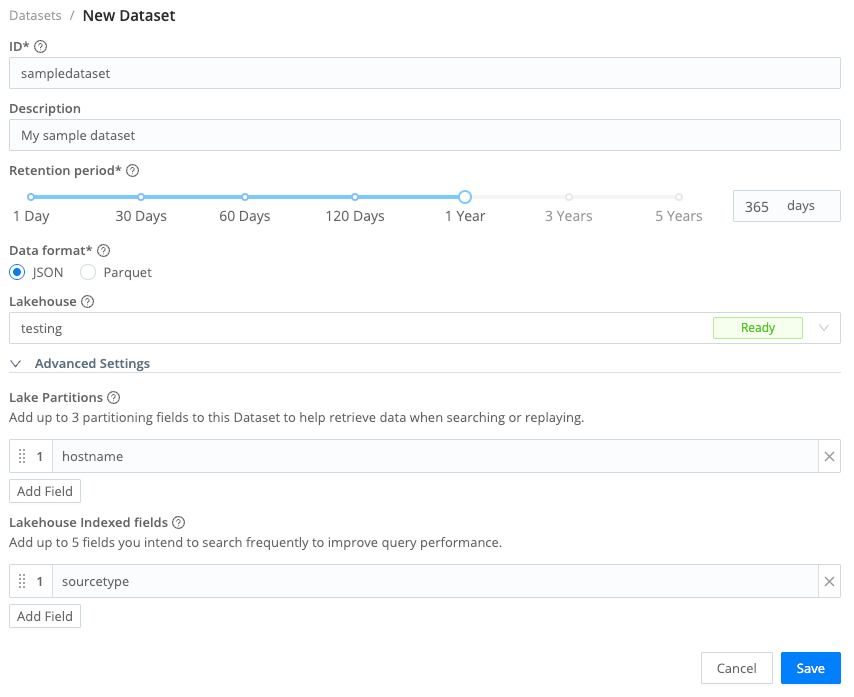
You will now be able to select this new Dataset by using its identifier in a Cribl Lake Destination or Cribl Lake Collector.
Only Organization Owners or Admins can add (above) or modify (below) Lake Datasets.
Edit a Lake Dataset
To edit an existing Lake Dataset:
- In the Cribl Lake sidebar, select Datasets.
- Select the Dataset you want to edit and change the desired information, including description, Storage Location, retention period, partitions, and assigned Lakehouse. You can’t modify the identifier of an existing Lake Dataset.
- Confirm with Save.
Change a Lake Dataset Retention Period
If you change the retention period of an existing Lake Dataset, this affects all data in the Dataset.
If you increase the retention period, data currently in the Dataset will adopt the new retention period.
If you decrease the retention period, data older than the new time window will be lost. Make sure that this is your intention before you save the change.
Delete a Lake Dataset
To delete a Lake Dataset:
- In the Cribl Lake sidebar, select Datasets.
- Select the check box next to the Dataset(s) you want to delete.
- Select Delete Selected Datasets.
Scheduled Deletion
A Lake Dataset is not deleted instantly. Instead, after you select it for deletion, it will be marked with Deletion in progress. In this state, you can no longer edit it, or connect it to Collectors or Destinations.
Data that is older than 24 hours will be removed the following day, after midnight UTC. Datasets are only deleted when all of the data in the dataset is 24 hours old or older. Once a Lake Dataset is marked for deletion, you will no longer be charged for any data that it contains.
You cannot delete built-in Lake Datasets, or Lake Datasets that have any connected Collectors or Destinations.
Lake Partitions and Lakehouse-Indexed Fields
Each Lake Dataset can have up to three partitions configured, and, if you’re using a Lakehouse, up to five Lakehouse-indexed fields, to speed up searching and replaying data from Cribl Lake.
A typical use case for applying partitions and indexed fields is to accelerate hostname or sourcetype
if you are receiving data from multiple hosts or sources.
You can use partitions and indexed fields both in Search queries and in the filter for runs of the Cribl Lake Collector.
Which Fields to Use as Partitions and Indexed Fields?
To ensure that search and replay work best, make sure you provide broader partitions or Lakehouse-indexed fields first. The order in which you configure partitions or indexed fields for a Lake Dataset influences the speed of search and replay of the data.
We also do not recommend partitions or indexed fields that:
- Contain PII (personally identifiable information).
- Contain objects.
- Have a name starting with an underscore (such as
_raw).
For partitions, additionally avoid using fields that:
- Have high cardinality values.
- Are nullable (that is, can have the value of
null).
Don’t use
sourceordatasetas partitions or Lakehouse-indexed fields. These are internal fields reserved for Cribl, and are not supported as partitions/indexed fields.
Datatypes for Lake Datasets
Lake Datasets, like regular Cribl Search Datasets, can be associated with Datatypes. Datatypes help separate Dataset data into discrete events, timestamp them, and parse them as needed.
To configure Datatypes for a Lake Dataset:
- On the top bar, select Products, and then select Search.
- In the sidebar, select Data.
- In the list of Datasets select your Lake Dataset.
- Select the Processing tab.
- In the Datatypes list, add desired Rulesets via the Add Datatype Ruleset button. (The order of Rulesets matters.)
- When the list of Rulesets is complete, confirm with Save.
For more information about using Datatypes and Rulesets in searches, see Cribl Search Datatypes.
Choose a Lake Dataset Format
When creating a Lake Dataset, you can set its format to JSON, Parquet, or DDSS. Each format has specific use cases and performance characteristics.
To make the most of JSON or Parquet, preprocess your events in Cribl Stream. Learn more at Structure Events for Cribl Lake.
When to Use JSON
Set your Lake Dataset format to the default JSON when:
- You’re just getting started and want to explore Cribl Lake.
- Your data is semi-structured.
- You need a high level of compression, and ordinary search performance.
- You plan to store your original events in the
_rawfield (for compliance, or replay), and drop all other fields. - You’re more likely to retrieve full events, rather than specific fields.
When to Use Parquet
Set your Lake Dataset format to Parquet when:
- Your data is structured as events with multiple fields.
- You want to leverage columnar storage for better analytics performance.
- You expect your queries to filter and aggregate on specific fields.
We don’t recommend Parquet if you plan to store unstructured events, like CSV values, or only the _raw field in an
event. In this scenario, you will see no performance improvement over JSON.
When to Use DDSS
Set your Lake Dataset format to DDSS when you’re archiving data from Splunk Cloud using Self Storage. Learn more at Splunk Cloud Self Storage (DDSS) Direct Access.





