Scatter Chart
Visualize your search results, using a Scatter Chart.
Use a Scatter (or scatter plot) Chart to determine whether two numeric variables in a set of individual data points have a relationship or correlation. Dots or circles represent these data points.
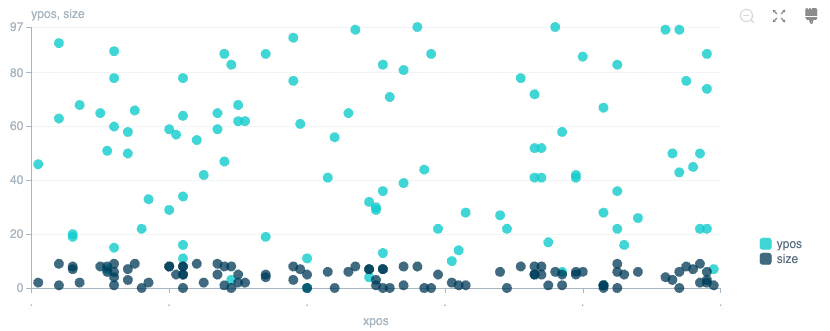
Chart Settings
Color palette: Select the color scheme you want to use in your Chart.
Data Settings
Lines: Enable to connect all the data points with a line, similar to a Line Chart.
Name field: Adds labels to data points.
Data point scale: Sets the display size for data points. Select Take from data field to scale the data point size based on the selected field.
Scale field: The field to use for the data point scale, if Take from data field is selected.
X-Axis Settings
Title: The label shown on the x-axis. Defaults to the field name that the axis references. Enter a custom name if needed.
Label orientation: The angle of rotation to display additional labels. Defaults to 0°.
Position: Where to display the axis labels on the Chart.
X-axis field: The field that will be used for the X-axis.
Y-Axis Settings
Title: Defaults to the field name the axis references. Enter a custom name if needed.
Position: Where to display the axis labels on the Chart. Defaults to Left.
Scale: Sets the distance between results. The default Linear scale uses an equal rate of change. A Logarithmic scale uses a percentage change.
Y-axis field: The field that will be used for the Y-axis.
Interval: The size of the axis measurement unit. For example, each interval on the y-axis can represent 2 or even 10 units, while each interval on the x-axis represents 1 unit.
Min: The minimum limit of units to display.
Max: The maximum limit of units to display. Defaults to dataMax where the maximum unit of data is used.
Show gridlines: Disable to hide the horizontal lines on the Chart.
Legend Settings
Position: Where to display the legend relative to the chart.
Truncate: By default, Cribl Search truncates labels to fit your browser viewport, substituting a ... for omitted characters. Toggle this off if you prefer to not alter labels.





