Manage Billing in FinOps Center
Track your credit usage and billing across all Cribl products.
The Cribl FinOps Center is designed to simplify the process of tracking your product usage and credit consumption. You can also download finalized invoices and export them to external spend analysis products.
For more information about Cribl.Cloud billing and pricing, see our Cribl Pricing page.
Access Your Billing Information
The FinOps Center page is a single source of truth for your Cribl.Cloud Organization billing and usage data. To access your credits usage and invoice:
From the Cribl home page, select Organization from the sidebar, then select FinOps Center.
From within a product, select the top bar’s Products button, then select Cribl > Organization. From the resulting sidebar, select FinOps Center.
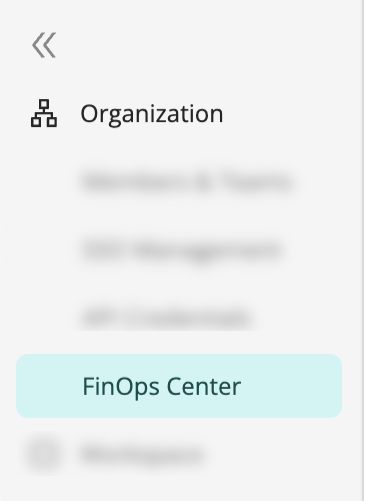
On the FinOps Center page, you can:
- Access, download, and export your invoices in CSV and JSON format.
- Understand your billing data at a glance.
Explore the FinOps Center
Select the Usage Overview tab for a holistic view.
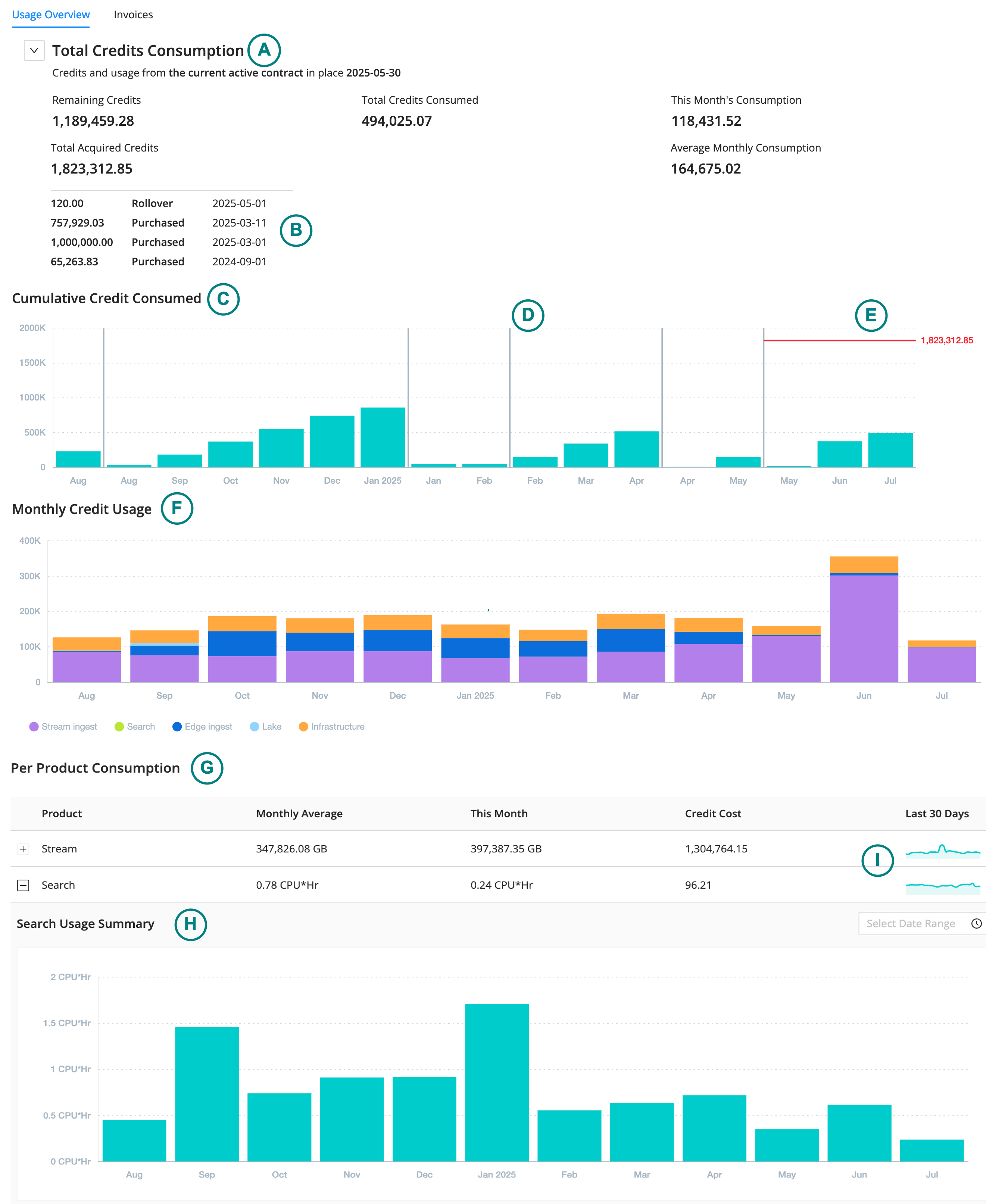
| Callout | Area | Description |
|---|---|---|
| A | Total credits consumption | View an overview of your credits for the current active contract. Twirl open the arrow to reveal a credit ledger, including any credits that rolled over from your last contract period. |
| B | Cumulative credit consumption | View a column chart containing each month’s credit consumption across all products. |
| C | Contract renewal indicator | The vertical grey line indicates the point at which your Cribl contract was renewed. Because credits are consumed on a per-contract basis, you might see a drop in consumed credits directly after the renewal indicator, even if it is mid-month. |
| D | Date range | Use the date range selector to view usage and credits consumed in a specific date and time period. |
| E | Total acquired credits | The horizontal red line indicates total acquired credits in relation to consumed credits, including refunds and rollovers. |
| F | Monthly usage | View a column chart containing monthly usage by product. Hover over each month to view details. |
| G | Per product consumption | Find detailed, per-product credit consumption information in this section. Expand a product name for the single product usage view. |
| H | Product usage summary | View monthly usage for the expanded product. |
| I | Sparklines | View usage changes at-a-glance with the per-product sparkline chart. |
Understand Your Monthly Invoice
The monthly invoice offers details about the subscription quota and total compute costs you have incurred in the current and previous months, along with a cost item breakdown for more granularity.
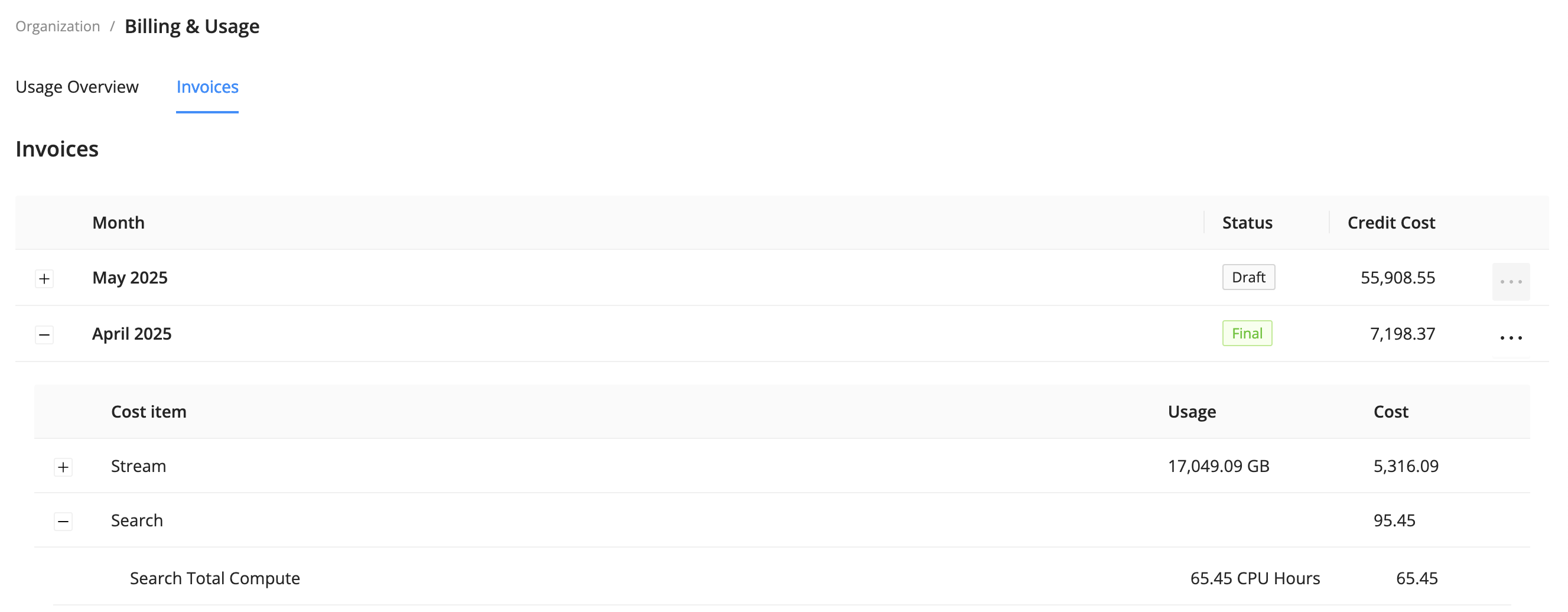
To view your monthly Cribl invoice, make sure you’re logged in to your Cribl account and you’ve selected your Organization.
From the sidebar, select FinOps Center.
The Invoices tab is where you’ll find your monthly invoices.
- Each invoice is ordered by month, most recent to oldest.
- The invoice status will be Draft for the current month until your billing period ends, as defined in your contract.
- You can download Final invoices as JSON or CSV using the
menu.
To view the details of each monthly invoice, select the plus [+] button.
Here, you’ll see the breakdown of credits consumed by product and infrastructure:
Product | Cost item |
|---|---|
| Cribl Search |
|
| Cribl Lake | Cribl Lake Total Storage (dataset size volume per GB on an assumed 30 day data retention schedule) |
| Cribl Stream |
|
| Cribl Edge |
|
Download Invoices
You can download your monthly Cribl.Cloud invoices as CSV or JSON files. Then, use them in external tools to help with budget planning and analytics or store them for historical purposes.
You can only download invoices with a Final status. Draft invoices can’t be downloaded.
To download an invoice:
- In the sidebar, select Organization, then FinOps Center.
- On the FinOps Center submenu, select Invoices.
- Hover over Actions
for the invoice you want to download.
- Select Download CSV or Download JSON.
Frequently Asked Questions
Here are answers to some common questions about usage and billing:
How Is Usage Calculated?
For Cribl Search, your total spend equates to the amount of compute resources used to deliver search results. We charge in compute hours, but most searches take less than a second.
For Cribl Lake, usage equates to the amount of compressed data stored.
For Cribl Stream and Cribl Edge, your total spend equates to data ingest plus the infrastructure resources needed for processing your data. We charge on ingress, but you never pay for egress, so you can send your processed data to as many receivers as you’d like.
How Is Cost Calculated?
In Cribl.Cloud, one credit equals one US dollar. Each of our four products (Cribl Stream, Cribl Edge, Cribl Lake, Cribl Search) consumes credits at a different rate. For a detailed explanation, see our Cribl Pricing Guide or contact Cribl Sales.
Here’s a quick summary of Cribl.Cloud credit consumption:
| Product | General Calculation |
|---|---|
Cribl Stream | Ingest pricing (infrastructure pricing based on region):
|
| Cribl Edge | Ingest pricing:
|
| Cribl Search | Compute pricing:
|
| Cribl Lake | Storage pricing based on 30-day retention:
|
| Lakehouse | Lakehouse billing begins as soon as Cribl provisions the Lakehouse, shortly after you select Save. You’re billed based on how long the Lakehouse has run. Price per month depends on the Lakehouse capacity you purchased. For more details about Lakehouse provisioning, see our Lakehouse docs. |
How Often Is Credit Data Refreshed in Cribl.Cloud?
Cribl.Cloud refreshes credit data every five minutes to provide you with the most accurate information about your usage and cost.





