Add Inputs to Your Cribl Search Dashboard
Enable Dashboard viewers to control visualizations through interactive widgets.
Why Use Dashboard Inputs
An Input is a small interactive area at the top of your Dashboard. When a user selects or enters values, the linked visualizations update to reflect the new criteria. This allows Dashboard viewers to quickly filter data, without needing to directly edit the underlying search queries.
Dashboard Input Types
Using different types of Inputs, you can enable Dashboard viewers to:
- Change the time range of visualizations, with a Time Range Input.
- Filter visualizations by freeform text, with a Text Input.
- Filter visualizations by numbers, with a Number Input.
- Filter visualizations by a preconfigured set of dynamic values, with a Dropdown Input.
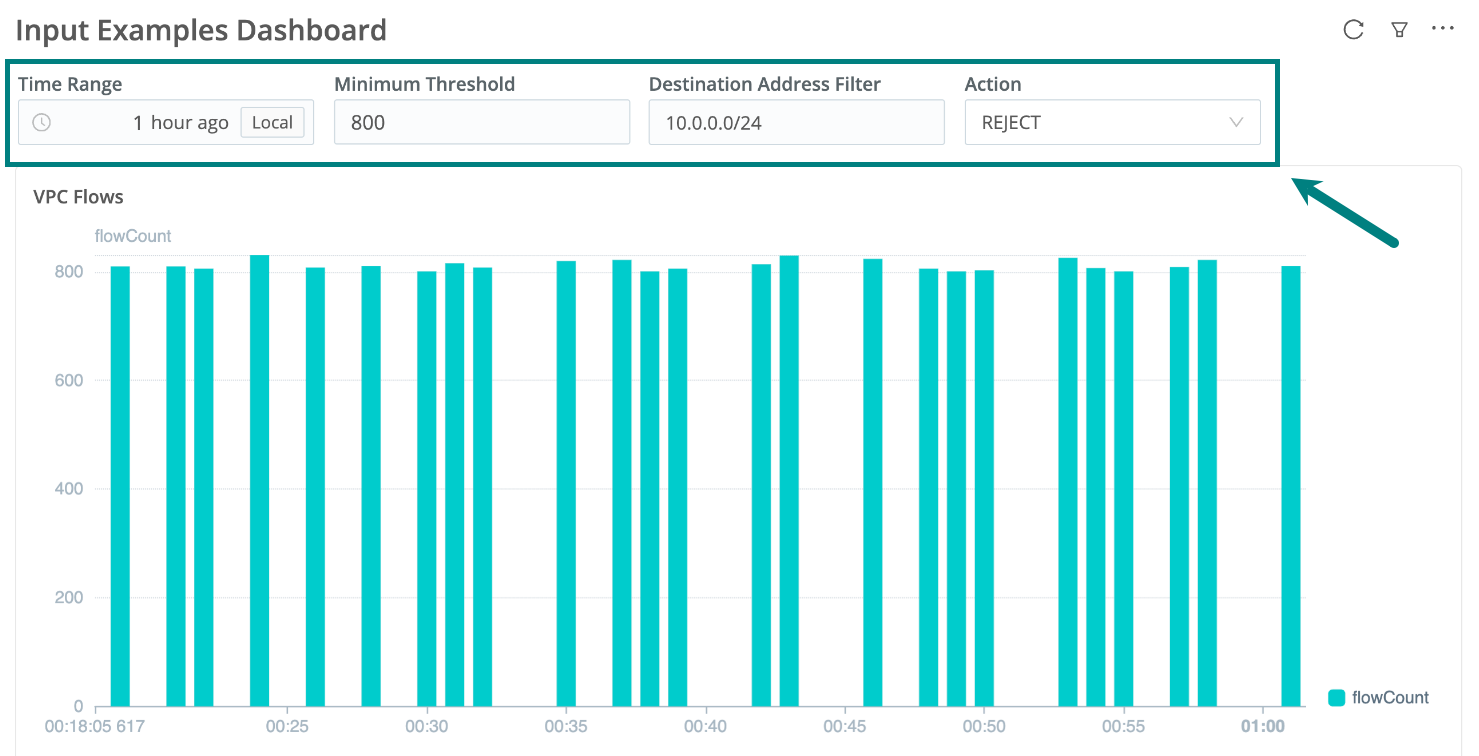
Add a Dashboard Input
To add an Input to a new or existing Dashboard:
- Go to the Dashboards page in Cribl Search: On the top bar, select Products > Search > Dashboards.
- In an open Dashboard, select Edit
at the top right, or press E on your keyboard.
- At the top right, select Add > Input. Give the Input a title.
- Set the Input ID. You’ll reference this ID in the searches that you want the Input to control. Use alphanumeric characters, underscores, and hyphens only.
- In the Type drop-down, select the Input type you want. See the details about each type:
- When done, select Save at the top of the Dashboard. (To skip this step, see Auto-Apply Input Changes.)
Now, link the Input to one or more visualizations in the Dashboard.
Link a Dashboard Input To a Visualization
After adding an Input to a Dashboard, you need to link it to one or more visualization panels. This way, when a user interacts with the Input, the linked visualizations update accordingly.
- Add an Input to your Dashboard.
- Add or edit a visualization panel that you want to control.
- Depending on the Input type, follow the specific linking instructions:
Enable Viewers to Change a Visualization’s Time Range
Using a Time Range Input, you can enable viewers to control the time range of the visualization panels with a time picker at the top of your Dashboard.
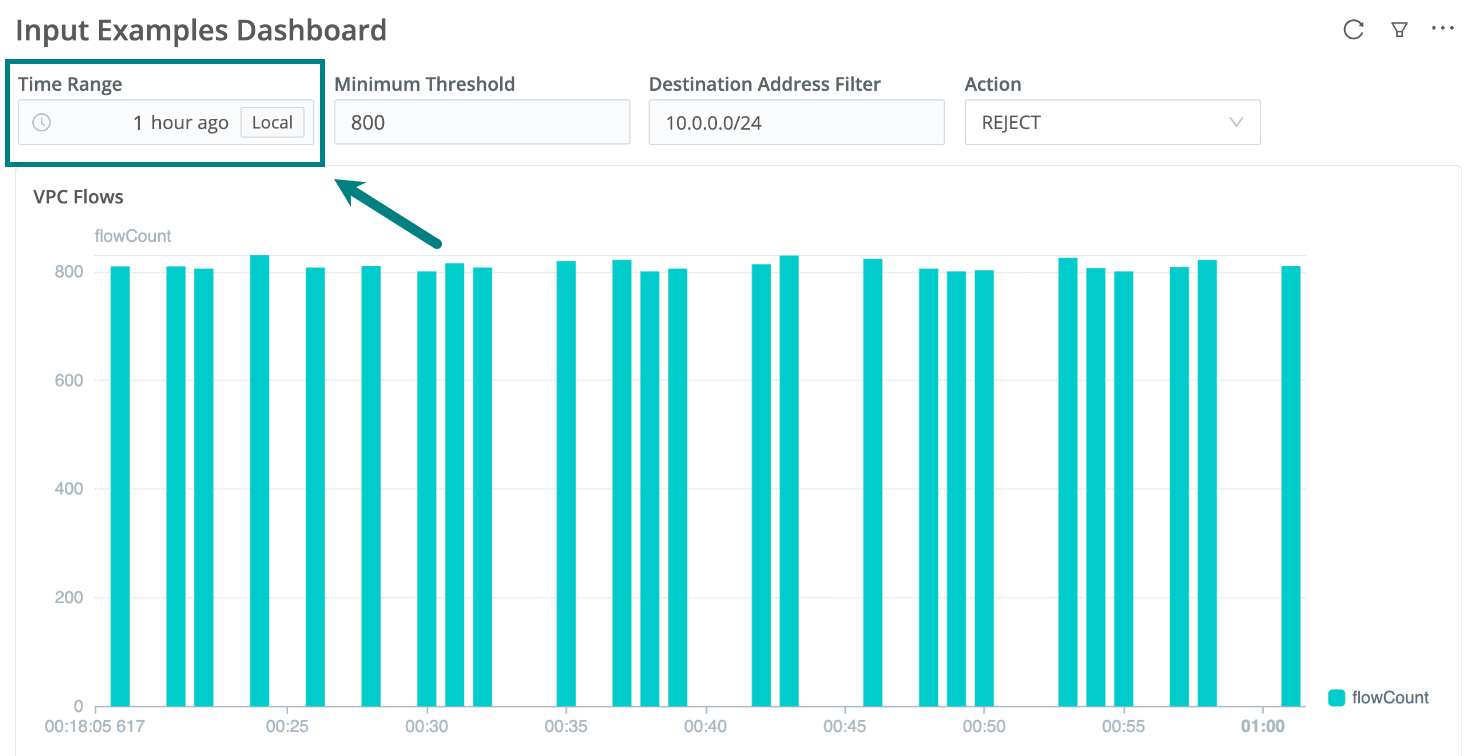
First, add a Time Range Input:
- In an open Dashboard, select Edit
at the top right, or press E on your keyboard.
- At the top right, select Add > Input. Give the Input a title.
- Set the Input ID. Use alphanumeric characters, underscores, and hyphens only.
- In the Type drop-down, select Time Range.
- Set the time picker’s Default value. This is the time range applied when the Dashboard first loads.
- When done, select Save at the top of the Dashboard. (To skip this step, see
Auto-Apply Input Changes.)
The new Input appears at the top of your Dashboard, where you can edit, clone, or delete it.
Now, link your Time Range Input to one or more visualizations:
- Add or edit a visualization panel that you want to control.
- Select the clock button in the date and time selector.
- Select the Link tab.
- Select the Time Range Input you just created. The Input ID appears in the visualization’s date and time field.

Time range with linked Input
Now, when viewers select a time range in the Input, the linked visualizations update.
Enable Viewers to Filter a Visualization by Text
Using a Text Input, you can enable Dashboard viewers to enter freeform text so that linked visualization panels display only data with that text value. Think of this as a free-text search box.
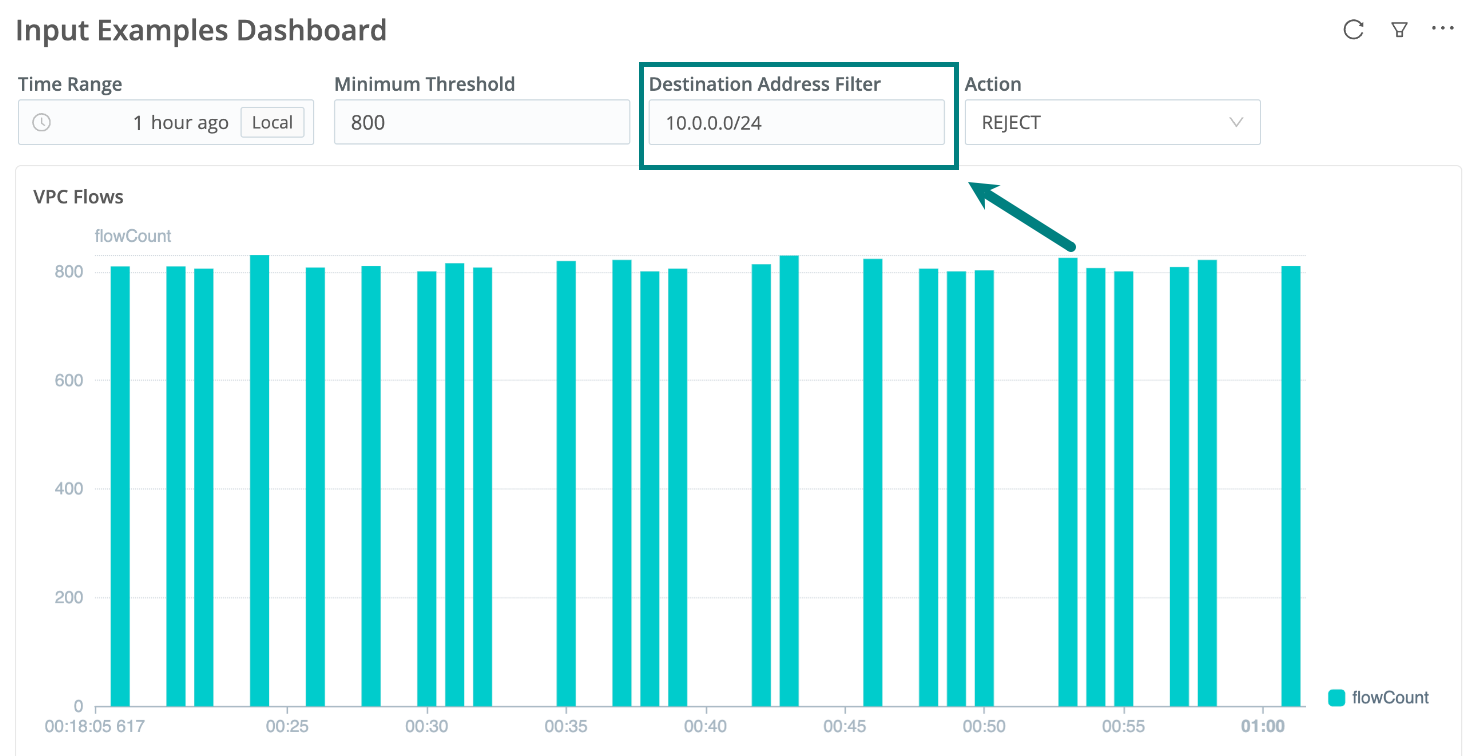
First, add a Text Input:
- In an open Dashboard, select Edit
at the top right, or press E on your keyboard.
- At the top right, select Add > Input. Give the Input a title that gives the Dashboard viewer an idea of what they can type.
- Set the Input ID. Use alphanumeric characters, underscores, and hyphens only.
- In the Type drop-down, select Text.
- Set the text field’s Default value. This is the filter applied when the Dashboard first loads.
- When done, select Save at the top of the Dashboard. (To skip this step, see Auto-Apply Input Changes.) The new Input appears at the top of your Dashboard, where you can edit, clone, or delete it.
Then, link your Time Range Input to one or more visualizations:
- Add or edit a visualization panel that you want to filter.
- In the visualization’s search query, reference the Input ID of the Text Input you just created. Surround the ID
by
$. For example, if the Input ID isfirstname, use$firstname$.
Now, when viewers type into the Input’s text field, the linked visualizations update.
Enable Viewers to Filter a Visualization by Numbers
Using a Number Input, you can enable Dashboard viewers to filter visualizations by a number they enter into an simple text area at the top of your Dashboard.
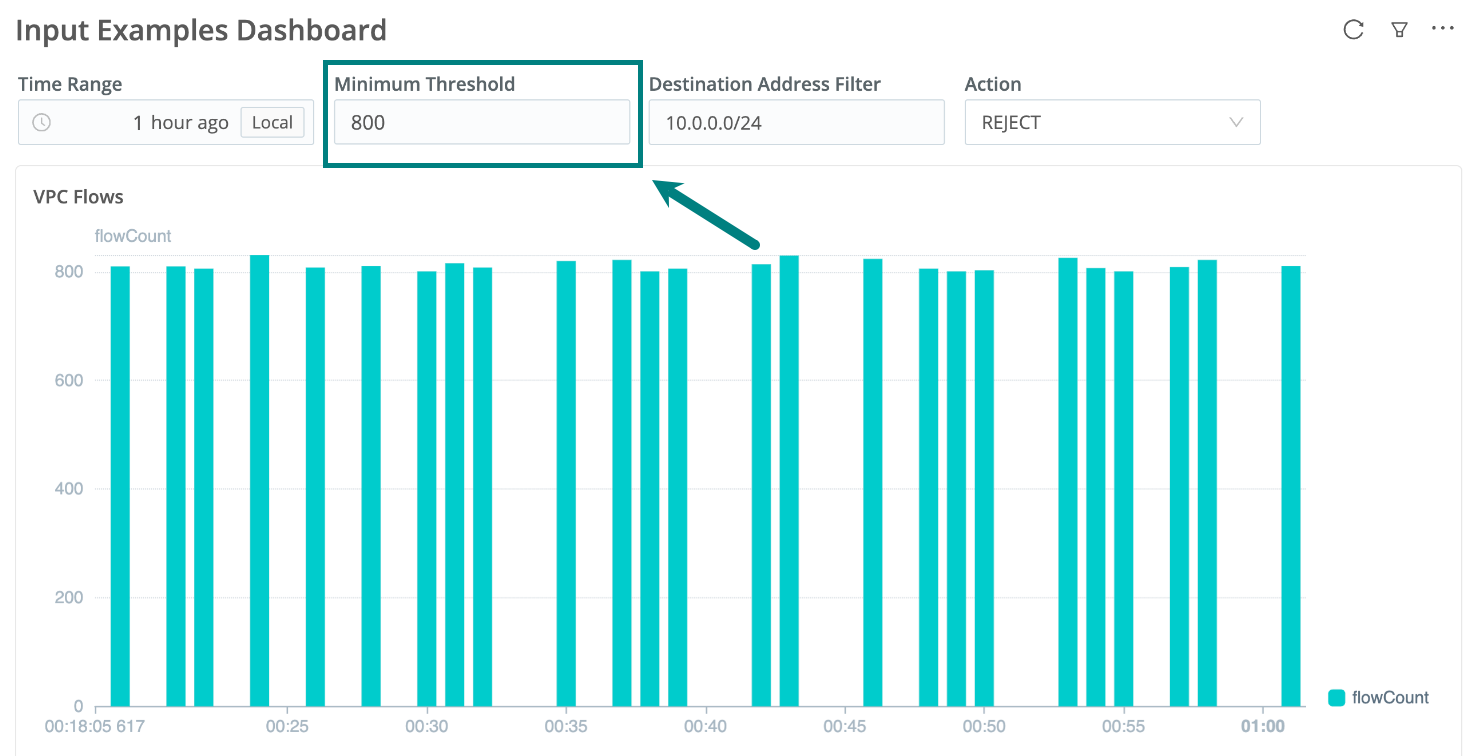
First, add a Number Input:
- In an open Dashboard, select Edit
at the top right, or press E on your keyboard.
- At the top right, select Add > Input. Give the Input a title that gives the Dashboard viewer an idea of what they can type.
- Set the Input ID. Use alphanumeric characters, underscores, and hyphens only.
- In the Type drop-down, select Number.
- Set the number field’s Default value. This is the filter applied when the Dashboard first loads.
- You can set the Minimum value and Maximum value, to restrict what viewers can enter.
- When done, select Save at the top of the Dashboard. (To skip this step, see Auto-Apply Input Changes.) The new Input appears at the top of your Dashboard, where you can edit, clone, or delete it.
Then, link your Number Input to one or more visualizations:
- Add or edit a visualization panel that you want to filter.
- In the visualization’s search query, reference the Input ID of the Number Input you just created. Surround the ID
by
$. For example, if the Input ID isvalue, use$value$.
Now, when viewers type into the Input’s number field, the linked visualizations update.
Enable Viewers to Filter a Visualization by Drop-Down Options
Using a Dropdown Input, you can enable Dashboard viewers to filter visualizations by selecting one or more values from a drop-down list at the top of your Dashboard.
The list of values can be static (where you configure all options available to the user), or dynamic (where the results of a search provide the values for the drop-down).
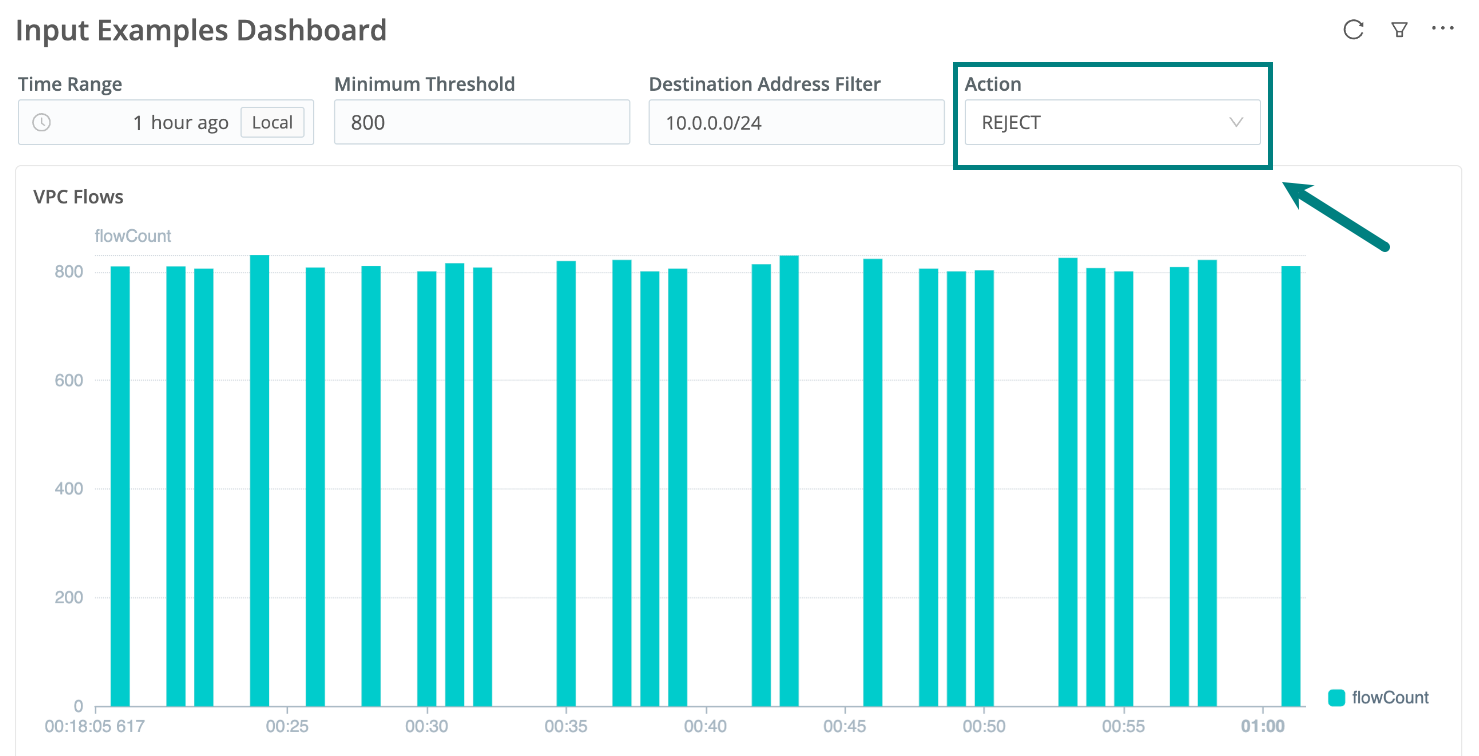
First, add a Dropdown Input:
- In an open Dashboard, select Edit
at the top right, or press E on your keyboard.
- At the top right, select Add > Input.
- Set the Input ID. Use alphanumeric characters, underscores, and hyphens only.
- In the Type drop-down, select Dropdown.
- Select how to populate the drop-down list: New search, Saved search, or Manually add dropdown items.
- In the Field name (with the search options) or in the Values (with the manual option), enter a caption to help the viewer understand the item’s purpose.
- When done, select Save at the top of the Dashboard. (To skip this step, see
Auto-Apply Input Changes.)
The new Input appears at the top of your Dashboard, where you can edit, clone, or delete it.
Then, link your Dropdown Input to one or more visualizations:
- Add or edit a visualization panel that you want to control.
- In the visualization’s search query, reference the Input ID of the Number Input you just created. Surround the ID
by
$. For example, if the Input ID isfirstname, use$firstname$.
Auto-Apply Input Changes
You can auto-apply your Dashboard Inputs changes, without having to confirm them. To set this up for a Dashboard:
- Go to the Dashboards page in Cribl Search: On the top bar, select Products > Search > Dashboards.
- Open a Dashboard.
- At the top right of the Dashboard, select the Actions
button.
- Select Apply Input Changes Automatically.





