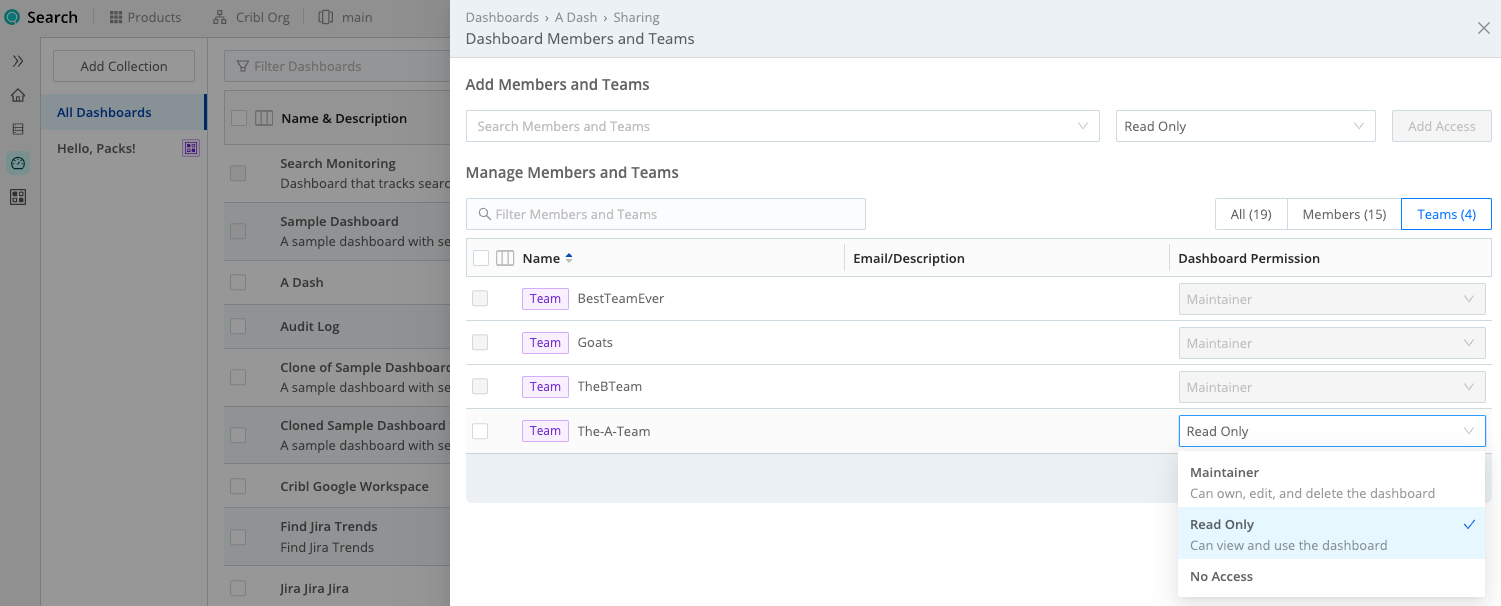Sharing Search Resources
Share your Datasets, Dataset Providers, search results, and Dashboards, with other Search Members.
Cribl Search enables Admins to share Datasets (including Cribl Lake Datasets), Dataset Providers, Dashboards, and search results with other Members and Teams of your Organization. There are two layers of Permissions for Members and Teams, and these determine what resources are available to them.
At the product level, a Search Member or Team can have the User, Editor, or Admin Permission. For details, see Search Member Permissions.
At the resource level, Members and Teams can be assigned the Maintainer, Read Only, or No Access Permission on Datasets and Dataset Providers.
Share Datasets and Dataset Providers
Members and Teams with the Search User Permission do not, by default, have access to view, edit, or search Datasets and Dataset Providers. (Editor and Admin Members/Teams do have such access by default - they automatically inherit the Maintainer Permissions on resources at this level.)
As an Admin, here is how to share a Dataset or Dataset Provider with a Member or Team whose Search Permission is User:
Select Data from Cribl Search’s sidebar.
Select the Datasets or Dataset Providers upper tab.
In the Actions column of the resource you want to share, select Share.
In the resulting Sharing drawer, for Members or Teams whose Search Member Permission is User, the Dataset Permission drop-down enables you to select one of these resource-level Permissions:
- Maintainer: Full access to manage and search.
- Read Only: Can view and search configurations, but not modify them.
- No access: Cannot view, edit, or search.
Revoke Dataset Access
If an Admin un-shares a Dataset from a User or Team, or removes a User from an authorized Team, the User’s past interaction with the Dataset determines their remaining access.
If a User has performed a search against the Dataset, they retain access to its data and search results in the search history.
However, the Dataset itself is no longer visible to the User, and the User cannot re-run searches against that Dataset.
Share Search Results
You can set search results as either Private (the default) or All Members. Private results are visible only to you, and are hidden from other Members and Teams.
After running a search and viewing its results, you can open the Actions drop-down to change the search’s Results Access.
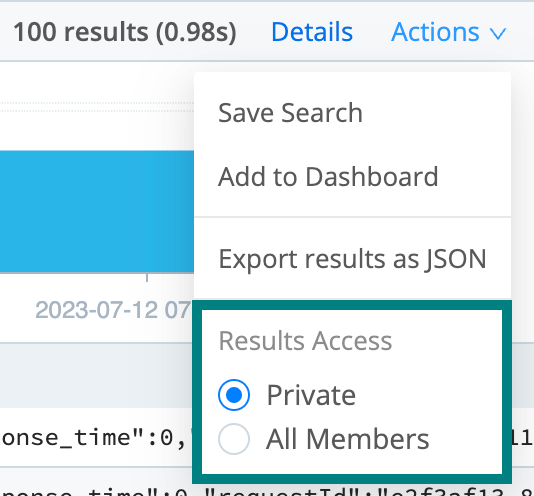
You can also change the visibility of your searches with a set statement, using the
job_visibility option.
The Actions menu provides more options on the Fields and Charts tab than are displayed in the above screenshot, which is from the Events tab.
Share Scheduled Search Results
Open a scheduled search’s configuration modal to adjust its Results Access setting. Your saved setting applies to any subsequently created result sets from this search.
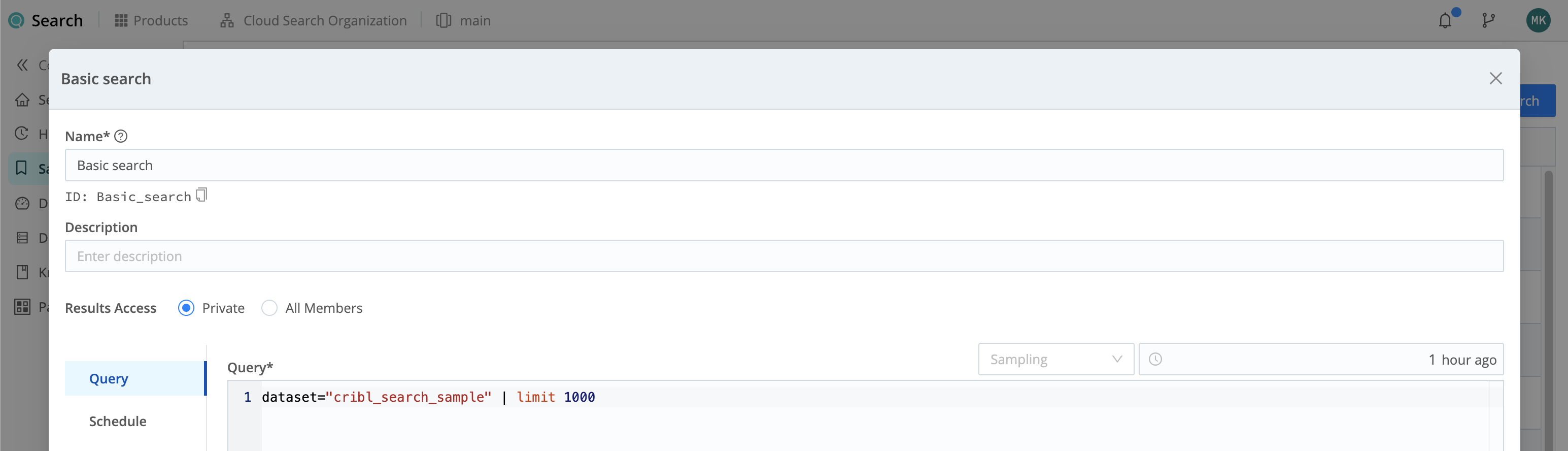
Share Search Results via URL
You can share displayed search results by copying the URL from your browser’s address bar.
This URL will encapsulate the search’s details and state - the query string, time-range selection, sample-ratio selection, and any chart and table settings applied in aggregated results.
Another Search Member, with appropriate Permissions, can paste this URL into their browser’s address bar to reload the search. This is equivalent to loading a cached search from History, so it consumes no additional credits.
Share Dashboards
You can share any Dashboard on which you have the Owner or Maintainer Permission with other users.
To do this, select Dashboards from Cribl Search’s sidebar, and locate your Dashboard. Select this Dashboard’s Actions

In the resulting drawer, for Members or Teams whose Search Member Permission is User, the Dataset Permission drop-down enables you to select one of these Permissions on the Dashboard:
- Maintainer: Can edit, share, and delete the Dashboard.
- Read Only: Can view the Dashboard.
- No Access: Cannot view or edit the Dashboard.