These docs are for Cribl Stream 4.0 and are no longer actively maintained.
See the latest version (4.15).
Distributed Deployment
Getting started with a distributed Cribl Stream deployment
To sustain higher incoming data volumes, and/or increased processing, you can scale from a single instance up to a multi-instance, distributed deployment. The Worker instances are centrally managed by a single Leader Node, which is responsible for keeping configurations in sync, and for tracking and monitoring the instances’ activity metrics.
To sustain high availability, Cribl Stream offers failover to an alternate Leader.
See common distributed deployment use cases in Worker Groups - What Are They and Why You Should Care.
As of version 3.0, Cribl Stream’s former “master” application components are renamed “leader.” While some legacy terminology remains within CLI commands/options, configuration keys/values, and environment variables, this document will reflect that.
Concepts
Single Instance - a single Cribl Stream instance, running as a standalone (not distributed) installation on one server.
Leader Node - a Cribl Stream instance running in Leader mode, used to centrally author configurations and monitor Worker Nodes in a distributed deployment.
Worker Node - a Cribl Stream instance running as a managed Worker, whose configuration is fully managed by a Leader Node. (By default, will poll the Leader for configuration changes every 10 seconds.)
Worker Group - a collection of Worker Nodes that share the same configuration. You map Nodes to a Worker Group using a Mapping Ruleset.
Worker Process - a Linux process within a Single Instance, or within Worker Nodes, that handles data inputs, processing, and output. The process count is constrained by the number of physical or virtual CPUs available; for details, see Sizing and Scaling.
Mapping Ruleset - an ordered list of filters, used to map Workers Nodes into Worker Groups.
Options and Constraints
A Worker Node’s local running config can be manually overridden/changed, but changes won’t persist on the filesystem. To permanently modify a Worker Node’s config: Save, commit, and deploy it from the Leader. See Deploying Configurations below.
With an Enterprise license, you can configure role-based access control at the Worker Group level. Non-administrator users will then be able to access Workers only within those Worker Groups on which they’re authorized.
Aggregating Workers
To clarify how the above concepts add up hierarchically, let’s use a military metaphor involving toy soldiers:
- Worker Process = soldier.
- Worker Node = multiple Worker Processes = squad.
- Worker Group = multiple Worker Nodes = platoon.
Multiple Worker Groups are very useful in making your configuration reflect organizational or geographic constraints. E.g., you might have a U.S. Worker Group with certain TLS certificates and output settings, versus an APAC Worker Group and an EMEA Worker Group, each with their own distinct certs and settings.
Architecture
This is an overview of a distributed Cribl Stream deployment’s components.

Here is the division of labor among components of the Leader Node and Worker Node.
Leader Node
API Process - Handles all the API interactions.
N Config Helpers - One process per Worker Group. Helps with maintaining configs, previews, etc.
Worker Node
API Process - Handles communication with the Leader Node (i.e., with its API Process) and handles other API requests.
N Worker Processes - Handle all the data processing.
Single-Instance Architecture
For comparison, here’s the simpler division of labor on a single-instance deployment, where the separate Leader versus Worker Nodes are essentially condensed into one stack:
API Process - Handles all the API interactions.
N Worker Processes - Handle all data processing,
One of the Worker Processes is called the leader Worker Process. (Not to be confused with the Leader Node.) This is responsible for writing configs to disk, in addition to data processing.
So here, the API Process handles the same responsibilities as a Leader Node’s API Process, while the Worker Processes correspond to the Worker Nodes’ Worker Processes. The exception is that one Worker Process does double duty, also filling in for one of the Leader Node’s Config Helpers.
Leader Node Requirements
OS:
- Linux: RedHat, CentOS, Ubuntu, AWS Linux (64bit).
System:
- +4 physical cores, +8 GB RAM.
- 25 GB free disk space.
Git:
gitmust be available on the Leader Node. See details below.Browser Support: Firefox 65+, Chrome 70+, Safari 12+, Microsoft Edge
We assume that 1 physical core is equivalent to 2 virtual/hyperthreaded CPUs (vCPUs). All quantities listed above are minimum requirements.
We recommend deploying the Leader on stable, highly available infrastructure, because of its role in coordinating all Worker instances.
Worker Node Requirements
See Single-Instance Deployment for requirements. (That page also covers options for enabling a Leader and Workers to automatically start on boot - including how to persist privileged port access on systemd and initd.)
See Sizing and Scaling for capacity planning details.
Port Requirements
During installation of any Leader or Worker instance, firewalls on that instance’s host must enable outbound communication to https://cdn.cribl.io on port 443.
Other ports must remain open continuously for a Distributed deployment to function.
If any of this traffic must go through a proxy - except for cluster communication, which can’t be proxied - see System Proxy Configuration for configuration details.
Installing on Linux
See Single-Instance Deployment, as the installation procedures are identical.
Version Control with git
Cribl Stream requires git (version 1.8.3.1 or higher) to be available locally on the host where the Leader Node will run. Configuration changes must be committed to git before they’re deployed.
If you don’t have git installed, check here for details on how to get started.
The Leader node uses git to:
- Manage configuration versions across Worker Groups.
- Provide users with an audit trail of all configuration changes.
- Allow users to display diffs between current and previous config versions.
Setting up Leader and Worker Nodes
This section covers:
Configuring a Leader Node
You can configure a Leader Node through the UI, through the instance.yml config file, or through the command line.
Using the UI
At Settings > Distributed Settings > General Settings, select Mode: Leader.
Next, on the Leader Settings left tab, confirm or enter the required Leader settings (Address and Port). Customize the optional settings if desired. Then click Save to restart.
In Cribl Stream 4.0.3 and above, if you later configure Leader High Availability/Failover, further Distributed Settings changes will be locked in each Leader’s UI. You can still update distributed settings by modifying configuration files, as outlined on the page linked above.
UI Access
This useful option enables you to click through from the Leader’s Manage Worker Nodes page to an authenticated view of each Worker’s UI. The instructions below correspond to enabling the groups.yml file’s workerRemoteAccess configuration key.
To enable (remote) UI access to Workers from the Leader’s UI:
From Cribl Stream’s top nav, click Manage > Groups.
On the Groups tab: For each desired Worker Group, toggle UI Access to
On.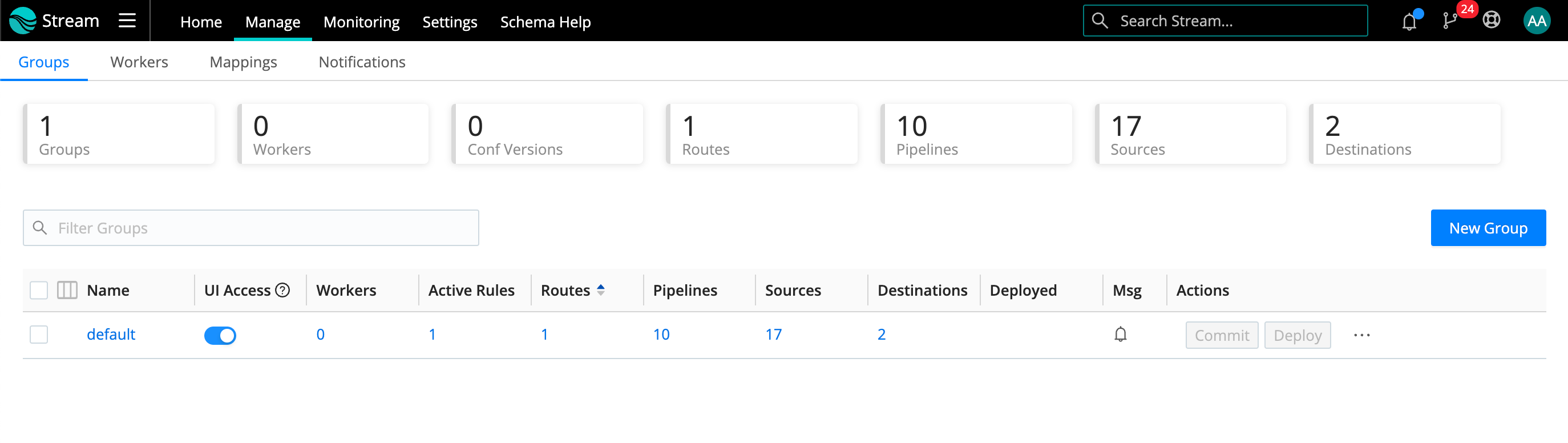
Worker UI access setting Select the Workers tab.
On the Manage Workers page: Click the link for any Worker you want to inspect.
To confirm that you are remotely viewing a Worker’s UI, Stream will add a magenta border, with a badge labeled Viewing host:
<host/GUID>.At the upper right, you can click Restart to restart the Worker, or click the X close button to return to the Manage Workers page. Note that any changes you make here will not be propagated to the Leader.

Any changes that you make here will not be propagated to the Leader.
Prior to Cribl Stream 3.4, Worker UI access was a global setting per deployment. If you upgrade from a pre-3.4. version to v.3.4 or higher, regardless of your prior configuration, (Remote) UI access will initially be set to
Nofor all Worker Groups. Re-enable access for each desired Group, as shown above.
Using YAML Config File
In $CRIBL_HOME/local/_system/instance.yml, under the distributed section, set mode to master:
distributed:
mode: master
master:
host: <IP or 0.0.0.0>
port: 4200
tls:
disabled: true
ipWhitelistRegex: /.*/
authToken: <auth token>
enabledWorkerRemoteAccess: false
compression: none
connectionTimeout: 5000
writeTimeout: 10000Using the Command Line
You can configure a Leader Node using a CLI command of this form:
./cribl mode-master [options] [args]
For all options, see the CLI Reference.
Configuring a Worker Node
On each Cribl Stream instance you designate as a Worker Node, you can configure the Worker through the UI, the instance.yml config file, environment variables, or the command line.
Using the UI
At Settings > Global Settings > Distributed Settings > General Settings, select Mode: Managed Worker (managed by Leader).
Next, on the Leader Settings left tab, confirm or enter the required Address (e.g., criblleader.mycompany.com). Customize the optional settings if desired. Then click Save to restart.
If you need to customize the Leader’s port (from its default
4200), you can do so via the CLI’s mode-worker command.
Using YAML Config File
In $CRIBL_HOME/local/_system/instance.yml, under the distributed section, set mode to worker:
distributed:
mode: worker
envRegex: /^CRIBL_/
master:
host: <master address>
port: 4200
authToken: <token here>
compression: none
tls:
disabled: true
connectionTimeout: 5000
writeTimeout: 10000
tags:
- tag1
- tag2
- tag42
group: teamstersUsing Environment Variables
You can configure Worker Nodes via environment variables, as in this example:
CRIBL_DIST_LEADER_URL=tcp://criblmaster@masterHostname:4200 ./cribl start
See the Environment Variables section for more details.
Using the Command Line
You can configure a Worker Node using CLI commands of this form:
./cribl mode-worker -H <master-hostname-or-IP> -p <port> [options] [args]The -H and -p parameters are required. For other options, see the CLI Reference. Here is an example command:
./cribl mode-worker -H 192.0.2.1 -p 4200 -u myAuthTokenCribl Stream will need to restart after this command is issued.
Persisting Socket Connections
A distributed deployment creates socket files for inter-process communication (IPC) between the Leader and distributed processes and services. These sockets are essential for ensuring that Workers successfully connect to the Leader, and for certain metrics services. On the Leader’s host, the default location for these files is the operating system’s temp directory (e.g., /tmp).
Many Linux distros maintain a system cleaner service (e.g., systemd-tmpfiles) that removes files from this directory periodically, such as every 10 days. If Cribl’s sockets are removed, this breaks certain UI pages, such as Monitoring. You can protect the sockets in either of two ways.
Block the Cleaner
Stop the host OS from cleaning socket files out of /tmp/cribl-* subdirectories. For example, on Amazon Linux 2 instances, add a new tmp.conf file to /etc/tmpfiles.d with the line: X /tmp/cribl-*.
To restart the system cleaner here and reload its configuration, use this command:systemctl restart systemd-tmpfiles-clean.service
Move the Sockets
Alternatively, you can move the Cribl socket files to a different, protected directory. The user that owns the cribl process must have the necessary permissions to write to this directory.
In Unix-like operating systems, the maximum length for Unix domain socket paths is 108 bytes. To minimize the path length, use a directory that is close to the root, such as /var/tmp.
In the UI, you specify the directory at Settings > Global Settings > System > Distributed Settings > Leader Settings > Helper processes socket dir.
Menu Changes in Distributed Mode
Compared to a single-instance deployment, deploying in distributed mode changes Cribl Stream’s menu structure in a few ways, enabling you to manage Workers and their assignments.
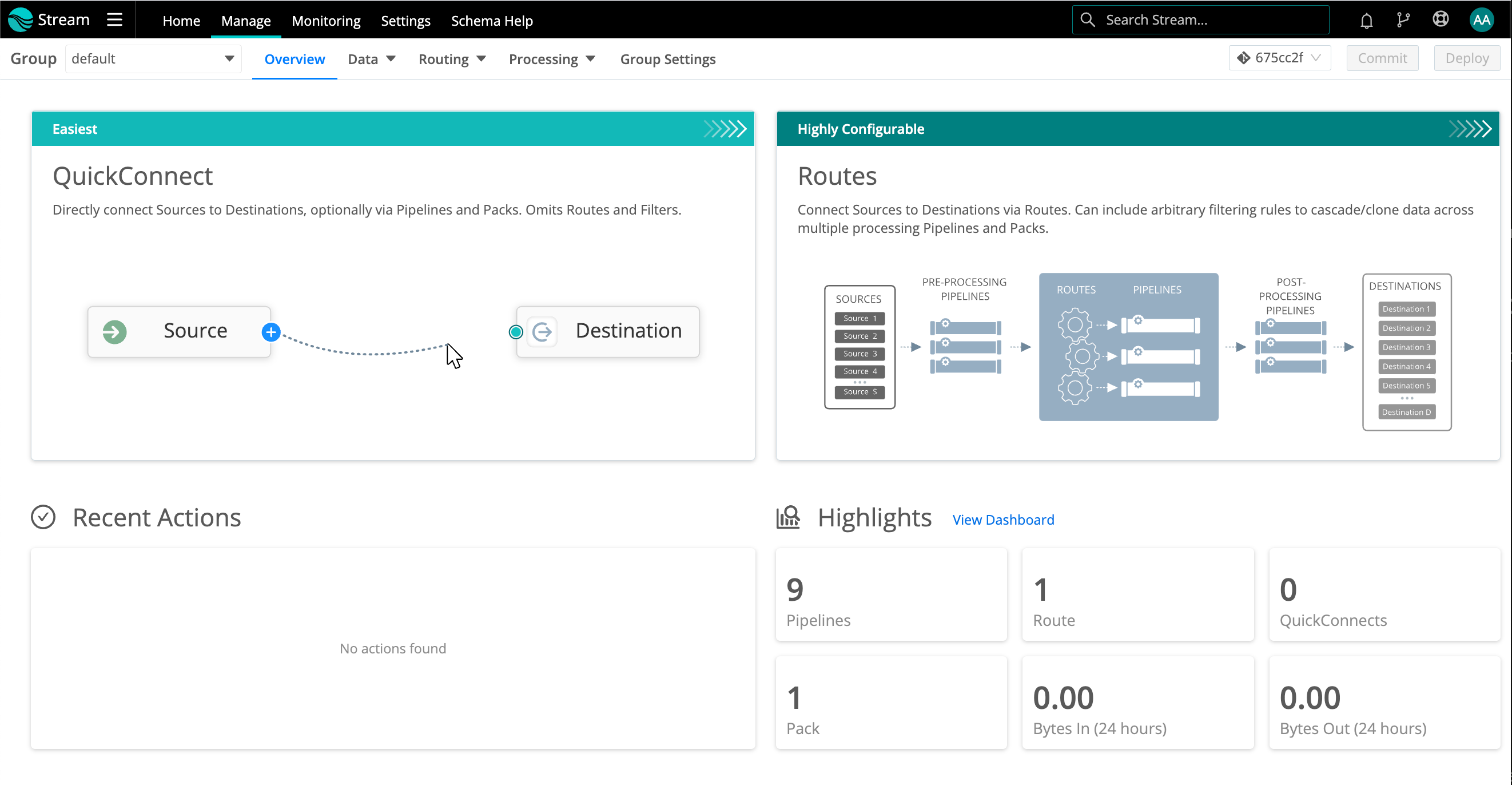
To access the Group-specific top nav shown above, click Manage, then click the Workers tab. On the Manage Workers page click into your desired Worker Group. This contextual top nav also adds a Settings tab, through which you can manage configuration per Worker Group.
For comparison, here is a single-instance deployment’s Home page:
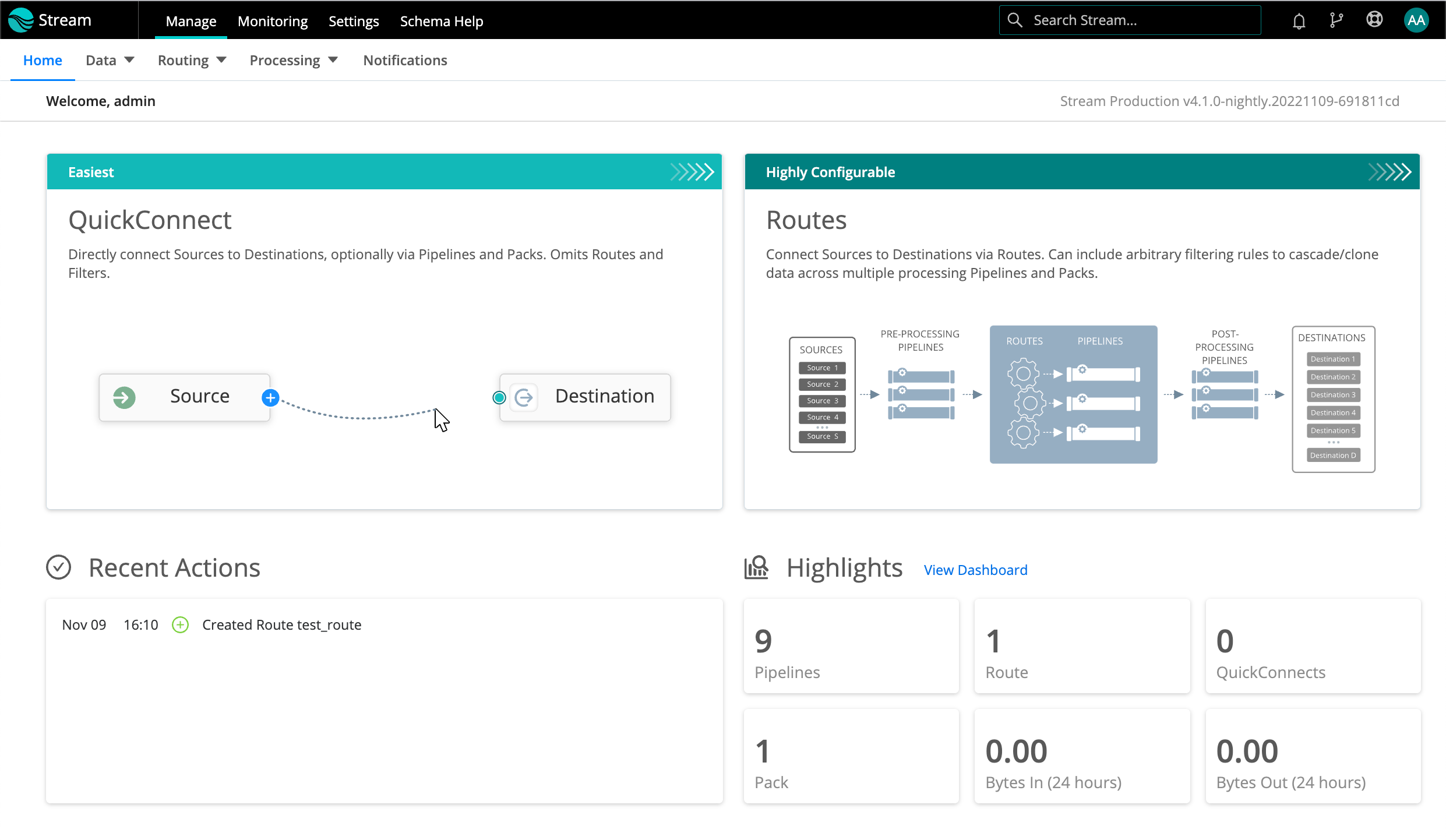
Commit and Deploy Controls
Distributed mode adds a second set of (Group-specific) Commit and Deploy buttons at the upper right. The division of labor between these version-control buttons versus the global Commit button (on the top nav’s Global Config dialog) is:
The upper-right buttons commit and deploy configurations for the currently selected Worker Group/Fleet.
The top nav’s Commit button commits configurations for all Groups/Fleets, and for the Leader itself - but does not deploy the new configs to Groups/Fleets.
These controls will appear slightly differently depending on whether you have changes committed but not yet deployed, and on whether you’ve enabled the Collapse actions setting.
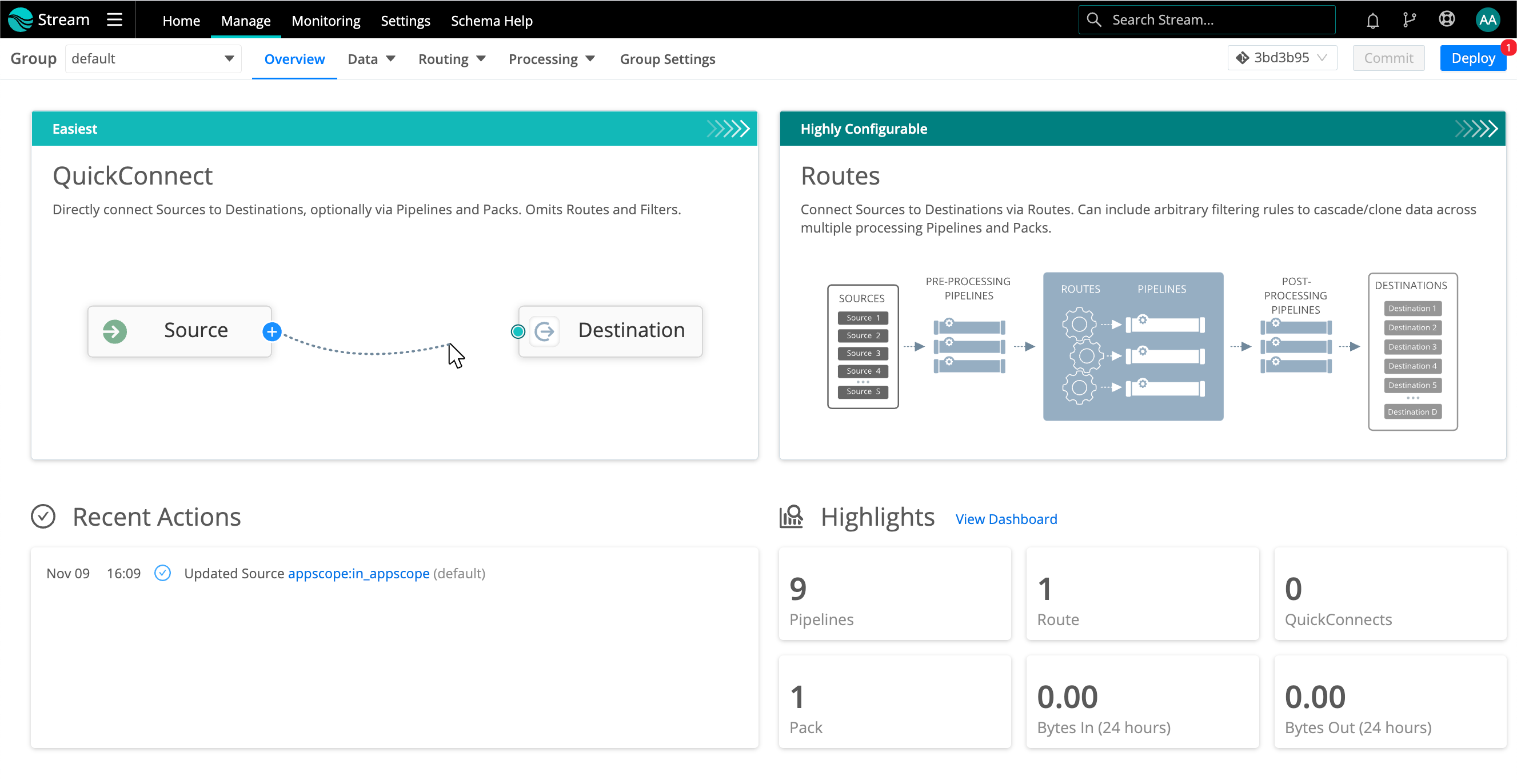
Distributed mode’s repositioning of navigation/menu links also applies to several instructions and screenshots that you’ll see throughout this documentation.
Where procedures are written around a single-instance scenario, just click into your appropriate Group to access the corresponding navigation links.
Managing Worker Nodes
Click the top nav’s Manage tab to open the Groups landing page with these upper tabs: Groups, Workers, and Mappings. (With a paid license, you will also see a Notifications tab to their right.)
Workers Tab
The Workers tab provides status information for each Worker Node in the selected Worker Group.
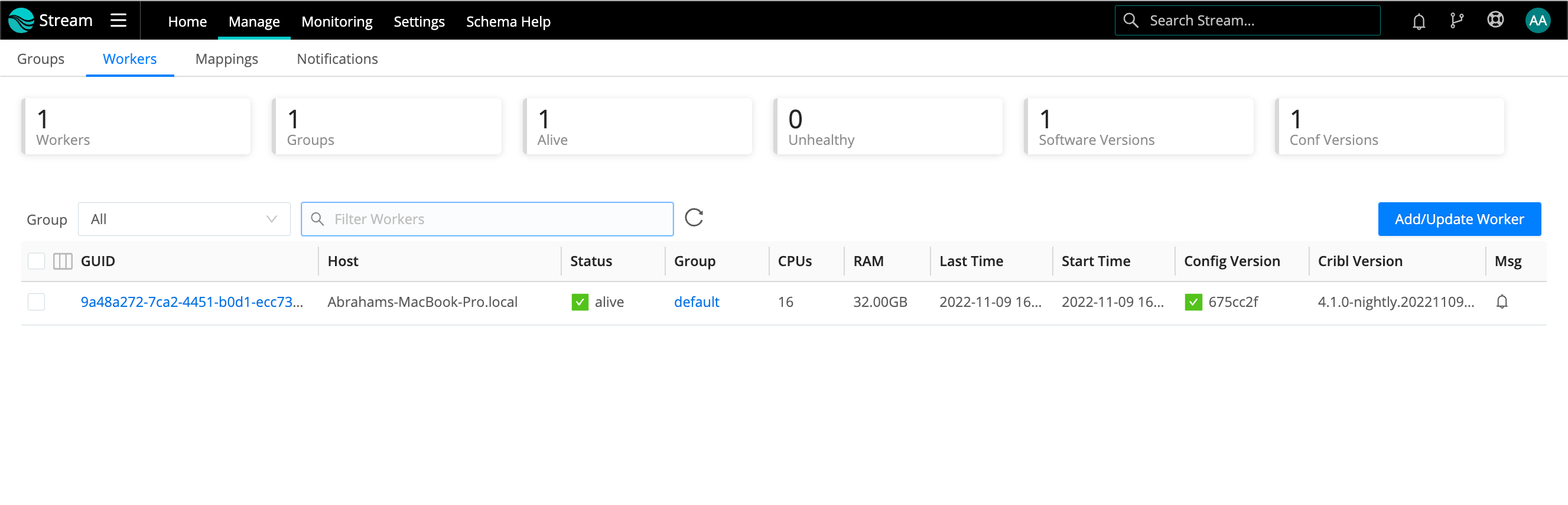
Click anywhere on the row to reveal more details:

If you see unexpected results here, keep in mind that:
- Workers that miss 5 heartbeats, or whose connections have closed for more than 30 seconds, will be removed from the list.
- For a newly created Worker Group, the Config Version column can show an indefinitely spinning progress spinner for that Group’s Workers. This happens because the Workers are polling for a config bundle that has not yet been deployed. To resolve this, click the Deploy option to force a deploy.
Mappings Tab
Click the Mappings tab to display status and controls for the active Mapping Ruleset:
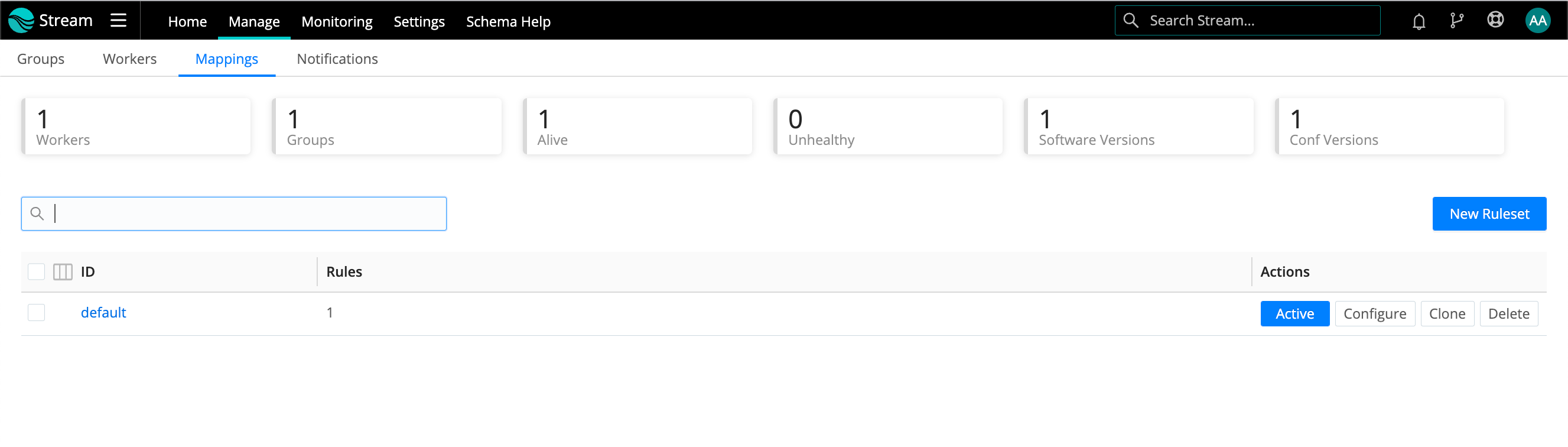
Click into a Ruleset to manage and preview its contained Rules:
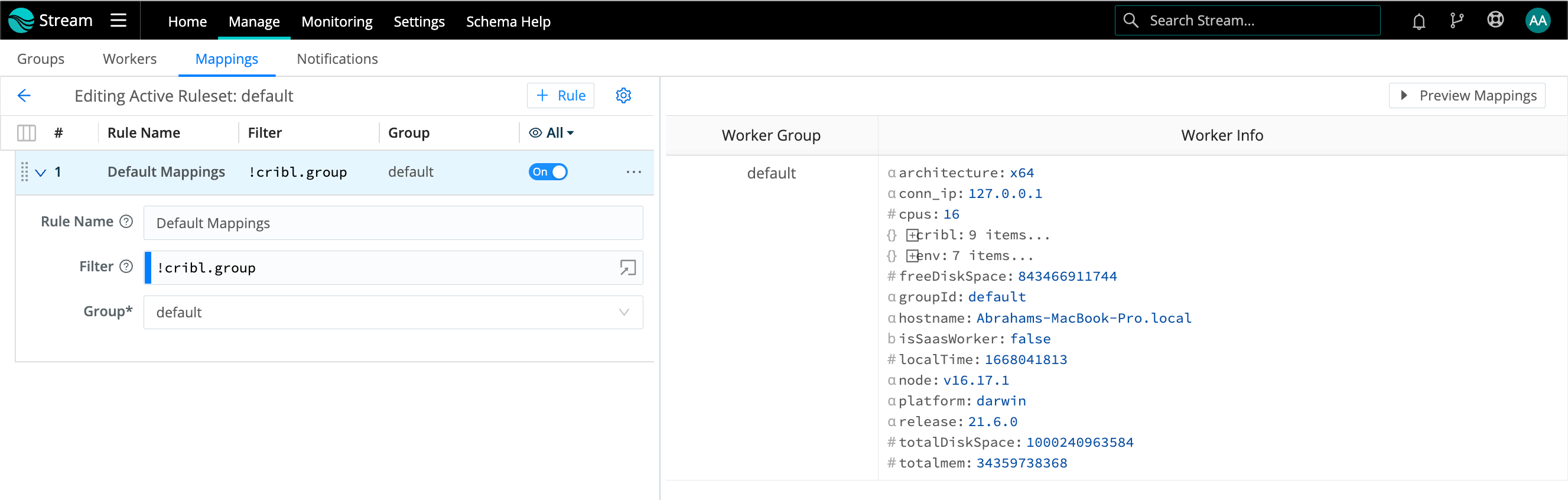
How Do Workers and Leader Work Together
The Leader Node has two primary roles:
Serves as a central location for Workers’ operational metrics. The Leader ships with a monitoring console that has a number of dashboards, covering almost every operational aspect of the deployment.
Serves as a central location for authoring, validating, deploying, and synchronizing configurations across Worker Groups.
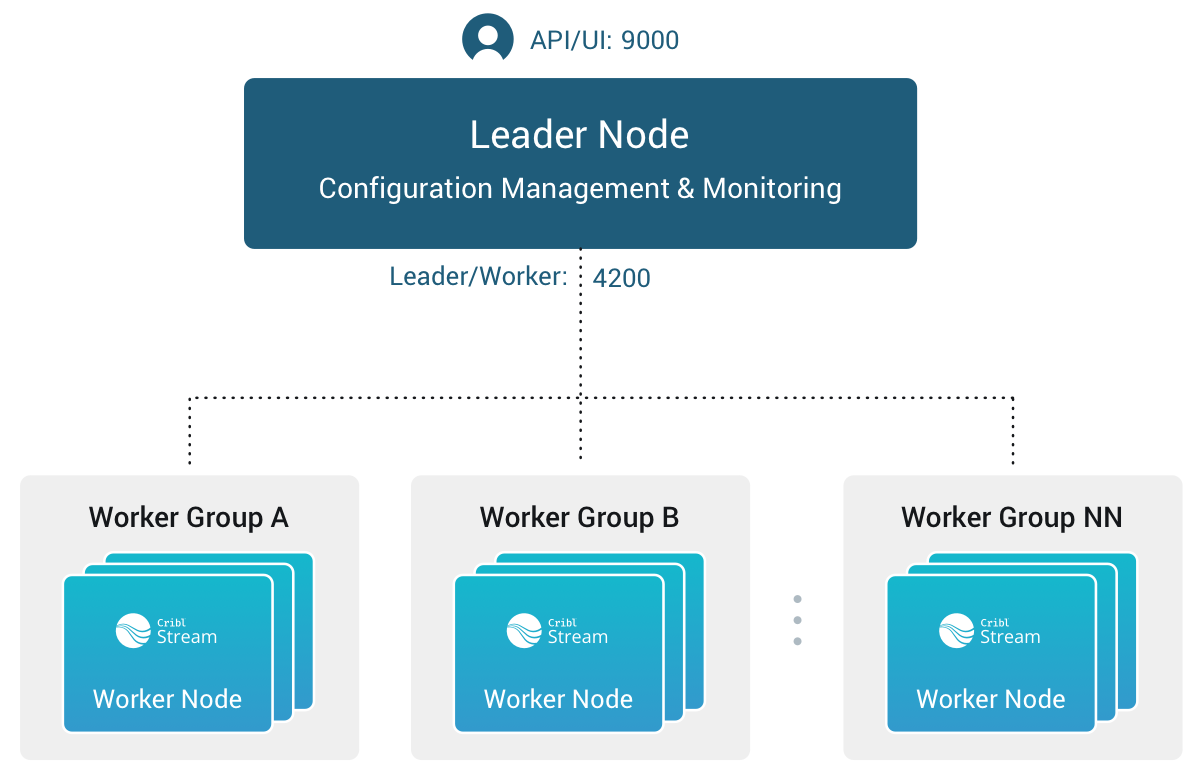
Network Port Requirements (Defaults)
- UI access to Leader Node: TCP 9000.
- Worker Node to Leader Node: TCP 4200. Used for Heartbeat/Metrics/Leader requests/notifications to clients (for example: live captures, teleporting, status updates, config bundle notifications, and so on).
- Worker Node to Leader Node: HTTPS 4200. Used for config bundle downloads.
Leader/Worker Node Communication
Workers will periodically (every 10 seconds) send a heartbeat to the Leader. This heartbeat includes information about themselves, and a set of current system metrics. The heartbeat payload includes facts - such as hostname, IP address, GUID, tags, environment variables, current software/configuration version, etc. - that the Leader tracks with the connection.
A Worker Node’s failure to successfully send two consecutive heartbeat messages to the Leader will cause the respective Worker to be removed from the Workers page in the Leader’s UI, until the Leader again receives a heartbeat message from the affected Worker.
When a Worker Node checks in with the Leader:
- The Worker sends heartbeat to Leader.
- The Leader uses the Worker’s configuration, tags (if any), and Mapping Rules to map it to a Worker Group.
- The Worker Node pulls its Group’s updated configuration bundle, if necessary.
Safeguarding In-Flight Data When a Worker Node Fails
If a Worker Node goes down, it loses any data that it’s actively processing. With streaming senders (Push Sources), Cribl Stream normally handles that data only in-memory. So, to minimize the chance of data loss, configure persistent queues on Sources and/or Destinations that support it.
Leader/Worker Dependency
If the Leader goes down, Worker Groups can continue autonomously receiving and processing incoming data from most Sources. They can also continue executing Collection tasks already in process.
However, if the Leader fails, future scheduled Collection jobs will also fail. So will data collection on the Amazon Kinesis Streams, Prometheus Scraper, and all Office 365 Sources - which function as Collectors under the hood.
Config Bundle Management
Config bundles are compressed archives of all config files and associated data that a Worker needs to operate. The Leader creates bundles upon Deploy, and manages them as follows:
- Bundles are wiped clean on startup.
- While running, at most 5 bundles per group are kept.
- Bundle cleanup is invoked when a new bundle is created.
The Worker pulls bundles from the Leader and manages them as follows:
- Last 5 bundles and backup files are kept.
- At any point in time, all files created in the last 10 minutes are kept.
- Bundle cleanup is invoked after a reconfigure.
Worker Groups
Worker Groups facilitate authoring and management of configuration settings for a particular set of Workers. To create a new Worker Group, click the top nav’s Manage tab, then make sure the submenu’s Groups tab is selected. From the resulting Groups tab, click New Group.
Configuring multiple Worker Groups, or configuring more than 10 Worker Processes, requires a Cribl Stream Enterprise or Standard license.
Configuring a Worker Group
To configure a newly created Group, select the top nav’s Manage tab, select the Groups tab below that, and then click on the Group’s name. This displays a submenu from which you can configure everything for this Group as if it were a Cribl Stream single instance - using a similar visual interface for Routes, Pipelines, Sources, Destinations, and Group-specific Settings.
Managing Worker Groups
On the Groups landing page’s right side, beside each Worker Group’s Configure and Commit and Deploy buttons, an ••• (Options) menu provides selections to clone Worker Groups’ configurations to new Groups, or to delete Groups.
The Clone option copies everything configured on the original Group: Sources, Pipelines, Packs, Routes, and Destinations.
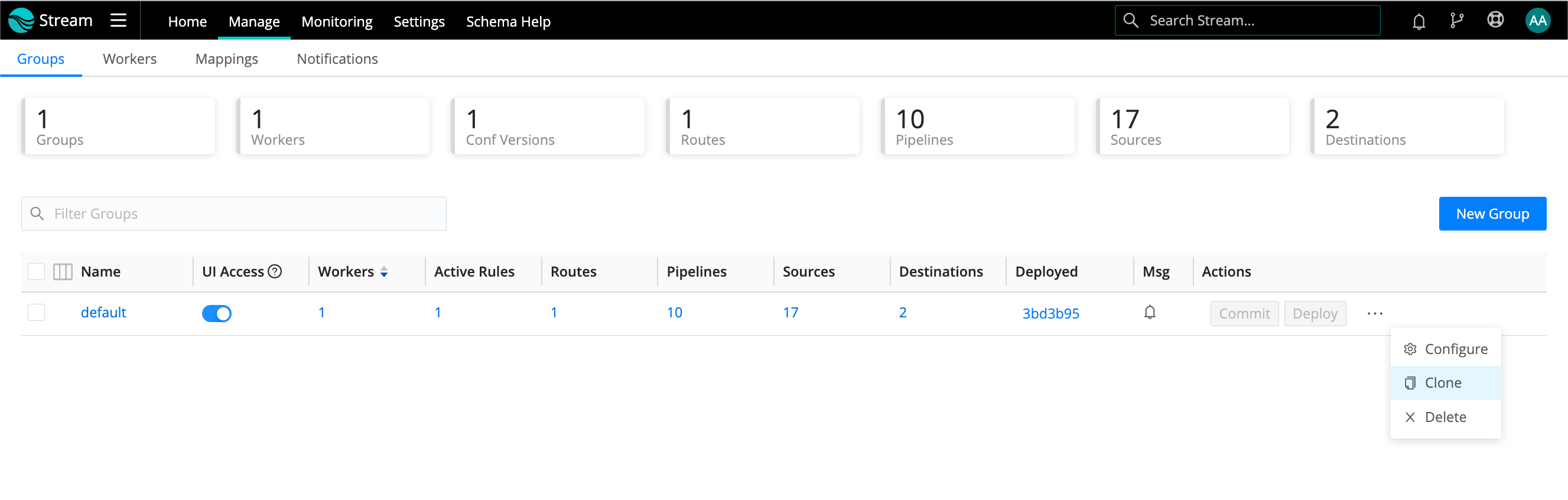
Can’t Log into the Worker Node as Admin User?
To explicitly set passwords for Worker Groups, see User Authentication.
Recovering a Worker Group
If you delete a Worker Group, you lose the context required to access the Version Control menu. As a result, you also lose the option to recover the Worker Group before it was deleted.
You can recover a deleted Worker Group, using one of the following two methods:
Creating a New Worker Group with the Same Name
Create a new Worker Group with the same name as the one that was deleted. This action will restore the deleted Worker Group to the system.
Select a previous version of the deleted Worker Group from the Version Control menu if you previously committed the deletion of your Worker Group.
If you did not previously commit the deletion of your Worker Group, the system will automatically restore it.
Temporarily Stopping the Cribl Server
Stop the Cribl server.
Identify the last commit before the Worker Group was deleted.
Revert to that commit.
Restart the Cribl server.
Mapping Workers to Worker Groups
Mapping Rulesets are used to map Workers to Worker Groups. Within a ruleset, a list of rules evaluate Filter expressions on the information that Workers send to the Leader.
Only one Mapping Ruleset can be active at any one time, although a ruleset can contain multiple rules. At least one Worker Group should be defined and present in the system.
The ruleset behavior is similar to Routes, where the order matters, and the Filter section supports full JavaScript expressions. The ruleset matching strategy is first-match, and one Worker can belong to only one Worker Group.
Creating a Mapping Ruleset
To create a Mapping Ruleset, click the top nav’s Manage tab, then click the submenu’s Mappings tab. Click New Ruleset, assign a unique ID in the resulting New Ruleset modal, and click Save.
The Mappings link appears only when you have started Cribl Stream with Settings > Global Settings > Distributed Settings > Mode set to Leader.
On the resulting Manage Mapping Rulesets page, click your new ruleset’s Configure button, and start adding rules by clicking on + Rule. While you build and refine rules, the Preview in the right pane will show which currently reporting and tracked workers map to which Worker Groups.
A ruleset must be activated before it can be used by the Leader. To activate it, go to Mappings and click Activate on the required ruleset. The Activate button will then change to an Active toggle. Using the adjacent buttons, you can also Configure or Delete a ruleset, or Clone a ruleset if you’d like to work on it offline, test different filters, etc.
Although not required, Workers can be configured to send a Group with their payload. See below how this ranks in mapping priority.
Add a Mapping Rule - Example
Within a Mapping Ruleset, click + Add Rule to define a new rule. Assume that you want to define a rule for all hosts that satisfy this set of conditions:
- IP address starts with
10.10.42, AND: - More than 6 CPUs OR
CRIBL_HOMEenvironment variable containsw0, AND: - Belongs to
Group420.
Rule Configuration
- Rule Name:
myFirstRule - Filter:
(conn_ip.startsWith('10.10.42.') && cpus > 6) || env.CRIBL_HOME.match('w0') - Group:
Group420
Default Worker Group and Mapping
When a Cribl Stream instance runs as Leader, the following are created automatically:
- A
defaultWorker Group. - A
defaultMapping Ruleset,- with a
defaultRule matching all (true).
- with a
Mapping Order of Priority
Priority for mapping to a group is as follows: Mapping Rules > Group sent by Worker > default Group.
- If a Filter matches, use that Group.
- Else, if a Worker has a Group defined, use that.
- Else, map to the
defaultGroup.
Deploying Configurations
Your typical workflow for deploying Cribl Stream configurations is the following:
- Work on configs.
- Save your changes.
- Commit (and optionally push).
- Deploy.
Deployment is the last step after configuration changes have been saved and committed. Deploying here means propagating updated configs to Workers. You deploy new configurations at the Group level: Locate your desired Group and click on Deploy. Workers that belong to the group will start pulling updated configurations on their next check-in with the Leader.
Can’t Log into the Worker Node as Admin User?
When a Worker Node pulls its first configs, the admin password will be randomized, unless specifically changed. This means that users won’t be able to log in on the Worker Node with default credentials. For details, see User Authentication.
Configuration Files
On the Leader, a Worker Group’s configuration lives under:
$CRIBL_HOME/groups/<groupName>/local/cribl/.
On the managed Worker, after configs have been pulled, they’re extracted under: $CRIBL_HOME/local/cribl/.
Lookup Files
On the Leader, a Group’s lookup files live under: $CRIBL_HOME/groups/<groupName>/data/lookups.
On the managed Worker, after configs have been pulled, lookups are extracted under: $CRIBL_HOME/data/lookups. When deployed via the Leader, lookup files are distributed to Workers as part of a configuration deployment.
If you want your lookup files to be part of the Cribl Stream configuration’s version control process, we recommended deploying using the Leader Node. Otherwise, you can update your lookup file out-of-band on the individual Workers. The latter is especially useful for larger lookup files ( > 10 MB, for example), or for lookup files maintained using some other mechanism, or for lookup files that are updated frequently.
For other options, see Managing Large Lookups.
Some configuration changes will require restarts, while many others require only reloads. See here for details.
Restarts/reloads of each Worker Process are handled automatically by the Worker. Note that individual Worker Nodes might temporarily disappear from the Leader’s Workers tab while restarting.
Worker Process Rolling Restart
During restarts that do not involve restarting the API process, Worker Processes on a Worker Node restart in a rolling fashion to minimize disruption and maintain as much processing capability as possible. 20% of running processes - with a minimum of one process - are restarted at a time. All Worker Processes in a restarting batch must come up and report as started before the next batch is initiated. This rolling restart continues until all processes have restarted. If a Worker Process fails to restart, configurations will be rolled back.
If a restart does involve restarting the API process, Worker Processes on a Worker Node do not restart in a rolling fashion. All Worker Processes must stop before the API can restart, and once the API restarts, it starts up all Worker Processes.
Auto-Scaling Workers and Load-Balancing Incoming Data
If data flows in via Load Balancers, make sure to register all instances. Each Cribl Stream node exposes a health endpoint that your Load Balancer can check to make a data/connection routing decision.
| Health Check Endpoint | Healthy Response |
|---|---|
curl http://<host>:<port>/api/v1/health | {"status":"healthy"} |
Environment Variables
CRIBL_DIST_LEADER_URL- URL of the Leader Node. Format:<tls|tcp>://<authToken>@host:port?group=defaultGroup&tag=tag1&tag=tag2&tls.<tls-settings below>.
Example: CRIBL_DIST_LEADER_URL=tls://<authToken>@leader:4200
* `group` - The preferred Worker Group assignment.
* `resiliency` - The preferred Leader failover mode.
* `volume`- The location of the NFS directory to support Leader failover.
* `tag` - A list of tags that you can use to [assign](#mapping) the Worker to a Worker Group.
* `tls.privKeyPath` - Private Key Path.
* `tls.passphrase` - Key Passphrase.
* `tls.caPath` - CA Certificate Path.
* `tls.certPath` - Certificate Path.
* `tls.rejectUnauthorized` - Validate Client Certs. Boolean, defaults to `false`.
* `tls.requestCert` - Authenticate Client (mutual auth). Boolean, defaults to `false`.
* `tls.commonNameRegex` - Regex matching peer certificate > subject > common names allowed to connect. Used only if `tls.requestCert` is set to `true`.
CRIBL_DIST_MODE-worker | master. Defaults toworker, if and only ifCRIBL_DIST_LEADER_URLis present.CRIBL_HOME- Auto setup on startup. Defaults to parent ofbindirectory.CRIBL_CONF_DIR- Auto setup on startup. Defaults to parent ofbindirectory.CRIBL_TMP_DIR- Defines the root of a temporary directory.Sources use this variable to construct temporary directories in which to stage downloaded Parquet data. If
CRIBL_TMP_DIRis not set (the default), Cribl applications create subdirectories within your operating system’s default temporary directory:- For Cribl Stream:
<OS_default_temporary_directory>/stream/. - For Cribl Edge:
<OS_default_temporary_directory>/edge/.
For example, on Linux, Stream’s default staging directory would be
/tmp/stream/.If you explicitly set this
CRIBL_TMP_DIRenvironment variable, its value replaces this OS-specific default parent directory.- For Cribl Stream:
CRIBL_VOLUME_DIR- Sets a directory that persists modified data between different containers or ephemeral instances.CRIBL_DIST_WORKER_PROXY- Communicate to the Leader Node via a SOCKS proxy. Format:<socks4|socks5>://<username>:<password>@<host>:<port>. Only<host>:<port>are required.The default protocol is
socks5://, but you can specifysocks4://proxyhost:portif needed.To authenticate on a SOCKS4 proxy with username and password, use this format:
username:password@proxyhost:port. Theproxyhostcan be ahostname,ip4, orip6.See GitOps for a separate list of GitOps-oriented environment variables.
Deprecated Variables
These were removed as of LogStream 3.0:
CRIBL_CONFIG_LOCATION.CRIBL_SCRIPTS_LOCATION.
Workers GUID
When you install and first run the software, Cribl Stream generates a GUID which it stores in a .dat file located in CRIBL_HOME/local/cribl/auth, e.g.:
$ cat /opt/cribl/local/cribl/auth/676f6174733432.dat
{"it":1647910738,"phf":0,"guid":"e0e48340-f961-4f50-956a-5153224b34e3","lics":["license-free-3.4.0-XYZ98765"]}When deploying Cribl Stream as part of a host image or VM, be sure to remove this file, so that you don’t end up with duplicate GUIDs. Cribl Stream will regenerate the file on the next run.
Host Info/Metadata
Cribl Stream can add a __metadata property to every event produced from every enabled Source. The Host Info tab displays the metadata collected for each Worker Node.
The metadata surfaced by an Worker Node can be used to:
- Enrich events (with an internal
__metadatafield). - Display metadata to users as a part of instance exploration.
You can customize the type of metadata collected at Group Settings > Limits > Metadata. Use the Event metadata sources drop-down list (and/or the + Add source button) to add and select metadata sources.
In Cribl Stream mode, all the Event metadata sources are disabled by default.
The sources that you can select here include:
os: Reports details for the host OS and host machine, like OS version, kernel version, CPU and memory resources, hostname, network addresses, etc.cribl: Reports the Cribl Stream version, distributed mode, Workers (for managed instances), and config version.aws: Reports details on an EC2 instance, including the instance type, hostname, network addresses, tags, and IAM roles. For security reasons, we report only IAM role names.env: Reports environment variables.kube: Reports details on a Kubernetes environment, including the node, Pod, and container. For details, see __metadata.kube Property
When these metadata sources are enabled (and can get data), Cribl Stream will add the corresponding property to events, with a nested property for each enabled source.
Some metadata sources work only in configured environments. For example, the
awssource is available only when running on an AWS EC2 instance. Andkubeapplies only to on-prem deployments.If your security tools report denied outbound traffic to IP addresses like
169.254.169.168or169.254.169.254, you can suppress these by removingawsfrom the metadata sources described above. If you have a proxy setup, Cribl recommends adding these IP addresses to yourno_proxyenvironment variable.
__metadata.kube Property
For the __metadata.kube property (kube on the UI) to report details on a Kubernetes environment, Cribl Stream needs to figure out where it is running. Set the KUBE_K8S_POD environment variable to the name of the Pod in which Cribl Stream is running. At this point, the __metadata.kube property will have information to report on the node and pod properties.
If the /proc/self/cgroupis working, then the container property information will be available, too.
If you leave the
KUBE_K8S_PODenvironment variable unset, and/proc/self/cgroupis not working, then Cribl Stream will not know what Pod it is running in. This state has multiple implications:
- The Kubernetes Metrics Source will be unable to identify whether or not it is in a DaemonSet. The result will be redundant metrics from each node in the cluster.
- The Kubernetes Metadata collector will not add the
__metadata.kube property.- The Kubernetes Logs Source will also duplicate data. Every node in the cluster will collect logs for every container in the cluster.





