These docs are for Cribl Stream 4.0 and are no longer actively maintained.
See the latest version (4.15).
Upgrading
This page outlines how to upgrade a Cribl Stream single-instance or distributed deployment along one of the following supported upgrade paths, which apply to UI-based upgrades:
| Current Version | Upgrade Path |
|---|---|
| 4.x | 4.x |
| 3.x | 3.x through 4.x |
| 2.x | 2.x through 4.x |
| 1.7.x or 2.0.x | 2.x.x, then 3.x or 4.x |
| 1.6.x or below | 1.7.x, then 2.x.x, then 3.x or 4.x |
If you’re upgrading Worker Nodes directly from the command-line interface, you don’t have to worry about a version upgrade path - there are no restrictions on the versions you can upgrade to or from.
Considerations
Cribl Stream does not support direct upgrades from any pre-GA version (such as a Cribl-provided test candidate) to a GA version. To get the GA version running, you must perform a new install.
If you’re upgrading to v.3.5.4 or later, all Worker Nodes will need to be on the same version as the Leader. Leaders running v.3.5.4 and later test whether Worker Nodes are running a compatible version before deploying configs that could break Workers’ data flow. The Leader will prompt you to upgrade these Nodes as needed.
Version 3.5.4 was also a compatibility breakpoint for the Cribl HTTP Source and Destination, and for the Cribl TCP Source and Destination. When running on Cribl Stream 3.5.4 and later, these two Sources can send data only to Nodes running v.3.5.4 and later, and these two Destinations can receive data only from Nodes running v.3.5.4 and later. When running on Stream 3.5.3 and earlier, these four integrations can similarly interoperate only with Nodes running v.3.5.3 and earlier.
Before upgrading your Leader to v.4.0 and later, see Persisting Socket Connections to prepare the host to keep communications open from Workers.
Standalone/Single-Instance
This path requires upgrading only the single/standalone node:
Stop Cribl Stream.
Uncompress the new version on top of the old one.
On some Linux systems,
tarmight complain with:cribl/bin/cribl: Cannot open: File exists. In this case, please remove thecribl/bin/cribldirectory if it’s empty, and untar again. If you have custom functions incribl/bin/cribl, please move them under$CRIBL_HOME/local/cribl/functions/before untarring again.Restart Cribl Stream.
Distributed Deployment
For a distributed deployment, the general order of upgrade is: First upgrade the Leader Node, then upgrade the Worker Nodes, then commit and deploy the changes on the Leader.
For distributed environments with a standby Leader configured, the order of upgrade is: First upgrade the Primary Leader Node, then upgrade the Secondary Leader Node, then upgrade the Worker Nodes.
Upgrade the Leader Node
Commit and deploy your desired previous version. (This will be your most recent checkpoint.)
- Optionally,
git pushto your configured remote repo.
- Optionally,
Stop Cribl Stream.
Optional but recommended: Back up the entire
$CRIBL_HOMEdirectory.Optional: Check that the Worker Nodes are still functioning as expected. In the absence of the Leader Node, they should continue to work with their last deployed configurations.
Uncompress the new Cribl Stream version on top of the old one.
Change ownership of the
cribldirectory as needed:[sudo] chown -R cribl:cribl $CRIBL_HOMERestart Cribl Stream and log back in.
Wait for all the Worker Nodes to report to the Leader, and ensure that they are correctly reporting the last committed configuration version.
Upgrade the Worker Nodes
These are the same basic steps as when upgrading a Single Instance, above:
Stop Cribl Stream on each Worker Node.
Uncompress the new version on top of the old one.
Change ownership of the
cribldirectory as needed:[sudo] chown -R cribl:cribl $CRIBL_HOMERestart Cribl Stream.
Commit and Deploy All Changes from the Leader Node
Ensure that newly upgraded Worker Nodes report to the Leader with their new software version.
Commit and deploy the newly updated Leader configuration after all Workers have upgraded.
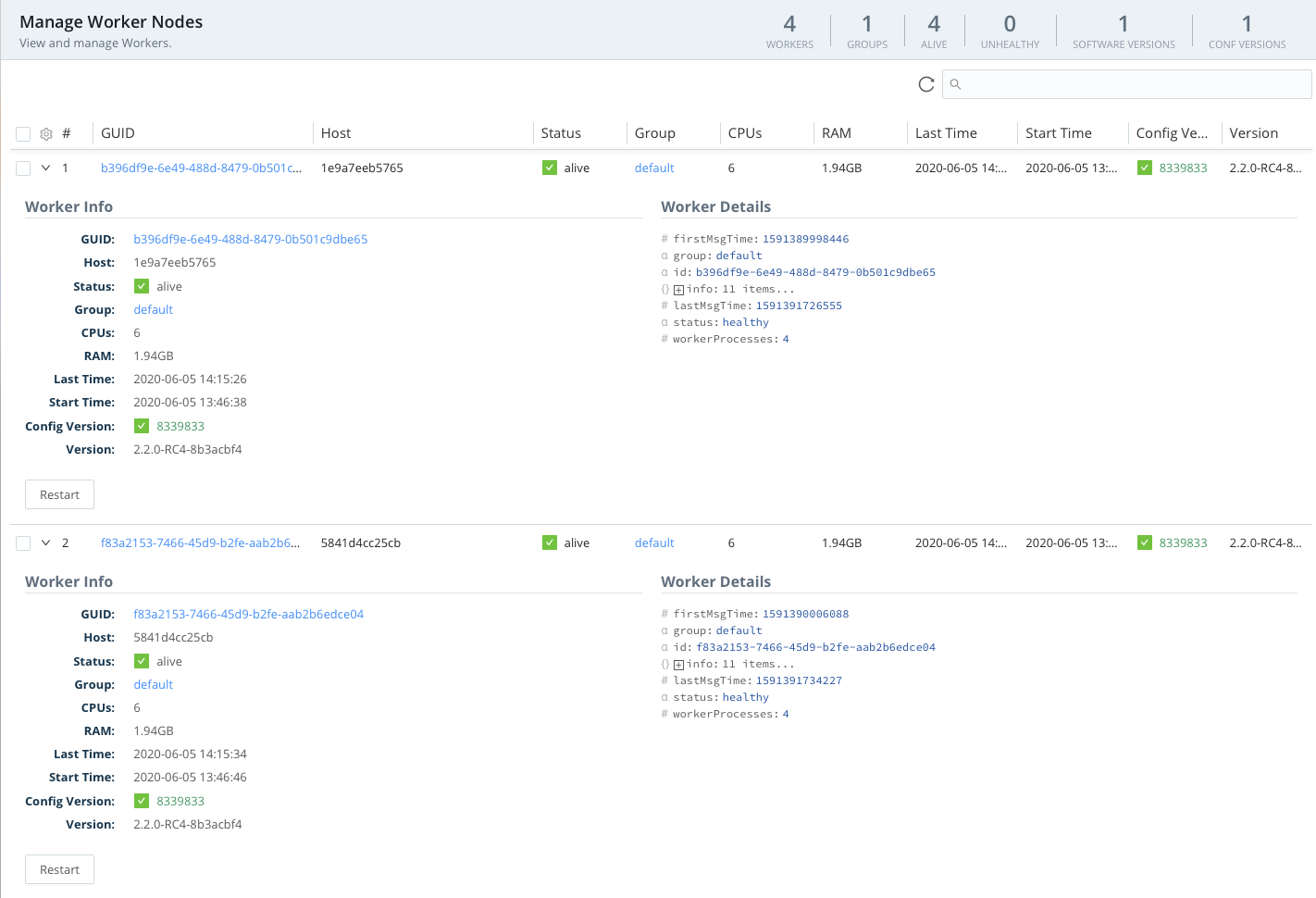
Breaking Change at v.3.2
Because of a breaking change at v.3.2, Leaders running v.3.2.x cannot upgrade (via the UI) Workers running versions prior to 3.2.0. The upgrade will fail with errors of the form:
Error checking upgrade pathandCannot read property 'greaterThan' of undefined.The workaround is to upgrade these Workers via the filesystem to v.3.2.0 or higher. The error does not affect upgrades of Workers running v.3.2.0+.
Upgrade and Rollback via the UI
Cribl Stream/LogStream v.2.4.4 and higher provide streamlined upgrading options directly through the UI. To upgrade the Leader Node or a single-instance deployment, select Settings > System > Upgrade. To upgrade Worker Groups, select Settings > Group Upgrade.
These streamlined controls perform the whole above sequence of stopping the Cribl server, updating the installed package, and restarting Cribl.
Cribl Stream/LogStream 3.0 (or higher) also enables you to manage automatic backup and rollback in case an upgrade fails.
These options will work only if all Stream/LogStream instances (including Worker Processes) start at v.2.4.4 or higher. For other version-specific limitations, please see Known Issues.
Be aware that the Checking for upgrade status message, and its accompanying spinner, can take up to several minutes to resolve. Also, after you initiate an upgrade, it can take up to several minutes before the View button (described below) is displayed.
The following controls are available here:
Package Source
To the right of Package source, the default CDN button downloads a package directly from Cribl’s content delivery network.
If you select the alternative Path button, next click + Add Path (below Custom path) to define as many paths as you need. In the resulting table, each row provides these additional fields:
- Platform-specific package location: Enter either a URL (HTTP) or a local path to the upgrade package. HTTP example:
https://cdn.cribl.io/dl/4.1.0/cribl-4.1.0-6979aea9-linux-x64.tgz - Package hash location: Enter either a URL (HTTP), or a local path to the hash that validates the package. Supports SHA-256 and MD5 formats. You can simply append
.sha256to the contents of the Platform-specific package location field.
HTTP example:https://cdn.cribl.io/dl/4.1.0/cribl-4.1.0-6979aea9-linux-x64.tgz.sha256 - X (close box): Click to delete a row - immediately. (There is no confirmation prompt.)
- Save/Cancel buttons: Click Save to store the specified locations. Clicking Cancel restores the CDN package-source selection.
You can add multiple rows to this table to specify packages for different platforms/architectures. To obtain the latest packages from https://cribl.io/download, use the drop-down list to specify each platform (e.g., x64 versus ARM). When you stage these packages on your own servers, preserve the original file names.
Automatic Upgrades
The Enable automatic upgrades slider has a different default state per deployment type:
In on-prem/customer-managed deployments, Enable automatic upgrades defaults to
No, to prevent the Leader from automatically upgrading out-of-date Worker Nodes. Before you toggle this toYes, upgrade the Leader itself to Cribl Stream’s most recent version.In Cribl.Cloud deployments, Enable automatic upgrades defaults to
Yes. This enables Cribl to automatically upgrade Worker Nodes to Cribl Stream’s newest stable version. (Cribl-managed and hybrid Workers will auto-upgrade as soon as they see a new Leader version.) If you toggle this toNo, you will need to explicitly upgrade each Worker.
When enabled, the automatic upgrade process works like this:
The Leader pulls packages, and checks their hashes.
- The Leader must be able to connect to the path.
- The Leader must also have privileges to download the files.
- If the path is an HTTP URL, the Leader copies the file to a known location in its filesystem.
- If the package is already hosted on the Leader Node, specify its filesystem path.
Workers pull packages and check their hashes.
- Workers pull from the Leader through HTTP, not directly from the Leader’s filesystem.
- Each Worker pulls the package that is appropriate for that Worker’s platform and architecture.
Workers install the packages.
Upgrade vs. Upgrade Leader
In a Single-instance deployment, the Upgrade button is the only other control provided. In a distributed deployment, the Upgrade button is displayed on an Upgrade Leader tab, and clicking it upgrades the Leader Node. (As with manual upgrades, always upgrade the Leader before upgrading the Workers.)
Upgrade Worker Groups
This second tab, displayed only in distributed deployments, shows each Worker Group’s status.
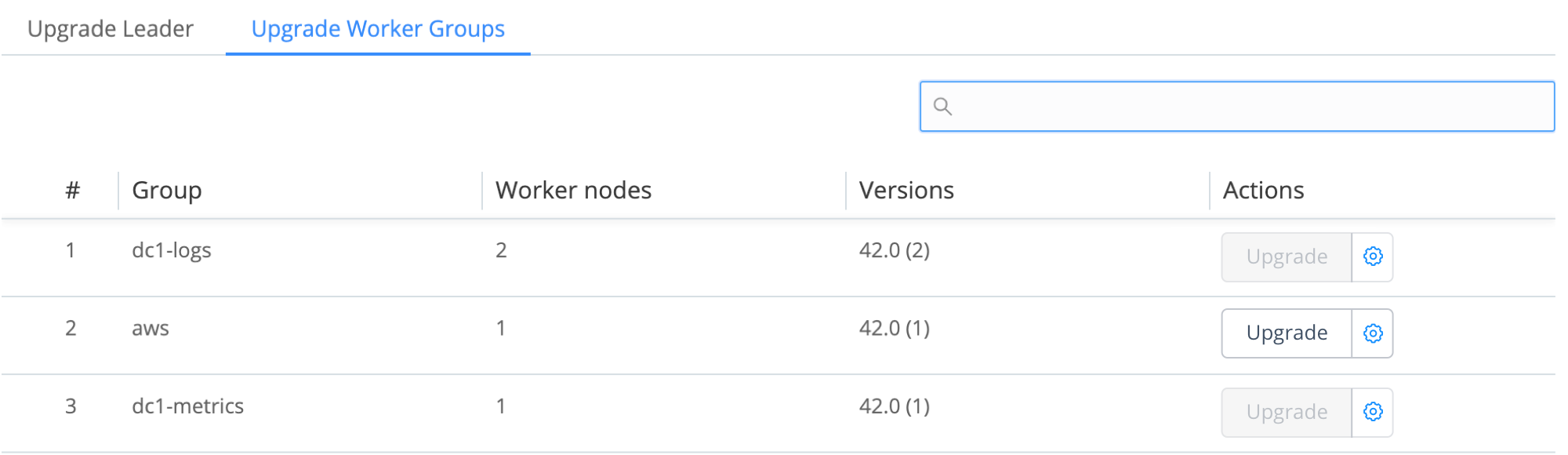
Upgrading Workers from the Leader requires a Cribl Stream Standard or Enterprise license.
Click any row’s Upgrade button to upgrade that group. The resulting Upgrade Group dialog offers two states: Basic Upgrade and Advanced Upgrade.
Basic Upgrade Configuration
In this default Upgrade Group dialog, you can simply upgrade the whole Group, by clicking the dialog’s Upgrade button to confirm.
Cribl Stream will check to ensure that Workers are upgraded no higher than the Leader’s version. Upgrades are performed as the user that was running Cribl Stream on each machine.
Advanced Upgrade Configuration
Click the dialog’s gear (⚙️) button to expose these additional options:
Quantity %: Specify what percentage of the Group’s Workers to upgrade in this operation. If you enter a value less than the default 100%, Cribl Stream will perform a partial upgrade, keeping the remaining Workers active to process data.
Rolling upgrade: Toggle this slider on to upgrade Workers in batches, each sized according to your Quantity % value. Enabling the slider also enables the dialog’s two remaining controls:
Retry delay (ms): How many milliseconds to wait between upgrade attempts. Defaults to 1000 ms (1 second).
Retry count: How many times to retry a failed upgrade. Defaults to 5.
After you click the Upgrade confirmation button, the Upgrade Worker Groups tab will display an additional button on this Group’s row:
View: Click to display the upgrade task’s status in the Job Inspector modal - select that modal’s System tab to access details.
When you initiate an upgrade via the UI, the new package is untarred to
$CRIBL_HOME/unpack.<random-hash>.tmp. This location inherits the permissions you’ve already assigned to$CRIBL_HOME.
Backup and Rollback
By default, Cribl Stream will automatically roll back to a stored backup package if an upgrade (initiated through the UI) fails. You can adjust this behavior at Settings > System > General Settings > Upgrade & Share Settings, using the following controls.
Cribl Stream can perform rollbacks only on Worker Nodes/instances that started on at least v.3.0.0, before the attempted upgrade.
Enable automatic rollback: Cribl Stream will automatically roll back an upgrade if the Cribl Stream server fails to start, or if the Worker Node fails to connect to the Leader. (Toggle to No to defeat this behavior.)
Rollback timeout (ms): Time to wait, after an upgrade, before checking each Node’s health to determine whether to roll back. Defaults to 30000 milliseconds, i.e., 30 seconds.
Rollback condition retries: Number of times to retry the health check before performing a rollback. Defaults to 5 attempts.
Check interval (ms): Time to wait between health-check retries. Defaults to 1000 milliseconds, i.e., 1 second.
Backups directory: Specify where to store backups. Defaults to $CRIBL_HOME/state/backups.
Backup persistence: A relative time expression specifying how long to keep backups after each upgrade. Defaults to 24h.
Splunk App Package Upgrade Steps
See Deprecation note for v.2.1.
Follow these steps to upgrade from v.1.7, or higher, of the Cribl App for Splunk:
Stop Splunk.
Untar/unzip the new app version on top of the old one.
On some Linux systems,
tarmight complain with:cribl/bin/cribl: Cannot open: File exists. In this case, please remove thecribl/bin/cribldirectory if it’s empty, and untar again. If you have custom functions incribl/bin/cribl, please move them under$CRIBL_HOME/local/cribl/functions/before untarring again.Restart Splunk.
Upgrading from Splunk App v.1.6 (or Lower)
As of v.1.7, contrary to prior versions, Cribl’s Splunk App package defaults to Search Head Mode. If you have v.1.6 or earlier deployed as a Heavy Forwarder app, upgrading requires an extra step to restore this setting:
Stop Splunk.
Untar/unzip the new app version on top of the old one.
Convert to HF mode by running:
$SPLUNK_HOME/etc/apps/cribl/bin/cribld mode-hwfRestart Splunk.





