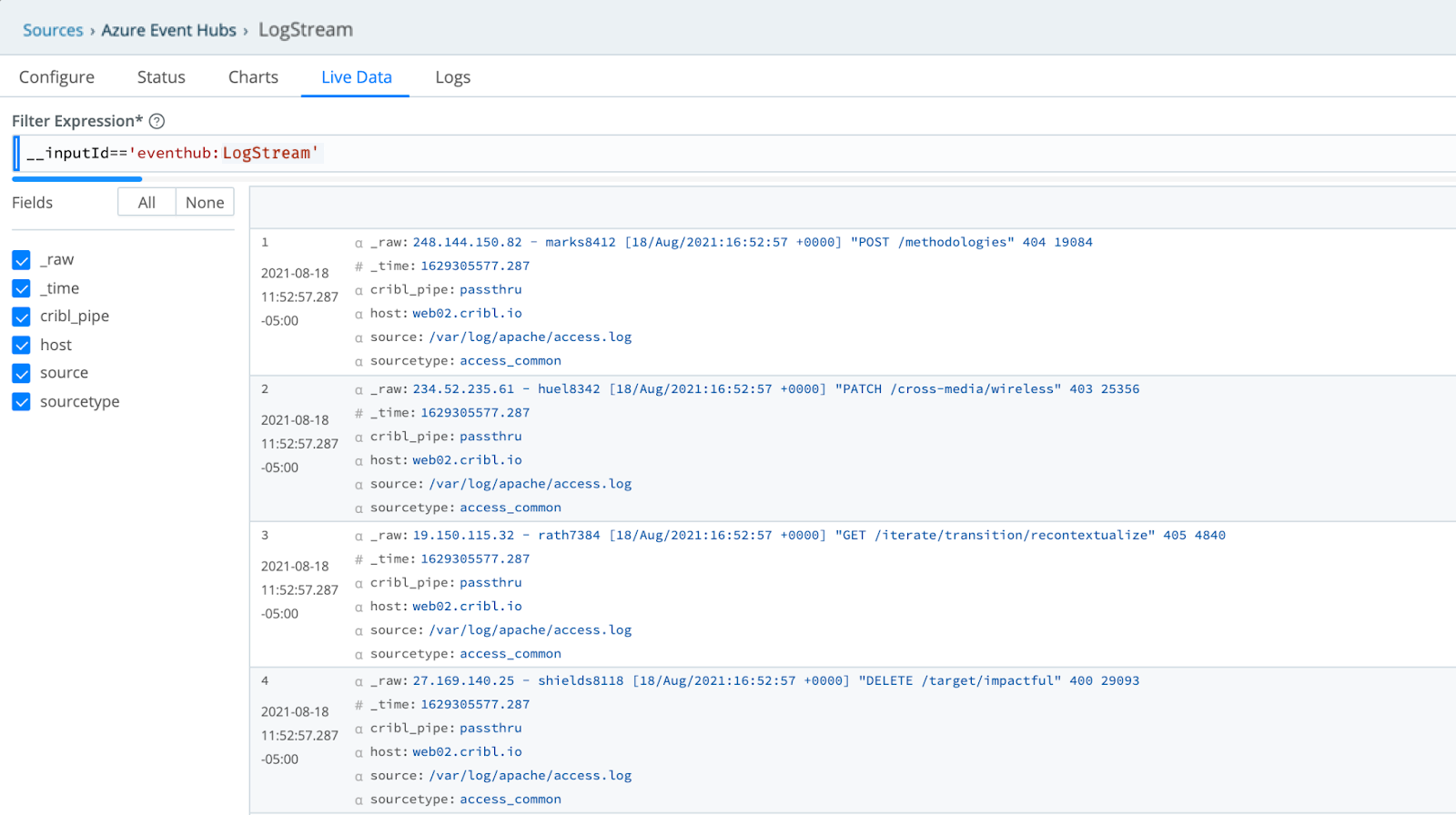These docs are for Cribl Stream 4.0 and are no longer actively maintained.
See the latest version (4.15).
Azure Event Hubs Integrations
You can create an Azure Event Hub which sends data to a Cribl Stream Azure Event Hubs Source.
Your Azure Event Hubs account must be at the Standard (or a higher) pricing tier, because the Basic pricing tier does not support the PLAIN authentication method Cribl Stream uses for Event Hubs.
Prepare Azure Event Hubs to Send Data to Cribl Stream
First, create an Azure Event Hub as described in the Azure documentation.
For purposes of this tutorial, we assume that in the Create Namespace page, you will use CriblTest as your Namespace name.
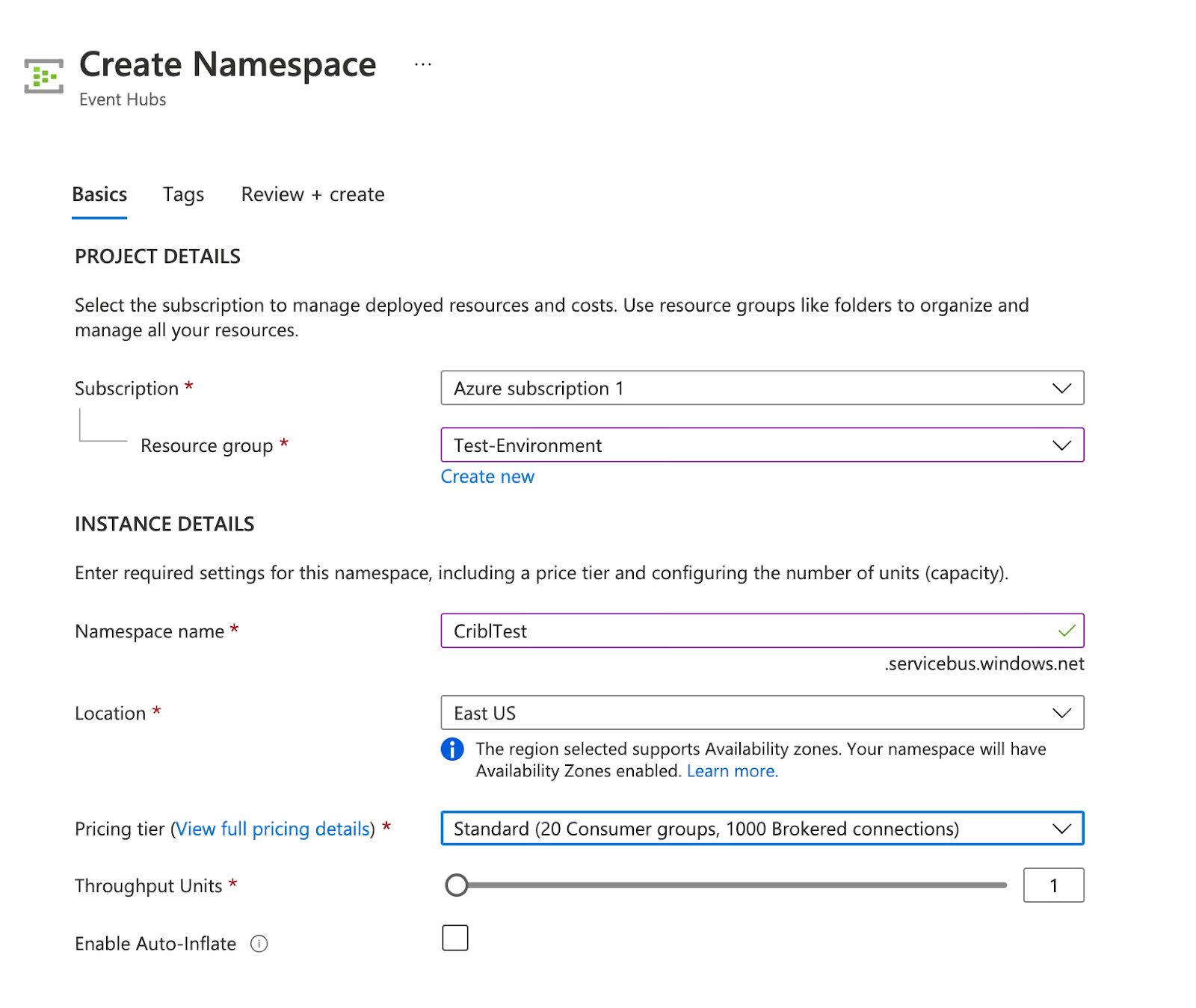
Collect the information you will need when configuring Cribl Stream:
In the Deployment page, click Go to Resource.
Write down the Host Name.
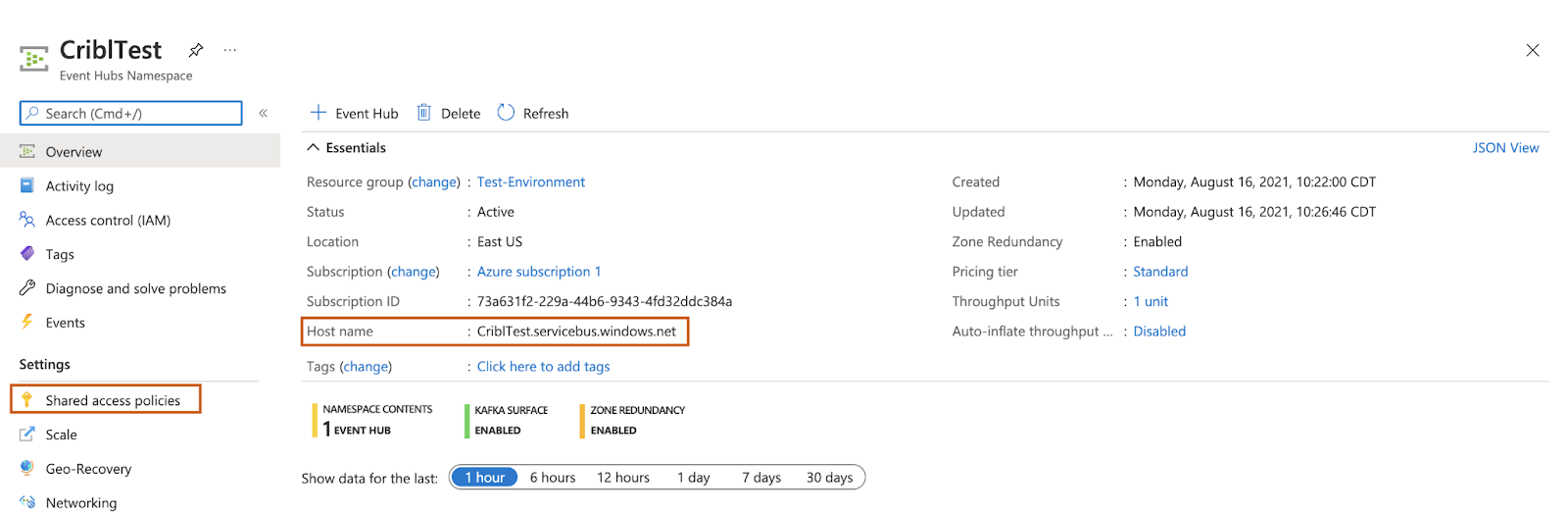
- Click Shared Access Policies to open the page where you can select policies for your Event Hubs Namespace, and then click
RootManageSharedAccessKeyto show details for that policy.
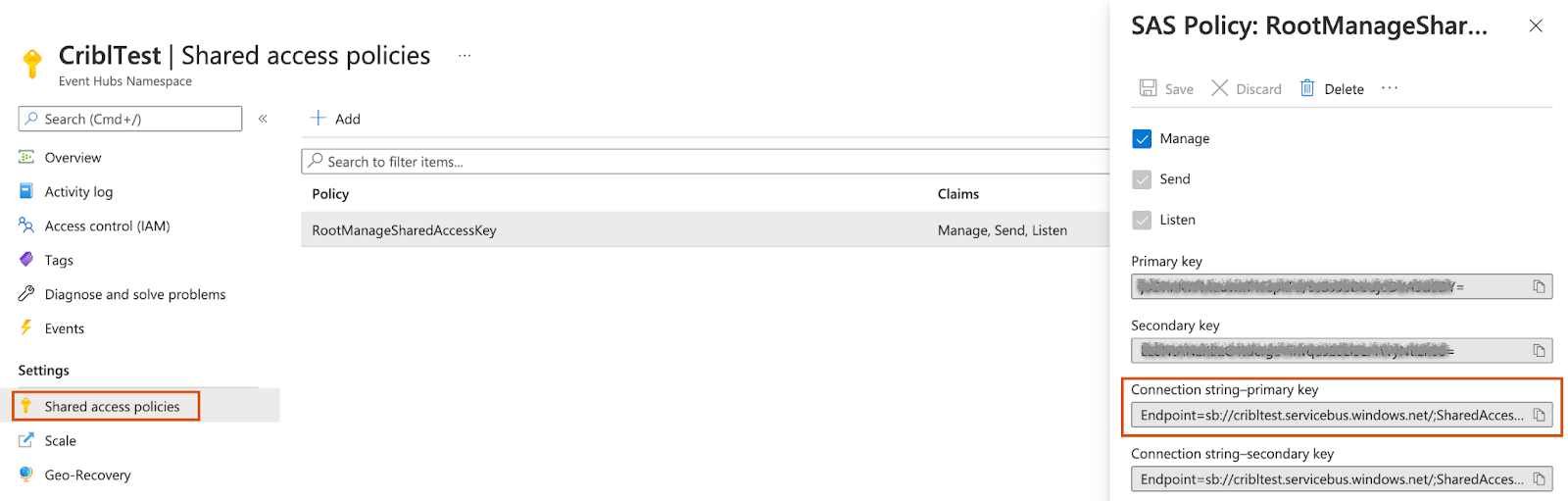
- Copy and securely store the Connection String-primary key.
Configure the Azure Event Hubs Source in Cribl Stream
From a Cribl Stream instance’s or Group’s Manage submenu, select Data > Sources, then select Azure Event Hubs from the Manage Sources page’s tiles or left nav. Click New Source to open the Azure Event Hubs > New Source modal.
In the General Settings tab, enter the following values:
- InputId:
LogStream. - Brokers: To the Host Name you wrote down earlier, append port 9093, and enter the result. For example:
CriblTest.servicebus.windows.net:9093. - Event Hub Name: The name of your Azure Event Hub, for example:
CriblTest. This is equivalent to a Kafka topic. - Group ID: Keep (or change, if desired) the default value (
Cribl).
- InputId:
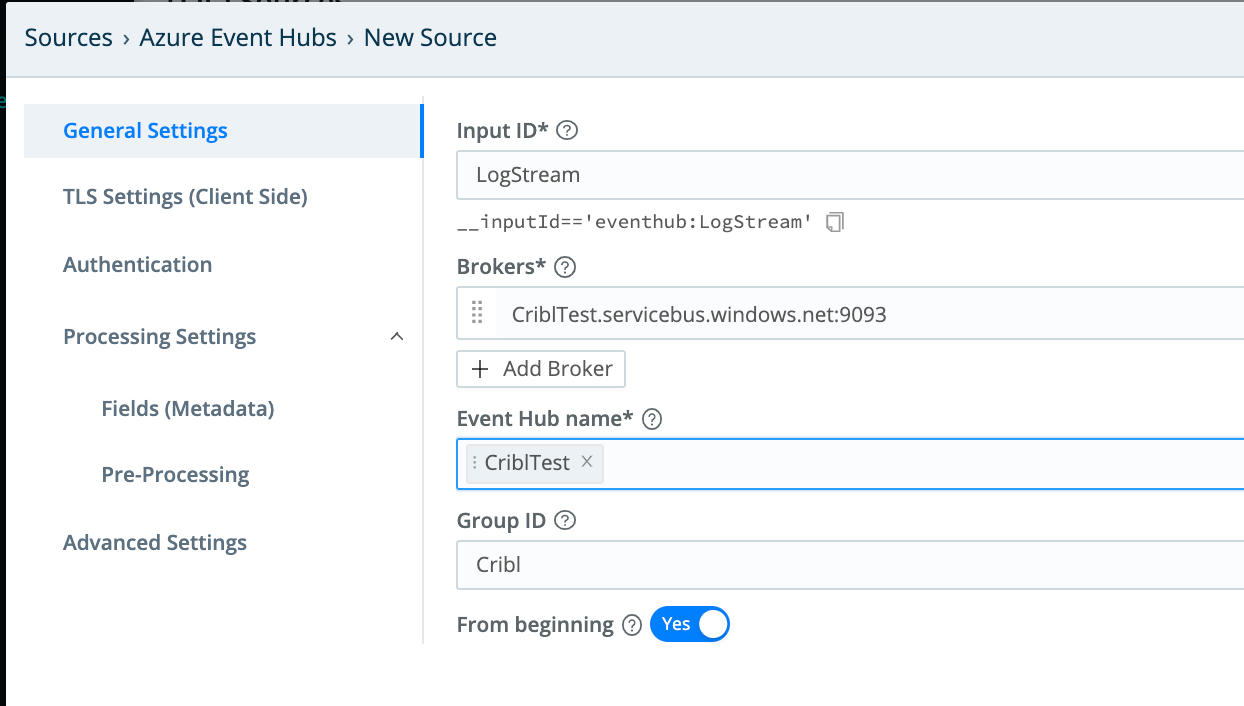
In the Authentication tab, enter or select the following values:
- SASL mechanism:
PLAIN(the only supported option). - Username:
$ConnectionString(the default generated by Azure). - Authentication Method: Select
Manualto use the Connection String Key generated by Azure Event Hubs. - Password: Enter the Connection String-primary key that you copied earlier.
- SASL mechanism:
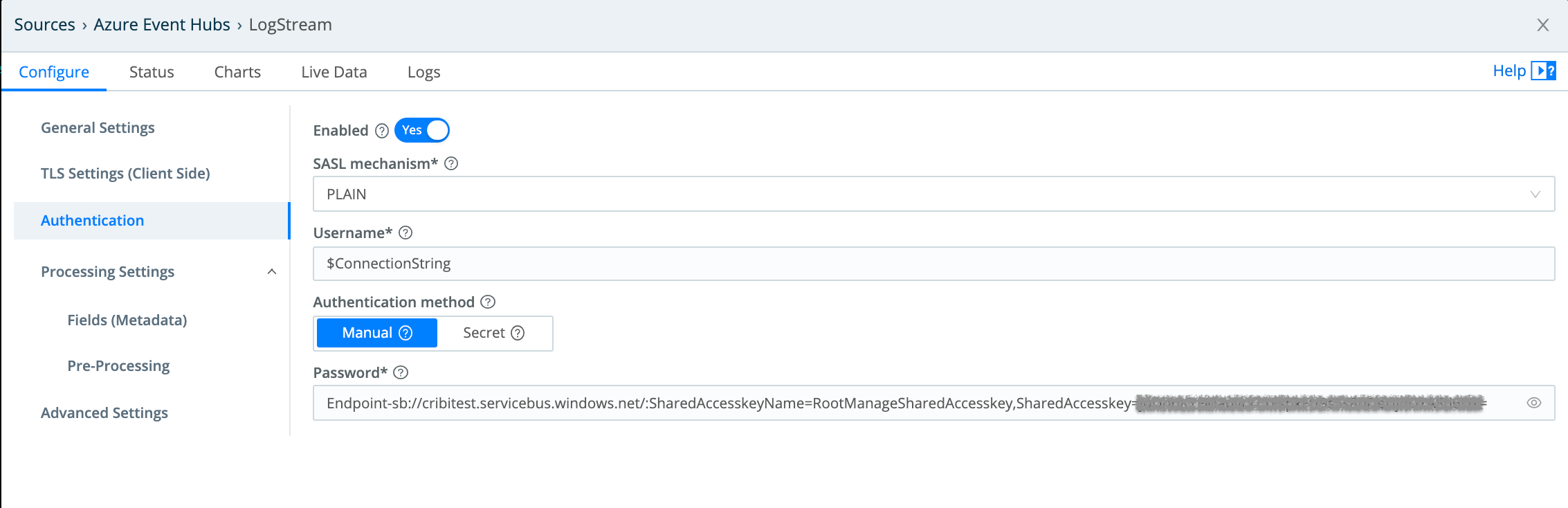
Verify that Data is Flowing from your Azure Event Hub to Cribl Stream
Before you can verify that data is reaching Cribl Stream, you must ensure that it is flowing out of your Azure Event Hub in the first place.
One option is to configure a Datagen and a Route to send data to the Event Hub destination. We’ll assume you have done that, or gotten data flowing from your Azure Event Hub in some other way.
- In Cribl Stream, open the Sources > Azure Event Hubs > Cribl Stream page. This should show your Source, with a message confirming that it is working properly.

- Open the Live Data tab. You should see the data that is flowing from your Azure Event Hub to Cribl Stream.