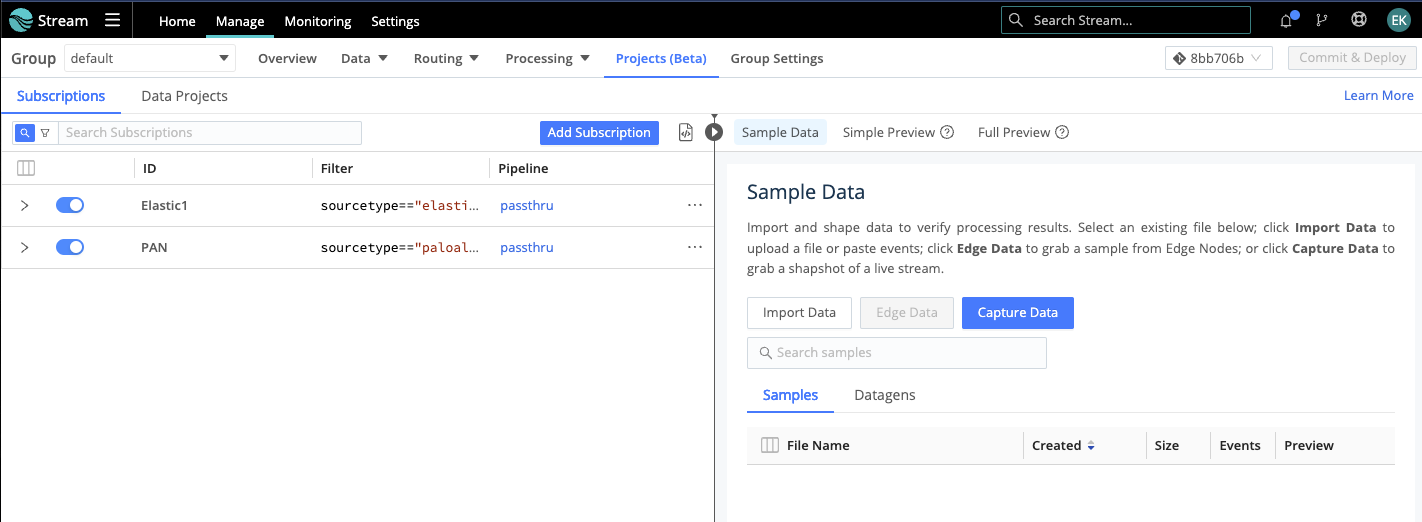These docs are for Cribl Stream 4.1 and are no longer actively maintained.
See the latest version (4.15).
Configuring Subscriptions (Beta)
You use a Subscription’s Filter expression to specify a subset of a Worker Group’s overall incoming data stream to forward to Destinations. Optionally, you can also specify a Pre-processing Pipeline to condition that data before it leaves the Subscription.
You gather Subscriptions into Projects, where you match them up with Destinations.
Although a Project can contain multiple Subscriptions, each Subscription can be associated with only one Project. (This is analogous to how each Cribl Stream Route is matched with a single Destination.)
Subscriptions and Routes
In general, Subscriptions look and function much like Routes, with these exceptions:
- Subscriptions lack a Route’s Output or Output Expression field. (Instead, you associate Subscriptions with their Destinations using Projects, and link them up in the visual UI.)
- Subscriptions have no Final flag.
Usage Tips
Compared to sending the same data flow through Routes, adding Subscriptions can have a performance impact, because each Subscription creates a copy of the data that Cribl Stream needs to process. Therefore, your resource requirements could change based on the number of Subscriptions you add.
Please work with your Cribl Solutions Engineer to select an architecture that best balances your needs for performance versus data access segmentation.
Cribl recommends that you configure a separate Subscription - and corresponding Pipeline(s) - for each data type you ingest. This enables you to filter by data type in the Subscription’s definition, and again in individual Pipeline Functions.
Configuring a New Subscription
- From your Worker Group’s Manage submenu, select Projects.
- Select the Subscriptions lower tab.
- Click Add Subscription to open the configuration options shown below.
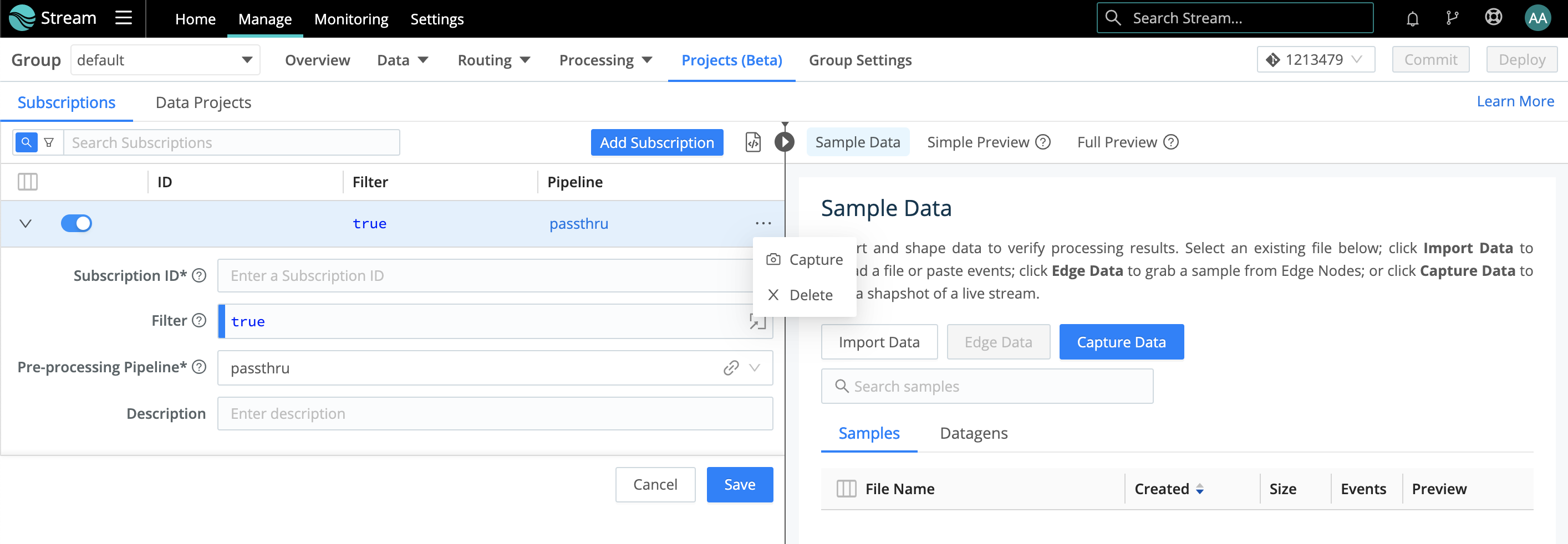
Assign this Subscription a unique Subscription ID. (This can include letters, numbers,
_, and-. IDs are case-sensitive, so entering the same characters with different capitalization will create a separate ID.)Modify the Filter by replacing the default
truewith a JavaScript expression that selects a subset of events to filter through this Subscription.
(You can specify an upstream sender, a data type, the presence of particular fields, etc.)Modify (as needed) the Source’s default
passthruPre-processing Pipeline.Optionally, add a Description of the Subscription’s purpose.
Click Save to save the Subscriptions table.
Commit and deploy your changes.
A Subscription must specify a Pre-processing Pipeline, even if this is the default
passthtru, which performs no processing.
Adding and Previewing Subscriptions
From the Subscriptions tab, you can click Add Subscription repeatedly to define multiple Subscriptions. These stack on the left, like Routes in Cribl Stream’s Routing table.
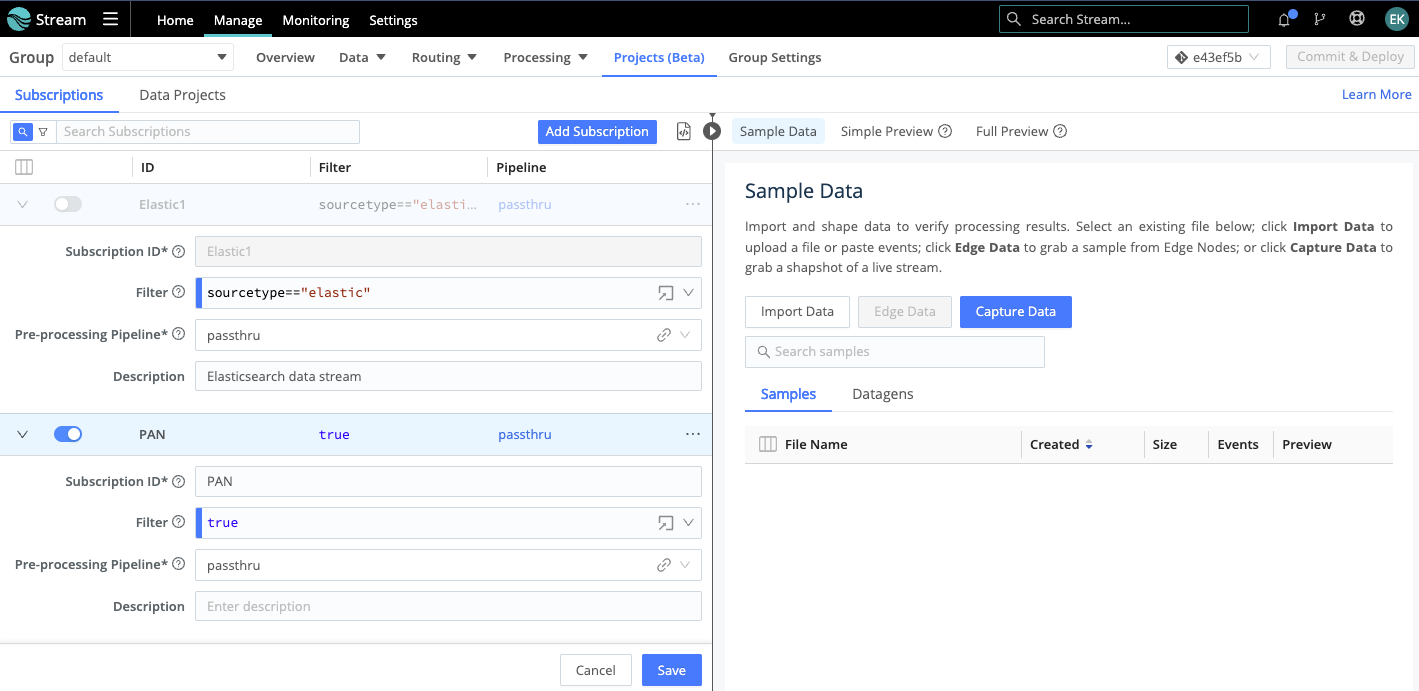
Note these further similarities to the Routing table:
- Each Subscription’s blue title bar has a slider that you can use to disable the Subscription from gathering data, while preserving its configuration.
- On the right, you can capture, import, and save sample data, and. You can use these samples to preview how your Subscriptions transform incoming data.
A further link to Cribl Stream’s Data Routes interface is that Subscriptions can ingest data only from Sources configured as Send to Routes. Subscriptions (and Projects) cannot ingest data from QuickConnect Sources, despite the similarity of Projects’ visual UI (the Project view).
Editing a Subscription
To update an existing Subscription, just click its accordion in the Subscriptions table. This will reopen the same configuration options outlined above.