These docs are for Cribl Stream 4.1 and are no longer actively maintained.
See the latest version (4.15).
Office 365 Services
Cribl Stream supports receiving data from the Microsoft Graph service communications API. This facilitates analyzing the status and history of service incidents on multiple Microsoft cloud services, along with associated incident and Message Center communications. For details, see Microsoft’s Overview of the Graph API.
Type: Pull | TLS Support: YES | Event Breaker Support: YES
TLS is enabled via the HTTPS protocol on this Source’s underlying REST API.
Microsoft has retired its prior Office 365 Service Communications API, forcing a switch to the Graph API mentioned above. Due to a limitation in this new API, Cribl Stream (LogStream) 3.3 and above can no longer collect the Historical Status content type that was available in this Source through LogStream 3.2.2.
For more about the Microsoft Graph API, see our Microsoft Graph API Collection guide.
Microsoft Entra ID Permissions
In Azure Active Directory, the application representing your Cribl Stream instance must be granted the following permissions to pull data. (The permission Type for both must be Application - Delegated is not sufficient:)
ServiceHealth.Read.AllServiceMessage.Read.All
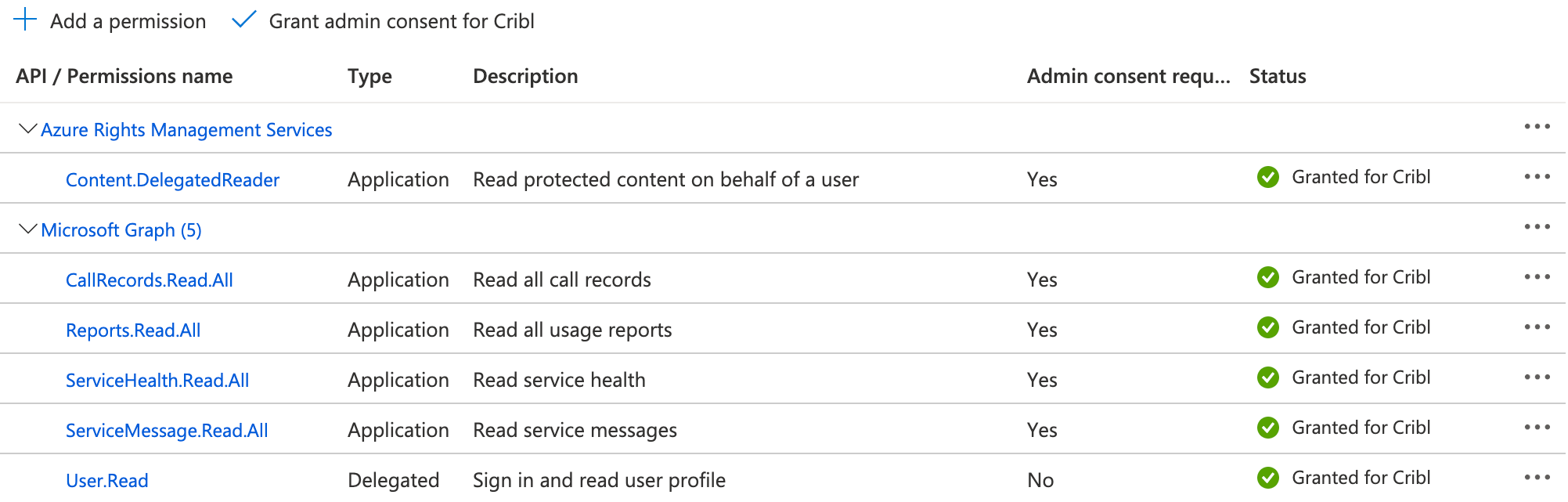
Configuring Cribl Stream to Receive Data from the Service API
From the top nav, click Manage, then select a Worker Group to configure. Next, you have two options:
To configure via the graphical QuickConnect UI, click Routing > QuickConnect (Stream) or Collect (Edge). Next, click Add Source at left. From the resulting drawer’s tiles, select [Pull > ] Office 365 > Services. Next, click either Add Destination or (if displayed) Select Existing. The resulting drawer will provide the options below.
Or, to configure via the Routing UI, click Data > Sources (Stream) or More > Sources (Edge). From the resulting page’s tiles or left nav, select [Pull > ] Office 365 > Services. Next, click New Source to open a New Source modal that provides the options below.
General Settings
Input ID: Enter a unique name to identify this Office 365 Services definition.
Tenant ID: Enter the Office 365 Azure tenant ID.
App ID: Enter the Office 365 Azure application ID.
Authentication Settings
Authentication method: Select one of the following buttons.
- Manual: This default option provides a Client secret field, where you directly enter the required Office 365 Azure client secret.
- Secret: This option instead exposes a Client secret (text secret) drop-down, from which you select a stored text secret to authenticate with. Click Create to configure a new secret.
Optional Settings
Content Types: See the Content Types section below.
Tags: Optionally, add tags that you can use for filtering and grouping in Cribl Stream. Use a tab or hard return between (arbitrary) tag names.
Content Types
Here, you can configure polling separately for the following types of data from the Office 365 Service Communications API:
- Current Status: Get a real-time view of current and ongoing service incidents.
- Messages: Find incident and Message Center communications.
As of this revision, this Microsoft API provides data for Office 365, Yammer, Dynamics CRM, and Microsoft Intune cloud services. For each of these content types, this section provides the following controls:
Enabled: Toggle this to Yes for each service that you want to poll.
Interval: Optionally, override the default polling interval. See About Polling Intervals below.
Log level: Set the verbosity level to one of debug, info (the default), warn, or error.
About Polling Intervals
To poll the Office 365 Service Communications API, Cribl Stream uses the Interval field’s value to establish the search date range and the cron schedule, for example:
*/${interval} * * * *
Therefore, intervals set in minutes - those for Current Status - must divide evenly into 60 minutes to create a predictable schedule. Dividing 60 by intervals like 1, 2, 3, 4, 5, 6, 10, 12, 15, 20, or 60 itself yields an integer, so you can enter any of these values.
Cribl Stream will reject intervals like 23, 42, or 45, or 75 - which would yield non-integer results, meaning unpredictable schedules.
Processing Settings
Fields
In this section, you can add Fields to each event, using Eval-like functionality.
Name: Field name.
Value: JavaScript expression to compute field’s value, enclosed in quotes or backticks. (Can evaluate to a constant.)
Pre-Processing
In this section’s Pipeline drop-down list, you can select a single existing Pipeline to process data from this input before the data is sent through the Routes.
Advanced Settings
Keep Alive Time (seconds): How often Workers should check in with the scheduler to keep their job subscription alive. Defaults to 60.
Worker timeout (periods): The number of Keep Alive Time periods before an inactive Worker will have its job subscription revoked. Defaults to 3.
Timeout (secs): The maximum time period for an HTTP request to complete before Cribl Stream treats it as timed out. Defaults to 300 (i.e., 5 minutes). Enter 0 to disable timeout metering.
Environment: If you’re using GitOps, optionally use this field to specify a single Git branch on which to enable this configuration. If empty, the config will be enabled everywhere.
Internal Fields
Cribl Stream uses a set of internal fields to assist in handling of data. These “meta” fields are not part of an event, but they are accessible, and Functions can use them to make processing decisions.
Fields for this Source:
__final__inputId__isBroken__source
How Cribl Stream Pulls Data
The Office 365 Services Source retrieves data using Cribl Stream scheduled Collection jobs, which include Discover and Collection phases. The Discover phase task returns the URL of the content to collect.
In the Source’s General Settings > Content Types > Interval column, you configure the polling schedule for each Content Type independently.
The job scheduler spreads the Collection tasks across all available Workers. The collected content is paginated, so the collection phase might include multiple calls to fetch data.
Viewing Scheduled Jobs
This Source executes Cribl Stream’s scheduled collection jobs. Once you’ve configured and saved the Source, you can view those jobs’ results by reopening the Source’s config modal and clicking its Job Inspector tab.
Each content type that you enabled gets its own separate scheduled job.
You can also view these jobs (among scheduled jobs for other Collectors and Sources) in the Monitoring > System > Job Inspector > Currently Scheduled tab.
Proxying Requests
If you need to proxy HTTP/S requests, see System Proxy Configuration.
Retry Logic
If this Source receives an HTTP 429 response code, and the retry-after header is present, Cribl Stream will use the header’s delay-seconds or http-date value to determine how long to wait before retrying the request. Cribl Stream will log a warning message with the value retrieved from the header.
If the retry-after header is absent, Cribl Stream will make five retries, using a backoff algorithm, at the following intervals (in milliseconds): 200, 400, 800, 1600, 3200.





