These docs are for Cribl Stream 4.11 and are no longer actively maintained.
See the latest version (4.15).
Amazon S3 Source
Cribl Stream supports receiving data from Amazon S3 buckets. The Amazon S3 Source can receive data using either of these methods:
- S3 Bucket event notifications through Amazon Simple Queue Service (SQS)
- Amazon Security Lake event subscriptions
These two notifications use the same method of sending data objects to a queue, but the underlying data format from these two methods differ. Cribl Stream supports both data structures.
Type: Pull | TLS Support: YES (secure API) | Event Breaker Support: YES
Cribl Stream running on Linux (only) can use this Source to read Parquet files, identified by a
.parquet,.parq, or.pqtfilename extension.For configuration examples, see our Amazon S3 Better Practices and Using S3 Storage and Replay guides.
S3 Setup Strategy
The source S3 bucket must be configured to send s3:ObjectCreated:* events to an SQS queue, either directly (easiest) or via SNS (Amazon Simple Notification Service). See the event notification configuration guidelines below.
SQS messages will be deleted after they’re read, unless an error occurs, in which case Cribl Stream will retry. This means that although Cribl Stream will ignore files not matching the Filename Filter, their SQS events/notifications will still be read, and then deleted from the queue (along with those from files that match).
These ignored files will no longer be available to other S3 Sources targeting the same SQS queue. If you still need to process these files, we suggest one of these alternatives:
Using a different, dedicated SQS queue. (Preferred and recommended.)
Applying a broad filter on a single Source, and then using pre-processing Pipelines an/or Route filters for further processing.
Compression
Cribl Stream can ingest compressed S3 files if they meet one of the following conditions:
- Compressed with the
x-gzipMIME type. - Ends with the
.gz,.tgz,.tar.gz,.tgz, or.tarextension. - Can be uncompressed using the
zlib.gunzipalgorithm.
Storage Class Compatibility
Cribl Stream does not support data preview, collection, or replay from S3 Glacier or S3 Deep Glacier storage classes, whose stated retrieval lags (variously minutes to 48 hours) cannot guarantee data availability when the Collector needs it.
Cribl Stream does support data preview, collection, and replay from S3 Glacier Instant Retrieval when you’re using the S3 Intelligent-Tiering storage class.
Configure Cribl Stream to Receive Data from Amazon S3
On the top bar, select Products, and then select Cribl Stream. Under Worker Groups, select a Worker Group. Next, you have two options:
- To configure via QuickConnect, navigate to Routing > QuickConnect. Select Add Source and select the Source you want from the list, choosing either Select Existing or Add New.
- To configure via the Routes, select Data > Sources. Select the Source you want. Next, select Add Source.
In the New Source modal, configure the following under General Settings:
- Input ID: Enter a unique name to identify this S3 Source definition. If you clone this Source, Cribl Stream will add
-CLONEto the original Input ID. - Description: Optionally, enter a description.
- Queue: The name, URL, or Amazon Resource Name (ARN) of the SQS queue to read events from. When specifying a non-AWS URL, you must use the format:
{url}/<queueName>. (For example:https://host:port/<queueName>.) This value must be a JavaScript expression (which can evaluate to a constant), enclosed in single quotes, double quotes, or backticks.
- Input ID: Enter a unique name to identify this S3 Source definition. If you clone this Source, Cribl Stream will add
Next, you can configure the following Optional Settings:
- Filename filter: Regex matching file names to download and process. Defaults to
.*, to match all characters. This regex will be evaluated against the S3 key’s full path. - Region: AWS Region where the S3 bucket and SQS queue are located. Required, unless the Queue entry is a URL or ARN that includes a Region.
- Tags: Optionally, add tags that you can use to filter and group Sources in Cribl Stream’s UI. These tags aren’t added to processed events. Use a tab or hard return between (arbitrary) tag names.
- Filename filter: Regex matching file names to download and process. Defaults to
In the Authentication settings, select one of the following options from the menu:
Option Description Auto This default option uses the AWS SDK for JavaScript to check for credentials in a specific order by priority. It first checks for IAM Roles for Amazon EC2, then a shared credentials file, then environmental variables, and so forth. See Authentication Settings for more information. Manual If not running on AWS, select this option to enter a static set of user-associated IAM credentials (your access key and secret key) directly or by reference. This is useful for Workers not in an AWS VPC, such as those running a private cloud. See Authentication Settings for more information. Secret If not running on AWS, select this option to supply a stored secret that references an AWS access key and secret key. See Authentication Settings for more information. If needed, configure the AssumeRole settings. You can use these settings to access resources in a different Region than Cribl Stream. You can target the AWS Security Token Service (STS) endpoint specific to that Region by using the
CRIBL_AWS_STS_REGIONenvironment variable on your Worker Node. See Assume Role Settings for more information.Optionally, refer to the following sections for the remaining settings:
Select Save, then Commit & Deploy.
Verify that data is flowing correctly to Cribl Stream by viewing the Live Data feed from the Source.
Authentication
Use the Authentication method drop-down to select an AWS authentication method.
Auto: This default option uses the AWS SDK for JavaScript to automatically obtain credentials in the following order of attempts:
- IAM Roles for Amazon EC2: Loaded from AWS Identity and Access Management (IAM) roles attached to an EC2 instance.
- Shared Credentials File: Loaded from the shared credentials file (
~/.aws/credentials). - Environment Variables: Loaded from environment variables
AWS_ACCESS_KEY_IDandAWS_SECRET_ACCESS_KEY. - JSON File on Disk: Loaded from a JSON file on disk.
- Other Credential-Provider Classes: Other credential-provider classes provided by the AWS SDK for JavaScript.
The Auto method works both when running on AWS and in other environments where the necessary credentials are available through one of the above methods.
SSO Providers
When using the auto authentication method, you can leverage SSO providers like SAML and Okta to issue temporary credentials. These credentials should be set in the environment variables
AWS_ACCESS_KEY_IDandAWS_SECRET_ACCESS_KEY. The AWS SDK will then use these environment variables to authenticate.
Manual: If not running on AWS, you can select this option to enter a static set of user-associated IAM credentials (your access key and secret key) directly or by reference. This is useful for Workers not in an AWS VPC, such as those running a private cloud. The Manual option exposes these corresponding additional fields:
Access key: Enter your AWS access key. If not present, will fall back to the
env.AWS_ACCESS_KEY_IDenvironment variable, or to the metadata endpoint for IAM role credentials.Secret key: Enter your AWS secret key. If not present, will fall back to the
env.AWS_SECRET_ACCESS_KEYenvironment variable, or to the metadata endpoint for IAM credentials.
The values for Access key and Secret key can be a constant or a JavaScript expression (such as ${C.env.MY_VAR}). Enclose values containing special characters (like, /) or using environment variables in single quotes or backticks.
Secret: If not running on AWS, you can select this option to supply a stored secret that references an AWS access key and secret key. The Secret option exposes this additional field:
- Secret key pair: Use the drop-down to select a secret key pair that you’ve configured in Cribl Stream’s internal secrets manager or (if enabled) an external KMS. Follow the Create link if you need to configure a key pair.
Assume Role
When using Assume Role to access resources in a different Region than Cribl Stream, you can target the AWS Security Token Service (STS) endpoint specific to that Region by using the CRIBL_AWS_STS_REGION environment variable on your Worker Node. Setting an invalid Region results in a fallback to the global STS endpoint.
Enable for S3: Whether to use Assume Role credentials to access S3. Defaults to toggled on.
Enable for SQS: Whether to use Assume Role credentials when accessing SQS. Default is toggled off.
AWS account ID: SQS queue owner’s AWS account ID. Leave empty if the SQS queue is in the same AWS account.
AssumeRole ARN: Enter the ARN of the role to assume.
External ID: Enter the External ID to use when assuming role.
Duration (seconds): Duration of the Assumed Role’s session, in seconds. Minimum is 900 (15 minutes). Maximum is 43200 (12 hours). Defaults to 3600 (1 hour).
Processing Settings
Custom Command
In this section, you can pass the data from this input to an external command for processing, before the data continues downstream.
Enabled: Default is toggled off. Toggle on to enable the custom command.
Command: Enter the command that will consume the data (via stdin) and will process its output (via stdout).
Arguments: Click Add Argument to add each argument to the command. You can drag arguments vertically to resequence them.
Event Breakers
This section defines event breaking rulesets that will be applied, in order.
Event Breaker Rulesets: A list of event breaking rulesets that will be applied to the input data stream before the data is sent through the Routes. Defaults to System Default Rule.
Event Breaker buffer timeout: How long (in milliseconds) the Event Breaker will wait for new data to be sent to a specific channel, before flushing out the data stream, as-is, to the Routes. Minimum 10 ms, default 10000 (10 sec), maximum 43200000 (12 hours).
Fields
In this section, you can define new fields or modify existing ones using JavaScript expressions, similar to the Eval function.
- The Name specifies the field name, which can either be a new field (unique within the event) or an existing field name to modify its value.
- The Value is a JavaScript expression (enclosed in quotes or backticks) to compute the field’s value (can be a constant). Select this field’s advanced mode icon (far right) if you’d like to open a modal where you can work with sample data and iterate on results.
This flexibility means you can:
- Add new fields to enrich the event.
- Modify existing fields by overwriting their values.
- Compute logic or transformations using JavaScript expressions.
Pre-Processing
In this section’s Pipeline drop-down list, you can select a single existing Pipeline or Pack to process data from this input before the data is sent through the Routes.
Advanced Settings
Checkpoint Settings
Enable checkpointing: When toggled off (default) Cribl Stream will always start processing a file from the beginning. Toggle on if, after an error or restart occurs, you want Cribl Stream to resume processing a given file from the point where it was interrupted, as explained below. When turned on, the following additional setting becomes available:
- Retries: The number of times you want Cribl Stream to retry processing a file after an error or restart occurs. If Skip file on error is enabled, this setting is ignored.
Other Settings
Endpoint: S3 service endpoint. If empty, defaults to AWS’s Region-specific endpoint. Otherwise, used to point to an S3-compatible endpoint. To access the AWS S3 endpoints, use the path-style URL format. You don’t need to specify the bucket name in the URL, because Cribl Stream will automatically add it to the URL path. For details, see AWS’ Path-Style Requests topic.
Signature version: Signature version to use for signing SQS requests. Defaults to v4.
Max messages: The maximum number of messages that SQS should return in a poll request. Amazon SQS never returns more messages than this value. (However, fewer messages might be returned.) Acceptable values: 1 to 10. Defaults to 1.
Visibility timeout seconds: The duration (in seconds) that the received messages are hidden from subsequent retrieve requests, after being retrieved by a ReceiveMessage request. Defaults to 600.
Cribl Stream will automatically extend this timeout until the initial request’s files have been processed - notably, in the case of large files that require additional processing time.
Num receivers: The number of receiver processes to run. The higher the number, the better the throughput, at the expense of CPU overhead. Defaults to 1.
Poll timeout (secs): How long to wait for events before polling again. Minimum 1 second; default 10; maximum 20. Short durations increase the number - and thus the cost - of requests sent to AWS. (The UI will show a warning for intervals shorter than 5 seconds.) Long durations increase the time the Source takes to react to configuration changes and system restarts.
Socket timeout: Socket inactivity timeout (in seconds). Increase this value if retrievals time out during backpressure. Defaults to 300 seconds.
Parquet chunk size limit (MB): Maximum size for each Parquet chunk. Defaults to 5 MB. Valid range is 1 to 100 MB. Cribl Stream stores chunks in the location specified by the CRIBL_TMP_DIR environment variable. It removes the chunks immediately after reading them.
Parquet chunk download timeout (seconds): The maximum time to wait for a Parquet file’s chunk to be downloaded. If a required chunk cannot be downloaded within this time limit, processing will end. Defaults to 600 seconds. Valid range is 1 second to 3600 seconds (1 hour).
Skip file on error: Toggle on to skip files that trigger a processing error (for example, corrupted files). Default is toggled off, which enables retries after a processing error.
Reuse connections: Whether to reuse connections between requests. Toggling on (default) can improve performance.
Reject unauthorized certificates: Whether to accept certificates that cannot be verified against a valid Certificate Authority (for example, self-signed certificates). Defaults to toggled on.
Encoding: Character encoding to use when parsing ingested data. If not set, Cribl Stream will default to UTF-8 but might incorrectly interpret multi-byte characters. This option is ignored for Parquet files. UTF-16LE and Latin-1 are also supported.
Environment: If you’re using GitOps, optionally use this field to specify a single Git branch on which to enable this configuration. If empty, the config will be enabled everywhere.
Checkpointing
When Workers restart, checkpointing can prevent the Source from losing data or collecting duplicate events. Among the situations where this works well:
- When Cribl Stream pushes a new configuration: the Leader pushes the configuration to the Workers, and restarts them.
- When a Worker has gotten into a bad state, and you want to restart it.
Checkpointing allows Cribl Stream to resume processing a file at the point where an error or restart occurred, minimizing the number of duplicate events sent downstream in the event of an interruption. To accomplish this, Cribl Stream keeps track of how many events have been processed for a given file. Resuming processing after an interruption, the Source skips the first N events it has seen and starts processing from event N+1.
The Source manages checkpoint information in memory, but writes it out to disk periodically (once per second, and on Worker shutdown) so that the information can survive a Worker restart. Cribl Stream keeps checkpoint information at the Worker Process level and does not share it between Worker Processes or Worker Nodes.
Checkpointing is a feature to keep in mind when you do disaster recovery (DR) planning.
Caveats to using checkpointing include: Whenever Worker Node state is destroyed (that is, when a Worker ceases to exist), checkpoint information will be lost. In Cribl.Cloud deployments, this can happen during upgrades. Also, because checkpoints are not written to disk on every event, the checkpoints written to disk will lag behind those that the S3 Source manages in memory. If the Worker Process stops abruptly without a clean shutdown, checkpoints not yet written to disk will be lost. When processing resumes, the Source will start from just after the last checkpoint written to disk, producing duplicate events corresponding to the lost checkpoints.
Located in the UI at Advanced Settings > Checkpoint Settings > Enable checkpointing, this feature is turned off by default.
Connected Destinations
Select Send to Routes to enable conditional routing, filtering, and cloning of this Source’s data via the Routing table.
Select QuickConnect to send this Source’s data to one or more Destinations via independent, direct connections.
Internal Fields
Cribl Stream uses a set of internal fields to assist in handling of data. These “meta” fields are not part of an event, but they are accessible, and Functions can use them to make processing decisions.
Fields for this Source:
__final__inputId__source_time
How to Configure S3 to Send Event Notifications to SQS
Create a Standard SQS Queue. Note its ARN.
Replace its access policy with one similar to the examples below. To do so, select the queue; and then, in the Permissions tab, click: Edit Policy Document (Advanced). (These examples differ only at line 9, showing public access to the SQS queue versus S3-only access to the queue.)
In the Amazon S3 console, add a notification configuration to publish events of the
s3:ObjectCreated:*type to the SQS queue.
{
"Version": "2012-10-17",
"Id": "example-ID",
"Statement": [
{
"Sid": "<SID name>",
"Effect": "Allow",
"Principal": {
"AWS":"*"
},
"Action": [
"SQS:SendMessage"
],
"Resource": "example-SQS-queue-ARN",
"Condition": {
"ArnLike": { "aws:SourceArn": "arn:aws:s3:*:*:example-bucket-name" }
}
}
]
}{
"Version": "2012-10-17",
"Id": "example-ID",
"Statement": [
{
"Sid": "<SID name>",
"Effect": "Allow",
"Principal": {
"Service":"s3.amazonaws.com"
},
"Action": [
"SQS:SendMessage"
],
"Resource": "example-SQS-queue-ARN",
"Condition": {
"ArnLike": { "aws:SourceArn": "arn:aws:s3:*:*:example-bucket-name" }
}
}
]
}S3 and SQS Permissions
The following permissions are required on the S3 bucket:
s3:GetObjects3:ListBucket
The following permissions are required on the SQS queue:
sqs:ReceiveMessagesqs:DeleteMessagesqs:ChangeMessageVisibilitysqs:GetQueueAttributessqs:GetQueueUrl
To collect encrypted data, such as CloudTrail logs, you’ll need to add access to the KMS resources in your KMS Key Policy. Add the IAM user or role to the Principal section of your Key Policy and provide the kms:Decrypt Action. See Amazon’s documentation on Key Policies for more information, including how to view and change your policy.
Temporary Access via SSO Provider
You can use Okta or SAML to provide access to S3 buckets using temporary security credentials.
Proxying Requests
If you need to proxy HTTP/S requests, see System Proxy Configuration.
How Cribl Stream Pulls Data
Workers poll message from SQS. The call will return messages if they are available, or will time out after 1 second if no messages are available.
Each Worker gets its share of the load from S3. By default, S3 returns a maximum of 1 message in a single poll request. You can change this default in Max messages.
Best Practices
Beyond these basics, also see our Amazon S3 Better Practices and Using S3 Storage and Replay guides:
When Cribl Stream instances are deployed on AWS, use IAM Roles whenever possible.
- Not only is this safer, but it also makes the configuration simpler to maintain.
Although optional, we highly recommend that you use a Filename Filter.
- This will ensure that Cribl Stream ingests only files of interest.
- Ingesting only what’s strictly needed improves latency, processing power, and data quality.
If higher throughput is needed, increase Advanced Settings > Number of Receivers and/or Max messages. However, do note:
- These are set at
1by default. As a result, each Worker Process, in each Cribl Stream Worker Node, will run one receiver consuming one message (that is, S3 file) at a time. - Total S3 objects processed at a time per Worker Node = Worker Processes x Number of Receivers x Max Messages
- Increased throughput implies additional CPU utilization.
- These are set at
When ingesting large files, tune up the Visibility Timeout, or consider using smaller objects.
- The default value of
600sworks well in most cases, and while you certainly can increase it, we suggest that you also consider using smaller S3 objects.
- The default value of
Troubleshooting
The Source’s configuration modal has helpful tabs for troubleshooting:
Live Data: Try capturing live data to see real-time events as they are ingested. On the Live Data tab, click Start Capture to begin viewing real-time data.
Logs: Review and search the logs that provide detailed information about the ingestion process, including any errors or warnings that may have occurred.
You can also view the Monitoring page that provides a comprehensive overview of data volume and rate, helping you identify ingestion issues. Analyze the graphs showing events and bytes in/out over time.
Cribl University offers an Advanced Troubleshooting > Source Integrations: S3 short course. To follow the direct course link, first log into your Cribl University account. (To create an account, select the Sign up link. You’ll need to click through a short Terms & Conditions presentation, with chill music, before proceeding to courses - but Cribl’s training is always free of charge.) Once logged in, check out other useful Advanced Troubleshooting short courses and Troubleshooting Criblets.
VPC Endpoints
VPC endpoints for SQS and for S3 might need to be set up in your account. Check with your administrator for details.
Connectivity Issues
If you’re having connectivity issues, but having no problems with the CLI, see if the AWS CLI proxy is in use. Check with your administrator for details.
Common Issues
“Inaccessible host: ‘sqs.us-east-1.amazonaws.com’. This service may not be available…”
Full Error Text: "message":"Inaccessible host: 'sqs.us-east-1.amazonaws.com'. This service may not be available in the 'us-east-1' region.","stack":"UnknownEndpoint: Inaccessible host: 'sqs.us-east-1.amazonaws.com'. This service may not be available in the 'us-east-1' region.
If this is persistent rather than intermittent then it could be caused by TLS negotiation failures. For example, AWS SQS currently does not support TLS 1.3. If intermittent then a network-related issue could be occurring such as DNS-related problems.
“Missing credentials in config” or “stack:Error: connect ETIMEDOUT 169.254.169.254:80”
Can occur when Authentication is set to Auto, but no IAM role is attached.
Recommendation
Change to Manual Authentication; attach an IAM role; or if using IMDv2, switch to IMDv1 (if possible).
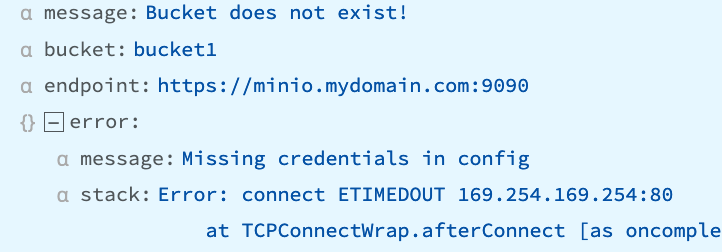
“Bucket does not exist - self signed certificate”
Example Error Text:
message: Bucket does not exist - self signed certificate
stack: Error: self signed certificate
at TLSSocket.onConnectSecure (node:_tls_wrap_1535:34)
at TLSSocket.emit (node:events:513:28)
at TLSSocket.emit (node:events:489:12)
at TLSSocket._fini... Show more
tmpPath: /opt/cribl/s3_bucket/cribl/2023/03/28/CriblOut-XTNGh5.0.json.tmpCan occur when:
- the Destination uses a self-signed cert that has not yet been trusted by Cribl Stream.
- the user does not have appropriate permissions to view the bucket.
- the authentication token generated by your computer has a timestamp that is out of sync with the server’s time, resulting in an authentication failure.
Recommendation
Disable Advanced Settings > Reject unauthorized certificates or; get the sender’s cert and add it to the NODE_EXTRA_CA_CERTS path for validation; or verify that the user has appropriate permissions.





