These docs are for Cribl Stream 4.11 and are no longer actively maintained.
See the latest version (4.15).
Upgrade
This page outlines how you can upgrade a Cribl Stream single-instance or distributed deployment along one of these supported upgrade paths, which apply to UI-based upgrades:
| Current Version | Upgrade Path |
|---|---|
| 4.x | 4.x |
| 3.x | 3.x through 4.x |
| 2.x | 2.x through 4.x |
| 1.7.x or 2.0.x | 2.x.x, then 3.x or 4.x |
| 1.6.x or below | 1.7.x, then 2.x.x, then 3.x or 4.x |
If you’re upgrading Worker Nodes directly from the command line, you don’t have to worry about a version upgrade path. There are no restrictions on the versions you can upgrade from or to.
Considerations
Here are some considerations to look at before you upgrade.
Manual Upgrade Required for Hybrid and On-Prem Deployments
Whether your upgrade is automatic or manual depends on your deployment type:
- For Cribl.Cloud: Cribl Stream automatically upgrades the Leader Node in Cribl.Cloud deployments.
- For customer-managed (hybrid) Cribl.Cloud Worker Groups, and all on-prem deployments: Requires manual upgrades for Worker Groups and distributed instances.
Maintaining compatible versions across all Cribl Stream deployments–whether in the cloud, hybrid, or on-premise–is crucial for optimal performance and stability.
Supported Version Differences Between Leader and Workers
Cribl strongly recommends keeping Leader Nodes and Worker Groups/instances on the same version for the best experience and to ensure access to all features.
However, this section outlines the supported version differences between Leader Nodes and Worker Groups (or distributed instances) across all deployment types–including Cribl.Cloud, hybrid, and on-premise. Following these guidelines is essential to ensure functionality, compatibility, and full support coverage:
- Patch Versions: Cribl supports Leaders and Worker Groups or distributed instances on different patch versions within the same minor version. For example, a Worker Group on 4.5.0 and Leader on 4.5.1.
- Minor Versions: Cribl supports Worker Groups or distributed instances that are one minor version behind the Leader Node. For example, a Worker Group on 4.5.1 and a Leader is on 4.6.0. However, new features introduced in the Leader’s version will not function on the older Worker Group or instance.
Cribl does not support version differences greater than one minor version, which may lead to unpredictable behavior and compatibility issues. Support requests for configurations exceeding this limit will require updating to compatible versions.
Requirements for Specific Version Upgrades
Upgrading from a pre-GA candidate: Cribl Stream does not support direct upgrades from any pre-GA version (such as a Cribl-provided test candidate) to a GA version. To get the GA version running, you must perform a new install.
Upgrading your Leader to 4.0 and later: Before upgrading, see Persisting Socket Connections to prepare the host to keep communications open from Worker Nodes.
Upgrading to 3.5.4 or later: All Worker Nodes will need to be on the same version as the Leader. Leaders running v.3.5.4 and later test whether Worker Nodes are running a compatible version before deploying configs that could break Worker Nodes’ data flow. The Leader will prompt you to upgrade these Nodes as needed.
Version 3.5.4 was also a compatibility breakpoint for the Cribl HTTP Source and Destination, and for the Cribl TCP Source and Destination. When running on Cribl Stream 3.5.4 and later, these two Sources can send data only to Nodes running v.3.5.4 and later, and these two Destinations can receive data only from Nodes running v.3.5.4 and later. When running on Stream 3.5.3 and earlier, these four integrations can similarly interoperate only with Nodes running v.3.5.3 and earlier.
Upgrade to v.4.3.x using Leader-Managed Upgrades for Worker Nodes: If a Leader is on Cribl Stream 4.3.x, you should upgrade all Worker Nodes to 4.3.x before making any config changes or committing and deploying to the Nodes. If you have already committed and deployed to Nodes that are on a version earlier than 4.3.0, and the Leader is on 4.3.x, you won’t be able to upgrade the Nodes. In this case, there are three workaround options:
- Revert and redeploy the last commit, then upgrade the Worker Nodes and deploy the most up-to-date changes; or
- Upgrade the Worker Nodes via command line or script; or
- Downgrade the Leader to v.4.2.2, and wait for a future release that will enable you to upgrade Worker Nodes across all Leaders and 4.x.x versions.
Upgrading from 4.1 and earlier: Before upgrading, encrypt TLS certificate private key files when you add or modify them. See the next section about Safeguard Unencrypted Private Key Files for Rollback for information about backing up your keys from earlier versions.
Safeguard Unencrypted Private Key Files for Rollback
Before upgrading from a pre-4.1 version, make a backup copy of all unencrypted TLS certificate private key files. Having access to the unencrypted files is essential if you later find that you need to roll back to your previous version.
To safeguard your unencrypted private keys, make a full backup of all Cribl
config files. Files in the auth/certs directory are particularly important,
such as those in:
groups/default/local/cribl/auth/certs/groups/<groupname>/local/cribl/auth/certs/cribl/local/cribl/auth/certs/
Take appropriate precautions to prevent unauthorized access to these unencrypted private key files. If you need to roll back to a pre-4.1 version, see Restore Unencrypted Private Keys.
Network Connectivity Requirements
For a smooth upgrade process, Cribl Workers require reliable and timely network access to specific resources during the upgrade. Check the following:
- Preferred Connectivity: Workers attempt to download upgrade packages from the Cribl content delivery network (CDN) for efficient updates. A stable and responsive connection to
cdn.cribl.iois a must for successful upgrades. - Alternative Connectivity (if CDN access is restricted): If accessing
cdn.cribl.iois not possible due to security restrictions or other reasons, Workers can fall back to downloading the upgrade package directly from the Leader.
Network Performance Considerations
When accessing the CDN at cdn.cribl.io, a slow or unreliable network connection will cause the upgrade to fail due to significant delays. The upgrade package size can be around 80 MB.
If you are having problems downloading the package from the CDN, check the following:
- Ensure adequate network bandwidth and stability. Test your network connection for reliability before upgrading.
- Prevent RPC timeouts. Cribl Stream versions 4.11.1 and later have a higher RPC timeout threshold. Upgrade your Worker Nodes to 4.11.1 or later to help prevent future RPC timeouts.
- Ensure access to the CDN (to download packages) is not blocked by firewall for upgrades. See the following section about Considerations for Firewalls/Web Proxies for more information.
Considerations for Firewalls/Web Proxies
For optimal upgrade performance, configure firewalls to allow access to cdn.cribl.io:
- If your organization restricts access to
cdn.cribl.io, configure firewalls to immediately deny connection requests. This allows Workers to promptly fall back to the Leader for downloading the upgrade package and avoid timeouts. - You may encounter the “unsafe legacy renegotiation disabled” error when the Cribl Stream Leader attempts to connect to the CDN, preventing Worker Node upgrades. This error occurs if your firewall or proxy (like PAN firewalls) doesn’t support the TLS Renegotiation Indication Extension (RFC 5746).
- Ensure your firewall or proxy is compliant with RFC 5746. Contact your firewall/proxy vendor for update instructions.
Disable SNI Routing for Firewalls/Web Proxies
If you’re experiencing issues with proxies or firewalls between your Cribl Stream Worker Nodes and Leader Node, you can disable Server Name Indication (SNI) routing for specific Groups.
To disable SNI routing for a Group: Navigate to Group Settings > General Settings > SNI > Disable SNI Routing option. Commit and Deploy and then proceed with the upgrade. You must enable this setting for every Group that is behind a web proxy or firewall.
Upgrade a Standalone/Single-Instance
To upgrade a single-instance deployment from the UI, select Settings > System > Upgrade.
To upgrade a single-instance deployment using the command line:
Stop Cribl Stream.
Uncompress the new version on top of the old one.
On some Linux systems,
tarmight complain with:cribl/bin/cribl: Cannot open: File exists. In this case, please remove thecribl/bin/cribldirectory if it’s empty, and untar again. If you have custom functions incribl/bin/cribl, please move them under$CRIBL_HOME/local/cribl/functions/before untarring again.Restart Cribl Stream.
Upgrade a Distributed Deployment
You can upgrade Leader and Worker Nodes with the command line interface (CLI) or the user interface (UI).
Upgrade and Automatic Rollback via the UI
When you choose to upgrade via the UI, Cribl Stream stops its own server, updates the installed package, and restarts Stream for you.
Upgrading through the UI is not supported for distributed environments with an additional Leader configured for high availability/failover. Instead, use the command line interface (CLI) to upgrade.
Here’s how to access the Upgrade UI in Stream:
First, select Settings in the sidebar.
Select Upgrade depending on your deployment type:
- In a single-instance deployment, select System, then Upgrade.
- To upgrade the Leader Node, select Global, then System and Upgrade.
- To upgrade a single Worker Group, select Stream then Group Upgrade.
You can also enable an automatic backup and rollback in case an upgrade fails.
These options will work only if all Stream instances (including Worker Processes) start at v.2.4.4 or higher. For other version-specific limitations, please see Known Issues.
Upgrade the Leader via the UI
To upgrade the Leader in a distributed deployment, go to Settings > Global > System > Upgrade.
When upgrading, you can choose to either download upgrade packages from Cribl’s content delivery network (CDN), or from a filesystem location that you specify in the form of a path.
Select a Package Source
Here, you’ll select between CDN and Path for your upgrade (in an on-prem, distributed deployment):
| Package Source | Description | When You Select This Package Source |
|---|---|---|
CDN | Downloads an installation package directly from Cribl’s content delivery network. | With CDN selected, you can see the currently installed version and the version available on the CDN. The Leader will always upgrade to the current CDN version when you select Upgrade. |
| Path | You designate the path to the installation package in the Path field. | You must designate the correct paths for your Leader and Worker Groups, both version and architecture. For example, a Worker Group that contains ARM64 Worker Nodes will require an ARM64 installation package. |
Use the buttons to choose the desired package source. Then, the UI will display settings and information appropriate for the package source you chose, as described in the respective Configure Stream Settings for CDN Upgrade and Configure Stream Settings for Path Upgrade sections below.
Configure Stream Settings for CDN Upgrade
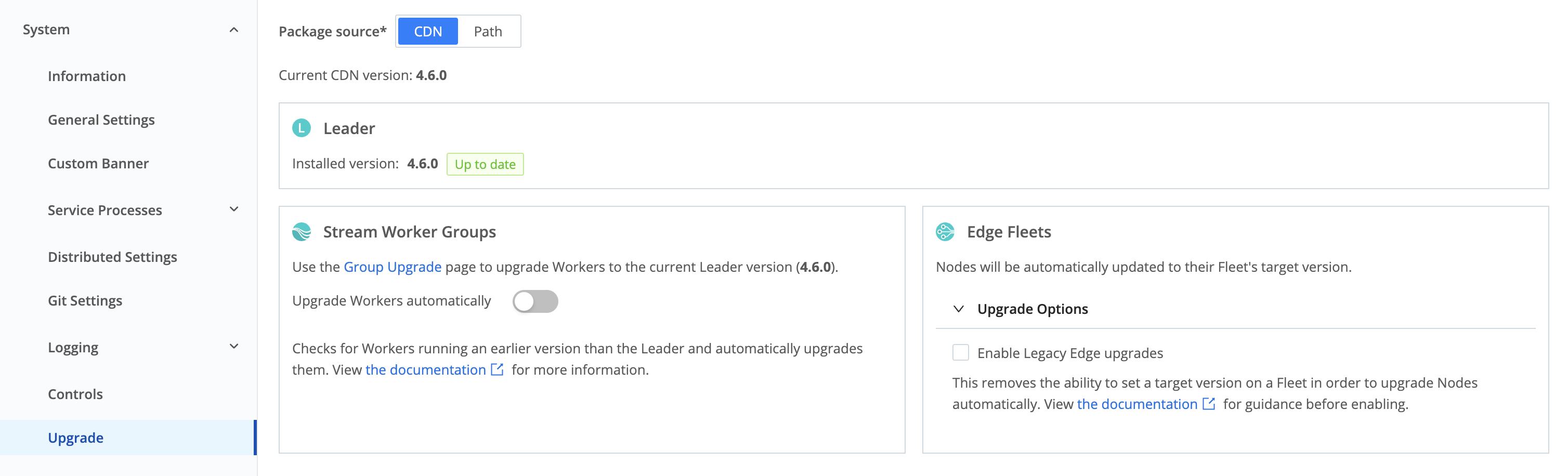
If you select CDN as your upgrade method, you will see the following options:
Current CDN version: This lists the latest version of Cribl Stream available on the CDN.
Leader: This shows the currently installed version of Cribl Stream on the Leader. If a newer version is available, you will be able to use the Upgrade to button.
Stream Worker Groups: Provides a quick link to the Group Upgrade page if you want to upgrade Worker Groups individually.
In Cribl.Cloud, this area will only show hybrid Worker Nodes.
To automatically upgrade Worker Nodes to the Leader version, enable Upgrade Workers automatically. See Automatic Upgrades for more details.
Configure Stream Settings for Path Upgrade
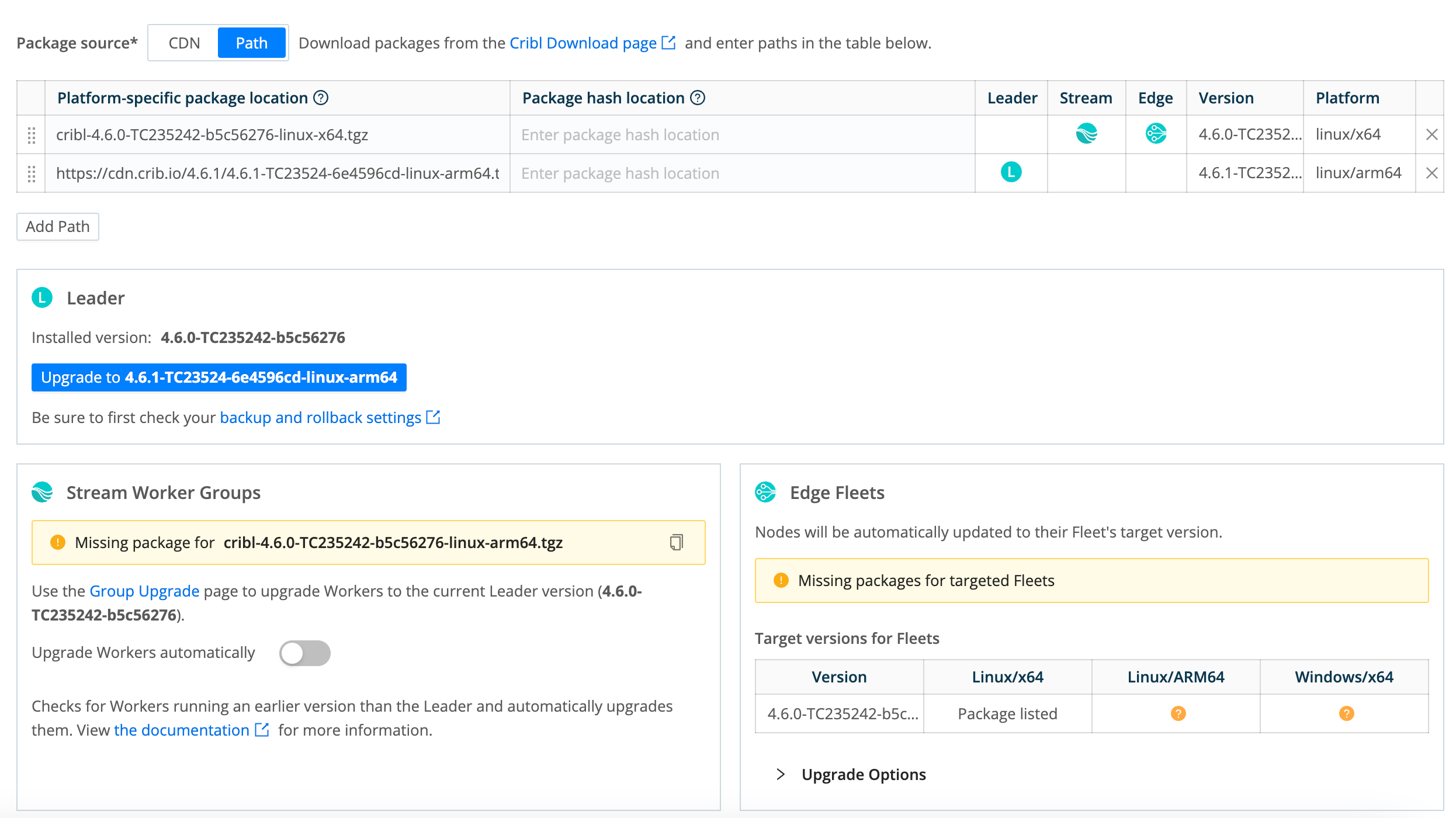
With Path as your upgrade method, you’ll see the following settings and information in the Package Source table:
Platform-Specific Package Location: Enter or paste the path to the Cribl installation package. This can be either of the following:
- An HTTP URL, for example
https://cdn.cribl.io/dl/4.1.0/cribl-4.1.0-6979aea9-linux-x64.tgz. - A local filesystem path, for example
myfolder/directory/cribl-package.tgz. In a distributed deployment, the Leader must have access to the local filesystem location. The Leader retrieves the file and distributes config bundles to Worker Nodes and Edge Nodes.
- An HTTP URL, for example
Package Hash Location: Enter either of the following:
- An HTTP URL, for example
https://cdn.cribl.io/dl/4.1.0/cribl-4.1.0-6979aea9-linux-x64.tgz.sha256. - A local filesystem path to the hash that validates the package.
Supports SHA-256 and MD5 formats. You can simply append
.sha256to the contents of the Platform-specific package location field.When Stream is running in FIPS mode, MD5 is not an acceptable hashing algorithm.
- An HTTP URL, for example
Leader: Indicates the version the Leader will be upgraded to when an upgrade is available and you select the Upgrade to button.
Stream: The version in this row will be used to upgrade the Stream Worker Group, because it matches the Leader’s version.
Edge: The version in this row will be used to upgrade Edge Fleets with a matching target version.
Version: Displays the package version in this row.
Platform: Displays the platform architecture for the package in this row.
Select X to immediately delete a row - there is no confirmation prompt.
You can add multiple rows to this table to specify packages for different versions and platforms/architectures. To obtain the latest packages from https://cribl.io/download, use the drop-down list to specify each platform (for example, x64 versus ARM). When you stage these packages on your own servers, preserve the original file names.
Leader area: Shows you the currently installed Leader version and whether an upgrade is available. Check the backup and rollback settings before you upgrade.
Stream Worker Groups: Provides a quick link to the Group Upgrade page if you want to upgrade Worker Groups individually.
To automatically upgrade Worker Nodes to the Leader version, enable Upgrade Workers automatically.
The Edge Fleets area offers Upgrade Options for Edge. See Configure Edge Settings for Path Upgrade for more information.
Missing Package Links
When you see this warning, it means there are Worker Groups that can’t be upgraded due to a missing package path.
To add package links:
Select the Copy icon to add the link to your clipboard.
Paste the copied package link into a new Platform-specific package location field.
Add the appropriate path directory to the beginning of the installation package path (where your Cribl upgrade packages are located).
For example:
myfolder/directory/cribl-package.tgzSelect Save to add the upgrade package path and resolve the warning.
Automatic Upgrades
You can enable Upgrade Workers automatically in Settings > Global to check for Worker Nodes running an earlier version than the Leader, and automatically upgrade them to match the Leader.
Enable automatic upgrades has a different default state depending on the deployment type:
In on-prem deployments, toggle Enable automatic upgrades off (default) to prevent the Leader from automatically upgrading out-of-date Worker Nodes. Before toggling on, upgrade the Leader itself to Cribl Stream’s most recent version.
In Cribl.Cloud deployments, toggle Enable automatic upgrades on. This enables Cribl to automatically upgrade Worker Nodes to Cribl Stream’s newest stable version. (Cribl-managed/Cribl.Cloud and customer-managed/hybrid Worker Nodes will auto-upgrade as soon as they see a new Leader version.) If you toggle Enable automatic upgrades off, you will need to explicitly upgrade each Worker.
When enabled, the automatic Worker upgrade process works like this:
The Leader pulls packages, and checks their hashes.
- The Leader must be able to connect to the path.
- The Leader must also have privileges to download the files.
- If the path is an HTTP URL, the Leader copies the file to a known location in its filesystem.
- If the package is already hosted on the Leader Node, specify its filesystem path.
Worker Nodes pull packages and check their hashes.
- Worker Nodes pull from Cribl’s content delivery network (CDN) and fall back to the Leader through HTTP, not directly from the Leader’s filesystem.
- Each Worker pulls the package that is appropriate for that Worker’s platform and architecture.
Worker Nodes install the packages.
Upgrade Worker Groups via the UI
To upgrade a Worker Group:
- Go to Settings, then Stream.
- Select Group Upgrade.
- Select the Upgrade button in a row to upgrade that Worker Group.
The Upgrade Group modal offers two states: Basic Upgrade and Advanced Upgrade.
Upgrading Worker Nodes from the Leader Node requires a Cribl Stream Standard or Enterprise license.
Basic Upgrade Configuration
In this default Upgrade Group modal, you can simply upgrade the whole Group, by selecting the modal’s Upgrade button to confirm.
When one or more Worker Nodes can be upgraded in the Group, the Upgrade button will be enabled.
By selecting the Upgrade button, you can initiate the upgrade job with a task for each Worker that can be upgraded.
Cribl Stream will check to ensure that Worker Nodes are upgraded no higher than the Leader’s version. Upgrades are performed as the user that was running Cribl Stream on each machine.
The Worker Nodes column will display a warning icon with a tooltip if the Group contains Worker Nodes that can’t be upgraded for one or more of the following reasons:
- Worker Nodes are already running the current version.
- Worker Nodes running v.2.4.4 or older are too old to upgrade.
When none of the Worker Nodes in the Group can be upgraded, the Upgrade button will be disabled.
Advanced Upgrade Configuration
Select the modal’s gear (⚙️) button to expose these additional options:
Quantity %: Specify what percentage of the Group’s Worker Nodes to upgrade in
this operation. If you enter a value less than the default 100%, Cribl Stream
will perform a partial upgrade, keeping the remaining Worker Nodes active to process
data.
Rolling upgrade: This option upgrades Worker Nodes in batches, each sized according to the value in the Quantity % field. When enabled, this toggle also enables the modal’s two remaining controls:
Retry delay (ms): How many milliseconds to wait between upgrade attempts. Defaults to
1000ms (1 second).Retry count: How many times to retry a failed upgrade. Defaults to
5.
After you confirm the Worker Group upgrade, the table on the Group Upgrade page will display an additional button on this Group’s row:
- View: Select to display the upgrade task’s status in the Job Inspector modal
- select that modal’s System tab to access details.
When you initiate an upgrade via the UI, the new package is untarred to
$CRIBL_HOME/unpack.<random-hash>.tmp. This location inherits the permissions you’ve already assigned to$CRIBL_HOME.
Backup and Rollback
When you initiate an upgrade through the UI, Cribl Stream first stores a backup of your current stable deployment. If the upgrade fails, then by default, Stream will automatically roll back to the stored backup package. You can adjust this behavior in Settings.
Go to Settings > Global, then System and General Settings, then Upgrade & Share Settings.
Use the following controls to adjust backup and rollback behavior.
Cribl Stream can perform rollbacks only on Worker Nodes/instances that were running at least v.3.0.0 before the attempted upgrade.
Enable automatic rollback: Cribl Stream will automatically roll back an upgrade if the Cribl Stream server fails to start, or if the Worker Node fails to connect to the Leader. (Toggle off to defeat this behavior.)
Rollback timeout (ms): Time to wait, after an upgrade, before checking each
Node’s health to determine whether to roll back. Defaults to 30000
milliseconds (30 seconds).
Rollback condition retries: Number of times to retry the health check before
performing a rollback. Defaults to 5 attempts.
Check interval (ms): Time to wait between health-check retries. Defaults to
1000 milliseconds (1 second).
Backups directory: Specify where to store backups. Defaults to
$CRIBL_HOME/state/backups.
Backup persistence: A relative time expression specifying how long to keep
backups after each upgrade. Defaults to 24h.
Upgrade and Rollback via the CLI
For a Distributed Deployment, this is the general upgrade order:
First, upgrade the Leader Node. Then, upgrade the Worker Nodes. Lastly, commit and deploy the changes on the Leader.
For distributed environments with a second Leader configured for high availability/failover, this is the upgrade order:
Upgrade the Leader Node via the CLI
Commit and deploy your desired previous version. (This will be your most recent checkpoint.)
Optionally
git pushto your configured remote repo.Stop Cribl Stream.
Optional but recommended: Back up the entire
$CRIBL_HOMEdirectory.Optional: Check that the Worker Nodes are still functioning as expected. In the absence of the Leader Node, they should continue to work with their last deployed configurations.
Uncompress the new Cribl Stream version on top of the old one.
Change ownership of the
cribldirectory as needed:[sudo] chown -R cribl:cribl $CRIBL_HOMERestart Cribl Stream and log back in.
Wait for all the Worker Nodes to report to the Leader, and ensure that they are correctly reporting the last committed configuration version.
Upgrade from 4.1.0
When upgrading a Leader Node from version 4.1.0 using the UI, you may encounter the following error:
{"status":"error","message":"Protocol \"https:\" not supported. Expected \"http:\"","error":{"code":"ERR_INVALID_PROTOCOL"}}To resolve this, configure the
no_proxydirective to include the API’s listening address on the Leader Node. To encompass all addresses, setno_proxyto0.0.0.0. This prevents internal traffic on the Leader Node from passing through the proxy server.Here’s an example
No_Proxyconfiguration:
http_proxy=http://localhost:1234 https_proxy=http://localhost:1234 no_proxy=0.0.0.0 bin/cribl startThis extra step is due to changes in communication between the connection listener service and the API server via an
httpclient.
Upgrade the Worker Nodes via the CLI
These are the same basic steps as when upgrading a single instance deployment, above:
Stop Cribl Stream on each Worker Node.
Uncompress the new version on top of the old one.
Change ownership of the
cribldirectory as needed:[sudo] chown -R cribl:cribl $CRIBL_HOMERestart Cribl Stream.
Commit and Deploy All Changes from the Leader Node
Ensure that newly upgraded Worker Nodes report to the Leader with their new software version.
Commit and deploy the newly updated Leader configuration after all Worker Nodes have upgraded.
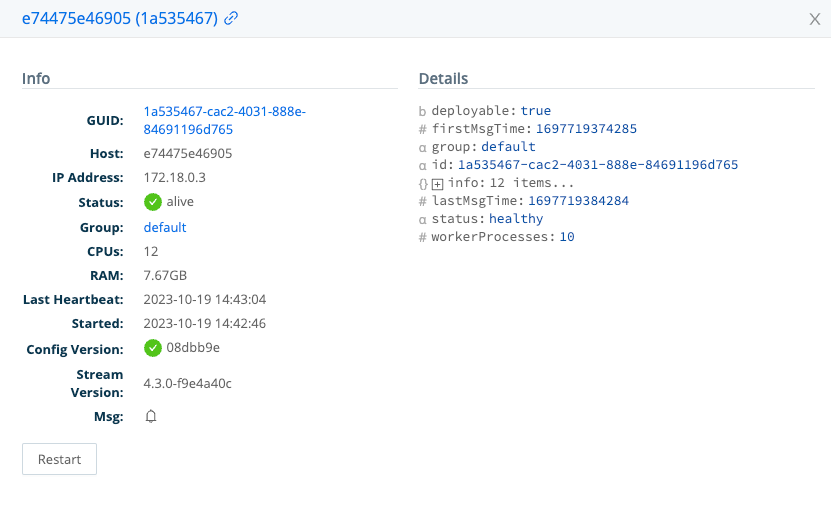
Breaking Change at v.3.2
Because of a breaking change at v.3.2, Leaders running v.3.2.x cannot upgrade (via the UI) Worker Nodes running versions prior to 3.2.0. The upgrade will fail with errors of the form:
Error checking upgrade pathandCannot read property 'greaterThan' of undefined.The workaround is to upgrade these Worker Nodes via the filesystem to v.3.2.0 or higher. The error does not affect upgrades of Worker Nodes running v.3.2.0+.
Manual Rollback
Using CLI commands, it’s possible to explicitly roll back an on-prem Leader, and on-prem or hybrid Worker Nodes, to an earlier release. This works much like an upgrade.
Explicit rollback might be necessary if an automatic rollback fails. Otherwise, Cribl recommends first considering other options - an upgrade, or working with Cribl Support - before a manual rollback. Rollback can encounter these complications:
- Your current configuration might take advantage of dependencies not supported in an earlier release.
- Do not manually roll back any Cribl Stream instance running in a container. Instead, locate, download, and launch a container image hosting the earlier version you want.
Rollback Outline
We assume that you are rolling back to a previously deployed version that you know to be stable in your environment. The broad steps are:
Ideally, link your deployment to a Git remote repo. Commit and push your Leader’s configuration to that remote. The repo will provide a stable location from which to recover your config, if necessary.
Stop the Leader instance. (From
$CRIBL_HOME/bin/, execute./cribl stop.)Also create a local backup of your Leader’s whole
$CRIBL_HOMEdirectory.Obtain the installation package for the earlier release and platform you need (see the Rollback Example).
Uncompress the earlier version to your original deployed directory. You can do this from the command line or programmatically (see the Rollback Example).
If installing to your existing target directory fails, try the same mitigations we list above for upgrades.
In a distributed deployment, Worker Nodes must not run a higher version than the Leader. Repeat steps 2, 3, and 5 above on all Worker Nodes (substituting “Worker” for “Leader”).
Rollback Example
Although rollback can be partially scripted, you cannot discover older installation packages programmatically - the initial steps here require human intervention:
Stop and back up the Leader. (Follow steps 1-3 in the Rollback Outline.)
Open the Cribl Releases download page: https://cribl.io/download/.
In the Cribl Past Releases section, locate the older version that you want to restore.
Select your target platform from the adjacent drop-down menu.
Click the corresponding download button. The browser downloads the installation package for your target platform and saves it directly to your designated download location. The download URL for installation packages is similar to this example for v.4.1.0:
https://cdn.cribl.io/dl/4.1.0/cribl-4.1.0-6979aea9-linux-arm64.tgzNavigate to your designated download location to locate the downloaded installation package.
For
.tgzfiles, double-click the installation package to extract the contents or run a command liketar -zxvf <fileName>.tgzFor
.msifiles, double-click the installation package to launch the installer
Repeat the preceding steps to adjust all Worker Nodes to a compatible version.
Splunk App Package Upgrade Steps
Follow these steps to upgrade from v.1.7, or newer, of the Cribl App for Splunk:
Stop Splunk.
Untar/unzip the new app version on top of the old one.
On some Linux systems,
tarmight complain with:cribl/bin/cribl: Cannot open: File exists. In this case, please remove thecribl/bin/cribldirectory if it’s empty, and untar again. If you have custom functions incribl/bin/cribl, please move them under$CRIBL_HOME/local/cribl/functions/before untarring again.Restart Splunk.
Upgrade from Splunk App v.1.6 (or Lower)
As of v.1.7, contrary to prior versions, Cribl’s Splunk App package defaults to Search Head Mode. If you have v.1.6 or earlier deployed as a Heavy Forwarder app, upgrading requires an extra step to restore this setting:
Stop Splunk.
Untar/unzip the new app version on top of the old one.
Convert to HF mode by running:
$SPLUNK_HOME/etc/apps/cribl/bin/cribld mode-hwfRestart Splunk.





