These docs are for Cribl Stream 4.12 and are no longer actively maintained.
See the latest version (4.15).
Build Custom Logic to Route and Process Your Data
Throughout Cribl Stream, many settings let you use custom JavaScript code and Cribl Expressions to control how data gets routed or processed. You will encounter JavaScript-enabled fields like these in several parts of Cribl Stream:
- Routes: Build custom logic to dynamically control where data gets routed.
- Functions:
- Every Function has a Filter field that accepts JavaScript to determine which data the Function will process.
- Some Functions also include additional fields for applying custom logic to event data.
This screenshot shows an example of two common types of JavaScript expression fields in the Eval Function: a filter expression and a value expression. These fields have a JS badge to visually indicate that they accept JavaScript input:
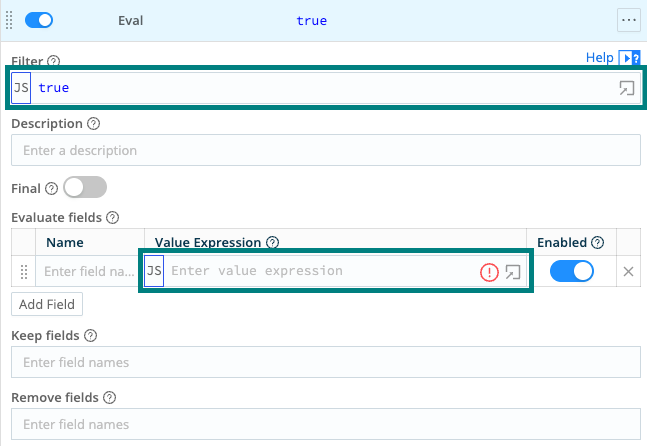
You can use JavaScript syntax in any field that allows JavaScript expressions. You can also use Cribl Expressions, which are pre-built helpers designed for common operations in Cribl Stream. Cribl Expressions begin with C., such as C.Lookup or C.Time.
The JavaScript Expressions Sandbox tutorial provides hands-on experience if you would like to learn more about them through personal experimentation and exploration.
Example Use Case
You can use JavaScript Expression fields to create custom logic for handling data based on your use case. To give a specific use case as an example, perhaps you want to enrich your incoming data by adding a new field called phoneCompany, which will assign a value of Apple or Other based on the contents of another field named phoneType.
You could use the Eval Function, which has a Value Expression field that accepts custom JavaScript expressions. In that field, you could use the expression phoneType.startsWith('iPhone') ? 'Apple' : 'Other'. This JavaScript expression checks if the string phoneType starts with iPhone. If it evaluates to true, it sets the return value to Apple. If not, it sets it to Other.
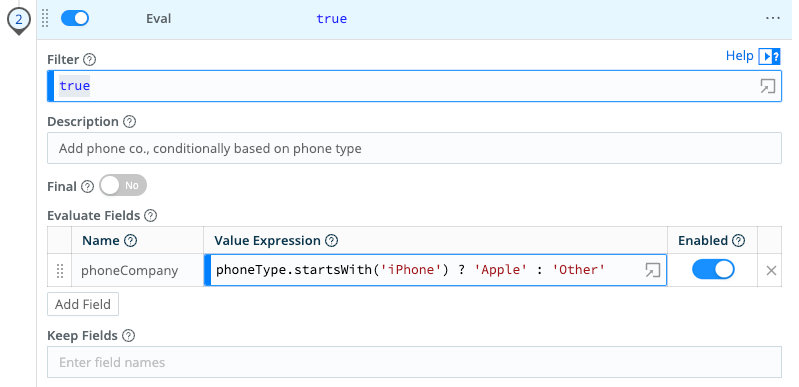
Types of JavaScript Fields
Filter Expressions
You will use filter expressions in:
- Routes to dynamically control which data goes to which Pipelines.
- Functions to set the scope or narrow down which data gets processed by that Function.
The Filter field on Functions or Routes can accept custom filter expressions to control whether a Function or Route processes each event. Filter expressions must evaluate to either true or false:
- If the result is
true, the data gets processed by that Route or Function. - If the result is
false, the data will pass through unchanged.
By default, the Filter field is set to true, meaning the Route or Function applies to all events. You can replace this with a custom JavaScript expression to apply the Route or Function only to data that matches specific conditions.
Value Expressions
Use value expressions in Functions to assign or calculate values dynamically. Use these expressions to create new fields, modify existing ones, or perform transformations on data.
For example, you can:
- Convert a timestamp to an hour-based value:
Math.floor(_time / 3600) - Mask part of a Source string:
source.replace(/.{3}/, 'XXX')
Anywhere a Function lets you define a value with JavaScript, you can use a value expression to apply custom logic based on the content of the event.
Test and Validate Expressions in Advanced Mode
To test your filter expression against sample input data, click the Advanced mode button within the Filter expression field. The Filter expression modal will open.
Here, you can paste in your JavaScript expression to filter the data. You can also select a sample JSON input from the drop-down or enter your own sample data directly in the Sample input field.
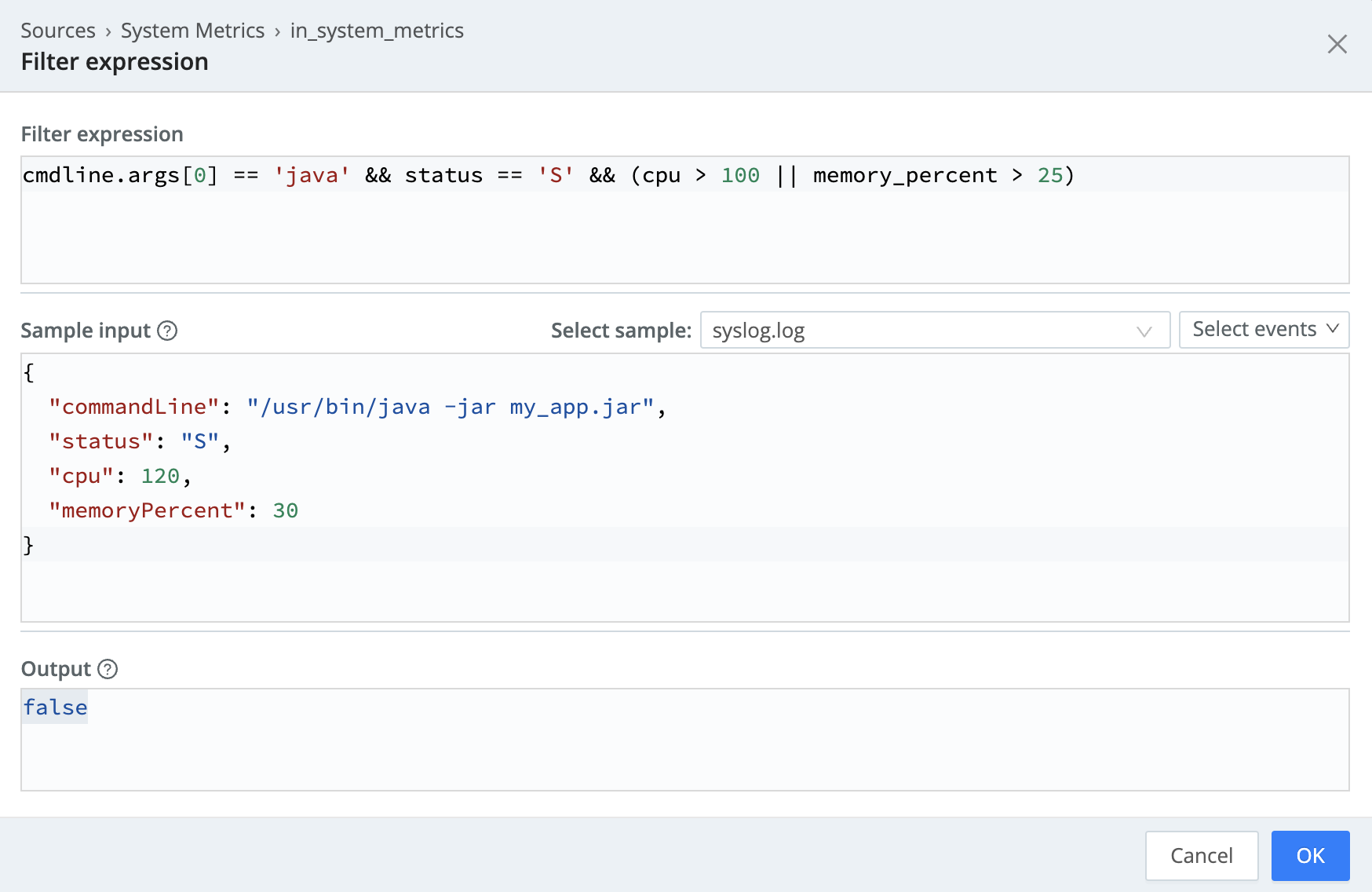
The Output shows you whether your expression is valid or not:
- For filter expressions, the output will resolve to
trueif it is a valid expression, which means that it can correctly apply the custom filter to the sample data. A value offalsemeans you need to fix the syntax of the expression or ensure it applies to the sample data. - For value expressions, the output will show you if the filter expression returns any matching processes, based on the filter expressions and JSON input.
In most cases, you can use Advanced Mode to test and validate JavaScript that uses Cribl Expressions as well.
If you are testing an expression that uses the Lookup Cribl Expression (
C.Lookup), be aware of lookup limitations. To avoid overloading your web browser, lookup files larger than 10 MB are not loaded and will not evaluate in Advanced Mode. However, if the expression is valid, the updated values are still correctly applied to route and process data.
Best Practices to Create Predictable Expressions
In a value expression, ensure that the source variable is not
null,undefined, orempty. For example, assume you want to have a field calledlen, to be assigned the length of a second field calledemployeeID. But you’re not sure ifemployeeIDexists. Instead ofemployeeID.length, you can use a safer shorthand, such as:(employeeID || '').length.If a field does not exist (undefined), and you’re doing a comparison with its properties, then the boolean expression will always evaluate to false. For example, if
employeeIDis undefined, then both of these expressions will evaluate to false:employeeID.length > 10, andemployeeID.length < 10.==means “equal to,” while===means “equal value and equal type.” For example,5 == 5and5 == "5"each evaluate to true, while5 === "5"evaluates to false.A ternary operator is a very powerful way to create conditional values. For example, if you wanted to assign either
minororadultto a fieldgroupAge, based on the value ofage, you could do:(age >= 18) ? 'adult' : 'minor'.
Fields with Non-Alphanumeric Characters
If there are fields whose names include non-alphanumeric characters, such as @timestamp or user-agent or kubernetes.namespace_name, you can access them using __e['<field-name-here>']. (Note the single quotes.) More details are available on the Mozilla Developer Docs topic on Property accessors..
In any other places that reference the field, such as the Eval function’s field names, you should use a single-quoted literal, of the form: '<field-name-here>'.
Wildcard Lists
Wildcard lists appear in various Functions, such as Eval, Mask, Publish Metrics, Parser, and Serialize.
Wildcard lists accept strings with asterisks (*) to represent one or more terms. They also accept strings that start with an exclamation mark (!) to negate one or more terms. This allows for implementing any combination of allowlists and blocklists.
Wildcard fields (*) support two use cases:
- Wildcards (
*) to include multiple fields. - Nested addressing, where you can reference a parent field and all its children using a wildcard. For example, if you convert
_rawinto an object, use_raw*to refer to_rawand all nested fields inside it.
Wildcard lists are order-sensitive, evaluated from left to right. This is especially relevant when you use negated terms. For negations to take precedence over wildcards when evaluated, you must list negations before wildcards.
Some examples:
| Wildcard List | Value | Meaning |
|---|---|---|
| List 1 | !foobar, foo* | All terms that start with foo, except foobar. |
| List 2 | !foo*, * | All terms, except for those that start with foo. |
| List 3 | *, !foo | All terms (wildcard matches first, negation isn’t evaluated). |
You cannot use wildcards to target Cribl Stream internal fields that start with
__(double underscore). You must specify these fields individually. For example,__foobartabcannot be removed by specifying__foo*.





