These docs are for Cribl Stream 4.2 and are no longer actively maintained.
See the latest version (4.15).
BigPanda/Webhook Integration
You can configure Cribl Stream to send Webhook notifications to the BigPanda IT Ops platform. These notifications arrive in BigPanda as Alerts, which BigPanda correlates into Incidents.
Before you begin, you should have an Admin account on a BigPanda Cloud instance.
Prepare BigPanda to Receive Data from Cribl Stream
The BigPanda App Key and Access Token are separate and independent. The Access Token is a 32-character string that is part of the value that BigPanda generates for the
AuthorizationHTTP header. (It functions like an auth token or bearer token.)
Log into your BigPanda Cloud instance as an Admin.
In the Integrations tab, click New Integration.
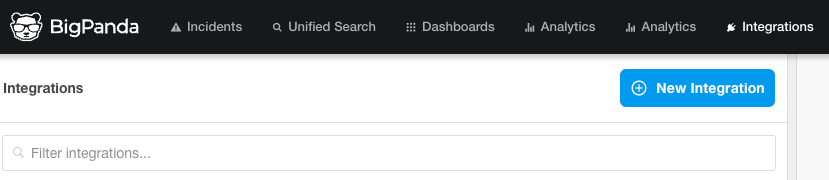
- In the Create a New Integration modal, select the Cribl tile.
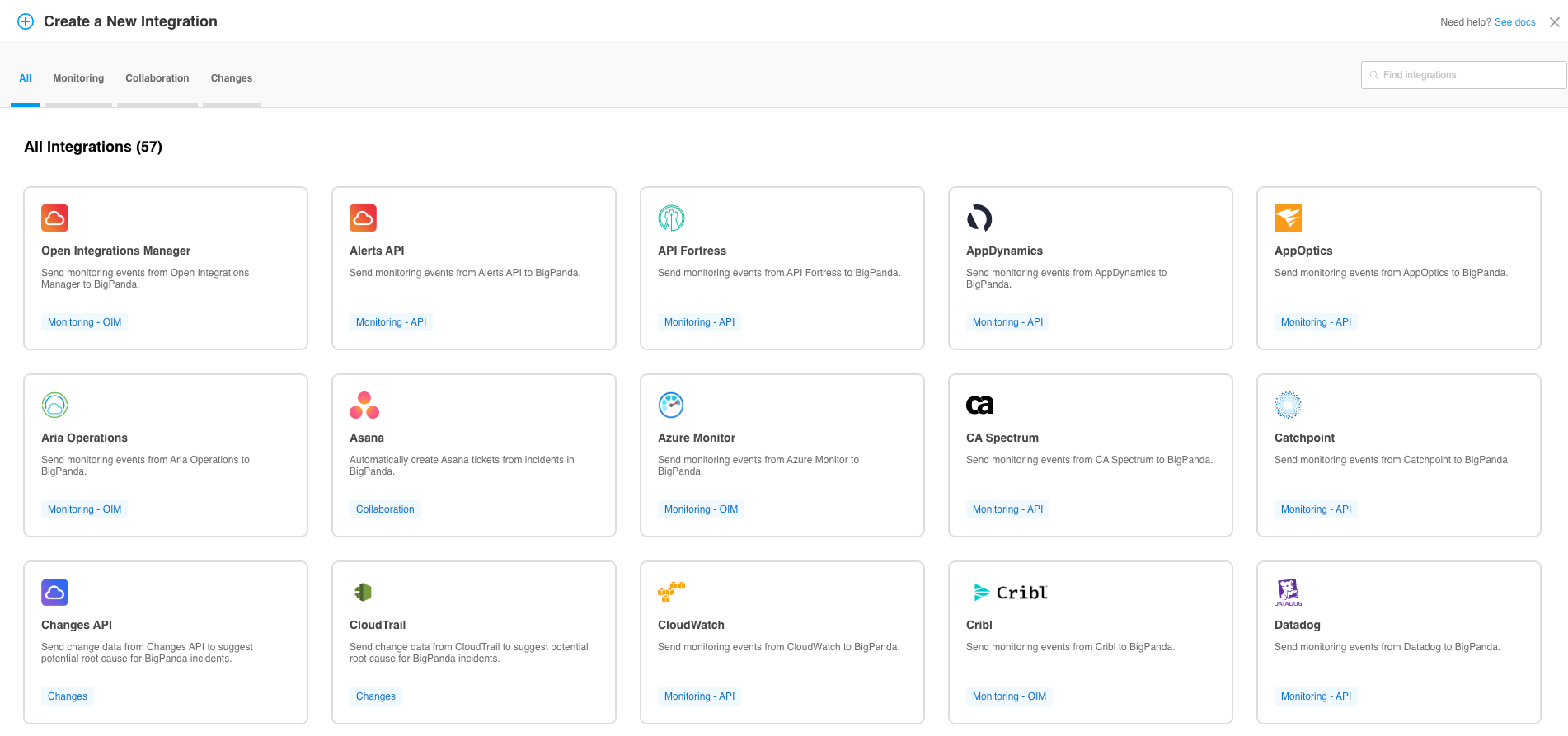
- This opens the Cribl Integration page.
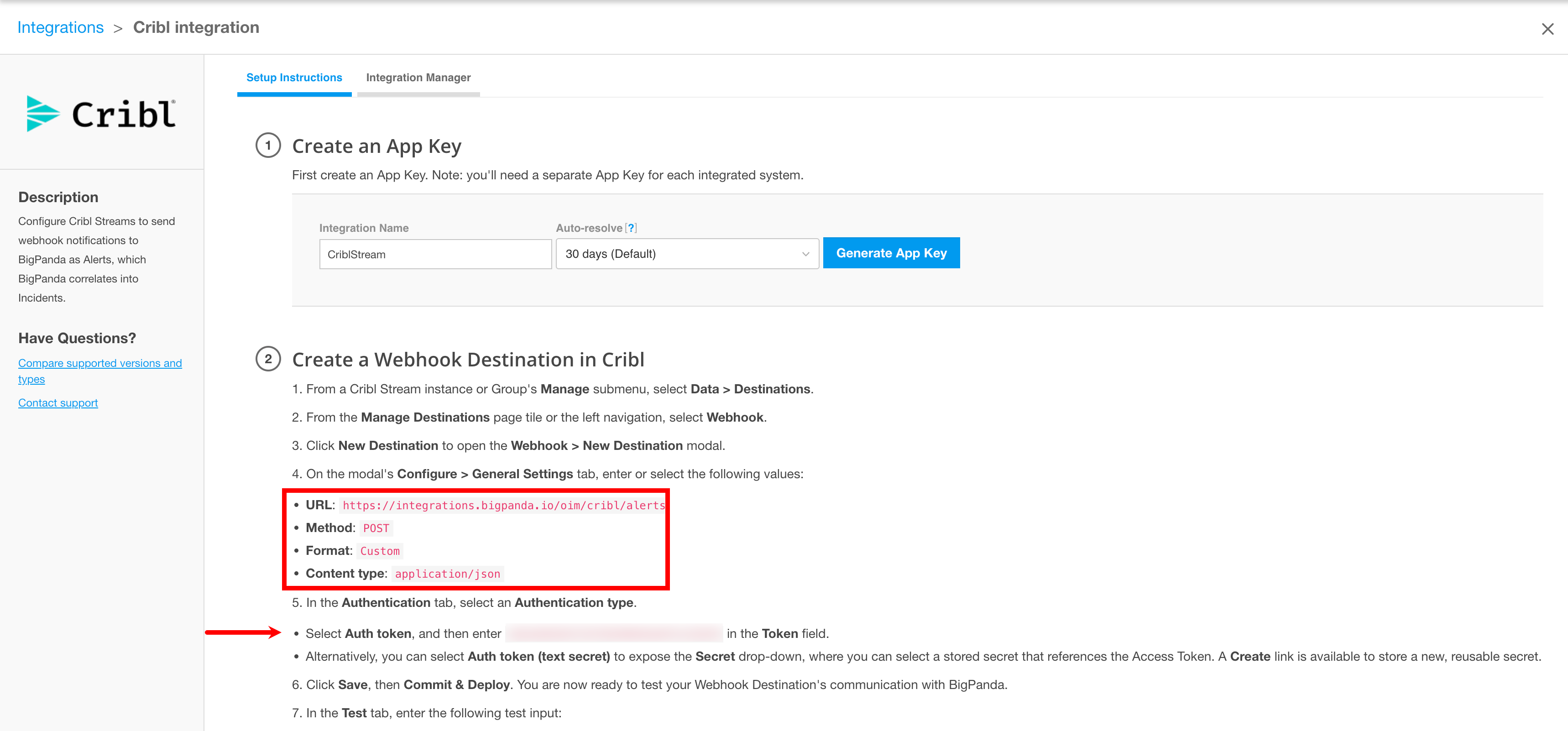
In the Create an App Key section, generate an App Key named
Cribl Stream. You’ll need the App Key when configuring Cribl Stream in the next section. Cribl Stream will insert the App Key into every event it sends to BigPanda.BigPanda will generate a page containing setup instructions for the Cribl Stream Webhook Destination. Store the following information:
- URL:
https://integrations.bigpanda.io/oim/cribl/alerts. - Method:
POST. - Format:
Custom. - Content Type:
application/json. - Authentication token: A 32-character
<auth-token>.
- URL:
The BigPanda page will also contain test code. You’ll need the preceding information and the test code when configuring Cribl Stream in the next section.
Configure the Webhook Destination in Cribl Stream
From a Cribl Stream instance’s or Group’s Manage submenu, select Data > Destinations. Then select Webhook from the Manage Destinations page’s tiles or left nav. Click New Destination to open the Webhook > New Destination modal.
On the modal’s Configure > General Settings tab, enter or select the following values:
- URL: Enter the Alerts API endpoint URL, for example:
https://integrations.bigpanda.io/oim/cribl/alerts. - Method:
POST. - Format:
Custom. - Content type:
application/json.
- URL: Enter the Alerts API endpoint URL, for example:
In the Authentication tab, select an Authentication type.
You can select Auth token, and then enter the Access Token (the 32-character string you wrote down earlier) in the Token field.
Alternatively, select Auth token (text secret) to expose the Secret drop-down, in which you can select a stored secret that references the Access Token. A Create link is available to store a new, reusable secret.
Click Save, then Commit & Deploy. You are now ready to test your Webhook Destination’s communication with Big Panda.
In the Test tab, enter the test code from the BigPanda setup instructions. It will look like this:
[
{
"app_key": "<your_app_key>",
"status": "critical",
"host": "production-database-1",
"timestamp": 1402302570,
"check": "CPU overloaded",
"description": "CPU is above upper limit (70%)",
"cluster": "production-databases",
"my_unique_attribute": "myUniqueValue987654321"
}
]- Click Run Test.
This should send an alert to BigPanda.
BigPanda Alerts API Requirements
HTTP payloads sent to the BigPanda Alerts API must satisfy rules that are beyond the scope of this topic. For details, see the BigPanda documentation about Alert Properties and Integration Diagnostics.
However, at at minimum, three fields are required:
app_key.status.hostORserviceORapplicationORdevice.
Thus, the test input shown above works even if you omit all but the first three fields.
There are other possibilities for the third field, but they require understanding how BigPanda determines the primary_property of an Alert, plus some additional BigPanda configuration. See the BigPanda links above for details.
BigPanda Alert Deduplication
BigPanda processes an alert’s Primary and Secondary properties on ingestion. These properties default to host and check.
When an alert has the same Primary and Secondary properties as those received in previous alerts, the Incident Console shows only the timestamp from the initial event.
For more information on this functionality, see the BigPanda pages Deduplication and Incident_identifier.
Verify that BigPanda is Receiving Notifications and Events
In the BigPanda Incidents tab, you should see an Incident whose Source is Cribl Stream. The details of the test input you sent from the Webhook Destination should appear in an Alert within that Incident. If so: It works!





