These docs are for Cribl Stream 4.3 and are no longer actively maintained.
See the latest version (4.15).
Cribl.Cloud Portal
The Cribl.Cloud portal is the place where you get an overview of and manage your organization, configure network settings, and control user access and billing information.
Select Organization Page
When you own or are a Member of multiple Cribl.Cloud Organizations, the Organization selection page
- displayed after you first sign in, or sign back in after a logout - enables you to choose which Organization you want to work with. You can later switch your organization via the Account menu.
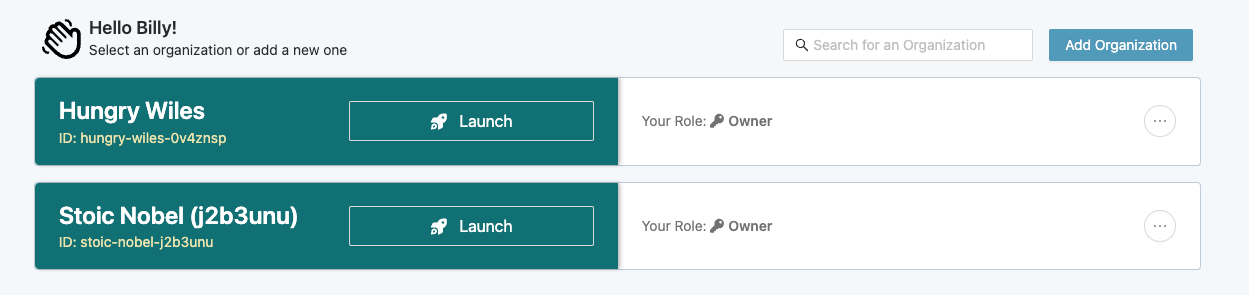
Click any tile’s ... button to reveal an options menu. Here you can check who is the owner of the Organization.
You can also click Leave Organization if you want to remove yourself as a Member of another Owner’s Organization. This option requires confirmation - proceed only if you’re sure! (You won’t see this button on Organizations that you own.)
Managing Cribl.Cloud
Once you’ve registered on the portal, here’s how to access Cribl.Cloud:
- Sign in to your Cribl.Cloud portal page.
- Select the Organization to work with.
- From the portal page, select Manage Stream, Manage Edge, or Explore [Search].
- The selected application’s UI will open in a new tab or window - ready to goat!
Note the Cribl.Cloud link at the Cribl.Cloud home page’s upper left, under the Welcome! message. You can click this link to reopen the Cribl.Cloud portal page and all its resources.
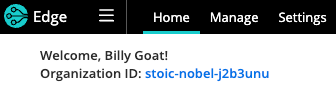
Exploring the Cribl.Cloud Portal
Now that you’re here - explore the furniture. The Cribl.Cloud portal’s top navigation allows you to navigate among the following pages/links:
- Portal (Cribl.Cloud logo)
- Network Settings
- Messages
- Learning
- Software
- Account (including Organization details)
Portal Page
When you log into the Cribl.Cloud portal, you’ll land here. The main events here are the Manage Stream, Manage Edge, and Explore [Search] buttons. Click these to launch (respectively) Cribl Stream, Cribl Edge, or Cribl Search in a new tab.

However, the surrounding page offers lots more useful information:
- On the page body, you’ll find links to multiple Cribl resources - documentation, support (Community Slack and bug reporting), free Sandbox training, and blog posts.
- In the Overview strip just below the top black menu, you’ll find detailed configuration information about your Cribl.Cloud Organization.
- By clicking the top nav’s ⚙️ Network Settings link, you can check and manage connectivity details - data Sources, access control, and trust relationships - for your Cribl-managed Cribl.Cloud Workers.
Overview and Access Details
From left to right, this upper strip displays the following config details:
Organization ID: Domain at which you access the associated Cribl.Cloud Organization.
Version: The version of Cribl Stream/Edge applications deployed to your Organization and its Cribl-managed Workers.
Region: The AWS Region where you’re running Cribl applications. (Cribl.Cloud currently supports the following Regions: us-west-2, us-east-1, and eu-central-1.)
Access Details: Click this button to open a modal whose right column provides a consolidated, read-only display of the following Stream Worker Group Details. Some of these options are configured on different tabs, as noted below.
Worker Group: Use this drop-down to select any Group of Cribl-managed Workers that you’ve configured (including
default). The remaining fields on the right will display details specific to that Group.Provision Now: This button will replace all the fields listed below when a Group is dormant. Click the button when you’re ready to provision infrastructure for the Group. After a lag, the Group will be ready to process data, and this modal’s remaining fields will populate.
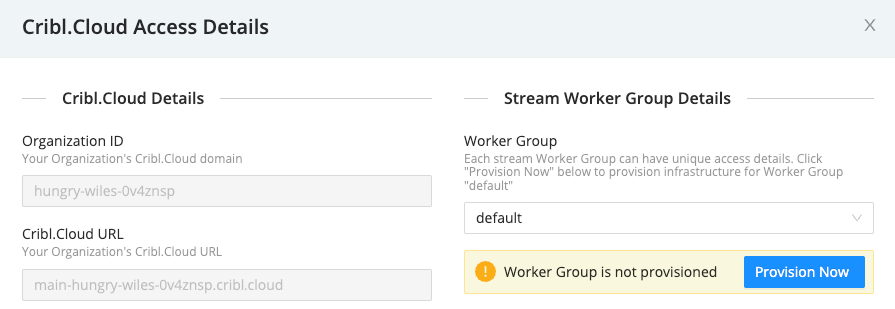
Trust: Role ARN for Workers in this Group. You configure these ARNs on the Trust tab.
Ingress IPs: The IPv4 ingress addresses associated with your Cribl.Cloud Organization’s endpoints. These addresses will remain constant, so you can build firewall rules around these addresses.
Public Ingress address: Each Group’s domain for inbound data. This address prepends the Group name to the Organization’s global domain name. It does not append ports per data type - you can obtain these from the Data Sources tab.
Egress IPs: Your Cribl.Cloud Organization’s current public IP addresses. These addresses are Group-specific and also dynamic: Cribl will occasionally update them when we need to rescale core infrastructure. Cribl.Cloud currently does not offer static egress IPs.
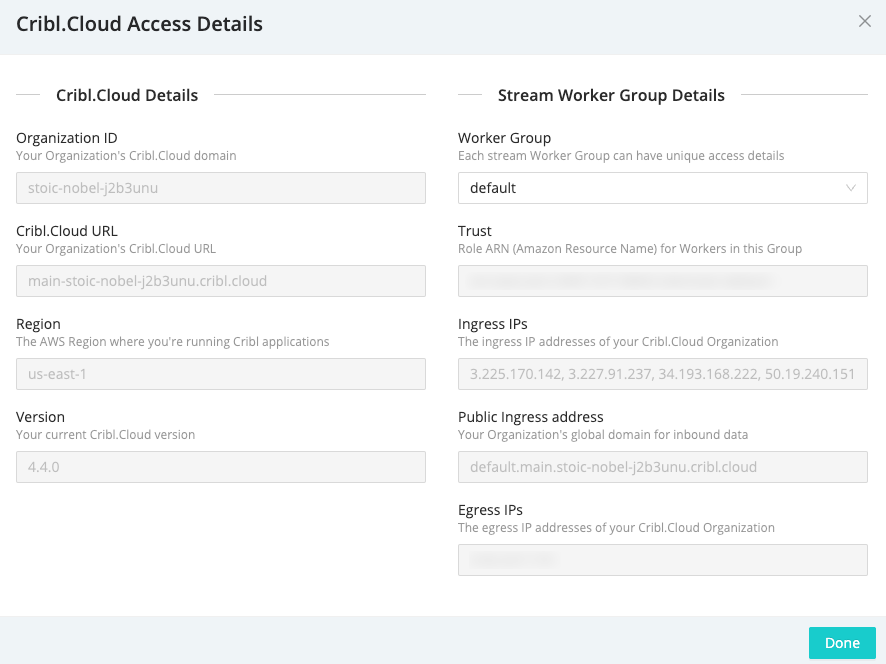
Configuring Stream Groups (beyond the
defaultGroup) requires an Enterprise plan. For details about creating and provisioning Groups, see Cribl.Cloud Worker Groups.
The Access Details modal’s left side displays Organization-wide access details, including the Cribl.Cloud URL of your Org’s Leader/control pane. You’d use this URL for certain API calls and certain Collection operations coordinated by the Leader. Use the right-side details to configure data flow through individual Groups.
Network Settings
Clicking the top nav’s ⚙️ Network Settings link opens a page with connectivity details, spread across three upper tabs: Data Sources, Trust, and ACL.
Data Sources
The Data Sources tab lists ports, protocols, and data ingestion inputs that are open and available to use, including pre-enabled Sources. Use the Group drop-down to filter these details per Group of Cribl-managed Workers in the Stream app. Return to this tab to copy Ingest Addresses (endpoints) as needed. For details, see Available Ports and TLS Configurations.
For each existing Source listed here, Cribl recommends using the preconfigured endpoint and port to send data into Cribl Stream.
Trust
The Trust tab provides Worker ARNs (Amazon Resource Names) that you can copy and paste to attach a Trust Relationship to an AWS account’s IAM role. Use the Group drop-down to display the ARN for any Group of Cribl-managed Stream Workers.
Attaching a Trust Relationship enables the AssumeRole action, providing cross-account access. For usage details, see the AWS Cross-Account Data Collection topic’s Account B Configuration section.
This option applies only to your Cribl-managed Workers. You cannot use this technique to enable access to hybrid Workers on customer-managed Cribl Stream instances.
ACL
This Access Control List defines Rules (IPv4 CIDR ranges) to restrict data sent to your data sources. The Rules you define here are global to all your Cribl-managed Groups of Stream Workers.
The default 0.0.0.0/0 rule (modifiable) imposes no limits. Click + to add more rules, or click X to remove rules. End a rule with /32 to specify a single IP address, or with /24 to enable a whole CIDR block from x.x.x.0 to x.x.x.255.
Click Save after adding, modifying, or removing rules. Each change takes up to 5 minutes to propagate. Cribl.Cloud will display an ACL update in progress... banner, notifying you that rules edits are temporarily disabled to prevent conflicts. A successful update proceeds silently - you will not see a confirmation message.
The ACL options apply only to your Cribl-managed Workers. You cannot use this technique to set access rules on hybrid Workers running in customer-managed Cribl Stream instances.
Messages
Clicking the top nav’s Messages link opens the Message Center right drawer. Here, you will find Cribl.Cloud status and update notifications from Cribl, with Unread messages above the Read group.
Learning
Clicking the top nav’s Learning link opens the Learning page, which provides links to everything you need to learn about Cribl Stream in order to goat forth and do great things:
- Sandboxes (free, interactive tutorials on fully hosted integrations).
- Documentation.
- Product and plans overview (pricing comparison).
- Cribl events (including future and archived Webinars).
- Concept/demo videos.
Software
If you want to try an on-prem installation, this page offers download links for Cribl Stream, Cribl Edge, and AppScope software. You can download either binary installation files or Docker containers (hosting Ubuntu 20.04), to install and manage on your own hardware or virtual machines.
Account
This menu offers options for managing your own account: Profile allows you to update your personal information, Organization provides details about the current organization (for an Organization’s owner only), and the Organization Selection submenu (fly-out) that works like the Select Organization page: click its links to traverse to other Organizations. This menu is also the place where you can log out of Cribl.Cloud.
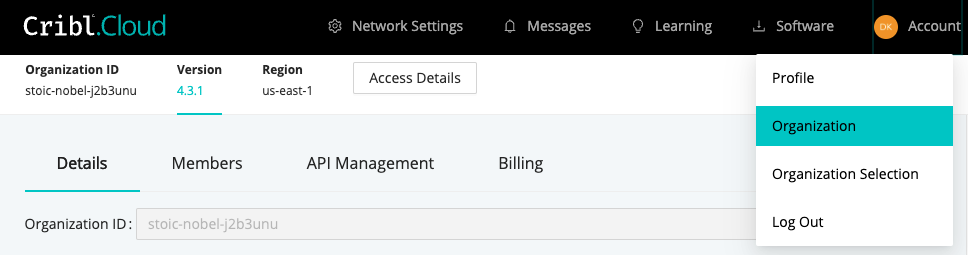
Organization
Displayed only to an Organization’s owner, this page offers Details, Members, and (where applicable) Billing and SSO tabs along its top.
Details
The Organization > Details tab offers these controls to make your Cribl.Cloud deployment more recognizable than its randomly generated Organization ID (displayed at the top):
Alias: Optionally, enter a “friendly” name for your Organization. Upon signing in, Members will see this alias above the Organization ID on the Select Organization page.
Description: Optionally, use this field to add further details about your Organization.
Opt in to beta features: If displayed, this toggle enables access to new options that Cribl has not yet made generally available. As with all beta features, expect some instability in exchange for advancing to the cutting edge of your Cribl.Cloud.
Click Save to immediately apply your changes.
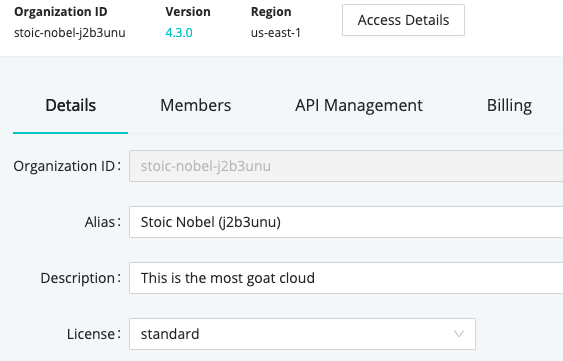
Members
The Organization > Members upper tab provides access to inviting and managing other users.
API Management
The Organization > API Management upper tab provides access to existing API credentials and the ability to create new ones.
Billing
The Organization > Billing upper tab is displayed only to owners of an Organization on a paid license plan. It provides Plan and Usage left tabs.
Plan & Invoices
The Plan & Invoices left tab displays a mercury bar of purchased, used, and available Credits on your account. Color-coding breaks down usage by infrastructure versus processing (data throughput).
Below that is an expandable Plan details section. Expandable Monthly Usage History rows offer details about your credits usage in the current and prior months. Here, you can break out usage on Cribl Search, on hybrid Workers (ingest billing only), and on Groups of Cribl-managed Workers (with ingest versus infrastructure breakouts per Group).
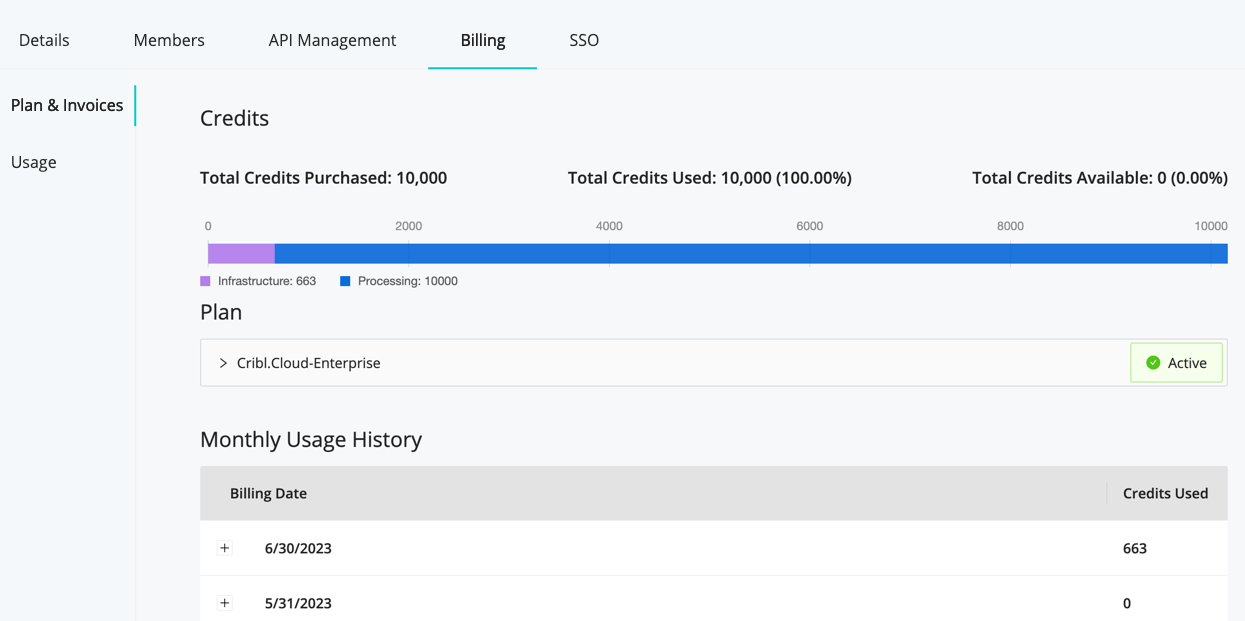
Credits carry over across billing periods, as long as you renew your Cribl.Cloud plan.
Usage
The Usage left tab provides nested tabs for Stream versus Search. (If you’re keeping tabs, this is a third level of selectable tabs.)
The Stream tab graphs credits usage for Data in, Data out, and Infrastructure over a selectable trailing period of 7 days to 1 year. The trend line shows daily averages, and you can hover over data points to pop out details.
At the right side of each graph is a total for the selected period. On the left drop-down, you can filter the aggregate display down to individual Cribl-managed Groups, or to all hybrid Groups.
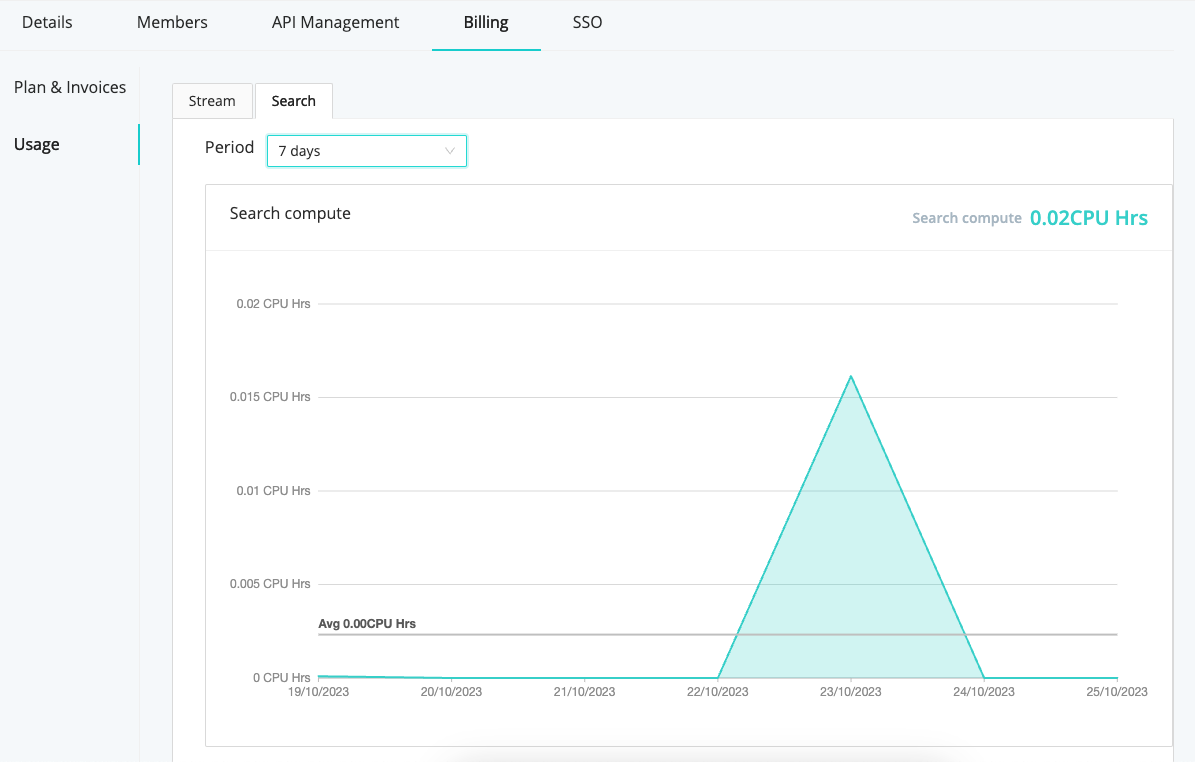
The Search tab displays billed compute CPU hours. It provides a similar graph, with averages over time and a total per period. You’ll find the same options for time granularity.
SSO
This tab appears on an Enterprise plan, enabling you to configure federated authentication to your Cribl.Cloud Organization from an OIDC or SAML identity provider. For details, see Cribl.Cloud SSO Setup.





