These docs are for Cribl Stream 4.7 and are no longer actively maintained.
See the latest version (4.15).
Adding Users to Projects
As a Stream admin, you control Members’ access to individual Projects by assigning Permissions to those Members, as outlined below.
Breaking Change
In Cribl Stream 4.2 and later, Projects and Subscriptions rely entirely on the fine-grained Members/Permissions access control first introduced in Stream 4.2. The 4.1.x
project_userRole andProjectSourceSubscribePolicy, which provided access to all Projects, are now retired. To migrate Projects configured in v.4.1.x, you’ll find those projects’ users visible in Stream as Members. Assign them appropriate new Permissions, as outlined here.
Project-Level Permissions
You can share a Project with a Cribl Stream Member or Team using the following Permissions, with some constraints inherited from the Member’s Permissions at higher levels (Cribl Organization, Cribl Stream, and Worker Group).
| Permission | Description |
|---|---|
| Maintainer | Admin-level Permission. Allows freely editing or deleting the Project and its settings. (Shared, by inheritance, only with Members/Teams who have the Admin or Editor Permission at higher levels.) |
| Editor | Can configure connections among the Project’s Subscriptions, Packs, and Destinations, but cannot modify or delete these resources. Can create, modify, and delete Pipelines within the Project. (Use this Permission to share a Project with Project editors.) |
| Read Only | Can view Project and Subscription settings and connections, but not modify or delete them. (Designed specifically for support personnel. Members/Teams who have the product-level Read Only Permission will inherit, and will be locked to, this Permission.) |
| No Access | Self-explanatory: a Member’s default state on a Project that has not (yet) been shared with them. |
Members or Teams who have the
UserPermission at the top (Organization) level are the most malleable at the Project level. These are the Members/Teams with whom you can readily share a Project-specificEditorPermission, to authorize them as a Project editor.
Sharing a Project (Example)
To share a Project with an eligible Cribl Stream Member or Team:
- Select Settings > Stream Settings > Members and Teams.
- Make sure each applicable Member or Team has the
UserOrg Permission, and theUserStream Permission. (Click an existing Member’s row to adjust their Permissions.)

- Click each applicable Member and Team’s row to open their details drawer.
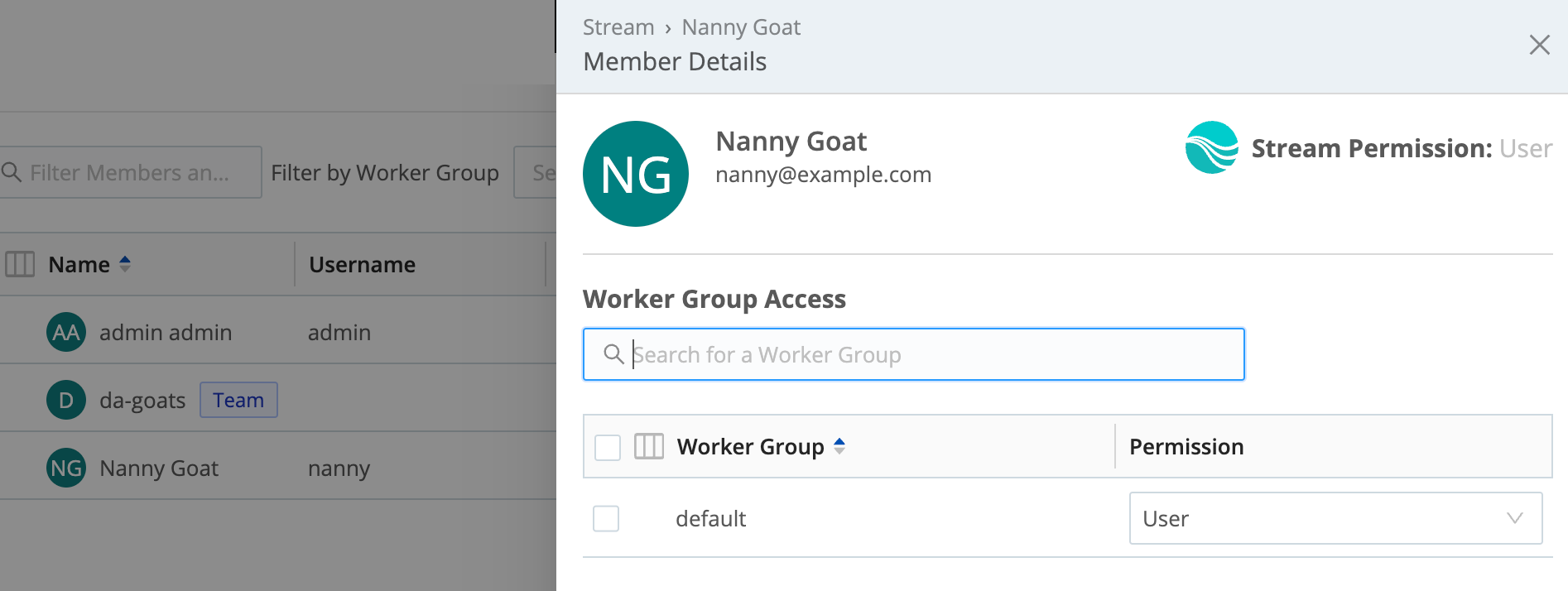
- Grant the Member or Team a
UserPermission on the applicable Project’s parent Worker Group. (Higher Permissions offered on this drop-down are not applicable to Project editors.) - In the top nav, select Manage and click the same Group to give it focus.
- Select Projects > Data Projects > View all.
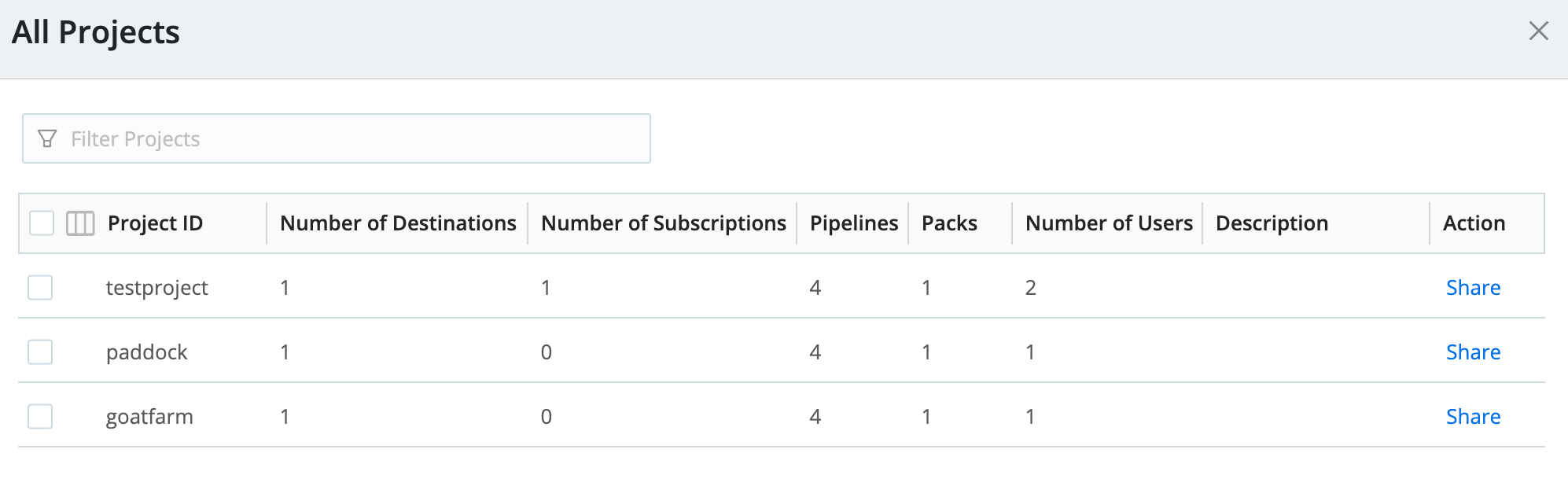
In the resulting All Projects modal, click the Project’s Share link to open the Project Members and Teams drawer. Here, you can see all the Group’s Members and Teams with whom this Project can be (or has been) shared.
You can also open an individual Project’s Sharing drawer directly from the Project view. Give this Project focus in the Project view, then click the Members and Teams link at the top.
Grant each applicable Member or Team an
EditorPermission on the Project. (The alternativeRead OnlyPermission is intended for support users. It does not enable configuring connections or Pipelines.)

Editor Permission- Click Save to confirm your changes, then click outside the drawer to close it.
- Commit your changes, and deploy the Group if prompted.
These Members and Teams who now have Project Editor Permissions - and no higher Stream Permissions - view data filtered through the Projects UI. They also have read access to Cribl Stream Data Monitoring and Notifications.
You can reopen the same drawer to modify Members’ Permission levels. To remove a Member from the Project, assign them
No Access.





