These docs are for Cribl Stream 4.8 and are no longer actively maintained.
See the latest version (4.15).
Managing Cribl.Cloud Worker Groups
Using Cribl.Cloud’s in-app controls, you provision Cribl-managed (“Cloud”) Worker Nodes to match the throughput capacity you need. With an Enterprise plan, you have the option to add and configure multiple Cribl-managed and/or hybrid (customer-managed) Groups.
Cloud Worker Group Providers
Cribl-managed Worker Groups can be based in one of two providers: AWS or Azure.
AWS-based Groups use the same AWS region that your Organization uses. Select Azure if, for example, your primary Sources or Destinations are located in Azure. This will help you reduce transit costs and improve latency.
Supported Azure regions are:
- Australia:
- Australia East
- Canada:
- Canada Central
- Europe:
- Germany West Central
- UK South
- USA:
- East US
- East US 2
- West US 2
Azure-based Cloud Worker Groups do not support persistent queues.
Create a Cloud Worker Group
All Cribl.Cloud Organizations start out with one Worker Group. To create additional Cribl-managed Worker Groups (with an Enterprise plan):
On your Cribl Stream front page, select Add Group.
In the New Group modal, in Worker Group Type select your preferred provider:
AWSorAzure.You can create up to 10 Cribl-managed Worker Groups per Workspace. If you need to increase this limit, contact Cribl Support.
If you selected an Azure-based group, select the Azure Region. If your group is AWS-based, the region is locked to the region of the Organization, or Workspace.
Enter a Group name.
Select Enable teleporting to Workers if you want to enable authenticated access to the Worker Node’s UI from the Leader.
Select Provision infrastructure if you want Cribl.Cloud to automatically create Worker Nodes.
The URL/ARN name mapping is an auto-generated, unique identifier for your Cloud Worker Groups. It follows stricter naming rules than the Group name.
Optionally, enter a Description.
You can also add Tags to help organize Worker Groups into logical categories. Then, you can search by tags on the View all Groups interface.
Use the Sizing calculator to determine the recommended Worker Group Size. For details, see Using the Sizing Calculator.
Select the Worker Group Size based on the recommendation. This setting controls the number of Worker Nodes that will be provisioned, assuming a 1:2 ingest:egress ratio.
Confirm with Save.
For general guidance about capacity required for your deployment, see our Planning and Sizing topics.
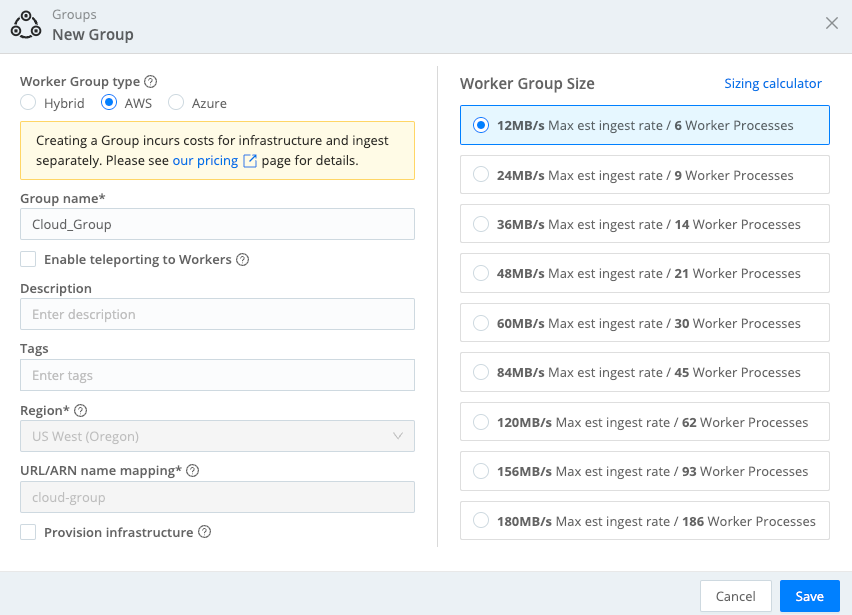
Using the Sizing Calculator
The Sizing calculator is an in-built feature within Cribl Stream Cloud that aids users in determining the appropriate size for their Worker Groups, either during creation or resizing processes. This tool helps you make informed decisions based on your specific data volume and processing needs.
When creating a new Worker Group, the Sizing calculator section is within the Worker Group configuration modal. When resizing an existing Worker Group, navigate to the Group Settings > Group Configuration section for the desired Worker Group.
To generate the recommended sizing:
- Use the slider to enter the anticipated Daily inbound data volume in
TB. - Use the slider to enter the anticipated Daily outbound data volume in
TB. - Select your Processing load based on data transformation complexity. Low for simple tasks like Masking or Renaming, Medium for functions like Rollups or Aggregations, and reserve High for resource-intensive operations like Regex extraction or custom code.
- Click Recommend Sizing. The tool will highlight a recommended Worker Group Size tier. You can choose a different tier from the available options if your needs differ slightly from the recommendation.
Provisioning and Managing Infrastructure
If you set Provision Infrastructure to Yes, the infrastructure will be provisioned about 30 minutes later. You will receive an in-portal notification confirming the change.
You can change Worker Group configuration later, including modifying the Worker Group Size, which may change the number of provisioned Worker Nodes.
Controlling Costs
Cribl will draw down your Cribl.Cloud credits to cover the base cost of maintaining the infrastructure, as well as your normal cost for ingested data.
You can minimize the costs by setting Provision infrastructure to No.
You can do so either when creating the Worker Group, or at any later time when you are ingesting no data.
With this setting, the Worker Group will go dormant, and your base infrastructure cost for this Worker Group will be 0.
In this state, the Worker Group will contain no Worker Nodes and will ingest no data.
The configuration is retained, allowing you to easily reprovision it when needed.





