These docs are for Cribl Stream 4.8 and are no longer actively maintained.
See the latest version (4.15).
REST / API Endpoint Collector
Cribl Stream supports collecting data from REST endpoints. This Collector provides multiple Discover types and Collect options.
For usage examples, see Using REST / API Collectors and our adjacent guides.
Configure a REST Collector
From the top bar, select Manage, then select a Worker Group to configure. Next, select Data > Sources, then select Collectors > REST from the list of tiles or the Sources list. Select Add Collector to open the REST > New Collector modal.
Templates - In addition to manually configuring a Collector, you can import a pre-built template that defines the configuration of a Collector.
Whichever method you use, select Save, then Commit & Deploy once you have configured your Collector.
The sections described below are spread across several tabs, some of which contain collapsible accordions. Select the tab links at left to navigate among tabs.
See Formatting Expressions, below, for guidance on this Collector’s specific requirement to enter JavaScript expressions as template literals.
Collector Sources currently cannot be selected or enabled in the QuickConnect UI.
Collector Settings
The Collector Settings determine how data is collected before processing.
Collector ID: Unique ID for this Collector. For example, rest42json. If you clone this Collector, Cribl Stream will add -CLONE to the original Collector ID.
Discover Settings
Within the Discover accordion, the Discover type drop-down provides four options, corresponding to different use cases. Each Discover type selection will expose a different set of Collector Settings fields. Below, we cover the Discover types from simplest to most-complex.
Discover type: None matches cases where one simple API call will retrieve all the data you need. This default option suppresses the Discover stage. Use the modal’s Collect section to specify the endpoint and other details. Cribl Stream will assign the Collect task to a single Worker. (Example: Collect a list of configured Cribl Stream Pipelines.)
Discover type: Item List matches cases where you want to enumerate a known list of Discover items to retrieve. (Examples: Collect network traffic data that’s tagged with specific subnets; or collect weather data for a known list of ZIP codes.) Discovery will return one Collect task per item in the list, and Cribl Stream will spread each of those Collect tasks across all available Workers.
Discover type: JSON Response provides a Discover result field where you can (optionally) define Discover tasks as a JSON array of objects. Each entry returned by Discover will generate a Collect task, and Cribl Stream will spread each of those Collect tasks across all available Workers. (Example: Collect data for specific geo locations in the National Weather Service API’s stream of worldwide weather data. This particular API requires multiple parameters in the request URL - latitude, longitude, and so forth - so Item List discovery would not work.)
Discover type: HTTP Request matches cases where you need to dynamically discover what you can collect from a REST endpoint. This Discover type most fully exploits Cribl Stream’s Discover-and-then-Collect architecture. (Example: Make a REST call to get a list of available log files, then run Collect against each of those files.) Each item returned will generate a Collect task, and Cribl Stream will spread each of those Collect tasks across all available Workers. As of Cribl Stream 3.0.2, this Discover type supports XML responses.
Collect Settings (Common)
One source of insight about Collect requests and the behavior of the endpoints where they are sent is the internal fields that the Collector emits. For example, to observe how slowly or quickly an endpoint is responding, you can monitor the value of the elapsedMS element nested in the __collectStats internal field.
Within the Collect accordion, the following options appear for Discover type: None, as well as for all other Discover type selections:
Collect URL: URL (constant or JavaScript expression) to use for the Collect operation. This URL can use an authToken variable to access an auth token. For example, if 1234567890 is defined as an auth token and you use http://myurl.com?authToken=${authToken} as the Collect URL, the Collect operation will use http://myurl.com?authToken=1234567890.
Where a URL (path or parameters) includes variables that might contain unsafe ASCII characters, encode these variables using
C.Encode.uri(paramName). (Examples of unsafe characters are: space,$,/,=.) Example URL with encoding:'http://localhost:9000/api/v1/system/logs/' + C.Encode.uri(`${id}`).Request parameters are not contained directly in the URL are automatically encoded. Cribl Stream URLs/expressions specified in the Collect URL field follow redirects.
Collect method: Select the HTTP verb to use for the Collect operation - GET, POST, POST with body, or Other.
Collect POST body: Template for POST body to send with the Collect request. (This field is displayed only when you set the Collect method to POST with body.) You can reference parameters from the Discover response using template literals of the form: `${variable}`. This field can reference the auth token variable obtained during authentication, using the variable authToken. For example: `{ "token": ${authToken}, "param1": "value1" }`.
Collect verb: Custom HTTP method to use for the Collect operation. (This field is displayed only when you set the Collect method to Other.)
Collect parameters: Optional HTTP request parameters to append to the request URL. These refine or narrow the request. Select Add Parameter to add parameters as key-value pairs:
- Name: Field name.
- Value: JavaScript expression to compute the field’s value, normally enclosed in backticks (for example,
`${earliest}`). Can also be a constant, enclosed in single quotes ('earliest'). Values without delimiters (for example,earliest) are evaluated as strings.
If both the Collect URL and Collect parameters use the same Name (key), the value from the Collect URL takes precedence.
Collect headers: Select Add Header to (optionally) add collection request headers as key-value pairs:
- Name: Header name.
- Value: JavaScript expression to compute the header’s value, normally enclosed in single quotes (
'someConstantValue'). Can also be a template literal, enclosed in backticks (for example,`${new Date().getFullYear()}`). Values without delimiters (for example,someConstantValue) are evaluated as strings.
By adding the appropriate Collect headers, you can specify authentication based on API keys using secrets as an alternative to the Authentication:
Basic,Login, andOAuthoptions below.
Pagination: For the options exposed by this drop-down list, see the Pagination section below.
Authentication: For the options within this accordion, see the Authentication Settings section below.
Time Range Variables
The following fields accept
`${earliest}`and`${latest}`variables, which reference any Time Range values that have been set in manual or scheduled collection jobs:
- Collect URL, Collect parameters, Collect headers
- Discover URL, Discover parameters, Discover headers.
As an example, here is a Collect URL entry using these variables:
http://localhost/path?from=${earliest}&to=${latest}Both variables are formatted as UNIX epoch time, in seconds units. When using them in contexts that require milliseconds resolution, multiply them by 1,000 to convert to ms.
Pagination
Use this drop-down list to select the pagination scheme for collection results. Defaults to None. The other options, expanded below, are:
Response Body Attribute / Response Header Attribute
Select Response Body Attribute to extract a value from the response body that identifies the next page of data to retrieve.
Select Response Header Attribute to extract this next-page value from the response header. Either of these selections exposes these additional fields:
Response attribute: Name(s) of attribute(s) in the response payload or header that contain next-page information. If you have multiple attributes with the same name within the response body, you can provide the path to the one you need, for example:
foo.0.bar. If Cribl Stream cannot find an exact match for a specified attribute name, it will fallback to the last-found partial match.Page limit: The maximum number of pages to retrieve per Collect task. Defaults to
50pages. Set to0to retrieve all pages.
Selecting Response Body Attribute exposes one more field:
- Last-page expression: Optionally, enter a JavaScript expression that Cribl Stream will use to determine when the last page has been reached. The values tested by this expression must be present in the Response attributes section above. Example expression:
morePages === false.
Use this expression with APIs like Smartsheet Event Reporting, which return an attribute that signals whether more pages are present, rather than simply returning an empty result set beyond the last page.
RFC 5988 - Web Linking
Select this option with APIs that follow RFC 5988 conventions to provide the next-page link in a header. This selection exposes three additional fields:
Next page relation name: Header substring that refers to the next page in the result set. Defaults to next, corresponding to the following example link header:<https://myHost/curPage>; rel="self" <https://myHost/nextPage>; rel="next"
Current page relation name: Optionally, specify the relation name within the link header that refers to the current result set. In this same example, rel="self" refers to the current page of results:<https://myHost/curPage>; rel="self" <https://myHost/nextPage>; rel="next"
Page limit: The maximum number of pages to retrieve. Defaults to 50 pages. Set to 0 to retrieve all pages.
Offset/Limit
Select this option to receive data from APIs that use offset/limit pagination. This selection exposes several additional fields:
Offset field name: Query string parameter that sets the index from which to begin returning records. For example: /api/v1/query?term=cribl&limit=100&offset=0. Defaults to offset.
Starting offset: (Optional) offset index from which to start request. Defaults to undefined, which will start collection from the first record.
Limit field name: Query string parameter to set the number of records retrieved per request. For example:/api/v1/query?term=cribl&limit=100&offset=0. Defaults to limit.
Record limit: Maximum number of records to collect per request. Defaults to 50.
Total record count field name: Identifies the attribute, within the response, that contains the total number of records for the query.
Page limit: The maximum number of pages to retrieve. Defaults to 50. Set to 0 to retrieve all pages.
Zero-based index: Toggle to Yes to indicate that the requested data’s first record is at index 0. The default (No) indicates that the first record is at index 1.
Page/Size
Select this option to receive data from APIs that use page/size pagination. This selection exposes several additional fields:
Page number field name: Query string parameter that sets the page index to be returned. For example:/api/v1/query?term=cribl&page_size=100&page_number=0. Defaults to page.
Starting page number: (Optional) page number from which to start request. Defaults to undefined, which will start collection from the first page.
Page size field name: Query string parameter to set the number of records retrieved per request. For example:/api/v1/query?term=cribl&page_size=100&page_number=0. Defaults to size.
Record limit: Maximum number of records to collect per page. Defaults to 50.
Total page count field name: Identifies the attribute, within the response, that contains the total number of pages for the query.
Total record count field name: Identifies the attribute, within the response, that contains the total number of records for the query.
Page limit: The maximum number of pages to retrieve. Defaults to 50. Set to 0 to retrieve all pages.
Zero-based index: Toggle to Yes to indicate that the requested data’s first record is at index 0. The default (No) indicates that the first record is at index 1.
Authentication Settings
In the Authentication accordion, use the Authentication drop-down to select one of these options:
None: Don’t use authentication. Compatible with REST servers like AWS, where you embed a secret directly in the request URL.
Basic: Displays Username and Password fields for you to enter HTTP Basic authentication credentials.
Basic (credentials secret): Provide username and password credentials referenced by a secret. Select a stored text secret in the resulting Credentials secret drop-down, or select Create to configure a new secret.
Login: Enables you to specify several credentials, then perform a POST to an endpoint during the Discover operation. The POST response returns a token, which Cribl Stream uses for later Collect operations. Exposes multiple extra fields - see Login Authentication below.
Login (credentials secret): Like Login, except that you specify a secret referencing the credentials, rather than the credentials themselves. Exposes multiple extra fields - see Login Secret Authentication below.
OAuth: Enables you to directly enter credentials for authentication via the OAuth protocol. Exposes multiple extra fields - see OAuth Authentication below.
OAuth (text secret): Like the OAuth option, except that you specify a stored secret referencing the credentials. Exposes multiple extra fields - see OAuth Secret Authentication below.
Google service account OAuth: Uses Google Cloud Platform (GCP) service account credentials to authenticate. Exposes multiple extra fields - see Google Service Account OAuth Authentication below.
Google service account OAuth (text secret): Similar to Google service account OAuth, but uses the service account credentials directly as text within the configuration, instead of a separate file. Exposes multiple extra fields - see Google Service Account OAuth Secret Authentication below.
HMAC: HMAC (Hash-based Message Authentication Code) authentication allows you to securely authenticate your data collection requests by generating a unique signature for each request. This signature ensures the integrity and authenticity of the request, making it tamper-proof and verifiable by the server. Select or Create an HMAC Function containing the details needed to generate the HMAC signature.
You can also use Collect Headers as an alternative way of authenticating a request. Select
Nonein the Authentication drop-down and use theC.Secretexpression method to provide the value for theAuthenticationheader. For example, depending on the requirements of your application, you could use:
`Bearer: ${C.Secret('<secretId>', 'text').value}`or:
`Token: ${C.Secret('<secretId>', 'text').value}`
Login Authentication
Login is the best authentication type to use for all services that return a JSON web token (JWT) or other authentication token whose content type is application/json or content/plain.
Selecting Login exposes the following additional fields:
Login URL: URL for the login API call, which is expected to be a POST call.
Login username: Login username.
Login password: Login password.
POST body: Template for POST body to send with the login request. The
${username}and${password}variables specify the corresponding credentials’ locations in the message. You can also use theC.Secret()method within the POST body for dynamic values.Token attribute: Path to the token attribute in the login response body. Supports nested attributes. If the response from the auth request provides the JWT as
plain/text, leave this field blank.Authorization header: Authorization header key to pass in Discover and Collect calls. Defaults to the literal name
Authorization. (Cribl Stream 4.0 and later.)Authorize expression: JavaScript expression used to compute an Authorization header to pass in Discover and Collect calls. Uses
${token}to reference the token obtained from a Login or OAuth authorization request. If you need to pass the token in a Collector or Discover request parameter, URL, or request body, you can access it with${authToken}.Authentication headers: Optionally, select Add Header for each custom auth header you want to define. In the resulting table, enter each header row’s Name.
The corresponding Value is a JavaScript expression to compute the header’s value. This can also evaluate to a constant. Values not formatted as expressions - for example,
earliestinstead of`${earliest}`- will be evaluated as strings.
Login Secret Authentication
Login is the best authentication type to use for all services that return a JSON web token (JWT) or other authentication token whose content type is application/json or content/plain.
Selecting Login (credentials secret) exposes the following additional fields:
Login URL: URL for the login API call, which is expected to be a POST call.
Credentials secret: Select a stored text secret in this drop-down, or select Create to configure a new secret.
POST body: Template for POST body to send with the login request. The
${username}and${password}variables specify the corresponding credentials’ locations in the message. You can also use theC.Secret()method within the POST body for dynamic values.Token attribute: Path to the token attribute in the login response body. Supports nested attributes. If the response from the auth request provides the JWT as
plain/text, leave this field blank.Authorization header: Authorization header key to pass in Discover and Collect calls. Defaults to the literal name
Authorization. (Cribl Stream 4.0 and later.)Authorize expression: JavaScript expression used to compute an Authorization header to pass in Discover and Collect calls. Uses
${token}to reference the token obtained from a Login or OAuth authorization request. If you need to pass the token in a Collector or Discover request parameter, URL, or request body, you can access it with${authToken}.Authentication headers: Optionally, select Add Header for each custom auth header you want to define. In the resulting table, enter each header row’s Name.
The corresponding Value is a JavaScript expression to compute the header’s value. This can also evaluate to a constant. Values not formatted as expressions - for example,
earliestinstead of`${earliest}`- will be evaluated as strings.
OAuth Authentication
Selecting OAuth exposes the following additional fields:
Login URL: Endpoint for the OAuth API call, which is expected to be a POST call.
Client secret parameter: The name of the parameter to send with the Client secret value.
Client secret value: The OAuth access token to authorize requests.
Extra authentication parameters: Optionally, select Add parameter for each additional OAuth request parameter you want to send in the body of POST requests. Automatically sets the
Content-Typeheader toapplication/x-www-form-urlencoded.In the resulting table, enter each parameter row’s Name. The corresponding Value is a JavaScript expression to compute the parameter’s value. This can also evaluate to a constant. Values not formatted as expressions - for example,
earliestinstead of`${earliest}`- will be evaluated as strings.Token attribute: Path to the token attribute in the login response body. Supports nested attributes.
Authorization header: Authorization header key to pass in Discover and Collect calls. Defaults to the literal name
Authorization. (Cribl Stream 4.0 and later.)Authorize expression: JavaScript expression used to compute an Authorization header to pass in Discover and Collect calls. Uses
${token}to reference the token obtained from a Login or OAuth authorization request. If you need to pass the token in a Collector or Discover request parameter, URL, or request body, you can access it with${authToken}.Authentication headers: Optionally, select Add Header for each custom auth header you want to define. In the resulting table, enter each header row’s Name.
The corresponding Value is a JavaScript expression to compute the header’s value. This can also evaluate to a constant. Values not formatted as expressions - for example,
earliestinstead of`${earliest}`- will be evaluated as strings.
OAuth Secret Authentication
Selecting OAuth (text secret) exposes the following additional fields:
Login URL: Endpoint for the OAuth API call, which is expected to be a POST call.
Client secret parameter: The name of the parameter to send with the Client secret value.
Client secret value (text secret): Select a stored text secret in this drop-down, or select Create to configure a new secret.
Extra authentication parameters: Optionally, select Add parameter for each additional OAuth request parameter you want to send in the body of POST requests. Automatically sets the
Content-Typeheader toapplication/x-www-form-urlencoded.In the resulting table, enter each parameter row’s Name. The corresponding Value is a JavaScript expression to compute the parameter’s value. This can also evaluate to a constant. Values not formatted as expressions - for example,
earliestinstead of`${earliest}`- will be evaluated as strings.Token attribute: Path to the token attribute in the login response body. Supports nested attributes.
Authorization header: Authorization header key to pass in Discover and Collect calls. Defaults to the literal name
Authorization. (Cribl Stream 4.0 and later.)Authorize expression: JavaScript expression used to compute an Authorization header to pass in Discover and Collect calls. Uses
${token}to reference the token obtained from a Login or OAuth authorization request. If you need to pass the token in a Collector or Discover request parameter, URL, or request body, you can access it with${authToken}.Authentication headers: Optionally, select Add Header for each custom auth header you want to define. In the resulting table, enter each header row’s Name.
The corresponding Value is a JavaScript expression to compute the header’s value. This can also evaluate to a constant. Values not formatted as expressions - for example,
earliestinstead of`${earliest}`- will be evaluated as strings.
Google Service Account OAuth Authentication
Selecting Google service account OAuth exposes the following additional fields:
Scopes: OAuth 2.0 scopes used to request access to Google APIs during authentication. See the Google page OAuth 2.0 Scopes for more information. Select Add Scope to add a scope.
Service account credentials: Contents of the Google Cloud service account credentials (JSON keys) file. To upload a file, select the upload icon in this field’s upper right corner.
Impersonated account’s email address: Email address of a user account with super admin permissions to the resources the Collector will retrieve.
Google Service Account OAuth Secret Authentication
Selecting Google service account OAuth (text secret) exposes the following additional fields:
Scopes: OAuth 2.0 scopes used to request access to Google APIs during authentication. See the Google page OAuth 2.0 Scopes for more information. Select Add Scope to add a scope.
Service account credentials (text secret): Text secret containing the value of the Google service account credentials. Select an existing text secret or select Create to create a new secret.
Impersonated account’s email address: Email address of a user account with super admin permissions to the resources the Collector will retrieve.
Retries
Retry type: The algorithm to use when performing HTTP retries. Options include Backoff (the default), Static, and Disabled.
Initial retry interval (ms): Time interval between failed request and first retry (kickoff). Maximum allowed value is 20,000 ms (1/3 minute). A value of 0 means retry immediately until reaching the retry limit in Max retries.
Max retries: Maximum number of times to retry a failed HTTP request. Defaults to 5. Maximum: 20. A value of 0 means don’t retry at all.
Backoff multiplier: Base for exponential backoff. A value of 2 (default) means that Cribl Stream will retry after 2 seconds, then 4 seconds, then 8 seconds, and so forth.
Longest interval between retries (ms): Maximum time to wait between retry attempts. This is useful for APIs with high backoff timeouts, enabling you to configure longer wait times to avoid excessive retry attempts. Defaults to 20000 ms (20 seconds). Supports values up to 900000 ms (15 minutes) to handle longer backoff requirements. Setting a long retry interval can lead to significantly extended job execution times, which could prevent other jobs from running on the Worker because of concurrent task limits.
Retry HTTP codes: List of HTTP codes that trigger a retry. Leave empty to use the defaults (429 and 503). Cribl Stream does not retry codes in the 200 series.
Honor Retry-After header: When toggled to Yes (the default) and the retry-after header is present, Cribl Stream honors any retry-after header that specifies a delay, up to a maximum of 20 seconds. Cribl Stream always ignores retry-after headers that specify a delay longer than 20 seconds. Cribl Stream will log a warning message with the delay value retrieved from the retry-after header (converted to ms). When toggled to No, Cribl Stream ignores all retry-after headers.
- Cribl Stream will log a warning message with the delay value retrieved from the
retry-afterheader (converted to ms). - When toggled to
No, Cribl Stream ignores allretry-afterheaders.
Retry Connection Timeout: Toggle to Yes to automatically retry a single connection attempt after a timeout (ETIMEDOUT) to ensure data continuity.
Retry Connection Reset: Toggle to Yes to automatically retry a connection after a peer reset (ECONNRESET) to maintain data flow.
Retry-After header name: Optionally, if the service uses a different header name for conveying retry information, specify that custom name here. For example, a service might use x-ratelimit-retry-after instead.
Optional Settings
Request timeout (secs): Here, you can set a maximum time period (in seconds) for an HTTP request to complete before Cribl Stream treats it as timed out. Defaults to 0, which disables timeout metering.
Round-robin DNS: Toggle on to enable round-robin DNS lookup across multiple IP addresses, IPv4 and IPv6. When a DNS server resolves a Fully Qualified Domain Name (FQDN) to multiple IP addresses, Cribl Stream will sequentially use each address in the order they are returned by the DNS server for subsequent connection attempts.
Disable time filter: Toggle to Yes if your Run or Schedule configuration specifies a date range and no events are being collected. This will disable the Collector’s event time filtering to prevent timestamp conflicts.
Decode URL: When toggled to No, Cribl Stream will not decode URLs before sending the HTTP request. This setting applies to collect, authentication, and pagination requests. Defaults to Yes.
Reject unauthorized certificates: Whether to accept certificates that cannot be verified against a valid Certificate Authority (for example, self-signed certificates). Defaults to Yes.
Capture response headers: Toggle to Yes to include the headers from the API response of a collect call under a resHeaders key in the __collectible object that is added to collected events.
Safe headers: Optionally, list headers that you consider safe to log in plain text. Separate the header names with tabs or hard returns. These headers will not be redacted when exporting the Collector configuration as JSON.
Encoding: Character encoding to use when parsing ingested data. If not set, Cribl Stream will default to UTF-8 but might incorrectly interpret multi-byte characters. This option is ignored for parquet files. UTF-16LE and Latin-1 are also supported.
Tags: Optionally, add tags that you can use to filter and group Sources in Cribl Stream’s Manage Sources page. These tags aren’t added to processed events. Use a tab or hard return between (arbitrary) tag names.
Settings By Discover Type
For Discover types other than None, Cribl Stream exposes additional fields specific to the selected Discover type.
Discover Type: Item List
Setting the Discover type to Item List exposes this additional field above the Common Collector Settings:
Discover items: List of items to return from the Discover task. Each returned item will generate a Collect task, and can be referenced using ${id} in the Collect URL, the Collect parameters, or the Collect headers.
Discover Type: JSON Response
Setting the Discover type to JSON Response exposes these additional fields above the Common Collector Settings:
Discover result: Allows hard-coding the Discover result. Must be a JSON object. Works with the Discover data field.
Discover data field: Within the response, this is the name of the field that contains discovery results.
- If the response is a JSON object that contains an array, and you want to generate a separate Collect task for each item in the array, set the Discover data field to the key of the array in the JSON object. For example, if the response is
{ "logFiles": ["cribl.log", "cribl.log.1", "cribl.log.2", "audit.log"] }, setting Discover data field tologFileswould result in four Collect tasks, one for each log file. - If the response itself is a JSON array, like
["cribl.log", "cribl.log.1", "cribl.log.2", "audit.log"], leave the Discover data field blank for each item in the array to become a collection task.
Sample JSON entry:
items, json: { items: [{id: 'first'},{id: 'second'}] }In an XML response, this is the name of the element that contains discovery results. Sample XML entry:
result.items
<response>
<items>
<element>
<id>first</id>
</element>
<element>
<id>second</id>
</element>
</items>
</response>Discover Type: HTTP Request
Setting the Discover type to HTTP Request exposes these additional fields above the Common Collector Settings:
Discover URL: Enter the URL to use for the Discover operation. This can be a constant URL, or a JavaScript expression to derive the URL.
Where a URL (path or parameters) includes variables that might contain unsafe ASCII characters, encode these variables using
C.Encode.uri(paramName). (Examples of unsafe characters are: space,$,/,=.) Example URL with encoding:'http://localhost:9000/api/v1/system/logs/' + C.Encode.uri(`${id}`).Request parameters are not contained directly in the URL are automatically encoded. Cribl Stream URLs/expressions specified in the Discover URL field follow redirects.
Discover method: Select the HTTP verb to use for the Discover operation - GET, POST, POST with body, or Other.
Discover POST body: Template for POST body to send with the Discover request. (This field is displayed only when you set the Discover method to POST with body.)
Discover verb: Custom HTTP method to use for the Discover operation. (This field is displayed only when you set the Discover method to Other.)
Discover parameters: Optional HTTP request parameters to append to the Discover request URL. These refine or narrow the request. Select Add Parameter to add parameters as key-value pairs:
- Name: Parameter name.
- Value: JavaScript expression to compute the parameter’s value, normally enclosed in backticks (for example,
`${earliest}`). Can also be a constant, enclosed in single quotes ('earliest'). Values without delimiters (for example,earliest) are evaluated as strings.
Discover headers: Optional Discover request headers.: Select Add Header to add headers as key-value pairs:
- Name: Header name.
- Value: JavaScript expression to compute the header’s value, normally enclosed in backticks (for example,
`${earliest}`). Can also be a constant, enclosed in single quotes ('earliest'). Values without delimiters (for example,earliest) are evaluated as strings.
Discover data field: Within the response, this is the name of the field that contains discovery results.
- If the response is a JSON object that contains an array, and you want to generate a separate Collect task for each item in the array, set the Discover data field to the key of the array in the JSON object. For example, if the response is
{ "logFiles": ["cribl.log", "cribl.log.1", "cribl.log.2", "audit.log"] }, setting Discover data field tologFileswould result in four Collect tasks, one for each log file. - If the response itself is a JSON array, like
["cribl.log", "cribl.log.1", "cribl.log.2", "audit.log"], leave the Discover data field blank for each item in the array to become a collection task.
Format discover result with custom code: Toggle to Yes to provide custom JavaScript code, in the Format discover result field, that manipulates the data returned by a Discover request before it’s used for collection. This functionality allows you to influence the collection process by transforming Discover results into a specific set of collection tasks.
The custom code operates on the __e variable, which is a JSON object or array containing the original Discover results. You can modify the contents of __e to define tasks for parallel collection. Here are some key points to remember when working with __e:
- Mutable object/array:
__eis mutable, meaning you can directly modify its contents. - Response structure: The structure of
__edepends on the specific response from your Discover request.
For example, to split data by user IDs, assume the Discover result contains user IDs:
`[{ "name": "root", "id": 1}, { "name": "joe", "id": 2 }, { "name": "jane", "id": 3 },{ "name": "jose", "id": 4 }]`
To achieve a collection task that runs for all users except root, you’d use:
`__e['tasks'] = __e.filter(item => item.name != 'root');`
As another example, imagine an API with two endpoints:
- Endpoint that returns the count of objects that match search criteria.
- Endpoint for collection that returns items using search criteria that also supports pagination.
You can leverage the Format discover results option to do the following:
- Run a Discover REST API call to return the number of items that match search criteria, like an SQL count query.
- Use the count matching items to generate collect tasks, one for each page of data to retrieve.
For example, assume the discover REST API call returns the following:
`{ "numMatchingItems": 100000 }`
Assume the max page size is 10,000 for the collect API.
The Format discover result with custom code option allows you to implement logic that generates an array of collection tasks, one for each page. You can then leverage this array in conjunction with the collection request parameters to retrieve a unique page of data for each collection task.
For example: http://0.0.0.0:8004/query?sysparm_offset=${offset}&sysparm_limit=${limit}
Now you’ll transform a Discover result of { "numMatchingItems": 100000 } into 10 distinct collect tasks, each retrieving 10,000 results per page. Some of the tasks can be run in parallel depending on job settings and system load.
// Expecting: { \"numMatchingItems\" : xxxxx };
if (Array.isArray(__e)) {
const count = __e['numMatchingItems'];
let pageSize=10000;
let numPages=count/pageSize;
if (count % pageSize) {
numPages++; // count not evenly divisiable by page size, add one more collect task for remaining items
}
// Add a collect task for each page of data to be retrieved.
for (let i = 0; i < numPages; i++) {
__e.push({ offset: i*pageSize, limit: pageSize, count });
}
}
else {
__e['__resultOut'] = {"error": "Unexpected - discover result is NOT an array"}
}See another use case example in Using REST/API Collectors.
The following sections describe the Collector Settings’ remaining tabs, whose settings and content apply equally to all Discover type selections.
Result Settings
The Result Settings determine how Cribl Stream transforms and routes the collected data.
Custom Command
In this section, you can pass the data from this input to an external command for processing, before the data continues downstream.
Enabled: Defaults to No. Toggle to Yes to enable the custom command.
Command: Enter the command that will consume the data (via stdin) and will process its output (via stdout).
Arguments: Select Add Argument to add each argument to the command. You can drag arguments vertically to resequence them.
Event Breakers
In this section, you can apply event breaking rules to convert data streams to discrete events.
Event Breaker rulesets: A list of event breaking rulesets that will be applied, in order, to the input data stream. Defaults to System Default Rule.
Event Breaker buffer timeout: How long (in milliseconds) the Event Breaker will wait for new data to be sent to a specific channel, before flushing out the data stream, as-is, to the Routes. Minimum 10 ms, default 10000 (10 sec), maximum 43200000 (12 hours).
Fields
In this section, you can add Fields to each event, using Eval-like functionality.
Name: Field name.
Value: JavaScript expression to compute the field’s value (can be a constant).
Result Routing
Send to Routes: If set to Yes (the default), Cribl Stream will send events to normal routing and event processing. Toggle to No to select a specific Pipeline/Destination combination. The No setting exposes these two additional fields:
- Pipeline: Select a Pipeline to process results.
- Destination: Select a Destination to receive results.
The default Yes setting instead exposes this field:
- Pre-processing Pipeline: Pipeline to process results before sending to Routes. Optional.
This field is always exposed:
- Throttling: Rate (in bytes per second) to throttle while writing to an output. Also takes values with multiple-byte units, such as
KB,MB,GB, and so forth. (Example:42 MB.) Default value of0indicates no throttling.
You might disable Send to Routes when configuring a Collector that will connect data from a specific Source to a specific Pipeline and Destination. One use case might be a REST Collector that gathers a known, simple type of data from a single endpoint. This approach keeps the Collector’s configuration self-contained and separate from Cribl Stream’s routing table for live data - potentially simplifying the Routes structure.
Pre-processing Pipeline: Pipeline to process results before sending to Routes. Optional, and available only when Send to Routes is toggled to Yes.
Throttling: Rate (in bytes per second) to throttle while writing to an output. Also takes values with multiple-byte units, such as KB, MB, GB, and so forth. (Example: 42 MB.) Default value of 0 indicates no throttling.
Advanced Settings
Advanced Settings enable you to customize post-processing and administrative options.
Environment: If you’re using GitOps, optionally use this field to specify a single Git branch on which to enable this configuration. If empty, the config will be enabled everywhere.
Time to live: How long to keep the job’s artifacts on disk after job completion. This also affects how long a job is listed in Job Inspector. Defaults to 4h.
Remove Discover fields : List of fields to remove from the Discover results. This is useful when discovery returns sensitive fields that should not be exposed in the Jobs user interface. You can specify wildcards (such as aws*).
Resume job on boot: Toggle to Yes to resume ad hoc collection jobs if Cribl Stream restarts during the jobs’ execution.
Work with State Tracking
You can configure the Collector to track state, either by time or another arbitrary value. This can help prevent overlaps between jobs, where subsequent Collector runs may return some of the same results as previous runs. Similarly, it can help prevent gaps in data by allowing a Collector run to pick up from where the last run ended.
State tracking can be particularly useful for tracking the greatest _time value for events returned from a collection run, but you can also use it to derive arbitrary state for custom use cases. You can access saved state values in any Collector field that supports JavaScript expressions.
For a hands-on example of setting up a Collector with state tracking enabled, see Using REST/API Collectors.
Track State for Collector Runs
You can enable state tracking under the State Tracking section when scheduling or performing a full run of the Collector (Preview and Discover runs do not support state tracking). Once enabled, two more fields will appear for state tracking configuration.
State update expression: JavaScript expression that defines how to update the state from an event. Use the event’s data and the current state to compute the new state.
State merge expression: JavaScript expression that defines which state to keep when merging a task’s newly reported state with the previously saved state. Evaluates prevState and newState variables, resolving to the state to keep.
The default values for these fields are configured to track state by the latest _time field found in events gathered in a collection run.
Understand State Expression Fields
The State update and State merge expressions control how state is derived from a collection run and how it is merged with existing state, respectively. They’re preconfigured to work with the common use case of tracking state by latest _time, but you may need to update them for other use cases. To understand what these fields do, let’s break down the default values.
State update expression
This expression has a default value of:
__timestampExtracted !== false && {latestTime: (state.latestTime || 0) > _time ? state.latestTime : _time}__timestampExtracted !== false - the __timestampExtracted field is set to false if the Event Breaker was unable to parse time for the event. If this is the case, we don’t want to update state (the event’s _time value defaults to Date.now() if the Event Breaker was unable to parse out the correct time). If _timestampExtracted is false, we take advantage of short-circuit evaluation to not update state.
State values must resolve to an object, such as:
{ "latestTime": 17122806161 }If the expression does not resolve to an object, Cribl Stream will ignore the result.
{latestTime: (state.latestTime || 0) > _time ? state.latestTime : _time} - compare state.latestTime to the event’s _time value, keeping whichever value is greater.
State merge expression
This expression has a default value of:
prevState.latestTime > newState.latestTime ? prevState : newStateIt compares prevState (the state that was previously saved) to newState (the state reported from the most recent collection task), keeping the state with the greatest latestTime value.
Manage Collector State
Select Manage State to view, modify, or delete Collector state. For more information, see Manage Collector State.
Format Expressions
JavaScript expression fields in this REST/API Collector behave differently from those elsewhere in Cribl Stream. Here, you must enter expressions as template literals, with placeholders referencing variables and JS functions. Here are a few examples:
- To reference the earliest time variable in a URL, header, or parameter (and so forth), you would write the variable as
`${earliest}`. - To reference a function call:
`${Date.now()}`. - To call a function that references a variable:
`${Math.floor(earliest)}`.
Proxy Requests
If you need to proxy HTTP/S requests, see System Proxy Configuration.
Internal Fields
Cribl Stream uses a set of internal fields to assist in data handling. These “meta” fields are not part of an event, but they are accessible, and you can use them in Functions to make processing decisions.
Relevant fields for this Collector:
__collectible- This object’s nested fields contain metadata about each collection job.collectorType: Indicates the type of Collector used for the job.collectorId: Represents the Collector ID of the Collector, as configured during setup.resHeaders: Added only when Advanced Settings > Capture response headers is toggled on.
__collectStats- This object’s nested fields are:method: The value you set for Collect > Collect method.url: The value you set for Collect Settings (Common) > Collect URL.elapsedMS: The time elapsed from the moment the Collector’s request was sent until the response was received.
__inputId- Uniquely identifies the origin of data for a collection job. Its format varies depending on whether the job is ad hoc or scheduled:- Ad hoc jobs are formatted as
collection:<timestamp>.<randomId>.adhoc.<Collector ID>.<timestamp>: The Unix timestamp when the job was initiated.<randomId>: A random identifier to ensure uniqueness.adhoc: Indicates the job was manually triggered.<Collector ID>: The ID of the Collector.
- Scheduled jobs are formatted as
collection:<Collector ID>.<Collector ID>: The ID of the Collector.
- Ad hoc jobs are formatted as
Response Errors
The Collector treats all non-200 responses from configured URL endpoints as errors. This includes 1xx, 3xx, 4xx, and 5xx responses.
On Discovery, Preview, and most Collect jobs, it interprets these as fatal errors. On Collect jobs, a few exceptions are treated as non-fatal:
Where a Collect job launches multiple tasks, and only a subset of those tasks fail, Cribl Stream places the job in failed status, but treats the error as non-fatal. (Note that Cribl Stream does not retry the failed tasks.)
Where a Collect job receives a
3xxredirection error code, it follows the error’s treatment by the underlying library, and does not necessarily treat the error as fatal.
Mitigate Stuck-Job Problems
Occasionally, a scheduled job fails, but continues running for hours or even days, until someone intervenes and cancels it. If left alone, such a “stuck”, “orphaned,” or “zombie” job will never complete. This can cause missing events in downstream receivers, along with HTTP timeout or similar errors in Cribl Stream’s logs.
To keep stuck jobs from running excessively long:
- First, try setting Optional Settings > Request timeout (secs) - whose default of
0means “wait forever” - to a desired maximum duration. - If adjusting Timeout (secs) does not fix the problem, try the global setting Job Timeout - whose default of
0allows a job to run indefinitely - to a desired maximum duration. You’ll find Job Timeout among the task manifest and buffering limits.
Using these settings in tandem works like this:
- Timeout (secs) limits the time that Cribl Stream will wait for an HTTP request to complete.
- Then, if a job gets stuck and keeps running beyond that limit, Job Timeout can catch and terminate the job, because it monitors the overall time the job has been running.
Troubleshoot
“reason.stack == `TypeError [ERR_INVALID_URL]…”
Ful text: “reason.stack == `TypeError [ERR_INVALID_URL]: Invalid URL: https%3A%2F%2Ftype.fit%2Fapi%2Fquotes” at onParseError (internal/url.js:258:9)"
This is due to unnecessarily encoding the Discover/Collect URL.
Recommendation
Remove the encoding function for the URL. URLs will rarely need text to be encoded and when they do it’s only the parts that need it that should be encoded, otherwise if the entire URL is encoded unnecessarily then errors like this will occur.
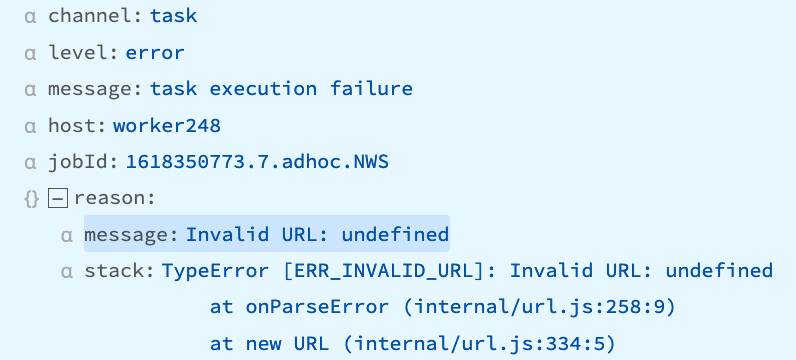
“statusCode: 429…Too many requests”
This response is triggered by rapidly repeated requests from the Collector’s Discover and Collect phases. It’s especially likely when different Workers run multiple Collect tasks.
Recommendation
Gradually increase the Login rate limit threshold until you no longer receive this error response. On the Leader or a Single-instance deployment, access this option at Global Settings > General Settings > API Server Settings > Advanced. In a Distributed deployment, select Manage, select the Worker Group, and then navigate to Group Settings > General Settings > API Server Settings > Advanced.





