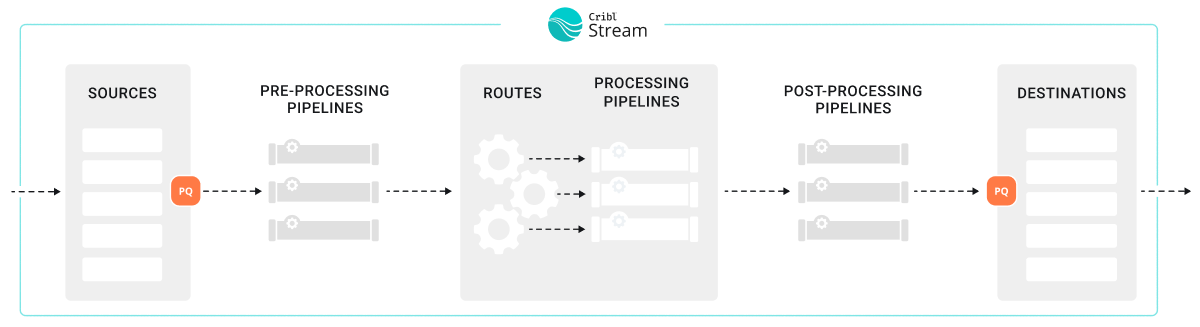These docs are for Cribl Stream 4.8 and are no longer actively maintained.
See the latest version (4.15).
Event Model
Cribl Stream bases all data processing on discrete data entities commonly known as events. An event is a collection of key-value pairs (fields). Some Sources deliver events directly, while others might deliver bytestreams that need to be broken up by Event Breakers. Events travel from a Source through Pipelines’ Functions, and on to Destinations.
The internal representation of a Cribl Stream event is as follows:
{
"_raw": "<body of non-JSON parse-able event>",
"_time": "<timestamp in UNIX epoch format>",
"__inputId": "<Id/Name of Source that delivered the event>",
"__other1": "<Internal field1>",
"__other2": "<Internal field2>",
"__otherN": "<Internal fieldN>",
"key1": "<value1>",
"key2": "<value2>",
"keyN": "<valueN>",
"...": "..."
}Internal Fields
Cribl Stream adds internal fields during Pipeline data processing. They serialize only to Cribl internal Destinations.
A few notes about internal fields:
Internal fields start with a double-underscore.
Each Source can add one or many internal fields to each event. For example, Syslog adds both a
__inputIdand a__srcIpPortfield.Treat internal fields as read-only. Modifying them can result in unintended consequences to your data flows.
Upon arrival from a Source, if an event cannot be JSON-parsed, Cribl assigns all of its content to
_raw.If you do not configure a timestamp for extraction, the Pipeline process assigns the current time (in UNIX epoch format) to the
_timefield. (Note that when Cribl Stream emits events based on incoming Kafka messages, it handles the_timefield a bit differently. See Kafka Source for more information.)Cribl reserves the right to change all internal fields that are not documented under Sources or Destinations.
System Fields
Cribl Stream automatically can add system fields to events during
post-processing. By default, this includes cribl_pipe, a field that identifies
the Cribl Stream Pipeline that processed the event. Other additional system
fields include:
cribl_host- Cribl Stream Node that processed the event.cribl_input- Cribl Stream Source that processed the event.cribl_output- Cribl Stream Destination that processed the event.cribl_route- Cribl Stream Route (or QuickConnect) that processed the event.cribl_wp- Cribl Stream Worker Process that processed the event.
A few notes about system fields:
System fields start with the string
cribl_.Treat system fields as read-only. Like internal fields, modifying system fields can result in unintended consequences to your data flows. Adding a Pipeline function to trim system fields will not successfully remove system fields since Cribl Stream adds these fields during post-processing.
Cribl reserves the right to change all system fields that are not documented under Sources or Destinations.
Using Capture
Use the Capture tool to:
- Troubleshoot events.
- Observe what an event looks like as it travels through the system.
While in Preview (right pane):
Select Capture Data.
In the resulting modal, enter a Filter expression to narrow down the events of interest.
Select Capture… and (optionally) change the default Time and/or Event limits.
Select the desired Where to capture option. There are four options:
| Option | Description | |
|---|---|---|
| 1 | Before the pre-processing Pipeline | Capture events right after they’re delivered by the respective Input (and after PQ, if enabled). |
| 2 | Before the Routes | Capture events right after the pre-processing Pipeline. before they go down any Routes (QuickConnect bypasses Routes, and can bypass processing Pipelines.) |
| 3 | Before the post-processing Pipeline | Capture events right after any Processing Pipeline that handled them, before any post-processing Pipeline. |
| 4 | Before the Destination | Capture events right after any post-processing Pipeline, before they go out to the configured Destination. |