These docs are for Cribl Stream 4.8 and are no longer actively maintained.
See the latest version (4.15).
Managing Destinations
For each Destination type, you can create multiple definitions, depending on your requirements.
Create a Destination
To create a new Destination:
- In single-instance deployments, select Manage, then proceed to the options below.
- In distributed deployments, first select Manage, then a Worker Group to configure and choose one of the options below.
You can configure a new Destination in two ways:
- To configure via the graphical QuickConnect UI:
- Select Routing, then QuickConnect.
- Select Add Destination at right.
- From the resulting drawer’s tiles, select the desired Destination type and then Add Destination.
- Or, to configure via the Routing UI:
- Select Data, then Destinations.
- From the resulting page’s tiles or the Destinations left nav, select the desired type.
- Select Add Destination to open a New Destination modal.
For configuration settings specific to each Destination, check that Destination’s documentation.
JSON Destination Definition
To edit any Destination’s definition in a JSON text editor, select Manage as JSON at the bottom of Destination modal.
You can directly edit multiple values, and you can use the Import and Export buttons
to copy and modify existing Destination configurations as .json files.
When JSON configuration contains sensitive information, it is redacted during export.
Capture Outgoing Data
To capture data from a single enabled Destination, you can bypass the Preview pane and instead capture directly from a Manage Destinations page. Select the Live button beside the Destination you want to capture.

You can also start an immediate capture from within an enabled Destination’s config modal, by selecting the modal’s Live Data tab.
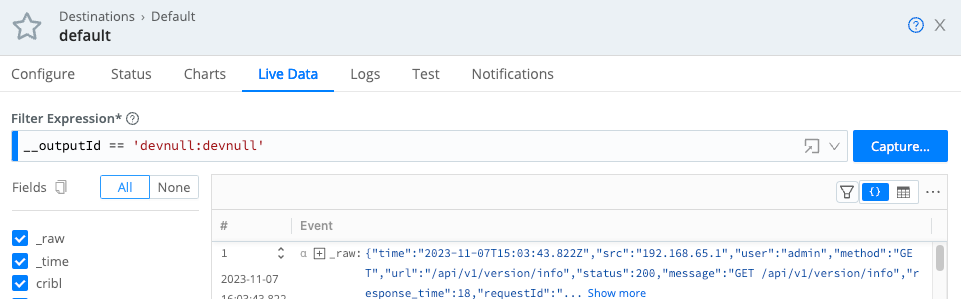
Verifying Data Flow
Use the Test tab in the Destination’s configuration modal to validate the configuration and connectivity of your Destination. A test sends sample events through the Destination to ensure it is correctly set up and can communicate with the downstream receiver.
You can choose from the available sample events or enter your own events, formatted as a JSON array.
Monitor Destination Status
You can get a quick overview of Destination health status by referring to their status icons.
Additionally, each Destination’s configuration modal offers two tabs for monitoring: Status and Charts.
Destination Status Icons
Destination status icons are available on the Data > Destinations page and for each individual Destination in the list for a specific Destination type.
The icons have the following meanings:
| Icon | Meaning |
|---|---|
| Healthy. Operating correctly. | |
| Warning. Experiencing issues.The Destination is not functioning fully. Specific conditions will depend on the Destination type. | |
| Critical. Experiencing critical issues.Drill down to the Destination’s Status tab to find out the details. | |
| Disabled.The Destination is configured, but not enabled. | |
| No health metrics available.This may mean that a Destination is enabled, but has not been deployed yet. | |
Inactive. When using GitOps, a Destination appears Inactive if its Environment field (configured under Advanced Settings) does not match the currently active environment determined by the deployed Git branch. This ensures integrations only activate in their designated environments, preventing unintended data flow or misconfiguration. |
You can also find status icons on the Cribl Stream front page on Worker Group tiles. or on any tile indicate that one or more Sources or Destinations in this Worker Group are experiencing issues. Hover over the icon to see more details.
Status Tab
The Status tab provides details about the Workers in the group and their status. An icon shows whether the Worker is operating normally.
You can select each Worker’s row to see specific information, for example, to identify issues when the Destination displays an error. The specific set of information provided depends on the Destination type. The data represents only process 0 for each Worker Node.
The content of the Status tab is loaded live when you open it and only displayed when all the data is ready. With a lot of busy Workers in a group, or Workers located far from the Leader, there may be a delay before you see any information.
The statistics presented are reset when the Worker restarts.
Charts Tab
The Charts tab presents a visualization of the recent activity on the Destination. The following data is available:
- Events in
- Thruput in (events per second)
- Bytes in
- Thruput in (bytes per second)
- Blocked status
This data (in contrast with the status tab) is read almost instantly and does not reset when restarting a Worker.










