Configure Subscriptions
You use a Subscription’s Filter expression to specify a subset of a Worker Group’s overall incoming data stream to forward to Destinations. Optionally, you can also specify a Pre-processing Pipeline to condition that data before it leaves the Subscription.
You gather Subscriptions into Projects, where you match them up with Destinations and share them with authorized users.
A Project can contain multiple Subscriptions, and each Subscription can be associated with multiple Projects. Each Project’s copy of the Subscription will share the same configuration, but will have independent data flow.
Subscriptions and Routes
From the UI similarity, you’ve probably noticed that Subscriptions look and function much like Routes. There are both similarities and differences - which we’ll consider in reverse order.
Subscriptions/Routes Differences
Compared to Routes, Subscriptions present these exceptions:
- Subscriptions lack a Route’s Output or Destination Expression field. (Instead, you associate Subscriptions with Projects, where Project editors can process the data and send it to Destinations.)
- Subscriptions have no Final flag. So a Subscription is similar to a Route with the Final toggle switched off.
Subscriptions do not relay backpressure upstream to data senders. (This is by design, to prevent any Subscription from affecting data flow through parallel Subscriptions, Projects, or Routes/Pipelines.) If any backpressure occurs, a Subscription will drop data.
Subscriptions/Routes Similarities
A further link to Cribl Stream’s Data Routes interface is that Subscriptions can ingest data only from Sources configured (at the Cribl Stream product level) as Send to Routes. (Subscriptions and Projects cannot ingest data from QuickConnect Sources, despite the similarity of Projects’ visual UI (the Project view).
This also means that Subscriptions tap exactly the same overall flow of inbound data that Data Routes do, in parallel. So there are cases where, after you’ve configured Subscriptions to ingest certain data, you might want to configure a Pipeline at the top of the Routing table to drop the same data. This will prevent Cribl Stream from processing the same events twice.
Usage Tips
Compared to sending the same data flow through Routes, adding Subscriptions can have a performance impact, because each Subscription creates a copy of the data that Cribl Stream needs to process. Therefore, your resource requirements could change with the number of Subscriptions you add.
Please work with your Cribl Solutions Engineer to select an architecture that best balances your needs for performance versus segmented data/configuration access.
Cribl recommends that you configure a separate Subscription - and corresponding Pipeline(s) - for each data type you ingest. This enables you to filter by data type in the Subscription’s definition, and again in individual Pipeline Functions.
Access Subscriptions
From your Worker Group’s submenu, select Projects, and then select Subscriptions.
Any Subscriptions you’ve already configured will appear here. Expand the accordions to access each Subscription’s configuration.
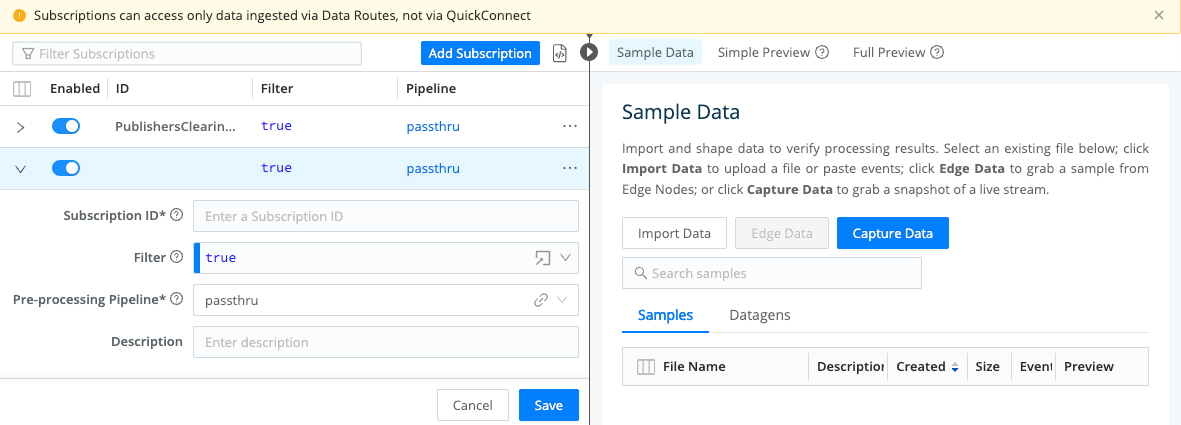
Configure a New Subscription
Select Add Subscription to open the configuration options described below.
Assign this Subscription a unique Subscription ID. (This can include letters, numbers,
_, and-. IDs are case-sensitive, so entering the same characters with different capitalization will create a separate ID.)Modify the Filter by replacing the default
truewith a JavaScript expression that selects a subset of events to filter through this Subscription. (Your expression can specify an upstream sender, a data type, the presence of particular fields, and more. For examples, see Build Custom Logic to Route and Process Your Data: Filter Expressions.)Modify (as needed) the Source’s default
passthruPre-processing Pipeline.Optionally, add a Description of the Subscription’s purpose.
Optionally, assign the Subscription to one or more Projects. (You can also import Subscriptions from individual Projects’ configurations, and can control Subscriptions’ visibility in the Project view.)
Select Save to save the new Subscription to the Subscriptions table.
Commit and deploy your changes.
A Subscription must specify a Pre-processing Pipeline, even if this is the default
passthru, which performs no processing.
Add and Preview More Subscriptions
On the Subscriptions page, you can select Add Subscription to define multiple Subscriptions. These stack on the left, like Routes in Cribl Stream’s Routing table.
Note these further similarities to the Routing table:
- Each Subscription’s blue title bar has a toggle that you can use to disable the Subscription from gathering data, while preserving its configuration.
- On the right, you can capture, import, and save sample data, and. You can use these samples to preview how your Subscriptions transform incoming data.
Edit a Subscription
To update an existing Subscription, just select its accordion in the Subscriptions table. This will reopen the same configuration options outlined above.





